How to Use AMusicSoft Spotify Music Converter
Part1. Download, Install, and Register
You can download the installation package from its product page or simply by clicking the download button provided here. AMusicSoft Spotify Music Converter is supported on Mac and Windows devices currently.
Note: If you want to know about the system requirements for downloading AMusicSoft software, you can click Here to view the system & hardware requirements for your Windows or Mac.
To buy the AMusicSoft Spotify Music Converter's license, you can navigate to theAMusicSoft Online Store.AMusicSoft has three subscription plans for you to buy license codes, including a monthly plan, a yearly plan, and a lifetime license. Choose the plan you need and finish the purchase online.
Launch AMusicSoft Spotify Music Converter after installation, which is integrated with the Spotify web player. Please make sure you are signed into your Spotify account to successfully access your full music library. To activate the converter, just click the "Unactivated" in the right corner, then enter the email address that you used to buy the license and license code in the pop-up free trial window.
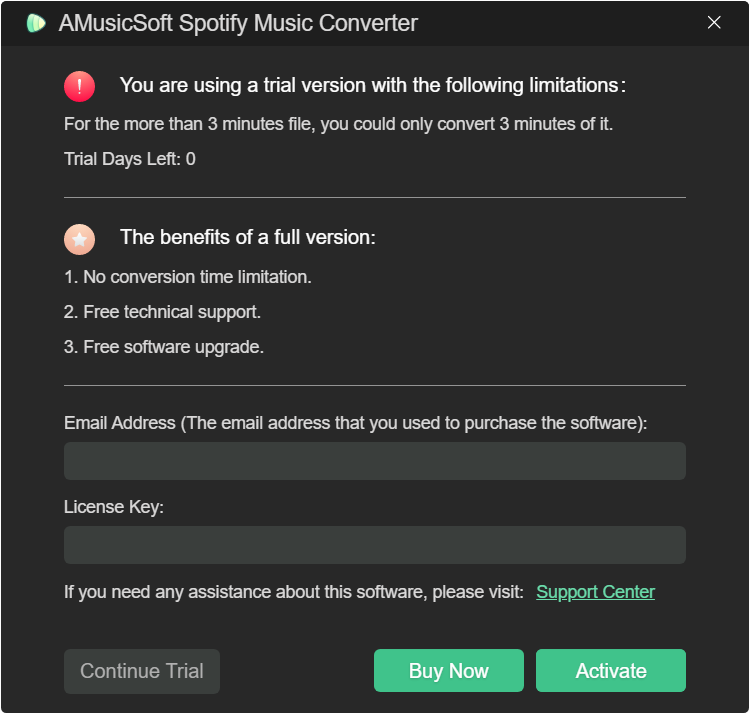
Part2. How to Convert Music to MP3
A simple UI design makes AMusicSoft Spotify Music Converter easy to use for everyone. Now you can follow this part to download favorite songs and playlists from Spotify on your computer.
Step 1. Choose Songs to AMusicSoft Spotify Music ConverterLaunch AMusicSoft. On its main interface, search and select the songs you want to download and convert. You can also choose the song, playlist, or album you like by dragging them to the “+” button.
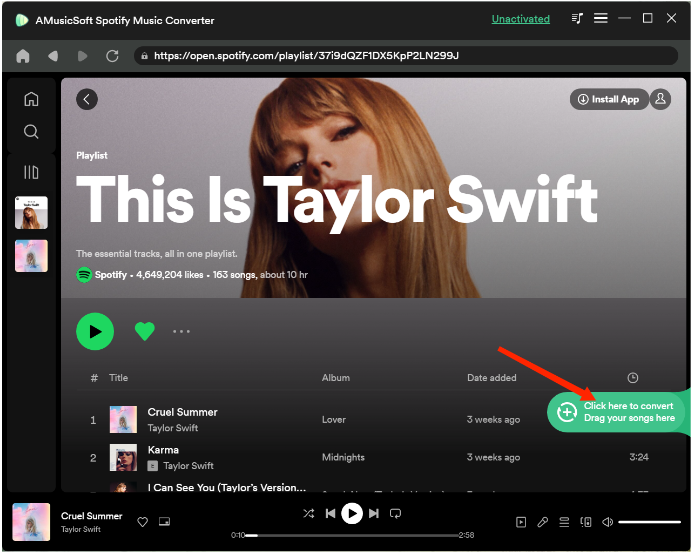
AMusicSoft Spotify Music Converter provides common format options including MP3, M4A, FLAC, WAV, AIFF, AAC, and ALAC. With songs in a normal format, you can easily share, edit or transfer them. In the Convert window, you can choose the output format you like, output quality, and more. In Output Setting, you can also choose the output path for converted files.
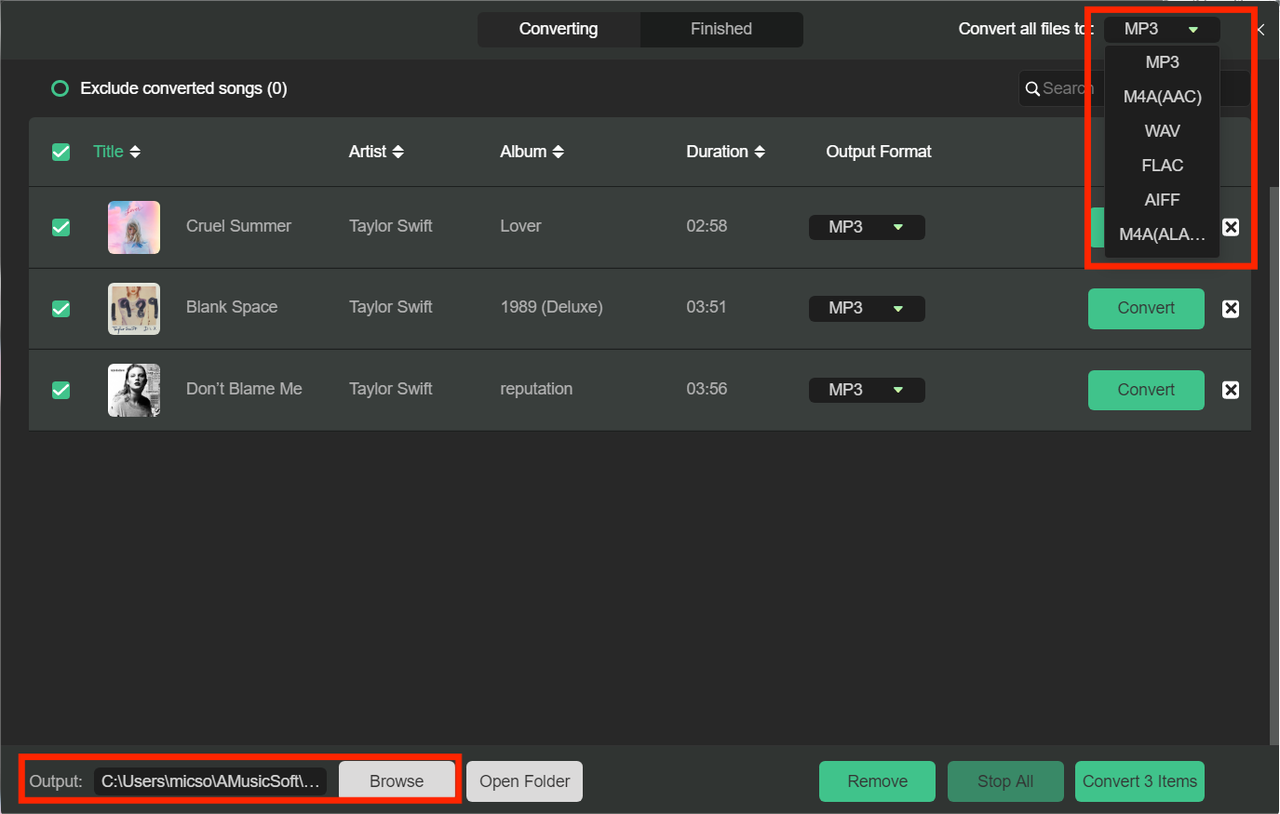
Finally, directly click the "Convert" icon, and the selected songs will be converted to MP3 and other select output formats immediately. AMusicSoft Spotify Music Converter also supports batch conversion, and you can check the "Title" box, then click the "Convert All" icon.
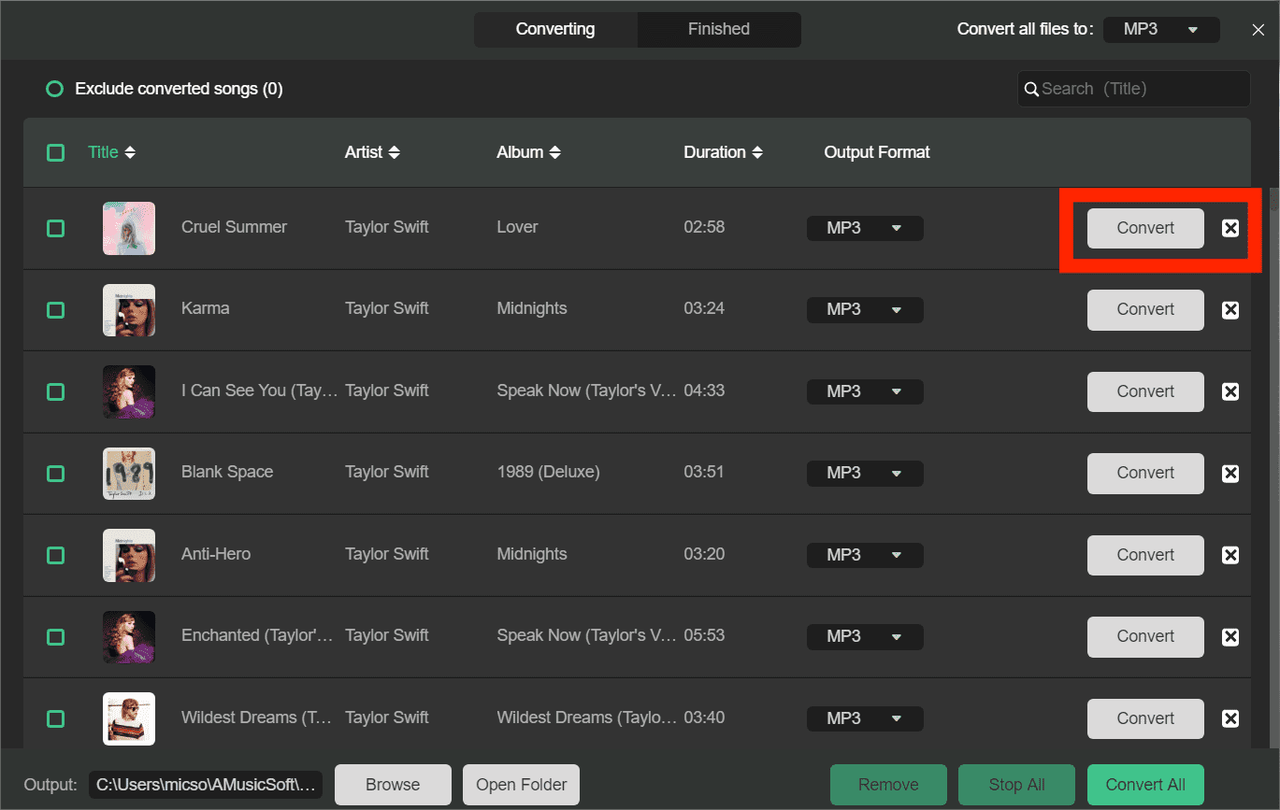
Once the conversion is done, you can check the converted music files by clicking the "Finished" tab. Click the "View Output File", and you will go to the folder that you set in the previous step. Now you can browse all the downloaded tracks.
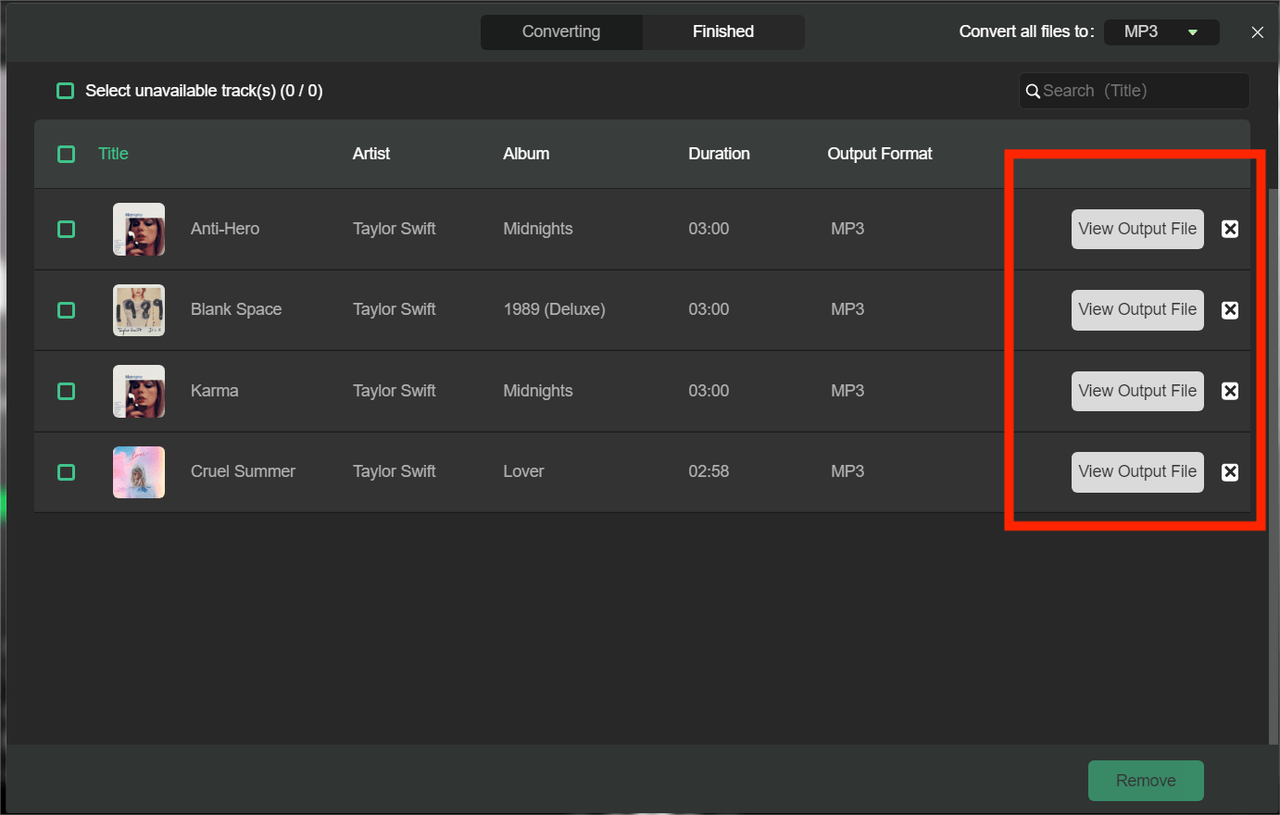
Part3. Hot Topics about Spotify Music
As the most popular music streaming service in the world, Spotify also integrates with many other media or social services to provide a greater music experience for users. To learn more about the hot topics about Spotify and other media services, you can refer to the posts below.
- How to Download Spotify Songs To MP3
- Best Spotify Music Converter Recommend
- Listen To Spotify Offline With Or Without Premium
- Spotify Free vs Premium: Everything We Need To Know
- Get Spotify Premium With Hulu And Showtime Bundle
- Best Spotify Ad Blocker For Mac/PC/Android/iOS
- Best Way To Download Spotify Songs By Link
- Connect Spotify To Discord