How to Use AMusicSoft Audible Converter
Part1. Download, Install, and Register
You can download the installation package from its product page or simply by clicking the download button provided here. AMusicSoft Audible Converter is supported on Mac and Windows devices currently.
Note: If you want to know about the system requirements for downloading AMusicSoft software, you can click Here to view the system & hardware requirements for your Windows or Mac.
To buy the AMusicSoft Audible Converter's license, you can navigate to the AMusicSoft Online Store. AMusicSoft has three subscription plans for you to buy license codes, including a monthly plan, a yearly plan, and a lifetime license. Choose the plan you need and finish the purchase online.
Launch AMusicSoft Audible Converter after installation. To activate the converter, just click the "Unactivated" in the right corner, then enter the email address that you used to buy the license and license code in the pop-up free trial window.
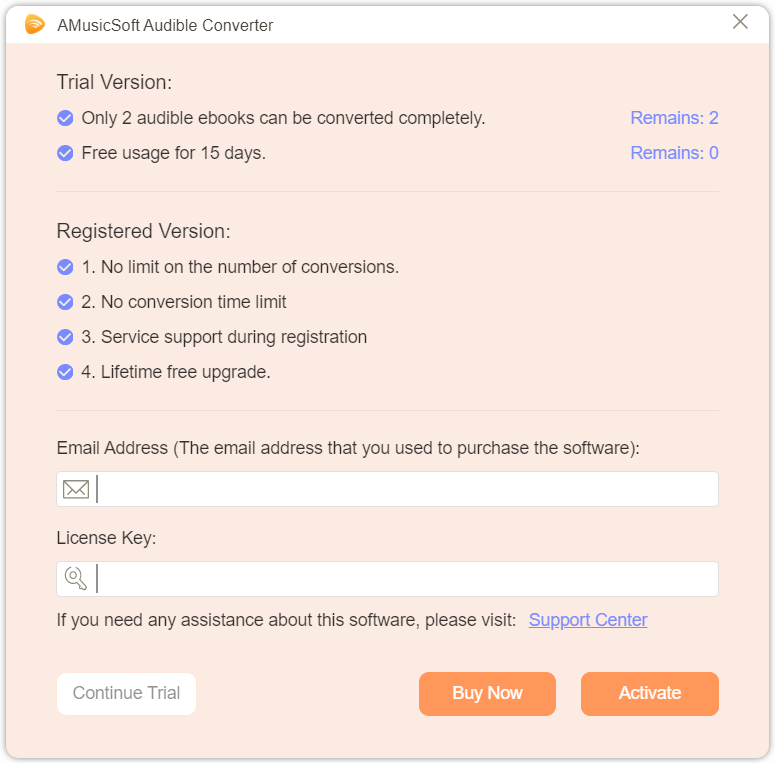
Part2. How to Convert Audible AA/AAX Audiobooks to MP3
A simple UI design makes AMusicSoft Audible Converter easy to use for everyone. Now you can follow this part to download favorite audiobooks and ebooks from Audible on your computer.
Step 1. Add Audiobooks to AMusicSoft Audible ConverterTo add the Audible files to AMusicSoft, click the “Add File” button to choose the downloaded Audible audiobooks you want to convert from your computer. You can also find the downloaded audiobooks folder and directly drag & drop them to AMusicSoft Converter.
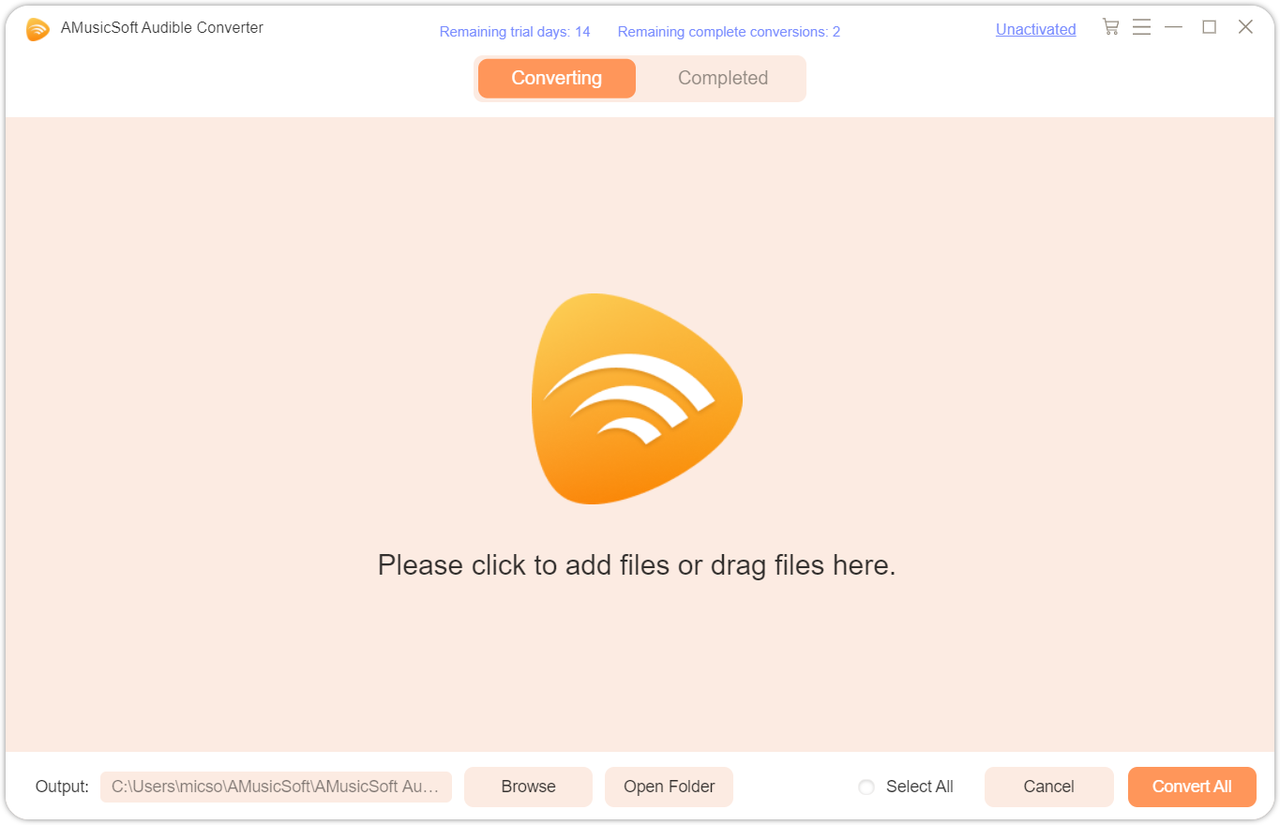
After all downloaded audiobooks are successfully added to AMusicSoft, you can click the "Output Format" button in the "Output Settings" tab. Here you can choose the output format as MP3, which is widely used in most devices. Besides MP3, AMusicSoft also provides M4A, FLAC and WAV as output formats. You can also alter the bit rate, and sample rate, and divide audiobooks into clips in this section.
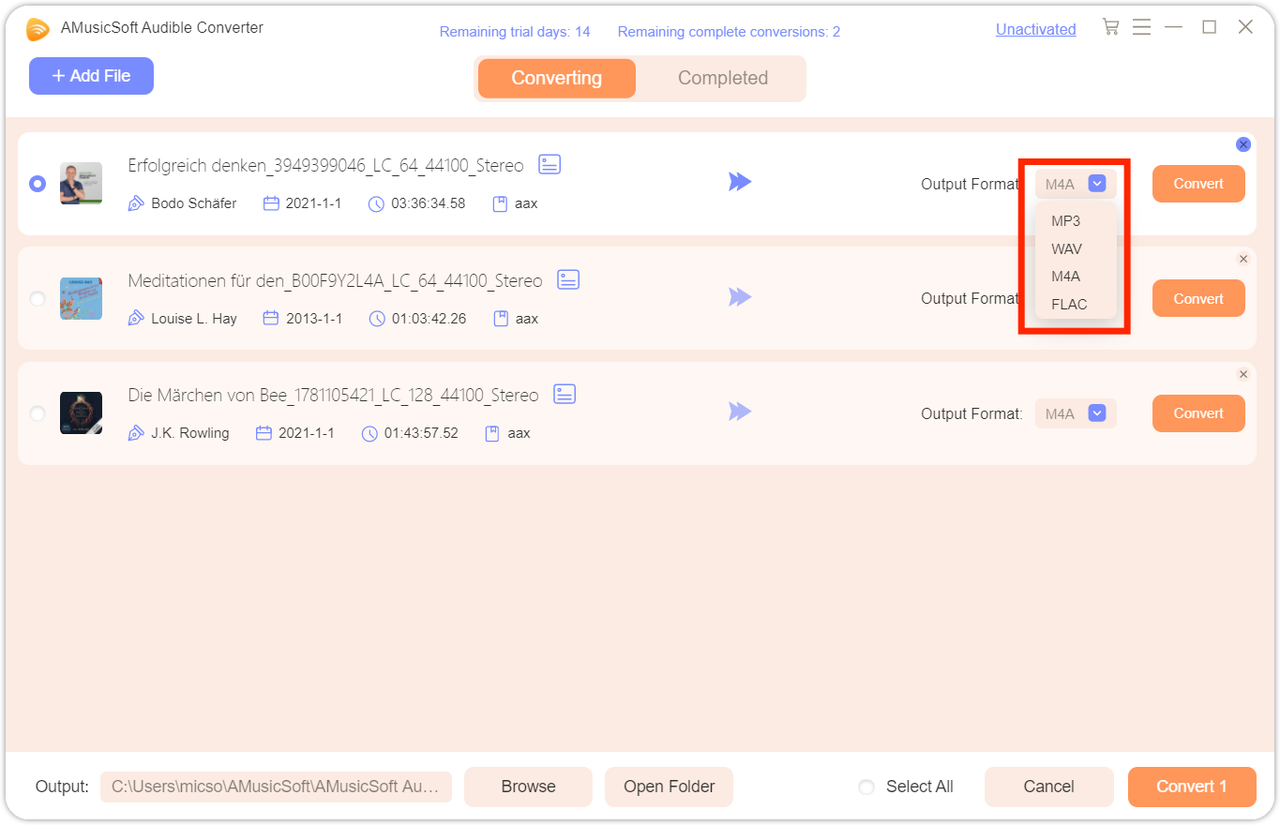
Finally, directly click the "Convert" icon, and the selected audiobooks will be converted to MP3 and other select output formats immediately. AMusicSoft Audible Converter also supports batch conversion, and you can check the "Title" box, and then click the "Convert All" icon.
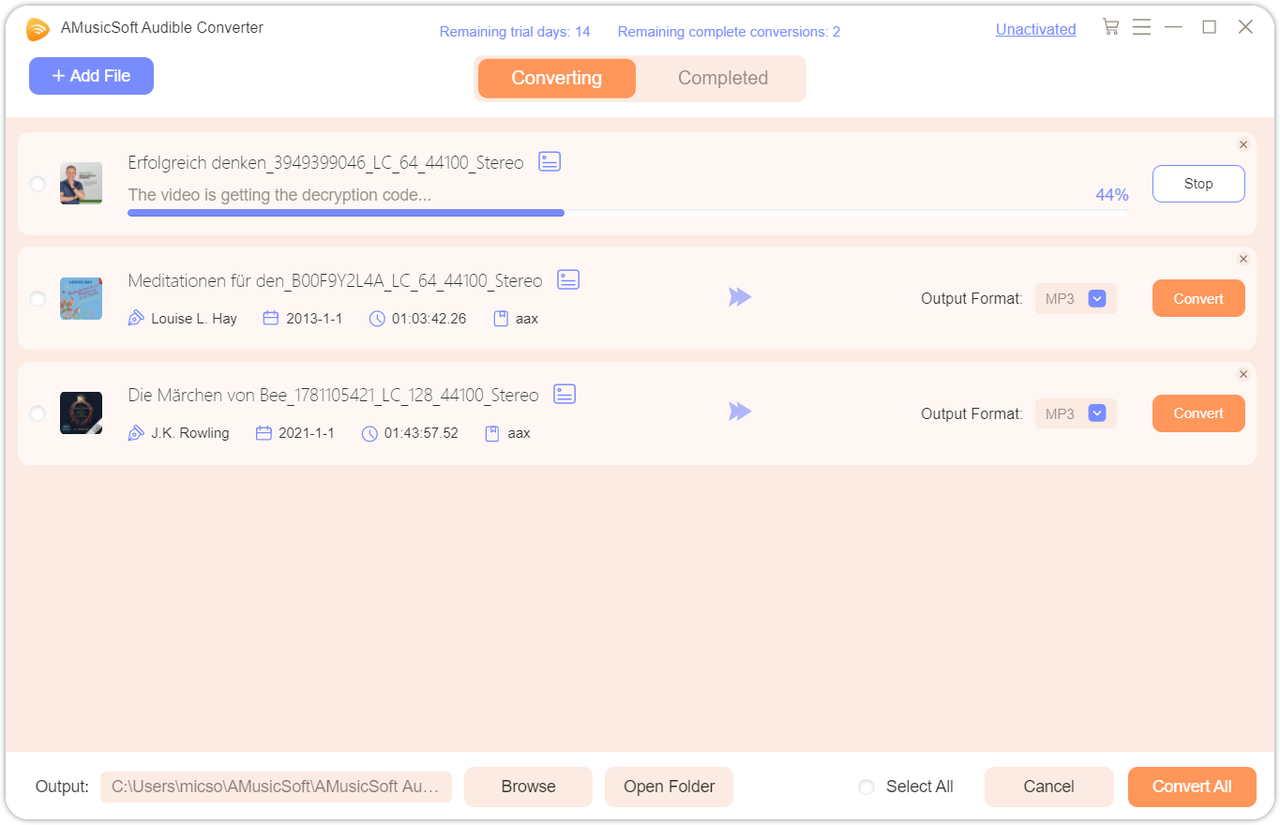
Once the conversion is done, you can check the converted files by clicking the "Completed" tab. Click the "View Output File", and you will go to the folder that you set in the previous step. Now you can browse all the downloaded MP3 audiobooks.
Part3. Hot Topics about Audible
Do you like listening to audiobooks? As the most popular audiobook service, you can access original audiobooks that you can’t find elsewhere on Audible. The most common way to listen to Audible audiobooks is through its official app, it is available on iOS/Android phones and tablets, Windows and Mac computers. To learn more about the hot topics about Audible, you can refer to the posts below.