Rip Audiobook CD To MP3 Via iTunes And Windows Media Player
Some users prefer to rip audiobook CD to MP3 since it will allow them to play the books without limit. However, they do not know which application to use in order to do so. If you wish to do the same procedure as well, you may use the iTunes app and Windows Media Player. The only thing that will surely concern you are the files that can’t be recognized due to DRM protection (Digital Rights Management).
To stream your favorite books on any music player, you should know how to rip audiobook CD to MP3. The discussion below will show you the correct guide on how to do it effortlessly.
Contents Guide Part 1. How to Rip Your Audiobook CD to MP3 Through iTunesPart 2. How to Rip Your Audiobook CD to MP3 by Windows Media PlayerPart 3. What is the Best Way to Rip Your Audiobook CD to MP3?Part 4. Conclusion
Part 1. How to Rip Your Audiobook CD to MP3 Through iTunes
iTunes is a very useful application, especially for all Windows and Mac users. It can be used in a variety of procedures such as converting music files to other formats and also to rip audiobook CD to MP3. This is a popular application among users as it can be used for free without limit.
Listed below are the easy steps to follow on how to use iTunes app to rip your audiobook CD to MP3.
- Open your computer and then tap the icon of iTunes app to launch it as well.
- Once opened, from the home page of the app, hit the File tab from the menu bar.
- A few seconds after, a submenu window will show up wherein you will see the option of Add File to Library.

- After the selection of this option, you will be directed into the local folders where you possibly saved your audio CD. From there, choose the audio CD to rip.
- Next step would be heading to the Preferences menu. Right after that, click the General tab to open the General Preferences window.
- In the new window displayed, notice the Import Settings section. From here, you can select the type of encoder you need. Just click the arrows at the end and choose MP3 Encoder from the menu options. This will indicate the resulting output format of the audiobooks to add.

- You can also modify the sound quality of the output files. I recommend to set it to High Quality. If you are done with that, do not forget to hit the OK button to save the alterations made.
- By clicking the Audio CD button next, you will be able to begin with the addition of the audio CDs into your library.
- Then finally, to rip audiobook CD to MP3, click the Import CD button at the top right corner of the screen and start choosing the audio CD to convert.
Part 2. How to Rip Your Audiobook CD to MP3 by Windows Media Player
In addition to iTunes app, you can also use Windows Media Player to rip audiobook CD to MP3. Just like iTunes, this is free and is usable unlimitedly. The good thing about Windows Media Player is that it is supported in almost all types of devices around, so getting it won’t cause that much hassle to users. Just follow the steps below in order to proceed.
- Ready your prepared audio CD and then put it inside the CD drive of your laptop or desktop. Wait for a few minutes until it is recognized by your computer’s system.
- Once the inserted audio CD has been recognized fully, the Windows Media Player app will automatically show up on your screen after.
- On the top left of the Menu you could see “Organize” button, from where choose “Options”, and then the “RIP Music” button.
- In the opened window, click the "Rip Music" button and then scroll down for the "Change" button. Select a destination folder for converted file.
- From there, click “Format” button and drop down the menu. Scroll down and choose “MP3” format.
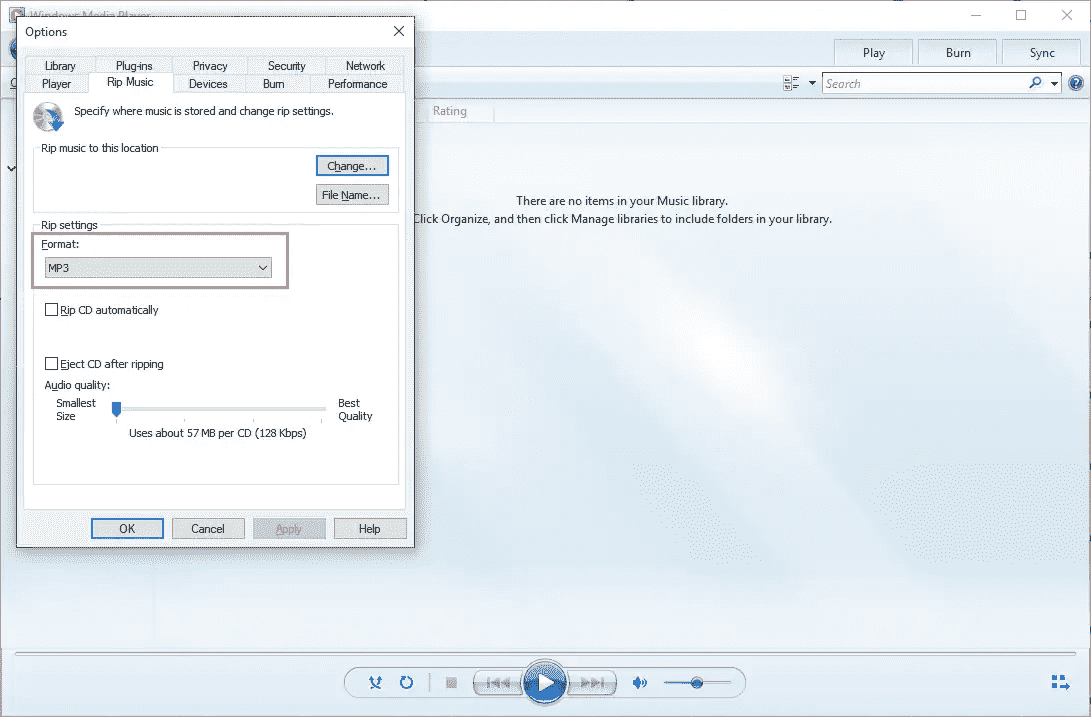
- After doing so, click the Rip CD tab next. From this section, you’ll be able to finally rip audiobook CD to MP3.
Part 3. What is the Best Way to Rip Your Audiobook CD to MP3?
Although both iTunes and Windows Media Player are very much capable to rip your audiobook CD to MP3, it is still possible to encounter errors along the way. It's either you won’t succeed or you won’t be able to proceed. The second one pertains to audiobook files that are protected with DRM. This limitation will stop you from downloading audiobooks on the Audible app. If they are not reliable enough to use, then how are you still going to rip your audiobook CD to MP3?
For such a process, you can use a professional tool namely AMusicSoft Audible Converter. Aside from it can rip audiobook CD to MP3, it also supports other formats including FLAC, WAV and M4A. All of these formats are accessible on most devices, so, once the Audible books are converted into one of them, playing Audible offline on any device of your choice won’t add to your worries anymore. You should note as well the working speed of this audiobook converter since it can end everything in just a few minutes, leaving behind the best results of conversion.
Using AMusicSoft Audible Converter is just simple. All you have to do is to make sure that you are doing the correct steps. The detailed procedure on how to use this in ripping audiobook CDs to MP3 format is explained below. Check it out.
- The procedure should begin with getting AMusicSoft Audible Converter app officially. To do that, open your browser and go to AMusicSoft official page and head straight to the Products tab where you will be able to see the tools it offers. From there, select the Audible Converter option.
- Right after downloading it, proceed to installation. Then add the audiobooks by selecting them from your collection after clicking the particular area by AMusicSoft.

- Now, choose MP3 from the set of formats shown available. You may also select the output folder after.

- Then tap the Convert button to start the conversion. This will not last that long and will be finished in just a few minutes.

- Download the results from the Converted section.
Part 4. Conclusion
Your collected Audible files may be DRM free and not. For the unprotected copies, it will be easier for you if you will use iTunes or Windows Media Player. But if they are protected instead, it is better to use AMusicSoft Audible Converter and rip audiobook CD to MP3.
People Also Read
- Easiest Ways: How to Put Audiobooks on Kindle Paperwhite
- “Can You Listen To Audiobooks On Nook?”, Learn The Best Way How!
- What Is Audible Manager And How To Use It
- The Best Answer To “If I Cancel Audible, Do I Keep My Books?”
- How to Listen to Audible Books After Canceling Subscription
- Reasons Behind Audible Not Working Offline Issue And How To Solve It
- OverDrive Vs Audible: Which Is Best Audiobook Application?
- Let Us Know More About Audible File Converter
- Top Two Best Methods To Enjoy Audible On Apple TV
Robert Fabry is an ardent blogger, and an enthusiast who is keen about technology, and maybe he can contaminate you by sharing some tips. He also has a passion for music and has written for AMusicSoft on these subjects.