How To Convert AA To MP3 With Best Converter And Downloader
If you are having errors when trying to play AA files on a device, it just means that the device does not support such a format. This is actually a very usual encounter for all Audible users. Honestly, the Audible format is really very hard to handle. You should have the Audible app, and at the same time, you should use an authorized or supported device. But if you can convert AA to MP3 , all of these worries will be gone. In the post below, you will learn about how to convert AA files to MP3 format and the best tool to utilize in this process.
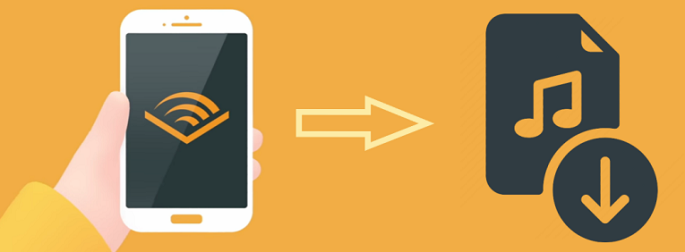
Contents Guide Part 1. Introduction of Audible Aa Format – What is an AA File?Part 2. How to Convert AA Files to MP3 on Windows/Mac (Without iTunes)Part 3. Summary
Part 1. Introduction of Audible Aa Format – What is an AA File?
Since the release of Amazon Audible, it has quickly gained attention from users because of its great features and extensive audiobook collection. This platform contains all the books that you want starting from the old ones up to the popular titles which is usually the latest releases. And these books could be purchased by users. It also allows everyone to have a free trial on the application. This means that everyone can try on using this but only for the 30 days allotted time. After this period, you get to decide whether you will continue the subscription or not.
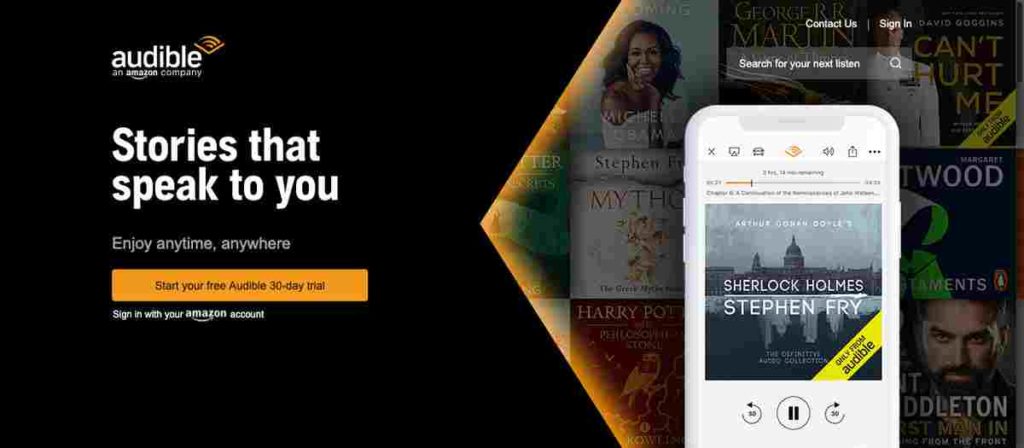
One thing that you should know about is that the files that you can get from Audible are all protected with DRM Content Encryption and are encoded in the format of AA or AAX. This is a good-quality of the file but is not that accessible enough to use just any device you have. But if you can convert AA to MP3, then you can definitely have any player for streaming. When you convert AA files to MP3 format, make sure that DRM is also removed as it will be impossible for you to play them as long as DRM is present.
But what exactly is AA format? AA format is the old and original format for Audible files. It has now been enhanced and changed to AAX. All of the audiobooks that are encoded in AA format are usually with chapters that can be divided into parts. In Audible AA format, you can find three more divisions. You can have Format 4, Format 3 and Format 2.
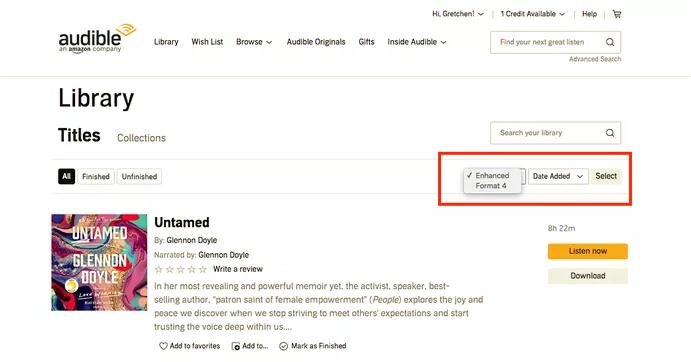
You can distinguish each of this format by looking at their quality. Format 4 has a bit rate of 32 kbps and is the nearest to MP3 audio’s quality. Format 3 has 16 kbps of bit rate and is sounding like an FM radio. Lastly, Format 2 that is encoded in a bit rate of 8 kbps and is similar to AM radio quality. Every AA audiobook will consume 14.4 MB of your storage space for each hour of the book.
However, As devices have improved, Audible decided to stop supporting Format 4, aiming to provide users with a higher-quality listening experience. Now, talking about MP3 format, this is actually the most accessible among all formats released. Every device can access this format which is why users have been converting their AAX files into such format.
Part 2. How to Convert AA Files to MP3 on Windows/Mac (Without iTunes)
One way to convert AA to MP3 is via the use of iTunes app. However, this will only apply for those that are purchased without the DRM protection. But if it happens that the files you have got are all protected, then you definitely cannot use the iTunes app to convert Audible AA/AAX to MP3. Therefore, you will need the help of a third-party application that is capable of converting such files into the said format. This tool that you are to use must be capable of DRM removal as well.
For the process on how to convert AA to MP3, you should totally use AMusicSoft Audible Converter. Among all the converters that you may use for this process, AMusicSoft has been the best one. It is definitely capable of all the services that you need including DRM removal, conversion of files, download and more. Even the resulting audio quality after conversion is truly commendable. This is because the original sound was not damaged like it is just the same as the original one.
With AMusicSoft, you can surely get the results in just a few minutes. Its working speed is very reliable and will help you to enjoy Audible books offline in the shortest time possible. You will not have to worry as well about the important details that are related to the books since they are all preserved even after the process. Lastly, after converting Audible AA to MP3 or FLAC, WAV and M4A, you can easily choose which device to use for streaming. For example, you can play Audible on Google Home, Alexa, or other media players.
The main procedure to follow if this tool is used is also very easy to do with the help of its simple interface. Let us see below the complete guide on how to use AMusicSoft Audible Converter to convert AA to MP3.
- You must start by getting the application. To do that, open your computer and click on any browser available. Type the website of AMusicSoft and then click the Download button under the Audible Converter app. You should install the application as well right after downloading.
- A few seconds after, you may now launch AMusicSoft to upload the Audible AA to convert. Just select the Add File button and choose all the files to convert.

- Selection of output format would be the next thing to do. You should choose one from the one mentioned a while ago. The output folder must be selected, too.

- Located at the bottom part of the home screen is the Convert button. Click this one to start the conversion process immediately.

- Then after a few minutes, you may now be able to download the audiobooks from the Converted menu.
Part 3. Summary
Learning how to convert AA to MP3 is indeed a good thing. This will give you lots of chances to choose any device to use when streaming audiobooks. Streaming is even allowed without the Audible app. That is how much importance this process holds. For this to be possible, you have to use only the best tool to get the best results. For the tool to use, AMusicSoft Audible Converter is surely the most recommended one.
People Also Read
- [Fixed] Shared Audible Books Not Showing Up On iPhone
- How To Move Audible Files To SD Card? 3 Ways Included!
- The Best Way To Enjoy iPod Nano Audible
- Complete Guide About Audible Student Subscription
- Complete Guide On How To Put Audible On Hold
- Audible Or Kindle Unlimited – The Better Audiobook Source
- How To Stream Audible Offline After Downloading It
- Best AAX Player For Windows, Mac, Android And iOS
Robert Fabry is an ardent blogger, and an enthusiast who is keen about technology, and maybe he can contaminate you by sharing some tips. He also has a passion for music and has written for AMusicSoft on these subjects.