Convert MP3 to M4R: The Easy Step-by-step Guide For Beginners and Experts
Most iPhone users are so much familiar with the file format of the ringing tone that they are using which is M4R. Since it is not a very common format, let this article help you convert MP3 to M4R easily. If you love music I bet you also love songs that are very popular today. These songs are usually in a file format that is flexible and versatile so that they can be easily accessed and transferred. One of these file formats is MP3.
This article will talk about ways and alternatives which you can use as references whenever you think of how can you convert MP3 to M4R.
Contents Guide Part 1. What Is M4R Audio Format?Part 2. How Do I Convert MP3 To M4R In iTunes?Part 3. What Is The Best Software To Convert MP3 To M4R?Part 4. Top Free MP3 To M4R Converters OnlinePart 5. To Summarize It All
Part 1. What Is M4R Audio Format?
If you are not familiar with the M4R audio format, let us take you to a deeper understanding of it. Files that you usually see with these file formats are known as an iTunes ringtone file. This file format is well much known to iPhone users. It can be used to customize or modify the ringtone sounds of your phone.
This file format is another form of AAC file and is almost the same as the M4A file format. They just differ in how they are used and utilized. For you to used and open a file with this format, you need an iPhone or suitable software from Apple Inc. You usually encounter files with this format when you transfer a song from your personal computer using your iTunes application to your iPhones. These types of files can also be played using other programs like the VLC Media Player.
Which One Is Better MP3 Or M4R?
When it comes to the technical specifications and details about MP3 and M4R, the two are very different from each other. They both offer ways in which you can enjoy a lot of good music. That is why it is really difficult to pinpoint which is a better file format between the two. Let us read more about their differences below.
MP3 is a very popular type of file format due to its flexibility. It is a lossy format. It means that it does not contain a hundred percent of the total quality of the original file. It uses perceptual coding which alters the quality of the audio information of an audio file. Files of this file formats remove audio information that is unnoticeable to the ear making it almost 11 times smaller than the original file.
Whilst, M4R is considered as a renamed file of the AAC or M4A file. It is also the same as the MP3 format. It just compresses the audio a little bit further compared to MP3. It is also a type of a lossy algorithm like MP3 and AAC. However, this file format is a supporter of auditory masking, there is an essential eradication of some data which still guarantees a small loss in the quality of data.
Part 2. How Do I Convert MP3 To M4R In iTunes?
If you are searching if you can use iTunes to convert MP3 to M4R, the answer is yes. It is as simple as changing the extension of a file. Let us see how we can change the file extension of MP3 to M4R using your iTunes application.
- You must have an iTunes application installed on your personal computers. Gather all your most favorite songs by importing or syncing your playlists into the iTunes application. Once you gather all your most preferred songs you are all set to convert MP3 to M4R.
- Once you gather all the songs that you want, you must ensure that your import settings are in the AAC set-up. In order to do this, go to iTunes, then preferences, then go to general, as you look further you will find the import settings button that is near the middle, on the rights side. You must select the option that says AAC Encoder. You can put your quality settings based on your preferences.
- The third step is the conversion of your file to the format AAC. Now, what you need to do is to search for the song with .mp3 file extension, which you added a while ago. Then go to the Advanced tab and click Create AAC version. There will be two copies of your song, an AAC and a non- AAC version.
- Then for the next step, click and drag your newly formatted AAC song from the window of your iTunes Library to your desktop. Press the Apple Key + i in order for you to get the information of the music file. You will see that the extension of the file is .m4a, change it to .m4r.
- For the final step, drag your new file with the file extension .m4r into the iTunes ringtones interface and your music is now ready! You can now sync your ringtone to your iPhone.
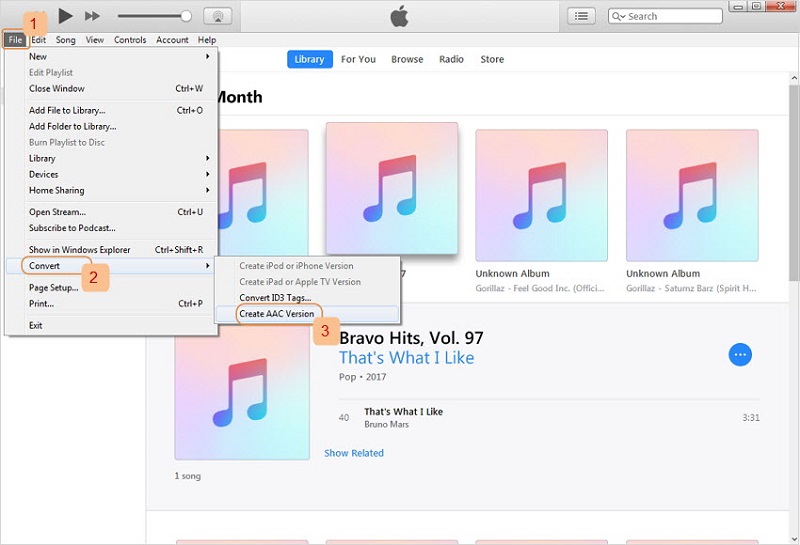
Apart from iTunes, Spotify, as the largest music and media provider around the world, has tons of audio tracks offering to its premium members. For those Spotify users, there is a list of applications providing you with the right to downloading and converting music from Spotify freely. Check out this Spotify Music Converters list now!
Part 3. What Is The Best Software To Convert MP3 To M4R?
Whilst, there are a lot of ways in which you can convert MP3 to M4R, let me tell you the best software that can help you. It is a one-stop and definitely one of the amazing professional converters of today. It is the AMusicSoft Apple Music Converter.
This excellent professional converter is a must-try. It can help you with a lot of conversions, including ways to convert MP3 to M4R. It is driven by a human-friendly interface that you will surely understand in a day! One of its notable features is it can convert a whole album or playlist in just a matter of minutes! You will save a lot of time and effort to drag and drop a single song from an interface to interface! Why do it individually when you can do it all in one click!
It has a lot of features that also include the removal of digital rights management protection or DRM if you want accessible and easy to transfer songs or files. It can also help you when it comes to very convenient ways in order for you to enjoy listening to audiobooks, videos, or movies, and the like.
AMusicSoft Apple Music Converter is really a very powerful one-stop converter! It is something that you should give a try. It is a given that you can save a lot of money since you will now be free of paying monthly subscriptions or memberships.
Tips: Want to convert MP3 to FLAC but don't know which tool is the best? Choosing from the top FLAC converters to learn more.
How To Convert MP3 To M4R Using AMusicSoft Apple Music Converter?
In order to answer all your confusion, let this article tell you how easy it is to use AMusicSoft Apple Music Converter when it comes to ways on how to convert MP3 to M4R.
You need only three steps for the conversion, there are only some reminders that you need to put into mind before proceeding such as.
- You must ensure that the Apple iTunes application is closed before opening the AMusicSoft Apple Music Converter.
- Do not perform any operation or process on your iTunes application while you are still using the AMusicSoft Apple Music Converter.
Now let us hop into the steps and learn how we can use the AMusicSoft Apple Music Converter.
- Launch your AMusicSoft Apple Music Converter.
- Choose all the songs that you want to convert.
- Choose M4R as your format.
- Click the convert button.
Let us have an explanation of each step so that it will be easy for us to understand how we can use the AMusicSoft Apple Music converter to convert MP3 to M4R.
STEP 1. Launch Your AMusicSoft Apple Music Converter
The initial step is to open your AMusicSoft Apple Music converter. You must install it prior to the conversion. It is a one-stop professional converter that will surely help you convert MP3 to M4R easily.

STEP 2. Choose All The Songs That You Want To Convert
Now, it is your time to gather all the songs that you want! Pre-select these songs so that it is ready during the conversion process. You can have a whole album or playlist and have them converted in just minutes!

STEP 3. Choose M4R As Your Format
And for the next step, choose your desired output file format and click it. Choose M4R in order to proceed.

STEP 4. Click The Convert Button
The final step is to finally click the convert button. You can now enjoy several ringtones on your phone!

AMusicSoft Apple Music converter is truly one amazing partner when it comes to your conversion needs. Now, with just four easy steps, you can fully enjoy all your wanted ring tones for your phone!
Part 4. Top Free MP3 To M4R Converters Online
If you have a fast internet connection and want to try some alternatives, you can also search for ways in which you can convert MP3 o M4R online. There are also a bunch of online converters which offer free of charge services when it comes to your conversion jobs! Let me share some of it below.
Zamzar
One of the most known online file converter, Zamzar which was developed by brothers Chris and Mike Whyley, let users convert their files without the need to download any software tool. It offers almost 1200 types of conversion and offers free services online. You can use Zamzar to convert MP3 to M4R online, using these steps:
- Choose the file with the .mp3 extension that you wish to convert.
- Select M4R as your output file format.
- Click the convert button and enjoy all your .m4r ringtone files.
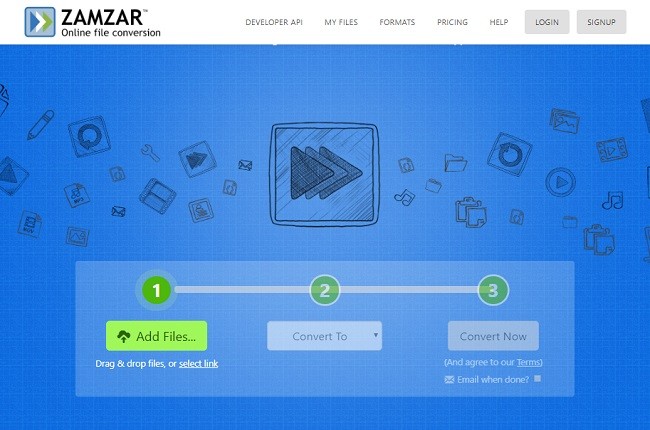
Convertio
Convertio is also an online converter that helps you convert your files from one format into another online. You can upload files on the site using your Google Drive or Dropbox account. Here is how you convert MP3 to M4R using Convertio.
- Select all your wanted songs from your computer, Dropbox, or Google Drive. You can simply drag in into the page.
- Choose M4R as your format. Convertio supports more than 200 file formats.
- Click convert and wait for your file to be converted. Download it after the conversion.
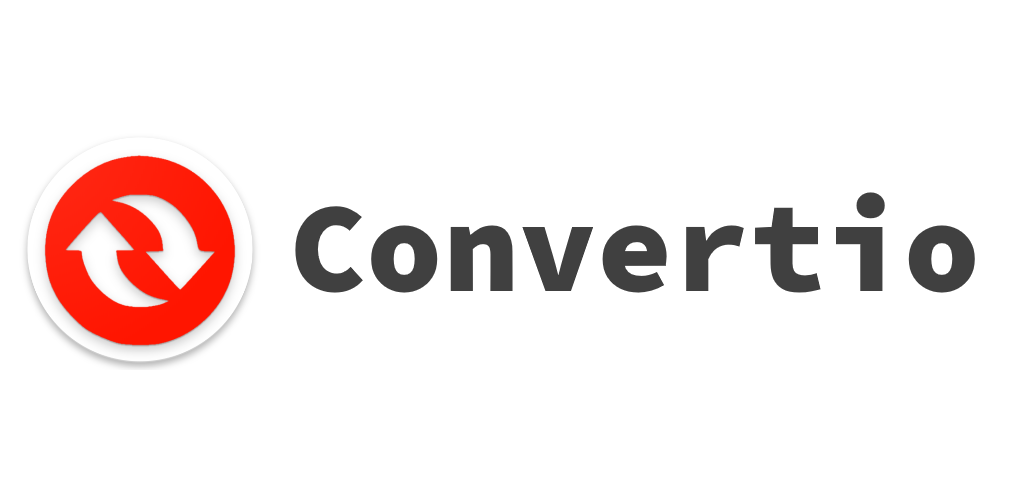
M4ROnline
M4ROnline is also an online tool that will help you convert MP3 to M4R online. It can convert up to 50 MB of your files. You can convert by directly browsing your files from your personal computers and have them converted into the M4R file format.

Freemake
Freemake is the number one video converter for almost ten years. It is an online converter that is loved by over 103 million users over the world. It can convert movies and videos over almost 500 formats. It is an online converter that will also help you convert your MP3 file to M4R files.
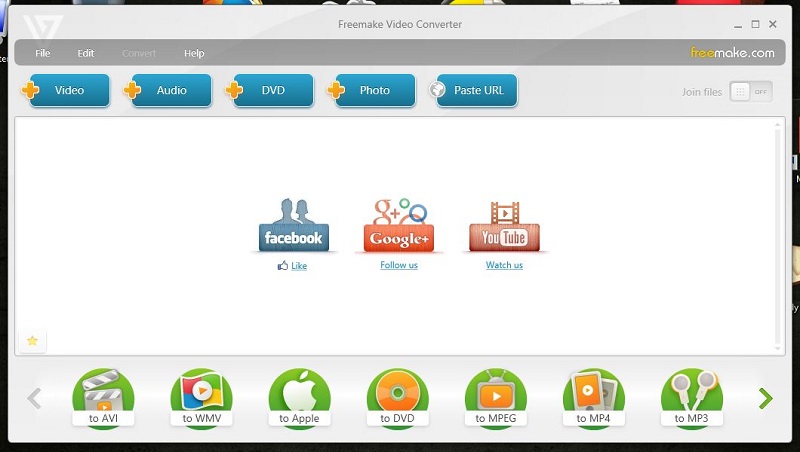
Part 5. To Summarize It All
With AmusicSoft Apple Music Converter and through the help of many online converters, a lot of us can now enjoy a lot of songs and have them converted into any file format that we want.
You can now have a lot of ringtones that you can choose from. You can choose depending on your mood or your taste of music for a specific time. These are just some of the products of our growing technology today, there a lot of good stuff which all of us will surely love and enjoy.
Imagine having your favorite song right to be converted to any format that you want. We are looking forward as you enjoy all your most wanted playlists and have them as your everyday ringing tone. We are hoping that this article helped you a lot and that we gave you incredible ideas which you can use to convert MP3 to M4R.
People Also Read
- How To Get Apple Music Replay And See Your Listening Habits
- Why Apple Music Splitting Albums? Quick Fixes Here!
- Apple Music Vs Tidal: Which Is Better Music Service?
- Enjoy Apple Music Linux By Downloading Them On Your Local Drive
- Top 9 Solutions To Fix Apple Music Won’t Download Songs
- How To Turn On And Off Apple Music Explicit Content?
- 2024 Best Apple Music And iTunes Converters (Windows & Mac)
- How to Convert iTunes Protected Files to MP3 [Latest Updated]
Robert Fabry is an ardent blogger, and an enthusiast who is keen about technology, and maybe he can contaminate you by sharing some tips. He also has a passion for music and has written for AMusicSoft on these subjects.