How To Turn On And Off Apple Music Explicit Content?
Most of the streaming services now offer a Family plan wherein members of the family could share a single paying plan but with individual accounts for each. All members of the family that have met the requirements can join in the plan and enjoy the music catalog of their service. One good example of such a service is Apple Music.
Since everyone can have access to unfiltered playlists and albums, it is good to know about Apple Music's explicit content settings. With this being properly managed, guardians wouldn’t need to worry anymore about their children listening to some lyrics that are inappropriate for their age. This article will tackle how to allow or block Apple Music explicit content to stop this from showing up in the library.
Contents Guide Part 1. What Is Explicit Content on Apple Music?Part 2. Enable/Disable Explicit Content on Apple Music on iPhonePart 3. Enable/Disable Explicit Content on Apple Music on AndroidPart 4. Enable/Disable Explicit Content on Apple Music on MacPart 5. Enable/Disable Explicit Content on Apple Music on WindowsPart 6. Bonus Tip: Download Apple Music Songs and Stream Them AnywherePart 7. Final Thoughts
Part 1. What Is Explicit Content on Apple Music?
The music that we hear from streaming platforms are from different artists all over the world. This means that the type and culture of the songs will vary and may not be the same as what you’ve expected. This includes the unfiltered lyrics of the songs that are unfit for you. In Apple Music, there is no actually direct settings for this, but you can have it managed on your device settings instead. And this will automatically apply on the Music app.
But what exactly is this Apple Music's explicit content? From the word itself, when you say explicit, it means uncensored or unrestricted, which may show you details that are unwanted and improper for you. Apple Music's explicit content actually serves as a warning that the following visualities that you’ll see or hear may contain an adult content. This is very popular now in some tracks so, it is really a good idea to turn this on especially if you have a kid that is also included in the plan.
What are the songs that are considered for Apple Music explicit content? As long as the tracks have lyrics that have strong language usage such as cursing, insulting and disrespectful words; unjust and prejudiced language; adult content; and violence like abuse, they automatically fall to Apple Music's explicit content.
To determine if the tracks are explicit or not, you’ll see a corresponding label of Explicit next to the title of the song. In some cases, an E letter is usually found.
Part 2. Enable/Disable Explicit Content on Apple Music on iPhone
If the song you’ve selected for streaming is considered as Apple Music explicit content, a mini window will show up on your device screen to notify you that the song may contain some inappropriate content. And to proceed, you must have to enable it in the Music Restrictions. For clearer details, see the complete step-by-step guide on how to do it on your iPhone.
Step 1. Navigate to the Settings app on your iOS device and then select the Screen Time option.
Step 2. Scroll through the page until the Content and Privacy Restrictions option is reached. Tap on this next.
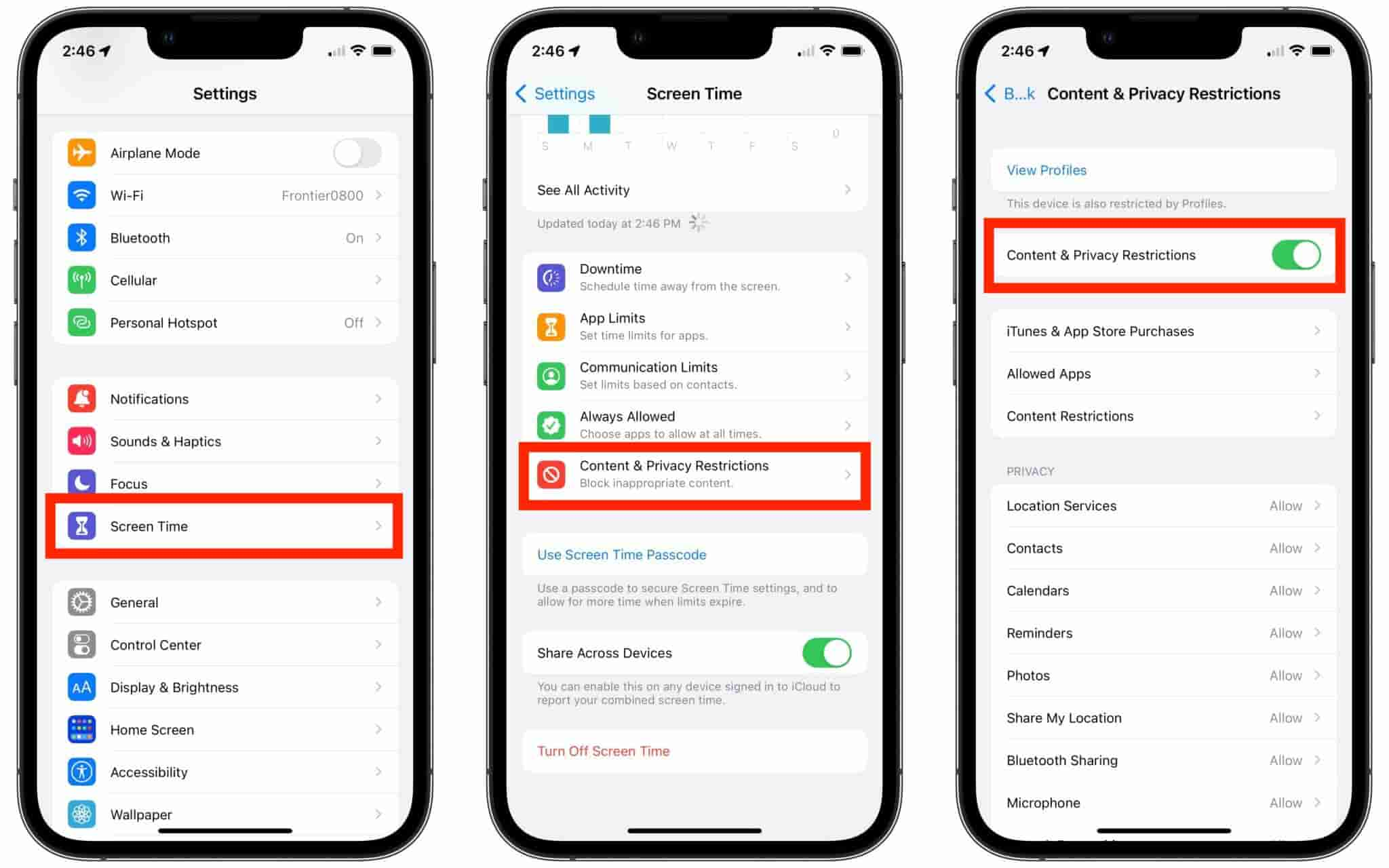
Step 3. In the next window, toggle the button beside Content and Privacy Restrictions in order to select the Content Restrictions button placed slightly below the top.
Step 4. Select Music, Podcasts, Fitness to start choosing which contents to allow and not. After that, just choose between Clean and Explicit.
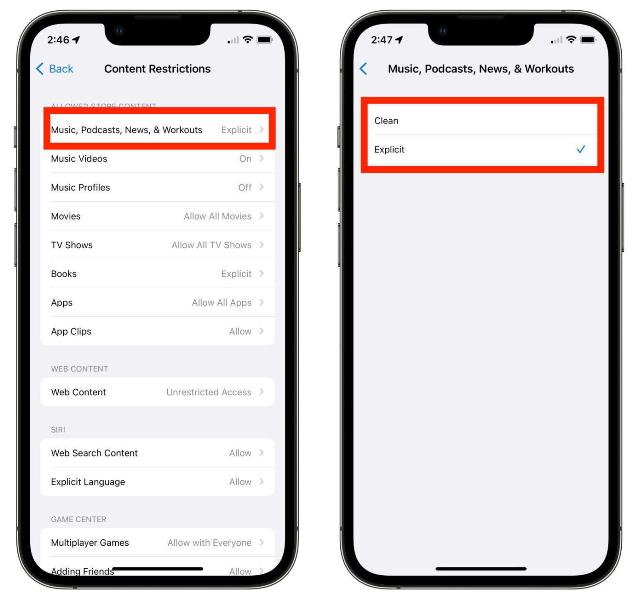
Part 3. Enable/Disable Explicit Content on Apple Music on Android
Apple also offers the Apple Music app for Android users. How to turn on and off Apple Music explicit content on your Android? The above procedure can be finished within the app itself. Here’s how to allow or block explicit content on Apple Music on your Android device:
Step 1. Open the Apple Music app on your Android device and tap on the three dots in the top-left corner.
Step 2. Then, tap on Settings. Scroll down until you find the Content Restrictions option. You’ll have to set a passcode for these settings. Choose any four-digit passcode of your choice.
Step 3. Now, turn on the toggle for Enable Content Restrictions. To turn on or off explicit music, simply toggle the switch for Allow Explicit Content for Music.
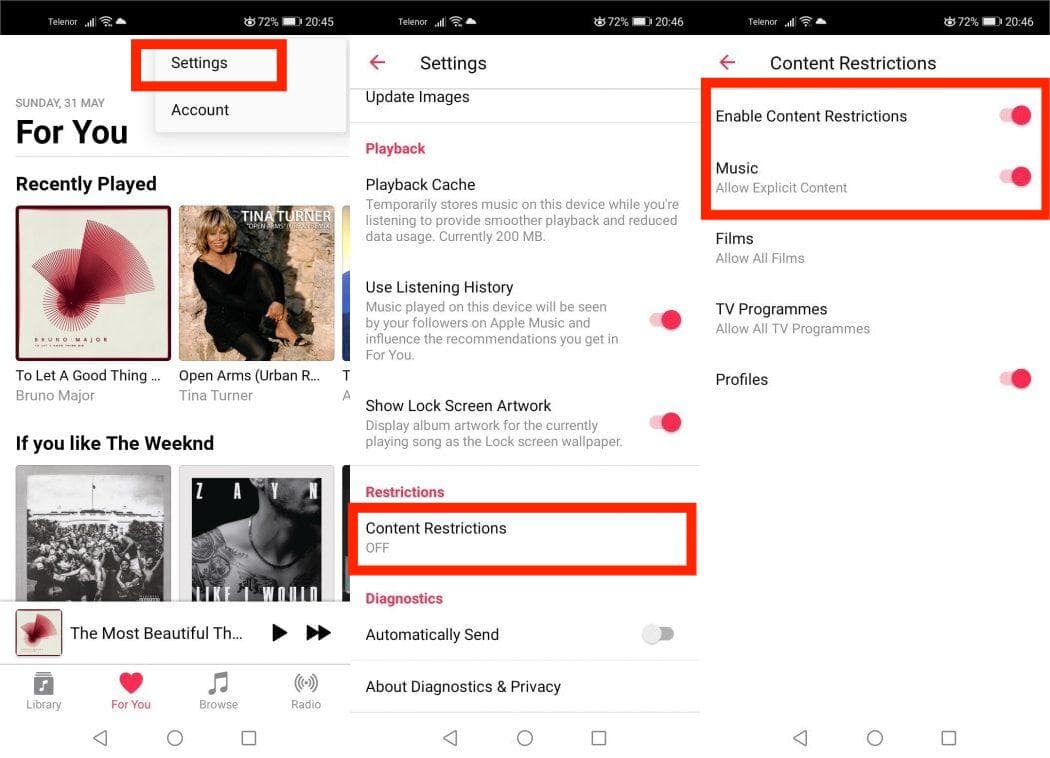
Part 4. Enable/Disable Explicit Content on Apple Music on Mac
The process of turning on or off Apple Music explicit content on Mac is pretty easy. All you have to do is manage content restrictions from inside the app. Here’s how to do that.
Step 1. Click the Apple menu in the upper left corner and go to System Preferences. Choose Screen Time from the left sidebar and Content & Privacy from the right pane.
Step 2. Enable the toggle next to Content & Privacy, then head to the Store Restrictions tab.
Step 3. Turn on the toggle next to Allow Explicit Music, Podcasts, and News. Alternatively, if you wish to filter out explicit music, you can toggle it off.
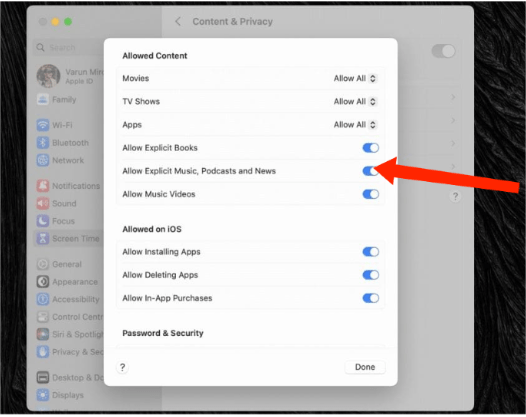
Part 5. Enable/Disable Explicit Content on Apple Music on Windows
The new Apple Music app is now available on Windows. As long as you're running Windows 10 version 19045.0 or higher, you can download the Apple Music app to your computer. If you're using Windows to play music, check out our guide on how to enable and disable Apple Music explicit content on Windows.
Step 1. Open Apple Music, click your profile name in the bottom-left corner and click the gear icon.
Step 2. From the drop-down menu, click on Settings. Now, click on Restrictions. This will open up the restrictions settings.
Step 3. Finally, select whether to allow or block Explicit Music by checking or unchecking the toggle, respectively.
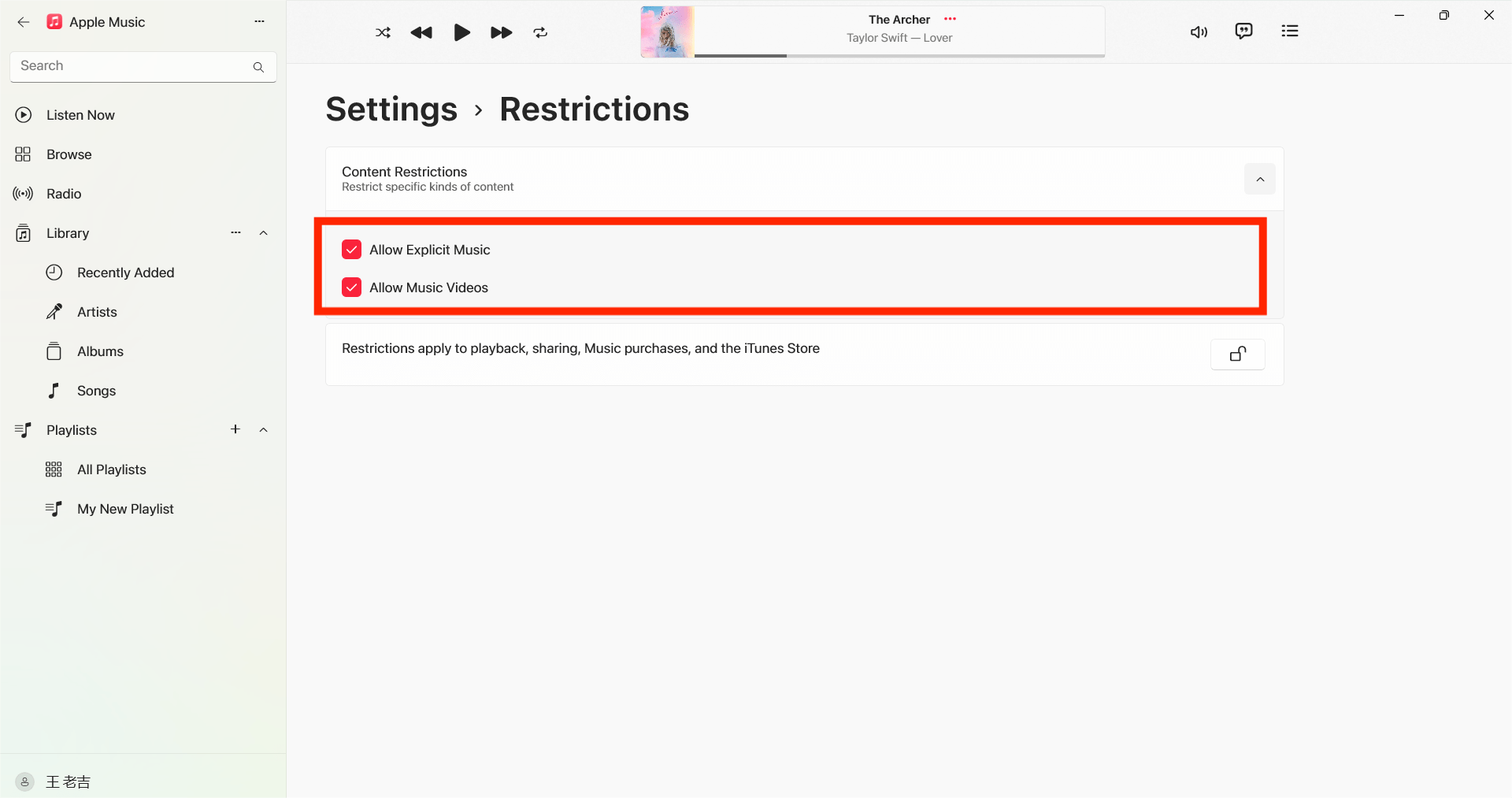
Part 6. Bonus Tip: Download Apple Music Songs and Stream Them Anywhere
After learning about Apple Music explicit content and how to turn it on and off on your mobile device, let me now share with you the best tip on how you can download your Apple Music favorites and play them on any kind of device you want.
Originally, Apple Music catalogue is only accessible for those who have the subscription on the service. The free trial that it offers would only last for up to three months, which is already the longest, and once it has ended, streaming songs would be a little harder for you then. It is also good to note that songs that you have downloaded through your Apple Music subscription are only playable on devices authorized by Apple Music. The major reason for this is the DRM protection that is used for these items. But if you can find a way to remove it, then you can secure a better listening experience.
To end your searching, I would recommend using AMusicSoft Apple Music Converter, which is the perfect way to make the tracks DRM free. As long as you can make them unprotected, other procedures will smoothly follow such as conversion and download. Yes, AMusicSoft is also capable of conversion and it can produce multiple audio formats like MP3, WAV, FLAC, AAC, AC3 and M4A. You can now easily share and transfer music files from any of your devices any time of the day. All of your downloads, too can be played on many devices including those that are not initially authorized back then. Even if songs disappeared from Apple Music, you can restore them immediately.
Apart from those, AMusicSoft Apple Music Converter is also designed with a 5x faster speed. Every single process could be finished in just a short span of time. You are also guaranteed that the results are the best and that you can experience a high quality of streaming. To start using this tool, you can visit the website of AMusicSoft and download the application from there.
Step 1. Once installed, launch the tool and start adding all the files that you wanted to download. The AMusicSoft Apple Music Converter supports multiple conversions so, you can add bulk music files if you want to download.

Step 2. Select the output format to use for conversion from MP3, WAV, FLAC, AAC, M4A and AC3. These are the available formats that you can get from AMusicSoft. The output folder must be chosen as well.

Step 3. Hit Convert in order to finalize the files for conversion. In a few minutes, you are able to enjoy songs that you have been longing for quite a time.

Part 7. Final Thoughts
With the guide above, you’ve known about Apple Music explicit content very well and how to turn it on and off on your device settings. Just save and follow this guide to avoid inappropriate things to show up on your account. On the other hand, download and install AMusicSoft Apple Music Converter on your device to start saving all the songs that you want from the Apple Music catalogue. This will guarantee an unlimited session for you on all sorts of players you have.
People Also Read
- How Can You Play Apple Music Without Internet Connection?
- How To Get Free Apple Music With AirPods for 6 Months?
- How To Prevent Apple Music From Opening On iPhone And Mac
- Enjoy Apple TV With Apple Music Via The Most Convenient Way
- How Can You Get Apple Music On Android Devices?
- How To Switch From Individual To Family Apple Music
- Learn How to Upload Apple Music to Google Drive
- What Are The DJ Software That Works With Apple Music
Robert Fabry is an ardent blogger, and an enthusiast who is keen about technology, and maybe he can contaminate you by sharing some tips. He also has a passion for music and has written for AMusicSoft on these subjects.