2 snelle methoden om Spotify af te spelen op de Google Home-luidspreker
Terwijl Google (YouTube Music is het primaire merk van Google voor muziekstreaming) en Spotify zijn concurrenten op het gebied van muziekstreamingdiensten, ze werken samen om u Spotify te laten luisteren op Google's lijn van slimme speakers. Spotify integreren met Google Startpagina opent een wereld aan mogelijkheden voor muziekliefhebbers. In dit artikel gaan we onderzoeken hoe je speel Spotify af op Google Home. U kunt niet alleen genieten van uw favoriete nummers uit de enorme bibliotheek van Spotify, maar u kunt ook profiteren van de naadloze integratie van Google Home om uw luisterervaring te verbeteren.
Inhoudsopgave Methode 1. Spotify-account koppelen aan Google HomeMethode 2. Speel Spotify zonder advertenties af op Google Home zonder PremiumWaarom speelt Google Home mijn Spotify-afspeellijst niet af?Samenvatting
Methode 1. Spotify-account koppelen aan Google Home
Kan ik Spotify afspelen op Google Home? Gelukkig kun je, zodra je Spotify hebt ingesteld op je Google Home, een Google Home gebruiken als een gewone Bluetooth-luidspreker en het nummer dat je wilt luisteren op je telefoon oproepen. En nog beter, alle gratis en Spotify Premium-gebruikers kunnen hun account koppelen aan Google Home. Dit is heel eenvoudig te doen. Je hoeft alleen maar het volgende te doen:
Spotify koppelen aan Google Home
Stap #1. Download en open de Google Home-app op uw Android- of iOS-smartphone als u die nog niet hebt.
Stap #2. Tik op de startpagina op + in de linkerbovenhoek, scrol omlaag naar Google Assistent-services en kies Muziek.
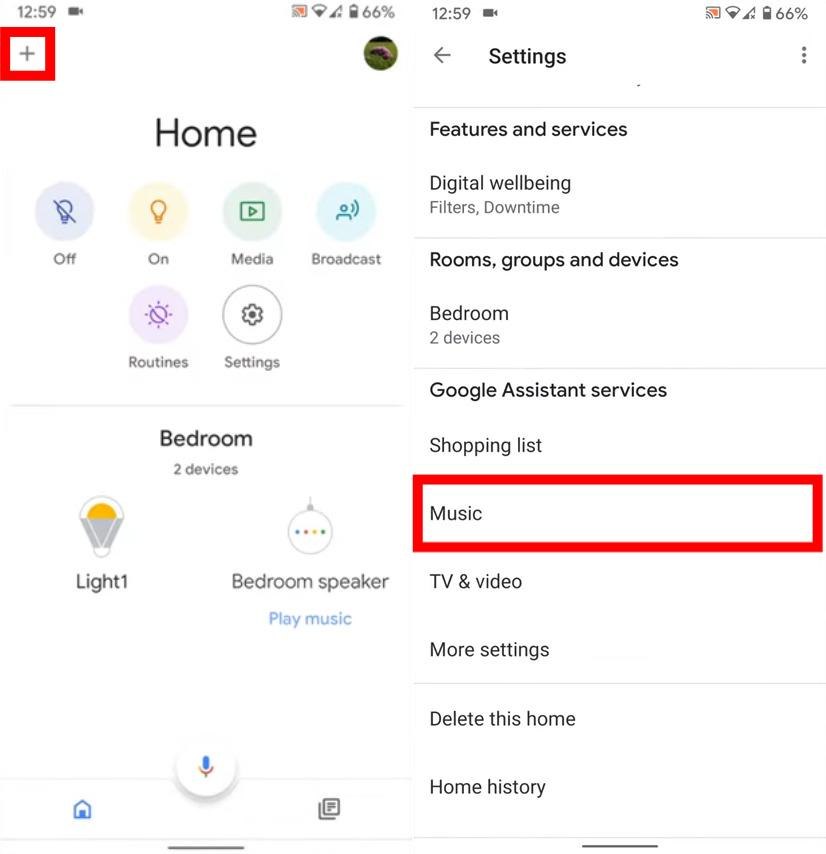
Stap #3. Kies Spotify uit de lijst met beschikbare services. Zodra u Spotify hebt geselecteerd, vraagt de applicatie u om uw Spotify-account te koppelen.
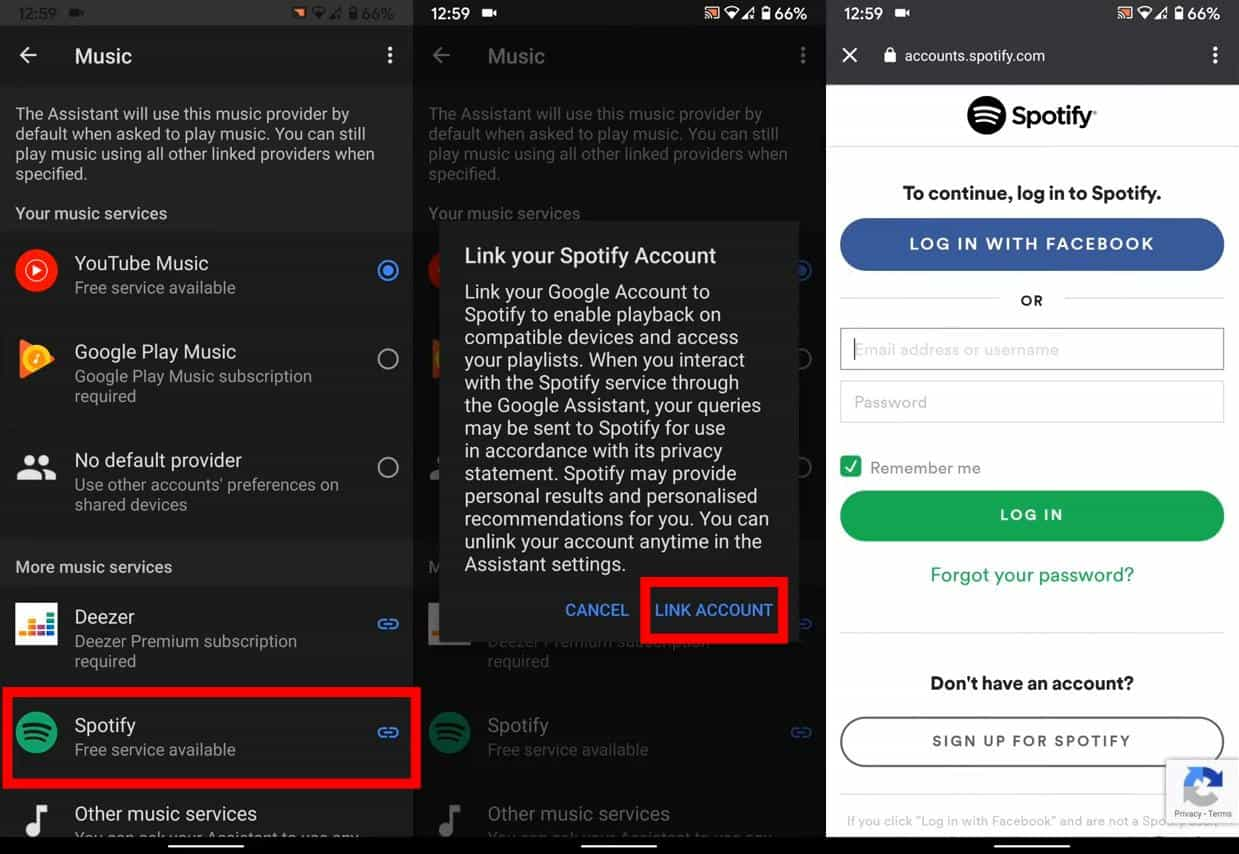
Stap #4. Vervolgens moet u akkoord gaan met het geven van specifieke toestemmingen aan Google. Klik op de grote groene knop Akkoord onderaan de pagina om door te gaan.
Stap #5. Nadat u de bovenstaande stappen hebt gevolgd, gaat Spotify omhoog naar de sectie 'Uw muziekservices' in het scherm Muziek, waar u het als standaardoptie kunt selecteren. Als u wilt overschakelen naar een andere muziekservice, tikt u op Ontkoppelen onder Spotify en ontkoppelt u uw account.
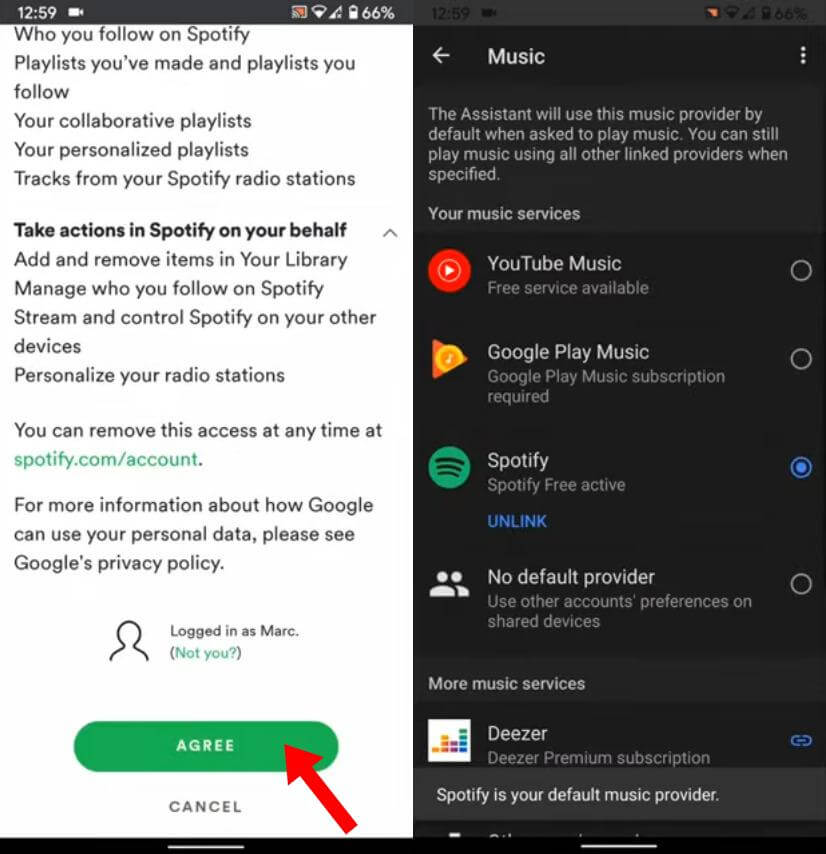
Spotify-muziek afspelen op Google Home met behulp van spraakopdrachten
Ben je klaar om Spotify op Google Home af te spelen? Nadat je je account hebt gekoppeld, wordt Spotify de standaardmuziekprovider. Nu is het tijd om het maximale uit je Spotify op Google Home smart speakers te halen. Als je niet weet hoe je Google Assistant kunt vragen om Spotify af te spelen, zijn hier enkele gesproken opdrachten die je kunt proberen:
- Hey Google, speel wat hiphopmuziek af
- Hey Google, speel [naam van nummer/album/afspeellijst] af
- Hey Google, speel het nieuwe album van The Weeknd af
- Hey Google, stop/sla het liedje over
- Hey Google, schud mijn afspeellijst
- Hey Google, volume omhoog/omlaag
- Hey Google, wie zingt dit liedje?
- Hey Google, wanneer is dit album uitgekomen?
- ......
Methode 2. Speel Spotify zonder advertenties af op Google Home zonder Premium
Als je Spotify afspeelt op Google Home met een gratis account, krijg je een onderbroken muziekervaring op je smart speaker door beperkte functies. Bijvoorbeeld, jij en je gasten kunnen plotseling naar body wash-advertenties luisteren wanneer je een party-afspeellijst van Spotify afspeelt met Google Home.
Hoe speel je Spotify-muziek af op Google Home zonder advertenties? Nou, de makkelijkste manier is om te upgraden naar Spotify Premium, omdat het een advertentievrije luisterervaring biedt. In juli 2024 verhoogde Spotify echter de prijs van zijn Premium-abonnementen zonder een Hi-Fi-functie aan te bieden. Je maandelijkse Spotify-rekening gaat omhoog en is het nog steeds de moeite waard om Spotify Premium te gebruiken? Om Spotify zonder advertenties af te spelen zonder Premium op Google Home-apparaten, kun je niet missen AMuziekSoft Spotify Music Converter.
Deze app kan het volgende doen: verwijdering van DRM-beveiliging en kan converteer de Spotify-nummers naar ondersteunde formaten terwijl de originele kwaliteit van de tracks behouden blijft en zelfs de ID3-tags en metadata-informatie behouden blijft. Daarna kunt u alle Spotify DRM-vrije downloads krijgen en Spotify offline voor altijd gratis beluisteren op al uw apparaten. U kunt ze ook uploaden naar uw mobiele smartphone en uw Google Home-apparaat koppelen met uw telefoon via Bluetooth. Vervolgens kunt u Google vragen om lokale muziek af te spelen vanaf uw mobiele telefoon zonder advertenties.
Download gratis Download gratis
Hoe AMusicSoft te gebruiken Spotify Music Converter:
Stap #1. Na de installatie moet u uw AMusicSoft openen Spotify Music Converter op uw pc geïnstalleerd. Zodra u op het hoofdscherm bent, moet u de Spotify-afspeellijst importeren die u wilt converteren en downloaden.

Stap #2. Als u klaar bent met het uploaden, moet u een ondersteund formaat kiezen uit de formaten die worden vermeld in de lijst met uitvoerformaten van de app. Als u een uitvoermap definieert, kunt u ook gemakkelijk alle gedownloade Spotify-nummers zien.

Stap #3. De conversie en het verwijderen van DRM duurt slechts enkele minuten. U hoeft alleen maar te wachten tot dit proces voorbij is om de geconverteerde bestanden eindelijk klaar te hebben voor streaming!

Spotify-muziek afspelen op Google Home met Bluetooth
In slechts een paar minuten converteert u Spotify-nummers gratis online naar MP3 en deze muziek is beschikbaar om te uploaden naar mobiele apparaten. Vervolgens kunt u uw smartphone of tablet koppelen met Google Home via Bluetooth en Spotify-downloads eenvoudig rechtstreeks van uw apparaat naar de slimme luidspreker streamen. Hier leest u hoe u Spotify op Google Home kunt afspelen zonder advertenties met behulp van Bluetooth:
Stap #1. Verbind je mobiele telefoon met je computer. Zet deze DRM-vrije Spotify-nummers erop.
Stap #2. Open de Google Home-app op Android of iOS. Tik op de knop Apparaten in de rechterbovenhoek of in het linkermenu. Tik voor de Google Home-speaker die u wilt koppelen op de actie-overloopknop in de rechterbovenhoek van de kaart en selecteer Instellingen. Scrol naar beneden en tik op Gekoppelde Bluetooth-apparaten. Tik vervolgens in de rechteronderhoek op Koppelingsmodus inschakelen.
Stap #3. Nu is het tijd om uw Google Home te koppelen aan uw mobiele apparaat.
- Op Android: Open de Bluetooth-instellingen op uw telefoon en zoek naar de Google Home-speaker. Deze wordt weergegeven onder de naam die u in de Google Home-app hebt opgegeven.
- Op iOS: Open de instellingen op je iPhone en tik op Bluetooth. Scrol omlaag om Beschikbare apparaten te zien. Tik op je Google Home-apparaat. Hoewel het even kan duren, worden je apparaten gekoppeld.
Nadat u uw mobiele apparaat hebt gekoppeld met de Google Home, werkt het net als elke andere Bluetooth-luidspreker. U kunt DRM-vrije Spotify-nummers lokaal opgeslagen muziek afspelen vanaf uw mobiele apparaat.
Waarom speelt Google Home mijn Spotify-afspeellijst niet af?
Het is echt vervelend en irritant als je Spotify niet op Google Home kunt afspelen, toch? Heb je ooit in zo'n situatie gezeten? Wat heb je gedaan om het op te lossen? Of denk je nog steeds na over een manier om het te doen? Als je merkt dat je Google Home zich niet gedraagt zoals het hoort, volg dan deze tips om de problemen op te lossen.
- Start uw Google Home-luidspreker opnieuw op
- Koppel/ontkoppel je Spotify-account
- Probeer een andere muziekbron
- Casten met Google Home in plaats daarvan
- Probeer de cache op uw telefoon te wissen
Samenvatting
Het is eenvoudig om Spotify op Google Home af te spelen! Zelfs de procedures voor het koppelen en ontkoppelen zijn gemakkelijk te volgen en uit te voeren. Bovendien kunt u altijd op dit soort tools vertrouwen AMuziekSoft Spotify Music Converter vooral als je geen onderbrekingen wilt tijdens het streamen via je gratis versie.
Mensen Lees ook
- Hoe kun je Spotify op Twitch spelen?
- Hoe Spotify op PS4 te spelen tijdens het gamen (nieuwste 3 manieren)
- Hoe luister je naar Spotify op Xbox 360? 100% werkend
- 3 beste manieren om Spotify op Xbox One te spelen (volledige zelfstudie)
- Hoe Spotify-muziek afspelen op Amazon Echo- en Alexa-apparaten?
- Hoe Spotify-muziek op Fitbit Versa te spelen met / zonder Premium
- 3 methoden om Spotify af te spelen op Apple TV HD/4K/1e/2e/3e generatie
Robert Fabry is een fervent blogger en een enthousiasteling die dol is op technologie. Misschien kan hij je besmetten door wat tips te delen. Hij heeft ook een passie voor muziek en heeft voor AMusicSoft over deze onderwerpen geschreven.