Hoe speel je Apple Music op de PS5? Stream muziek op spelconsoles!
Als het gaat om spelconsoles, staat de PS5 bekend als een van de beste en meest gebruikte versies van de PlayStation-serie. Het beste aan het gebruik van de PS5 is dat je je favoriete muziek kunt streamen terwijl je aan het gamen bent. Apple Music is nu beschikbaar voor gebruikers op PlayStation 5-consoles. Voor alle nieuwsgierige Apple Music-abonnees die staan te popelen om meer te weten te komen over de gedetailleerde procedures om verder te gaan met hoe Apple Music op PS5 te spelen, laat me je de perfecte methode laten zien om te gebruiken. En als je problemen hebt met het afspelen van Apple Music op PS5-consoles, zal ik ook de eenvoudigste oplossingen delen om er vanaf te komen.
Inhoudsopgave Deel 1. Hoe bedien en speel je Apple Music op de PS5?Deel 2. Hoe speel je Apple Music offline af op je PS5?Deel 3. Eenvoudige oplossingen als Apple Music niet werkt op PS5Deel 4. Laatste woorden
Deel 1. Hoe bedien en speel je Apple Music op de PS5?
Sinds Apple Music werd compatibel gemaakt met PlayStation 5, mogen alle gebruikers doorgaan met hoe je Apple Music op PS5 handig kunt spelen. Het bedienen van de muziek is ook eenvoudig, omdat je dit rechtstreeks met je mobiele apparaten kunt doen. Maar voordat je dat kunt doen, zijn er stappen die je vooraf moet volgen om je Muziek-app op PS5 volledig in te stellen. Hier is hoe je dat doet.
Stap 1: Open je PS5. Zoek in de welkomstinterface naar het pictogram voor Alle apps en klik erop zodra je het hebt gevonden.
Stap 2: Kies Apple Music uit de lijst met beschikbare apps en klik vervolgens op Downloaden om de applicatie op je PS5 te starten.

Stap 3: Geef uw Apple Music-accountgegevens op door op de knop Aanmelden te tikken. Direct daarna kunt u muziek selecteren om af te spelen in uw collectie.
Voor het afspelen van achtergrondmuziek die specifiek is voor het afspelen van Apple Music op de PS5 terwijl je aan het gamen bent, kun je de onderstaande procedure bekijken.
Stap 1: Open vlak voordat je een game selecteert om te spelen op je PS5 eerst de Apple Music-app. Je kunt ook gewoon de PS-knop selecteren op de draadloze controller die je hebt om het Control Center-menu te zien. Tik daarna op de Music-knop hier.
Stap 2: Kies vervolgens het nummer dat u het liefst op de achtergrond afspeelt.

Deel 2. Hoe speel je Apple Music offline af op je PS5?
De bovenstaande procedure over hoe je Apple Music op PS5 kunt spelen is inderdaad een heel eenvoudige, maar effectieve manier om van je Apple Music-favorieten op je PS5 te genieten. Dit werkt echter mogelijk niet als je verbinding plotseling slecht wordt of als je abonnement plotseling verloopt. Gelukkig is er ook een betrouwbare methode om Apple Music op PS5 te spelen. De PlayStation 5-console kan ook video en muziek afspelen van schijf- en USB-stations, zodat je muziek van Apple Music naar USB kunt downloaden.
Bestanden die zijn gedownload van Apple Music worden echter beschermd door DRM (Digital Rights Management)-beveiliging, waardoor alleen geautoriseerde apparaten de content kunnen afspelen. Voor de tool die u mogelijk gebruikt, kunt u de volgende overwegen: AMusicSoft Apple Muziek Converter. Apple Music DRM-verwijdering is een van de vaardigheden van AMusicSoft. Deze app is ook veelbelovend, vooral als het gaat om de processen van conversie en downloaden. De formaten die in deze tool worden ondersteund, zijn allemaal toegankelijk op de meeste apparaten, waardoor het voor u gemakkelijker is om te zoeken naar een apparaat om te gebruiken bij het streamen. De formaten die in AMusicSoft worden ondersteund, zijn onder andere MP3, WAV, AAC, FLAC, AC3 en M4A. U kunt dus genieten van Apple Music-nummers op PS4, PS5, Alexa, Roku TV, Xbox One en meer media-apparaten. Zelfs als liedjes verdwenen uit Apple Music, kunt u ze direct herstellen vanuit de lokale map. Hoe speel je Apple Music offline op PS5? Volg deze stappen:
Stap 1. Om met het proces te beginnen, moet u eerst de applicatie downloaden. Open uw browser en navigeer naar de website van AMusicSoft. Selecteer hier de knop Downloaden onder Apple Music Converter. Direct na het volledig downloaden van de app, moet u doorgaan met het installatieproces.
Download gratis Download gratis
Stap 2. Voeg nu de muziekbestanden toe waarvan u een back-up wilt maken door ze naar de hoofdinterface van het programma te slepen en neer te zetten.

Stap 3. Selecteer nu elk formaat dat u voor conversie wilt gebruiken. De uitvoermap moet ook worden gekozen. U kunt ook de conversie-instellingen aanpassen om de gewenste resultaten te bereiken.

Stap 4. Als u klaar bent, selecteert u de knop Converteren die hieronder is geplaatst en wacht u tot het hele proces is voltooid.

Stap 5. Hoe speel je Apple Music offline op PS5? Wanneer het downloadproces is voltooid, klik je op het pictogram Voltooid om ze te bekijken. Je kunt deze gedownloade Apple Music-nummers op een USB-stick zetten. Vervolgens moet je de Media Player downloaden uit de PlayStation Store.
Stap 6. Sluit nu de USB-stick aan op je PS5-console en selecteer Muziek in het controlecentrum. Scrol omlaag naar het laatste gedeelte, genaamd Muziekbronnen. Selecteer in de lijst USB-stick met muziek en je ziet de lijst met alle ondersteunde audiobestanden erin. Je kunt er een selecteren om muziek af te spelen vanaf je externe schijf. Je kunt ook een game starten terwijl je naar audio luistert vanaf je USB-stick.

Deel 3. Eenvoudige oplossingen als Apple Music niet werkt op PS5
Zodra je de volledige procedure hebt doorlopen over hoe je Apple Music op PS5 kunt spelen, kun je je favorieten streamen wanneer je maar wilt. Hoewel dit een heel eenvoudig en soepel proces is, zijn er nog steeds gevallen waarin het plotseling niet meer werkt. Als dat je een keer overkomt, bekijk dan de snelle oplossingen hieronder.
Controleer uw Apple Music-abonnement
Om verder te kunnen gaan, moet u een actief Apple Music-abonnement hebben. Dus als u daar niet zeker van bent, kunt u het altijd laten controleren in de instellingen van uw apparaat.
Mogelijk bent u geïnteresseerd: Hoe controleer ik mijn Apple Music-abonnement?
Download de nieuwste Apple Music-app op je PS5
Het is raadzaam om de nieuwste versie van de Apple Music-app te gebruiken wanneer u muziek streamt op de PS5.
Controleer op PS5-systeemupdates
Naast de muziek-app moet je ook het besturingssysteem van je PS5 updaten om de nieuwste functies en features te krijgen.
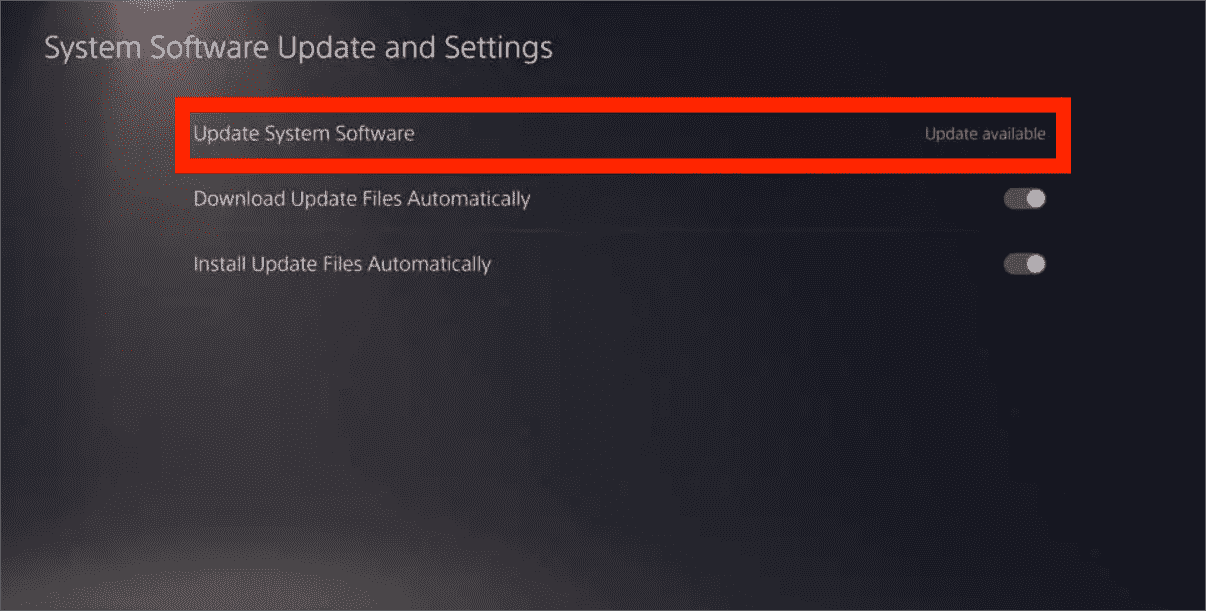
Apple Music-app verwijderen en opnieuw installeren op PS5
Een andere manier om het probleem op te lossen, is door de momenteel geïnstalleerde Apple Music-app te verwijderen en deze enkele minuten na het verwijderen opnieuw te installeren.
Apple Music-app ontkoppelen en opnieuw koppelen
U kunt ook overwegen om u af te melden bij uw Apple Music-account en u opnieuw aan te melden. Op deze manier is een nieuwe herkoppeling van de app op het systeem van de spelconsole mogelijk.
Deel 4. Laatste woorden
Gelukkig werkt de Apple Music-app, in tegenstelling tot andere PlayStation-consoles, volledig op de PS5, wat resulteert in de mogelijkheid om muziek direct te selecteren en af te spelen tijdens het gamen. Maar het is belangrijk om te vermelden dat deze manier om Apple Music direct op de PS5 af te spelen alleen werkt op degenen met een abonnement op de service. Als je er geen hebt, kun je overschakelen naar de tweede methode die is aangepakt, namelijk om AMusicSoft Apple Muziek Converter en download de bestanden in toegankelijke formaten zoals MP3. Op die manier kun je ook Apple Music op je PS5 afspelen via een USB-stick en dergelijke.
Mensen Lees ook
- Game-ervaring op een hoger niveau: speel Apple Music op Xbox One!
- Is Apple Music PS4 mogelijk? Speel Apple Music op PS4!
- Hoe kun je Apple Music op het Roku-apparaat krijgen (3 manieren)
- Hoe Apple Music op Garmin Watch te spelen
- Hoe een nummer herhalen op Apple Music?
- 4 beste manieren om Apple Music op Firestick te krijgen
Robert Fabry is een fervent blogger en een enthousiasteling die dol is op technologie. Misschien kan hij je besmetten door wat tips te delen. Hij heeft ook een passie voor muziek en heeft voor AMusicSoft over deze onderwerpen geschreven.