Come riprodurre Apple Music su PS5? Ascolta la musica in streaming sulle console di gioco!
Quando si parla di console di gioco, la PS5 è molto conosciuta come una delle migliori e più utilizzate versioni della serie PlayStation. La parte migliore dell'utilizzo della PS5 è che ti è consentito di riprodurre in streaming la tua musica preferita mentre giochi. Apple Music è ora disponibile per gli utenti delle console PlayStation 5. Per tutti gli abbonati Apple Music curiosi che muoiono dalla voglia di conoscere le procedure dettagliate per procedere con come riprodurre Apple Music su PS5, lascia che ti mostri il metodo perfetto da utilizzare. E se hai problemi a riprodurre Apple Music sulle console PS5, condividerò anche le soluzioni più semplici su come sbarazzartene.
Guida ai contenuti Parte 1. Come controllare e riprodurre Apple Music su PS5?Parte 2. Come riprodurre Apple Music sulla tua PS5 offline?Parte 3. Semplici soluzioni se Apple Music non funziona su PS5Parte 4. Parole finali
Parte 1. Come controllare e riprodurre Apple Music su PS5?
Dal Apple Music è stato reso compatibile con PlayStation 5, tutti gli utenti possono continuare a riprodurre Apple Music su PS5 in modo comodo. Anche controllare la musica è facile, perché puoi usare direttamente i tuoi dispositivi mobili per farlo. Ma prima di poterlo fare, ci sono dei passaggi che devono essere seguiti in anticipo per configurare completamente la tua app Musica su PS5. Ecco come farlo.
Passo 1: Apri la tua PS5. Dall'interfaccia di benvenuto, trova l'icona per Tutte le app e poi cliccaci sopra una volta trovata.
Passo 2: Scegli Apple Music dall'elenco delle app disponibili, quindi fai clic su Scarica per avviare l'avvio dell'applicazione sulla tua PS5.

Passo 3: Fornisci le credenziali del tuo account Apple Music toccando il pulsante Accedi. Subito dopo, puoi selezionare qualsiasi musica da riprodurre nella tua raccolta.
Per riprodurre la musica di sottofondo specifica per la procedura su come riprodurre Apple Music su PS5 mentre giochi, consulta la procedura seguente.
Passo 1: Proprio prima di selezionare un gioco da giocare sulla tua PS5, apri prima l'app Apple Music. In alternativa, seleziona semplicemente il pulsante PS presente sul controller wireless che hai per vedere il menu del Centro di controllo. Dopodiché, tocca il pulsante Musica qui.
Passo 2: Poi inizia a scegliere la tua canzone preferita da riprodurre in sottofondo.

Parte 2. Come riprodurre Apple Music sulla tua PS5 offline?
La procedura sopra descritta su come riprodurre Apple Music su PS5 è davvero un modo molto semplice ma efficace per goderti i tuoi preferiti di Apple Music sulla tua PS5. Tuttavia, potrebbe non funzionare se la tua connessione improvvisamente si interrompe o se il tuo abbonamento scade improvvisamente. Fortunatamente, esiste anche un metodo affidabile per riprodurre Apple Music su PS5. La console PlayStation 5 può anche riprodurre video e musica da dischi e unità USB, quindi puoi scaricare musica da Apple Music su USB.
Tuttavia, i file scaricati da Apple Music sono protetti dalla protezione DRM (Digital Rights Management), consentendo solo ai dispositivi autorizzati di riprodurre il contenuto. Per lo strumento che potresti utilizzare, puoi considerare Convertitore musicale Apple AMusicSoft. La rimozione DRM di Apple Music è una delle competenze di AMusicSoft. Questa app è anche molto promettente, soprattutto quando si tratta di processi di conversione e download. I formati supportati in questo strumento sono tutti accessibili sulla maggior parte dei dispositivi, rendendo più facile la ricerca di un dispositivo da utilizzare durante lo streaming. I formati supportati in AMusicSoft includono MP3, WAV, AAC, FLAC, AC3 e M4A. Quindi puoi goderti le canzoni di Apple Music su PS4, PS5, Alexa, Roku TV, Xbox One e altri dispositivi multimediali. Anche se le canzoni sono scomparse da Apple Music, puoi ripristinarli immediatamente dalla cartella locale. Come riprodurre Apple Music su PS5 offline? Segui questi passaggi:
Passo 1. Per iniziare il processo, dovresti prima scaricare l'applicazione. Apri il tuo browser e vai al sito web di AMusicSoft. Da qui, seleziona il pulsante Download sotto Apple Music Converter. Subito dopo il download completo dell'app, dovresti procedere con il processo di installazione.
Passo 2. Ora aggiungi i file musicali di cui eseguire il backup trascinandoli nell'interfaccia principale del programma.

Passo 3. Quindi seleziona ora qualsiasi formato che desideri utilizzare per la conversione. Anche la cartella di output deve essere scelta. Puoi anche regolare le impostazioni di conversione per ottenere i risultati desiderati.

Passo 4. Se hai finito, seleziona il pulsante Converti che si trova sotto e attendi fino al termine dell'intero processo.

Passo 5. Come riprodurre Apple Music su PS5 offline? Una volta completato il download, fai clic sull'icona Finished per visualizzarli. Puoi mettere queste canzoni Apple Music scaricate su un'unità USB. Quindi dovrai scaricare Media Player dal PlayStation Store.
Passo 6. Ora, collega l'unità USB alla tua console PS5 e seleziona Musica nel centro di controllo. Scorri verso il basso fino all'ultima sezione, chiamata Fonti musicali. Nell'elenco, seleziona Unità USB con musica e vedrai l'elenco di tutti i file audio supportati al suo interno. Puoi selezionarne uno qualsiasi per iniziare a riprodurre musica dalla tua unità esterna. Puoi anche avviare un gioco mentre ascolti l'audio dalla tua unità USB.

Parte 3. Semplici soluzioni se Apple Music non funziona su PS5
Una volta completata la procedura completa su come riprodurre Apple Music su PS5, potresti riuscire a riprodurre in streaming i tuoi preferiti quando vuoi. Sebbene si tratti di un processo molto semplice e fluido, ci sono ancora alcuni casi in cui improvvisamente non funziona. Se ti capita una volta, dai un'occhiata alle soluzioni rapide di seguito.
Controlla il tuo abbonamento Apple Music
Per procedere, devi avere un abbonamento Apple Music attivo. Quindi, se non ne eri sicuro, puoi sempre farlo controllare nelle impostazioni del tuo dispositivo.
Potresti essere interessato: Come posso controllare il mio abbonamento a Apple Music?
Ottieni l'ultima app Apple Music sulla tua PS5
Si consiglia di utilizzare la versione più recente dell'app Apple Music quando si riproduce musica in streaming su PS5.
Controlla gli aggiornamenti del sistema PS5
Oltre all'app musicale, dovresti aggiornare anche il sistema operativo della tua PS5 per ottenere le ultime funzionalità e funzioni.
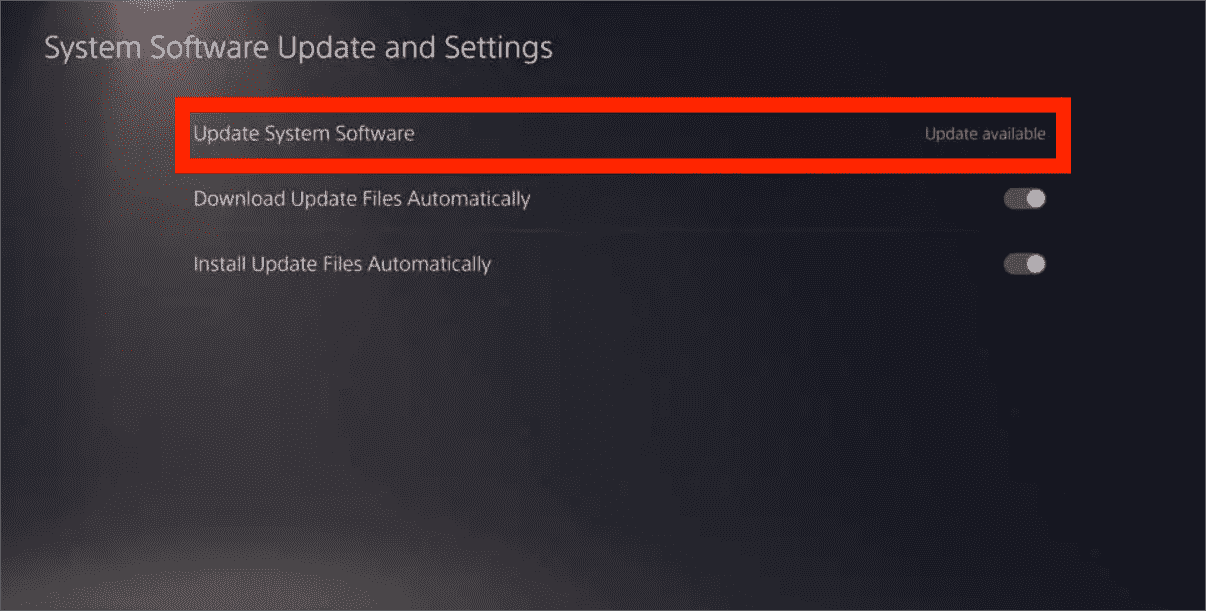
Elimina e reinstalla l'app Apple Music su PS5
Un altro modo per risolvere il problema è eliminare l'app Apple Music attualmente installata e reinstallarla pochi minuti dopo l'eliminazione.
Scollegare e ricollegare l'app Apple Music
Potresti anche prendere in considerazione di uscire dal tuo account Apple Music e di effettuare nuovamente l'accesso. In questo modo, sarà possibile un nuovo collegamento dell'app sul sistema della console di gioco.
Parte 4. Parole finali
Fortunatamente, a differenza di altre console PlayStation, l'app Apple Music funziona completamente su PS5, il che si traduce nella possibilità di selezionare e riprodurre musica direttamente durante il gioco. Ma è importante menzionare che questo modo di riprodurre Apple Music su PS5 direttamente funziona solo su coloro che hanno un abbonamento al servizio. Se non ne hai uno, puoi passare all'utilizzo del secondo metodo affrontato, che consiste nell'utilizzare Convertitore musicale Apple AMusicSoft e scaricare i file in formati accessibili come MP3. In questo modo, puoi anche riprodurre Apple Music sulla tua PS5 tramite unità flash USB e simili.
Persone anche leggere
- Esperienza di gioco superiore: riproduci Apple Music su Xbox One!
- Apple Music PS4 è possibile? Riproduci Apple Music su PS4!
- Come puoi ottenere Apple Music sul dispositivo Roku (3 modi)
- Come riprodurre Apple Music sull'orologio Garmin
- Come mettere una canzone in ripetizione su Apple Music?
- 4 modi migliori per ottenere Apple Music su Firestick
Robert Fabry è un blogger appassionato, un appassionato di tecnologia, e forse può contaminarvi condividendo qualche consiglio. Ha anche una passione per la musica e ha scritto per AMusicSoft su questi argomenti.