Comment activer le fondu enchaîné sur Apple Music sur iOS/Android/Windows/Mac
Vous souhaitez passer au niveau supérieur en matière d'écoute musicale ? Apple Music propose une gamme de fonctionnalités conçues pour améliorer votre parcours musical, notamment le fondu enchaîné. Le fondu enchaîné permet des transitions fluides entre les chansons, créant ainsi une expérience d'écoute fluide et ininterrompue. Si vous vous êtes déjà demandé comment activer cette fonctionnalité sur Apple Music, vous êtes au bon endroit.
Dans cet article, nous vous fournirons un guide sur comment activer le fondu enchaîné sur Apple Music. Que vous soyez un fan de playlists soigneusement sélectionnées ou que vous aimiez écouter des albums du début à la fin, le fondu enchaîné peut transformer la façon dont vous écoutez vos morceaux préférés. Rejoignez-nous pour découvrir l'objectif du fondu enchaîné et vous guider tout au long du processus d'activation, vous permettant de créer un flux musical véritablement immersif et ininterrompu. Commençons.
Guide des matières Partie 1. Que signifie le fondu enchaîné dans Apple Music ?Partie 2. Comment activer le fondu enchaîné sur Android/iOSPartie 3. Comment activer le fondu enchaîné sur Windows/MacPartie 4. Comment effectuer un fondu enchaîné entre Apple Music et d'autres appareilsPartie 5. Conclusion
Partie 1. Que signifie le fondu enchaîné dans Apple Music ?
Comment activer le fondu enchaîné sur Apple Music ? Maintenant, parlons davantage de ce sujet, voyons ce qu'est le fondu enchaîné dans Apple Music. Le fondu enchaîné est une fonctionnalité qui permet des transitions fluides entre les chansons en superposant la fin d'une piste avec le début de la suivante. Au lieu de subir des arrêts ou des intervalles soudains entre les chansons, le fondu enchaîné crée un mélange homogène, améliorant l'expérience d'écoute globale. Il élimine les pauses discordantes et assure un flux continu de musique, en particulier lors de la lecture d'une liste de lecture ou d'un album organisé.
Quant à Apple Music, oui, il propose une fonction de fondu enchaîné qui permet aux utilisateurs de profiter d'une lecture ininterrompue. Avec le fondu enchaîné, vous pouvez éliminer les transitions brusques entre les chansons et créer une expérience d'écoute plus cohérente. En activant cette fonctionnalité, vous pouvez passer en toute transparence d'une piste à une autre, permettant à la musique de couler naturellement et de maintenir l'ambiance souhaitée.
Apple Music offre aux utilisateurs la possibilité d'ajuster la durée de l'effet de fondu enchaîné en fonction de leurs préférences. En personnalisant la durée du fondu enchaîné, vous pouvez contrôler la longueur du chevauchement entre les pistes, en l'adaptant à vos goûts musicaux personnels. Que vous préfériez une transition courte et subtile ou un fondu enchaîné plus long pour une expérience plus immersive, la fonction de fondu enchaîné d'Apple Music vous offre la possibilité d'affiner cet aspect de votre lecture musicale.
Partie 2. Comment activer le fondu enchaîné sur Android/iOS
Maintenant que vous connaissez cette fonctionnalité étonnante d'Apple Music qu'est le fondu enchaîné, nous devons ensuite savoir comment activer le fondu enchaîné sur Apple Music sur différents appareils qui seront présentés ci-dessous, alors passons d'abord à l'appareil mobile :
1. Activez Crossfade sur l'application Android Apple Music
La version Android d'Apple Music a été dotée d'une fonction de fondu enchaîné en 2020. Lorsqu'elle est activée via les paramètres de lecture de l'application, les chansons se chevauchent et se fondent enchaînées, les utilisateurs pouvant définir une durée de fondu enchaîné allant jusqu'à 12 secondes. Voici comment créer un fondu enchaîné sur Apple Music sur Android :
- Ouvrez l’application Musique sur un appareil Android. Assurez-vous d’être connecté à votre compte Apple Music.
- Cliquez sur l’icône des paramètres d’engrenage, généralement située dans le coin supérieur droit de l’écran.
- Dans le menu des paramètres, faites défiler vers le bas jusqu'à ce que vous trouviez l'option « Fondu enchaîné ».
- Si le fondu enchaîné est désactivé, réglez-le sur Automatique ou Manuel. L'option Automatique définit automatiquement la durée du fondu enchaîné en fonction de ce qui est en cours de lecture. Vous pouvez également choisir Manuel pour personnaliser la durée du fondu enchaîné selon vos préférences.

Félicitations ! Vous êtes maintenant prêt à profiter des transitions fluides entre les chansons tout en utilisant la version Apple Music pour Android.
2. Activez Crossfade sur l'application iOS Apple Music
Il est intéressant de noter que dans les premières années, cette fonctionnalité de fondu enchaîné n'était pas disponible dans Apple Music sur l'iPhone ou l'iPad. Mais avec la sortie d'iOS 17, la version d'Apple Music pour iOS a la possibilité de faire un fondu enchaîné entre les pistes. Si vous souhaitez configurer Apple Music pour qu'il fasse un fondu enchaîné sur chaque chanson, veuillez mettre à jour votre iPhone ou iPad vers iOS 17. Une fois cela fait, voici comment activer le fondu enchaîné sur Apple Music sur votre iPhone ou iPad :
- Ouvrez l'application Paramètres sur votre iPhone ou iPad.
- Faites défiler vers le bas et appuyez sur Musique.
- Faites défiler jusqu'à la section « Audio », puis basculez le commutateur à côté de Crossfade pour qu'il soit en position verte ON.
- Vous pouvez maintenant ajuster le curseur ci-dessous pour choisir le nombre de secondes pendant lesquelles le fondu enchaîné est actif sur des chansons consécutives (de 1 à 12 secondes).
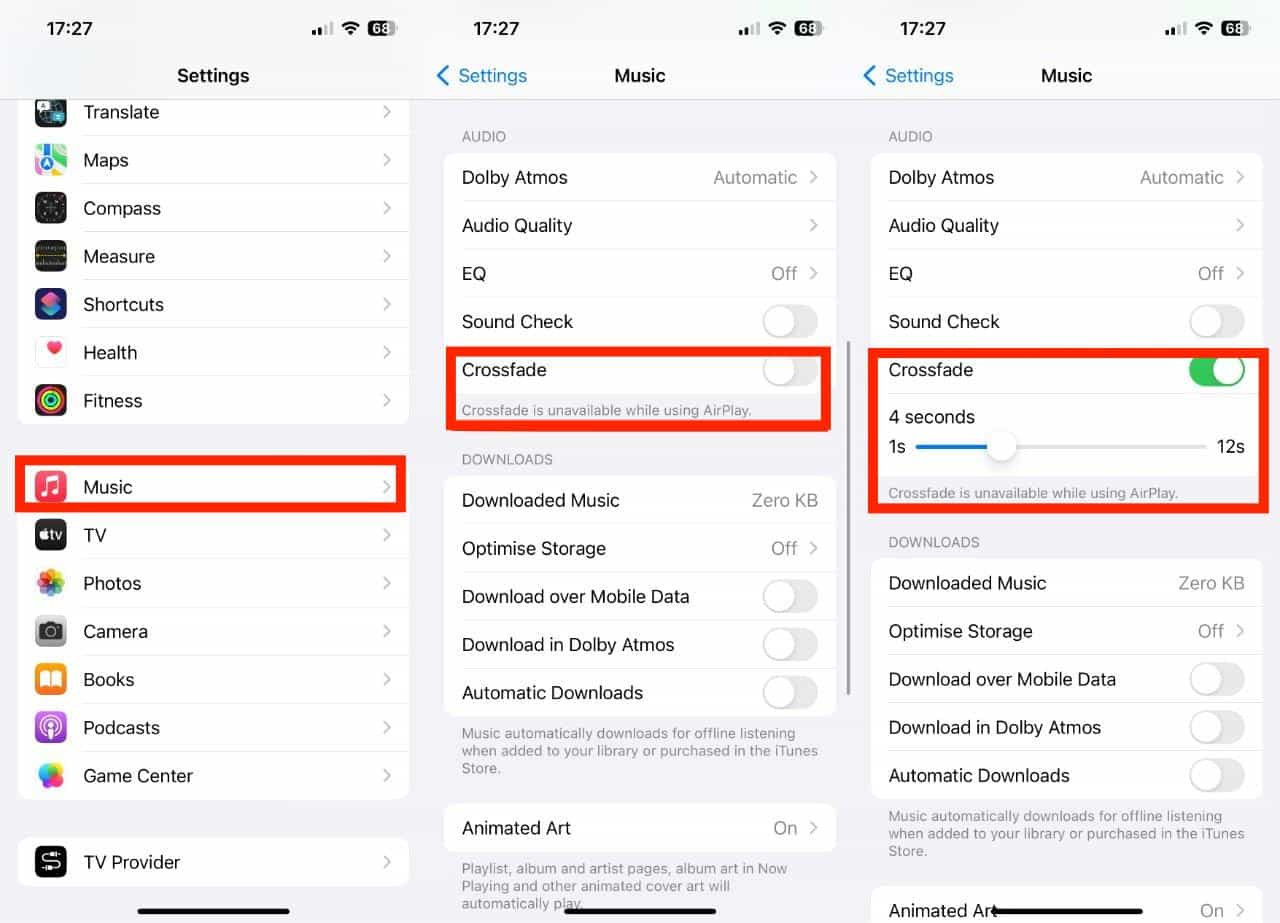
Partie 3. Comment activer le fondu enchaîné sur Windows/Mac
Pouvez-vous faire un fondu enchaîné de chansons sur l'ordinateur ? Oui. Nous allons ici vous expliquer comment activer le fondu enchaîné sur Apple Music et iTunes.
1. Activez le fondu enchaîné sur l'application Musique (Mac)
- Lancez l’application Musique sur votre Mac et assurez-vous que vous êtes connecté à votre compte Apple Music.
- Dans la barre de menus, choisissez Musique > Paramètres > Lecture.
- Recherchez l'option « Fondu enchaîné » dans les paramètres de lecture et cochez la case à côté pour activer la fonctionnalité.
- Pour personnaliser la durée du fondu enchaîné, utilisez le curseur et ajustez-le selon vos préférences.
2. Activez Crossfade sur l'application Musique (Windows 10/11)
- Ouvrez l’application Musique sur Windows 10/11.
- Dans le panneau de gauche, cliquez sur le bouton à trois points pour ouvrir le menu des paramètres.
- Dans le menu déroulant, sélectionnez Paramètres.
- Accédez à l’onglet « Lecture » dans les Paramètres.
- Activez le bouton bascule à côté de « Fondu enchaîné », puis ajustez le curseur « Durée ».
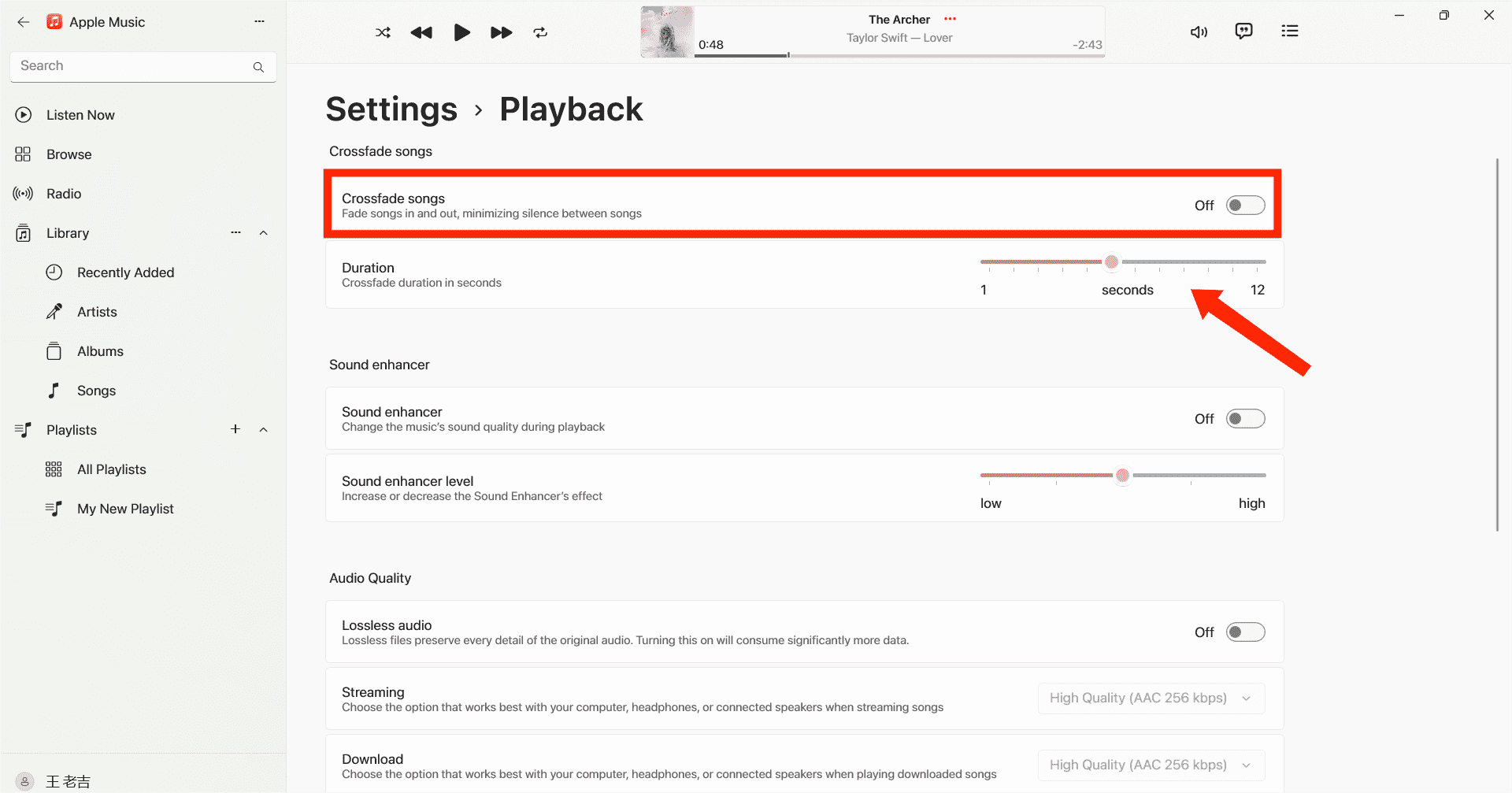
3. Activez Crossfade sur iTunes
Si vous utilisez toujours iTunes pour écouter de la musique, vous pouvez également transformer l'écoute en une expérience musicale ininterrompue grâce au fondu enchaîné. Voici comment activer le fondu enchaîné sur Apple Music à l'aide d'iTunes :
- Lancez iTunes sur votre ordinateur Windows/Mac.
- Ensuite, vous devez aller dans « Edition » dans la barre de menu et choisir « Préférences ». Sélectionnez l'icône Lecture dans la barre de menu supérieure.
- À partir de cette fenêtre, vous pourrez alors voir l'option Chansons enchaînées.
- Déplacez maintenant la barre de défilement pour ajuster la durée du fondu enchaîné entre les chansons. La durée par défaut est de six secondes.
- Lorsque vous avez terminé, sélectionnez OK pour quitter le menu des préférences.
Partie 4. Comment effectuer un fondu enchaîné entre Apple Music et d'autres appareils
Les étapes pour activer le fondu enchaîné sur Apple Music à l'aide d'iOS, Android, Windows et Mac sont simples, mais il peut arriver que les utilisateurs rencontrent des problèmes. Un problème courant est que la fonction de fondu enchaîné peut ne pas fonctionner comme prévu. Si vous avez rencontré ce désagrément, ne vous inquiétez pas. Nous avons trouvé une solution alternative pour vous. C'est-à-dire que vous pouvez écouter vos chansons Apple Music avec d'autres lecteurs de musique. Vous pourrez alors faire fondre vos chansons Apple Music avec d'autres lecteurs de musique. Cependant, les fichiers Apple Music sont cryptés par DRM, ce qui signifie qu'ils ne peuvent être lus que dans l'application Apple Music. Pour surmonter cette limitation et éventuellement résoudre le problème de fondu enchaîné, vous pouvez utiliser un convertisseur audio puissant comme Convertisseur de musique Apple Music d'AMusicSoft.
Les DRM ne seront plus un problème si vous souhaitez transférer vos chansons téléchargées vers n'importe quel appareil de votre choix. AMusicSoft Apple Music Converter fera apparaître les restrictions techniques des chansons sans perte de qualité. Vous êtes libre de choisir le format de fichier audio qui répondra à vos besoins, car il peut vous aider à convertir des fichiers musicaux en MP3, MP4, FLAC, M4A, WAV et d'autres formats audio courants jusqu'à 5 fois plus rapidement. Une fois que vous avez conservé les pistes Apple Music en dehors de la plateforme, vous n'avez plus besoin d'ouvrir l'application Apple Music ou de vous abonner à Apple Music pour accéder à la base de données musicale ! Vous pouvez profiter de la musique d'un autre lecteur de musique même si le L'application Apple Music ne fonctionne pas.
La convivialité est essentielle pour toute application de nos jours. Ce programme est facile à utiliser. Le logiciel synchronise automatiquement la bibliothèque musicale Apple Music et iTunes avec l'interface principale. Le logiciel AMusicSoft conservera toutes les métadonnées musicales et les balises ID3 des téléchargements, y compris le titre, les artistes, l'ID de piste et la pochette de l'album une fois la conversion terminée. Grâce à ces informations, vous pouvez facilement gérer votre collection de téléchargements de musique. Les chansons Apple Music sont grisées, vous pouvez les restaurer immédiatement.
Vous pouvez suivre les étapes détaillées suivantes pour télécharger votre Apple Music et les fusionner avec d'autres lecteurs de musique.
Étape 1 : Comment télécharger de la musique sur Apple Music pour effectuer un crossfading avec d'autres lecteurs de musique ? La première étape consiste à télécharger et installer AMusicSoft Apple Music Converter sur votre ordinateur Windows ou Mac.
Téléchargement gratuit Téléchargement gratuit
Étape 2 : Après le lancement, vous pouvez accéder au lecteur Web intégré d'Apple Music pour vous connecter à votre compte. Lorsque vous accédez à la bibliothèque musicale, parcourez et trouvez la musique que vous souhaitez télécharger. AMusicSoft prend également en charge la conversion par lots, vous pouvez également ajouter une liste de lecture ou un album entier en une seule fois, ce qui vous permet également d'économiser votre énergie et votre temps.

Étape 3 : L'étape suivante consiste à créer un dossier dans lequel vous placerez tous les fichiers que vous avez convertis. Veuillez ensuite choisir votre format de sortie préféré.

Étape 4 : Une fois tous les réglages effectués, commencez maintenant à télécharger les chansons Apple Music sélectionnées hors ligne en appuyant sur le bouton Convertir tout.

Tous les fichiers convertis seront enregistrés dans le dossier local de votre ordinateur. Vous pouvez cliquer sur le bouton Terminé pour les retrouver et les conserver pour toujours. Une fois les chansons téléchargées, elles sont dans des formats audio courants sans DRM, qui ne sont plus protégés par Apple Music, et vous pouvez écouter ces chansons Apple Music téléchargées en utilisant n'importe quel autre lecteur de musique de votre choix, puis les faire fondre.
Partie 5. Conclusion
Le fondu enchaîné est une fonctionnalité petite mais intéressante qui améliore votre expérience d'écoute de musique. Nous avons expliqué comment activer le fondu enchaîné sur Apple Music sur vos appareils. De plus, vous pouvez utiliser Convertisseur de musique Apple Music d'AMusicSoft pour obtenir une expérience d'écoute illimitée. Il s'avère être un outil précieux, offrant une conversion sans effort des pistes Apple Music et élargissant la flexibilité pour profiter de votre musique préférée sur différents appareils et formats.
Les gens LIRE AUSSI
- Guide de téléchargement du débit binaire MP3 Apple Music le plus élevé
- Guide de la musique hors ligne : combien de temps Apple Music dure-t-il hors ligne ?
- Comment partager une liste de lecture Apple Music avec vos amis ?
- Comment obtenir Apple Music Lossless sur PC Windows ?
- 8 meilleurs logiciels gratuits de suppression de DRM Apple Music pour vous
- En savoir plus sur le lecteur MP3 compatible avec Apple Music
- Les 3 meilleures façons de profiter d'Apple Music Android TV
Robert Fabry est un blogueur passionné, un passionné de technologie, et peut-être pourra-t-il vous contaminer en partageant quelques astuces. Il a également une passion pour la musique et a écrit pour AMusicSoft sur ces sujets.