Comment écouter Apple Music sur PS5 ? Diffusez de la musique sur les consoles de jeu !
En ce qui concerne les consoles de jeu, la PS5 est très connue comme l'une des versions les meilleures et les plus utilisées de la série PlayStation. Le meilleur aspect de l'utilisation de la PS5 est que vous êtes autorisé à diffuser votre musique préférée tout en jouant. Apple Music est désormais disponible pour les utilisateurs de consoles PlayStation 5. Pour tous les abonnés curieux d'Apple Music qui meurent d'envie de connaître les procédures détaillées à suivre comment écouter Apple Music sur PS5, laissez-moi vous montrer la méthode parfaite à utiliser. Et si vous rencontrez des problèmes pour lire Apple Music sur les consoles PS5, je partagerai également les solutions les plus simples pour vous en débarrasser.
Guide des matières Partie 1. Comment contrôler et lire Apple Music sur PS5 ?Partie 2. Comment écouter Apple Music sur votre PS5 hors ligne ?Partie 3. Solutions simples si Apple Music ne fonctionne pas sur PS5Partie 4. Derniers mots
Partie 1. Comment contrôler et lire Apple Music sur PS5 ?
Depuis que Apple Music a été rendu compatible avec PlayStation 5, tous les utilisateurs sont autorisés à continuer avec la façon de jouer facilement à Apple Music sur PS5. Le contrôle de la musique est également facile car vous pouvez utiliser directement vos appareils mobiles pour le faire. Mais avant de pouvoir le faire, il y a des étapes à suivre au préalable pour configurer complètement votre application Musique sur PS5. Voici comment procéder.
Étape 1: Ouvrez votre PS5. Depuis l'interface d'accueil, recherchez l'icône Toutes les applications, puis cliquez dessus une fois trouvée.
Étape 2: Choisissez Apple Music dans la liste des applications disponibles puis appuyez sur Télécharger pour lancer le lancement de l'application sur votre PS5.

Étape 3: Fournissez les identifiants de votre compte Apple Music en appuyant sur le bouton Se connecter. Juste après cela, vous pouvez sélectionner n'importe quelle musique à écouter dans votre collection.
Pour la lecture de musique de fond particulière au processus de lecture d'Apple Music sur PS5, pendant que vous jouiez à un jeu, consultez la procédure ci-dessous.
Étape 1: Juste avant de sélectionner un jeu auquel jouer sur votre PS5, ouvrez d'abord l'application Apple Music. Vous pouvez également sélectionner simplement le bouton PS présent sur la manette sans fil que vous possédez afin d'afficher le menu du centre de contrôle. Après cela, appuyez sur le bouton Musique ici.
Étape 2: Commencez ensuite à choisir votre chanson préférée à jouer en arrière-plan.

Partie 2. Comment écouter Apple Music sur votre PS5 hors ligne ?
La procédure ci-dessus pour écouter Apple Music sur PS5 est en effet un moyen très simple, mais efficace, de profiter de vos favoris Apple Music sur votre PS5. Cependant, cela peut ne pas fonctionner si votre connexion tombe soudainement en panne ou si votre abonnement expire soudainement. Heureusement, il existe également une méthode fiable pour écouter Apple Music sur PS5. La console PlayStation 5 peut également lire des vidéos et de la musique à partir de disques et de clés USB, ce qui vous permet de télécharger de la musique d'Apple Music vers une clé USB.
Cependant, les fichiers téléchargés depuis Apple Music sont protégés par une protection DRM (Digital Rights Management), ce qui permet uniquement aux appareils autorisés de lire le contenu. Pour l'outil que vous pouvez utiliser, vous pouvez envisager Convertisseur de musique Apple Music d'AMusicSoftLa suppression des DRM d'Apple Music est l'une des compétences d'AMusicSoft. Cette application est également très prometteuse, notamment en ce qui concerne les processus de conversion et de téléchargement. Les formats pris en charge par cet outil sont tous accessibles sur la plupart des appareils, ce qui vous permet de rechercher plus facilement un appareil à utiliser lors de la diffusion en continu. Les formats pris en charge par AMusicSoft incluent MP3, WAV, AAC, FLAC, AC3 et M4A. Vous pouvez donc profiter des chansons d'Apple Music sur PS4, PS5, Alexa, Roku TV, Xbox One et d'autres appareils multimédias. Même si les chansons ont disparu d'Apple Music, vous pouvez les restaurer immédiatement à partir du dossier local. Comment écouter Apple Music sur PS5 hors ligne ? Suivez ces étapes :
Étape 1 : Pour commencer le processus, vous devez d'abord télécharger l'application. Ouvrez votre navigateur et accédez au site Web d'AMusicSoft. À partir de là, sélectionnez le bouton Télécharger sous Apple Music Converter. Juste après le téléchargement complet de l'application, vous devez ensuite procéder au processus d'installation.
Téléchargement gratuit Téléchargement gratuit
Étape 2 : Maintenant, ajoutez les fichiers musicaux à sauvegarder en les faisant glisser et en les déposant dans l'interface principale du programme.

Étape 3 : Ensuite, sélectionnez maintenant n'importe quel format que vous souhaitez utiliser pour la conversion. Le dossier de sortie doit également être choisi. Vous pouvez également ajuster les paramètres de conversion pour obtenir les résultats souhaités.

Étape 4 : Si vous avez terminé, sélectionnez le bouton Convertir qui est placé ci-dessous et attendez que tout le processus soit terminé.

Étape 5 : Comment écouter Apple Music sur PS5 hors ligne ? Une fois le processus de téléchargement terminé, veuillez cliquer sur l'icône Terminé pour les afficher. Vous pouvez placer ces chansons Apple Music téléchargées sur une clé USB. Vous devrez ensuite télécharger le lecteur multimédia depuis le PlayStation Store.
Étape 6 : Connectez maintenant la clé USB à votre console PS5 et sélectionnez Musique dans le centre de contrôle. Faites défiler la page jusqu'à la dernière section, intitulée Sources musicales. Dans la liste, sélectionnez Clé USB avec musique et vous verrez la liste de tous les fichiers audio pris en charge. Vous pouvez sélectionner l'un d'entre eux pour commencer à écouter de la musique à partir de votre lecteur externe. Vous pouvez également démarrer un jeu tout en écoutant le son de votre clé USB.

Partie 3. Solutions simples si Apple Music ne fonctionne pas sur PS5
Une fois que vous avez effectué la procédure complète pour lire Apple Music sur PS5, vous pourrez peut-être diffuser vos morceaux préférés quand vous le souhaitez. Bien qu'il s'agisse d'un processus très simple et fluide, il existe encore des cas où cela ne fonctionne soudainement plus. Si cela vous arrive une fois, consultez les solutions rapides ci-dessous.
Vérifiez votre abonnement Apple Music
Pour continuer, vous devez disposer d'un abonnement Apple Music actif. Donc, si vous n'en êtes pas sûr, vous pouvez toujours le vérifier dans les paramètres de votre appareil.
Vous pouvez être intéressé: Comment vérifier mon abonnement Apple Music ?
Obtenez la dernière application Apple Music sur votre PS5
Il est recommandé d'utiliser la dernière version de l'application Apple Music lors de la diffusion de musique sur PS5.
Vérifier les mises à jour du système PS5
Outre l'application musicale, vous devez également mettre à jour le système d'exploitation de votre PS5 pour bénéficier des dernières fonctionnalités et fonctions.
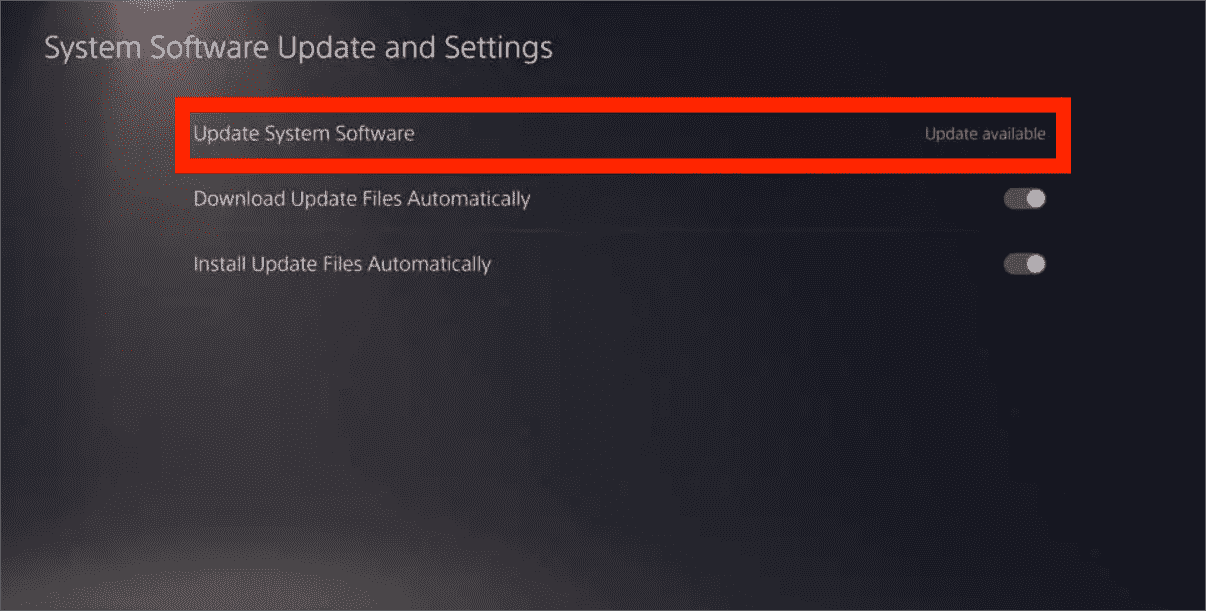
Supprimer et réinstaller l'application Apple Music sur PS5
Une autre façon de résoudre le problème consiste à supprimer l’application Apple Music actuellement installée et à la réinstaller quelques minutes après la suppression.
Dissocier et relier l'application Apple Music
Vous pouvez également envisager de vous déconnecter de votre compte Apple Music et de vous reconnecter. De cette façon, une nouvelle connexion de l'application sur le système de la console de jeu sera possible.
Partie 4. Derniers mots
Heureusement, contrairement aux autres consoles PlayStation, l'application Apple Music fonctionne parfaitement sur PS5, ce qui permet de sélectionner et de lire de la musique directement pendant le jeu. Mais il est important de mentionner que cette façon de lire Apple Music sur PS5 directement ne fonctionne que sur ceux qui ont un abonnement au service. Si vous n'en avez pas, vous pouvez passer à la deuxième méthode abordée qui consiste à utiliser Convertisseur de musique Apple Music d'AMusicSoft et téléchargez les fichiers dans des formats accessibles comme MP3. De cette façon, vous pouvez également écouter Apple Music sur votre PS5 via une clé USB, etc.
Les gens LIRE AUSSI
- Expérience de jeu améliorée : écoutez Apple Music sur Xbox One !
- Apple Music PS4 est-il possible ? Jouez à Apple Music sur PS4 !
- Comment obtenir Apple Music sur un appareil Roku (3 façons)
- Comment écouter Apple Music sur la montre Garmin
- Comment mettre une chanson en boucle sur Apple Music ?
- 4 meilleures façons d'obtenir Apple Music sur Firestick
Robert Fabry est un blogueur passionné, un passionné de technologie, et peut-être pourra-t-il vous contaminer en partageant quelques astuces. Il a également une passion pour la musique et a écrit pour AMusicSoft sur ces sujets.