Comment trouver votre relecture et votre téléchargement Apple Music hors ligne ?
Vous êtes-vous déjà demandé quelles chansons vous avez le plus écoutées sur Apple Music ? Peut-être êtes-vous curieux d'explorer votre parcours musical et de vous remémorer vos morceaux préférés. Ne cherchez plus ! Dans cet article, nous avons pour objectif de vous guider tout au long du processus comment trouver votre Apple Music Replay, une fonctionnalité qui dévoile vos habitudes d'écoute musicale personnelles et crée une playlist organisée de vos meilleurs morceaux. Que vous recherchiez un voyage nostalgique dans le passé ou que vous souhaitiez découvrir vos préférences musicales actuelles, nos instructions étape par étape vous aideront à naviguer dans le monde d'Apple Music Replay. Rejoignez-nous pour découvrir les secrets et vous permettre de redécouvrir vos souvenirs musicaux.
Guide des matières Partie 1. Qu'est-ce qu'Apple Music Replay ?Partie 2. Comment rechercher et afficher Apple Music Replay (Mobile et Mac)Partie 3. Astuce supplémentaire : téléchargez la playlist Apple Music Replay au format MP3Partie 4. Pourquoi mon Apple Music Replay ne s'affiche pas ?Partie 5. Conclusion
Partie 1. Qu'est-ce qu'Apple Music Replay ?
Apple Music Replay est une fonctionnalité fournie par Apple Music qui permet aux utilisateurs de se plonger dans leur historique d'écoute personnel et de découvrir leurs meilleurs morceaux, artistes et albums de l'année. Elle compile essentiellement une playlist rétrospective basée sur vos habitudes d'écoute de l'année écoulée. Apple Music Replay fournit un aperçu perspicace de votre parcours musical, mettant en valeur les chansons qui vous ont le plus marqué.
Cette fonctionnalité prend en compte le nombre de fois que vous avez écouté un morceau, un album ou un artiste en particulier, créant ainsi une liste classée de vos contenus les plus écoutés. Elle met également en évidence des statistiques supplémentaires telles que vos genres préférés et le temps que vous avez passé à écouter de la musique. Apple Music Replay offre une expérience dynamique et interactive, vous permettant d'explorer votre musique préférée sur différentes périodes, y compris l'année en cours et les années précédentes.
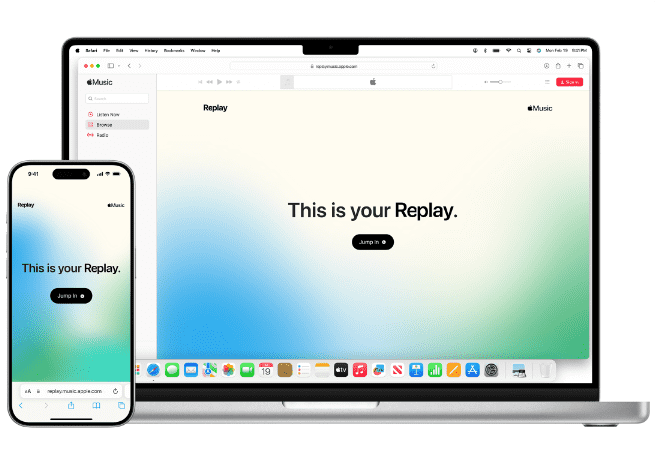
La beauté d'Apple Music Replay réside dans sa capacité à capturer et à préserver l'évolution de vos préférences musicales, vous permettant de redécouvrir vos anciens favoris ou de plonger dans de nouveaux territoires musicaux. Il offre un voyage personnalisé à travers votre propre bande-son, ce qui en fait un outil attrayant pour les amateurs de musique qui leur permet de réfléchir à leurs goûts, de partager leurs morceaux préférés avec leurs amis et même de créer des listes de lecture personnalisées en fonction de leurs données Apple Music Replay. Comment trouvez-vous votre Apple Music Replay ? Plongeons dans la partie suivante !
Partie 2. Comment rechercher et afficher Apple Music Replay (Mobile et Mac)
Vous pouvez rechercher et consulter Apple Music Replay à la fois sur des appareils mobiles (iOS) et sur des ordinateurs Mac. Explorons le processus pour chaque plateforme sur la façon de trouver votre replay Apple Music :
Mobile (iOS et Android) :
Voici comment trouver votre replay Apple Music sur mobile qui se trouve sur votre appareil mobile :
- Commencez par ouvrir l’application Apple Music sur votre iPhone ou un téléphone Android.
- Une fois l'application ouverte, dirigez votre attention vers le bas de l'écran, où vous trouverez une barre de navigation. Localisez et appuyez sur l'onglet « Écouter maintenant » dans cette barre.
- Lorsque vous accédez à la section « Écouter maintenant », commencez à faire défiler le contenu vers le bas jusqu'à ce que vous tombiez sur ce segment spécifique appelé « Laissez-vous inspirer par votre année en musique ». C'est là que vous pouvez vous attendre à trouver une fonctionnalité intrigante connue sous le nom de fonction de relecture de la carte Apple Music.
- Pour accéder à votre expérience Replay et découvrir une multitude d'informations précieuses sur vos préférences musicales, appuyez simplement sur la fonction de relecture de la carte Apple Music. Une fois accessible, cette fonction vous présentera des détails complets, notamment vos meilleures chansons, vos albums et d'autres informations intéressantes.

Mac:
Voici comment trouver votre Apple Music Replay sur votre Mac, suivez les étapes ci-dessous :
- Commencez par lancer cette application Apple Music directement sur votre ordinateur Mac pour accéder à un monde de possibilités musicales.
- Accédez à la barre de navigation supérieure et recherchez l'onglet « Pour vous ». Cliquez dessus pour découvrir des recommandations personnalisées adaptées à vos goûts musicaux.
- En faisant défiler la section « Pour vous », continuez jusqu'à ce que vous arriviez à une zone entièrement captivante intitulée « Laissez-vous inspirer par votre année en musique ». Gardez les yeux ouverts pour la fonction de relecture de la carte Apple Music nichée dans cette section.
- Dès que vous repérez la fonction de relecture de la carte Apple Music, saisissez l'opportunité de cliquer dessus. Ce faisant, vous débloquerez un trésor de souvenirs musicaux spécialement sélectionnés pour vous, y compris vos morceaux préférés, vos albums et des statistiques éclairantes.

Que vous utilisiez un appareil mobile ou un ordinateur Mac, l'accès à Apple Music Replay vous permet de vous lancer dans un voyage captivant à travers différentes périodes de temps. Plongez-vous dans les moments forts de l'année en cours ou repensez aux mélodies qui ont marqué les années précédentes.
De plus, n'hésitez pas à partager votre voyage musical avec vos amis, à créer des listes de lecture personnalisées et à savourer la nostalgie enchanteresse qui accompagne une plongée profonde dans votre histoire musicale unique.
Partie 3. Astuce supplémentaire : téléchargez la playlist Apple Music Replay au format MP3
Nous savons comment trouver votre Apple Music Replay. Si vous aimez vraiment ces chansons, vous pouvez les télécharger sur vos lecteurs multimédias et les conserver pour toujours. Mais les listes de lecture Apple Music Replay ne peuvent être téléchargées que si vous avez un abonnement au service. Les chansons sont protégées par DRM et vous ne pourrez pas non plus télécharger de musique pour les écouter sur d'autres appareils. Alors, laissez-moi vous donner une autre façon de profiter des pistes de votre liste Apple Music Replay.
Ici nous recommandons Convertisseur de musique Apple Music d'AMusicSoft car cela vous permet de facilement supprimer DRM de Apple Music chansons, ce qui vous permettra ensuite d'utiliser et de lire ces fichiers musicaux sur n'importe quel appareil en permanence. Pour ajouter plus, il peut garantir une très bonne qualité audio qui ne présente aucune différence par rapport à la copie originale. Il peut même fournir les formats MP3, FLAC, WAV, AAC, AC3 et M4A. Tous ces formats peuvent être lus facilement sur tous les appareils que vous possédez. Ainsi, vous pouvez profiter de la musique de n'importe quel lecteur de musique, même si le L'application Apple Music ne fonctionne pas sur votre appareil.
Cliquez simplement sur le bouton « Téléchargement gratuit » pour télécharger et installer ce puissant logiciel sur votre ordinateur Windows ou Mac. Utilisez AMusicSoft Apple Music Converter pour télécharger la liste de lecture Apple Music Replay et la lire sur n'importe quel appareil.
Téléchargement gratuit Téléchargement gratuit
Comment utiliser AMusicSoft Apple Music Converter :
Étape 1 : Exécutez AMusicSoft Apple Music Converter sur votre Mac ou Windows. Suivez les instructions à l'écran pour vous connecter avec votre identifiant Apple. Le logiciel analysera automatiquement toutes vos pistes Apple Music. Faites glisser et déposez le fichier musical de la liste de lecture Apple Music Replay dans le convertisseur.

Étape 2 : Choisissez le format de conversion et attribuez le dossier de sortie.

Étape 3 : Après avoir effectué toutes ces étapes, vous pouvez maintenant appuyer sur le bouton Convertir qui se trouve dans le coin inférieur droit de votre écran. Une fois le processus de conversion terminé, les chansons converties seront affichées sur l'onglet Terminé.

Partie 4. Pourquoi mon Apple Music Replay ne s'affiche pas ?
Les étapes pour trouver votre Apple Music Replay sont simples. Mais il arrive parfois que vous rencontriez des problèmes pour trouver Apple Music Replay. Si vous ressentez la frustration de ne pas voir votre Apple Music Replay, vous n'êtes pas seul. Il peut y avoir plusieurs raisons pour lesquelles vous ne parvenez pas à accéder à votre Apple Music Replay. Explorons quelques explications possibles :
- Contraintes temporelles : Apple Music Replay est généralement disponible vers la fin de l'année, vers décembre. Si vous essayez de le trouver plus tôt dans l'année, il se peut qu'il ne soit pas encore accessible. La patience est de mise.
- Historique d'écoute incomplet : Apple Music Replay nécessite suffisamment de données sur vos habitudes d'écoute pour générer des résultats précis. Si vous n'avez pas écouté suffisamment de chansons ou utilisé Apple Music pendant une période plus courte, votre Replay peut ne pas être disponible.
- État de l'abonnement : Apple Music Replay est réservé aux abonnés Apple Music. Assurez-vous que votre abonnement est actif et que vous êtes connecté avec l'identifiant Apple approprié associé à votre abonnement.
- Problèmes techniques : des problèmes techniques peuvent parfois empêcher le bon fonctionnement d'Apple Music Replay. Le redémarrage de votre appareil ou la mise à jour de votre application Apple Music vers la dernière version peut résoudre les problèmes temporaires.
Si aucune de ces raisons ne s'applique, il est recommandé de contacter l'assistance Apple pour obtenir de l'aide. Ils peuvent vous aider à résoudre le problème et vous proposer des solutions personnalisées.
Partie 5. Conclusion
Comment trouver votre Apple Music Replay ? Nous vous expliquons comment le trouver sur l'application Musique. En conclusion, découvrir la fonctionnalité Apple Music Replay est d'une valeur inestimable car elle dévoile votre parcours musical unique, vous permettant de revivre des moments précieux et d'explorer vos goûts en constante évolution. Cependant, pour exploiter pleinement le potentiel de votre bibliothèque Apple Music, pensez à donner Convertisseur de musique Apple Music d'AMusicSoft un essai.
Grâce à sa capacité à convertir les pistes Apple Music en différents formats, vous pouvez profiter de vos morceaux préférés sans aucune limitation sur n'importe quel appareil. Profitez de la liberté et du contrôle de votre collection musicale qu'offre AMusicSoft Apple Music Converter et embarquez pour une expérience musicale personnalisée et transcendante. Ne manquez pas l'occasion d'élever votre écoute musicale et d'élargir vos horizons.
Les gens LIRE AUSSI
- Les étapes pour avoir un téléchargement Apple Music sur votre Apple Watch
- Comment conserver les chansons d'Apple Music pour toujours ?
- Comment télécharger de la musique d'Apple Music sur un ordinateur
- Arrivez-vous à conserver les chansons d'Apple Music ?
- Comment récupérer des listes de lecture supprimées sur Apple Music
- Les 3 meilleures façons de profiter d'Apple Music Android TV
- Comment profiter d'Apple Music iPod Nano via iTunes et un câble USB
- Comment ajouter de la musique à Final Cut Pro à partir d'Apple Music
Robert Fabry est un blogueur passionné, un passionné de technologie, et peut-être pourra-t-il vous contaminer en partageant quelques astuces. Il a également une passion pour la musique et a écrit pour AMusicSoft sur ces sujets.