如何在 iOS/Android/Windows/Mac 上的 Apple Music 上打开交叉淡入淡出
您是否想将音乐聆听体验提升到一个新的水平?Apple Music 提供了一系列旨在增强您的音乐之旅的功能,其中一项功能就是淡入淡出。淡入淡出功能可实现歌曲之间的无缝过渡,从而创造流畅、不间断的聆听体验。如果您想知道如何在 Apple Music 上启用此功能,那么您来对地方了。
在本文中,我们将为您提供有关 如何在 Apple Music 上开启交叉淡入淡出。无论您是精心策划的播放列表的粉丝,还是喜欢从头到尾收听专辑,交叉淡入淡出都可以改变您体验喜爱曲目的方式。加入我们,探索交叉淡入淡出的目的并引导您完成激活它的过程,使您能够创建真正身临其境且不间断的音乐流。让我们开始吧。
内容指南 第 1 部分。 Apple Music 中的交叉淡入淡出是什么意思?第 2 部分。如何在 Android/iOS 上打开 Crossfade第 3 部分。如何在 Windows/Mac 上打开交叉淡入淡出第4部分。 如何在其他设备上淡入淡出Apple音乐部分5。 结论
第 1 部分。 Apple Music 中的交叉淡入淡出是什么意思?
如何在 Apple Music 上打开淡入淡出功能?现在,让我们更多地谈论这个话题,了解 Apple Music 中的淡入淡出是什么。淡入淡出功能通过将一首曲目的结尾与下一首曲目的开头重叠来实现歌曲之间的平滑过渡。淡入淡出功能不会让歌曲之间出现突然停止或间隙,而是可以创造无缝融合,从而增强整体聆听体验。它消除了刺耳的停顿并确保音乐的连续流动,尤其是在播放精选的播放列表或专辑时。
至于 Apple Music,是的,它提供了淡入淡出功能,使用户可以享受不间断的播放。使用淡入淡出功能,您可以消除歌曲之间的突然过渡,并创造更具凝聚力的聆听体验。通过启用此功能,您可以无缝地从一个曲目过渡到另一个曲目,让音乐自然流动并保持所需的氛围。
Apple Music 为用户提供了根据自己的喜好调整交叉淡入淡出效果持续时间的灵活性。通过自定义交叉淡入淡出持续时间,您可以控制曲目之间重叠的长度,并根据个人音乐品味进行量身定制。无论您喜欢短暂而微妙的过渡,还是喜欢较长的交叉淡入淡出以获得更身临其境的体验,Apple Music 的交叉淡入淡出功能都可以让您微调音乐播放的这一方面。
第 2 部分。如何在 Android/iOS 上打开 Crossfade
现在您知道了 Apple Music 的这个令人惊叹的功能,即交叉淡入淡出,那么我们必须知道如何在下面将介绍的各种设备上打开 Apple Music 的交叉淡入淡出,所以让我们先在移动设备上进行介绍:
1. 在 Apple Music Android 应用上打开 Crossfade
2020 年,Android 版 Apple Music 增加了交叉淡入淡出功能。通过应用的播放设置启用此功能后,歌曲将重叠并交叉淡入淡出,用户可以设置最长 12 秒的交叉淡入淡出时间。以下是在 Android 上交叉淡入淡出 Apple Music 的方法:
- 在 Android 设备上打开音乐应用程序。确保您已登录 Apple Music 帐户。
- 单击齿轮设置图标,通常位于屏幕的右上角。
- 在设置菜单中,向下滚动直到找到“Crossfade”选项。
- 如果“交叉淡入淡出”设置为“关闭”,请将其切换为“自动”或“手动”。“自动”选项会根据正在播放的内容自动设置交叉淡入淡出的长度。您还可以选择“手动”以根据您的喜好自定义交叉淡入淡出持续时间。

恭喜!现在,您可以使用 Android 版 Apple Music 享受歌曲之间的无缝过渡。
2. 在 Apple Music iOS 应用上打开 Crossfade
有趣的是,早些年,iPhone 或 iPad 上的 Apple Music 不提供此交叉淡入淡出功能。但随着 iOS 17 的发布,iOS 版 Apple Music 具备了交叉淡入淡出曲目的功能。如果您想将 Apple Music 设置为淡入每首歌曲,请将您的 iPhone 或 iPad 更新到 iOS 17。完成后,以下是如何在 iPhone 或 iPad 上的 Apple Music 上打开交叉淡入淡出功能:
- 在iPhone或iPad上打开“设置”应用。
- 向下滚动并点击音乐。
- 向下滚动到“音频”部分,然后切换 Crossfade 旁边的开关,使其处于绿色 ON 位置。
- 现在,您可以调整下面的滑块来选择在连续的歌曲中淡入淡出的有效秒数(从 1 秒到 12 秒)。
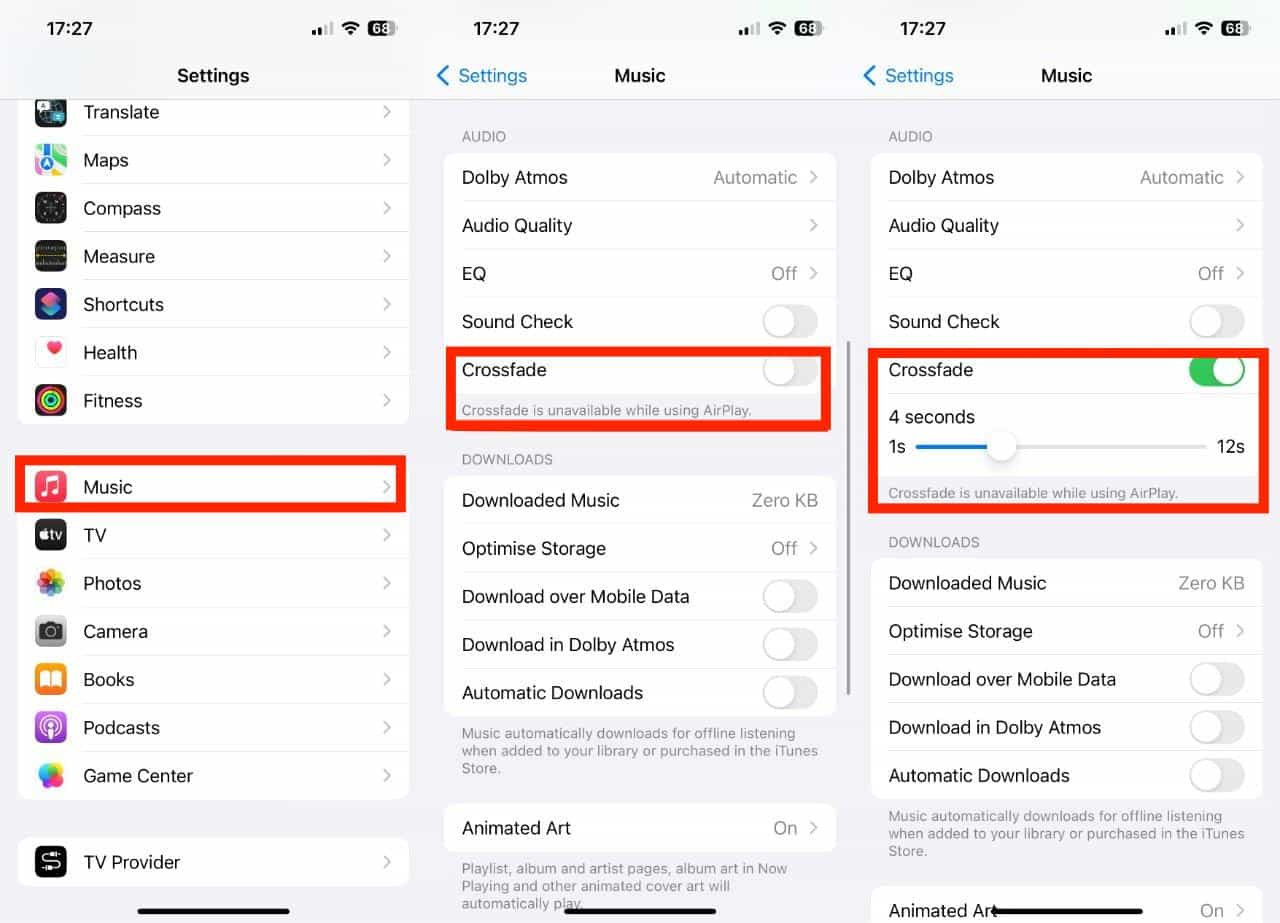
第 3 部分。如何在 Windows/Mac 上打开交叉淡入淡出
您可以在电脑上淡入淡出歌曲吗?是的。在这里我们将分享如何在 Apple Music 和 iTunes 上打开交叉淡入淡出。
1. 在音乐应用程序上打开 Crossfade(Mac)
- 在 Mac 上启动“音乐”应用程序,并确保您已登录 Apple Music 帐户。
- 在菜单栏中,选择音乐 > 设置 > 播放。
- 在播放设置中查找“交叉淡入淡出”选项,并勾选旁边的复选框以启用该功能。
- 要自定义交叉淡入淡出持续时间,请使用滑块并根据您的喜好进行调整。
2. 在音乐应用程序上打开 Crossfade(Windows 10/11)
- 在 Windows 10/11 上打开音乐应用程序。
- 在左侧面板上,单击三个点按钮以打开设置菜单。
- 从下拉菜单中,选择设置。
- 转到设置中的“播放”选项卡。
- 打开“交叉淡入淡出”旁边的切换按钮,然后调整“持续时间”滑块。
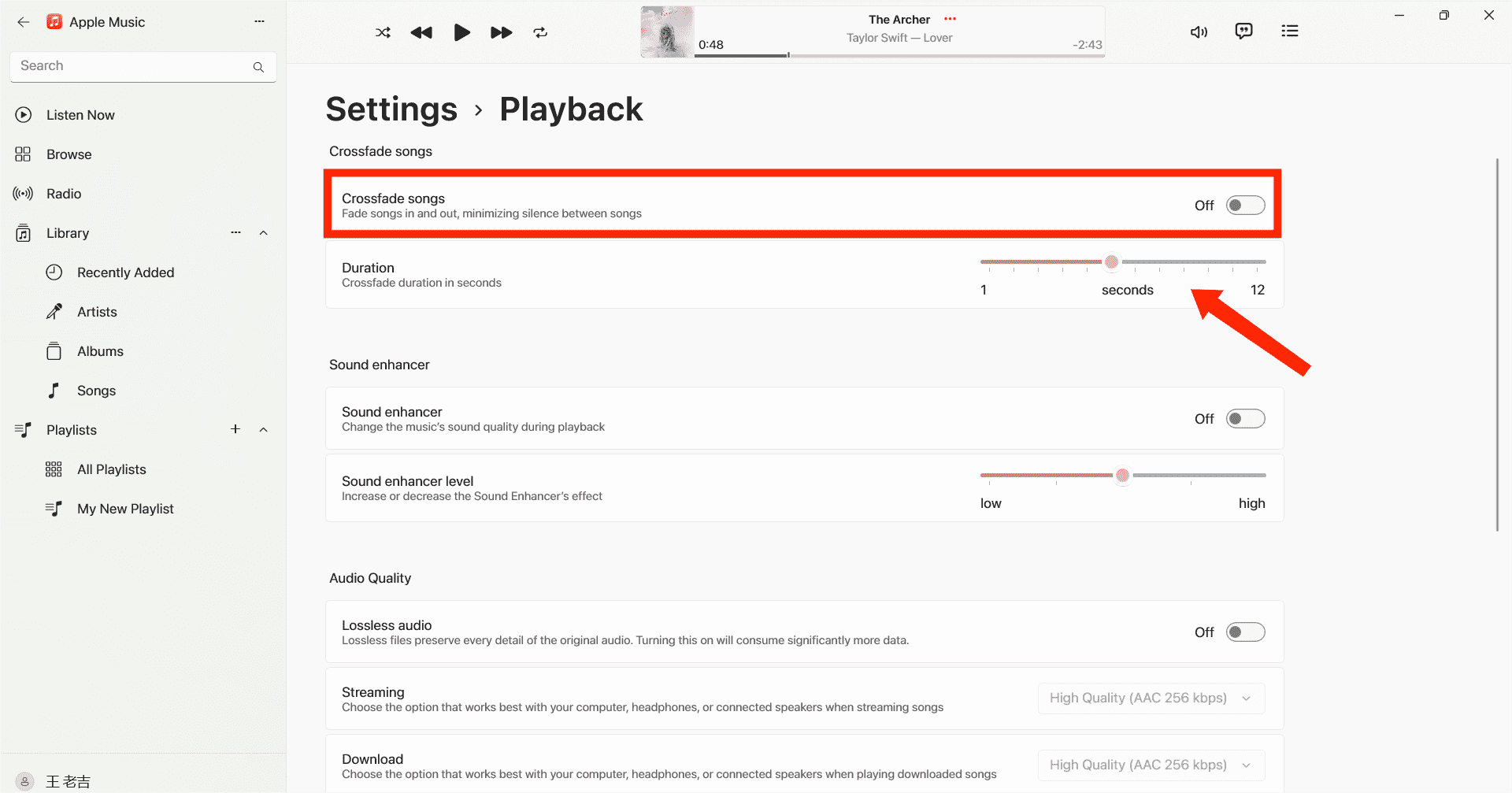
3. 在 iTunes 上打开 Crossfade
如果您仍在使用 iTunes 播放音乐,您也可以使用交叉淡入淡出功能,让聆听音乐成为一种不间断的音乐体验。以下是使用 iTunes 在 Apple Music 上打开交叉淡入淡出功能的方法:
- 在 Windows/Mac 计算机上启动 iTunes。
- 然后你需要在菜单栏上进入“编辑”,选择“首选项”。从顶部菜单栏中选择播放图标。
- 从此窗口中,您将能够看到 Crossfade 歌曲选项。
- 现在移动滑块来调整歌曲之间交叉淡入淡出的持续时间。 默认长度为六秒。
- 完成后,选择确定退出首选项菜单。
第4部分。 如何在其他设备上淡入淡出Apple音乐
使用 iOS、Android、Windows 和 Mac 打开 Apple Music 交叉淡入淡出的步骤很简单,但有时用户会遇到问题。一个常见的问题是交叉淡入淡出功能可能无法按预期工作。如果您遇到了这种不便,请不要担心。我们为您找到了另一种方法。也就是说,您可以使用其他音乐播放器收听 Apple Music 歌曲。然后,您将能够使用其他音乐播放器交叉淡入淡出 Apple Music 歌曲。但是,Apple Music 文件受 DRM 加密,这意味着它们只能在 Apple Music 应用程序中播放。为了克服这个限制并可能解决交叉淡入淡出问题,您可以使用功能强大的音频转换器,例如 AMusicSoft 苹果音乐转换器.
如果您想将下载的歌曲传输到您想要的任何设备,DRM 将不再是问题。AMusicSoft Apple Music Converter 将在不损失任何质量的情况下消除歌曲中的技术限制。您可以自由选择适合您需求的音频文件格式,因为它可以帮助您以高达 3 倍的速度将音乐文件转换为 MP4、MP4、FLAC、M5A、WAV 和其他常见音频格式。一旦您将 Apple Music 曲目保留在平台之外,您就无需打开 Apple Music 应用程序或订阅 Apple Music 来访问音乐数据库了!即使 Apple Music应用程序无法运行.
如今,对于任何应用程序来说,用户友好性都是必不可少的。该程序易于使用。该软件会自动将 Apple Music 和 iTunes 音乐库同步到主界面。转换完成后,AMusicSoft 软件将保留下载的所有音乐元数据和 ID3 标签,包括标题、艺术家、曲目 ID 和专辑插图。有了这些信息,您可以轻松管理音乐下载集合。即使 Apple Music 歌曲显示为灰色,您可以立即恢复它们。
您可以按照以下详细步骤下载您的 Apple Music 并将其与其他音乐播放器交叉淡入淡出。
步骤 1。 如何获取 Apple Music 上的音乐以便与其他音乐播放器交叉淡入淡出?第一步是在 Windows 或 Mac 计算机上下载并安装 AMusicSoft Apple Music Converter。
步骤 2。 启动后,您可以进入内置的Apple Music网络播放器登录您的帐户。当您访问音乐库时,浏览并找到您想要下载的任何音乐。AMusicSoft还支持批量转换,您还可以一次性添加整个播放列表或专辑,让您节省精力和时间。

步骤 3。 下一步是创建一个文件夹,用于放置已转换的所有文件。然后请选择您喜欢的输出格式。

步骤 4。 完成所有设置后,现在按“全部转换”按钮开始离线下载选定的 Apple Music 歌曲。

所有转换后的文件都将保存在计算机的本地文件夹中。您可以单击“完成”按钮找到它们并永久保存。下载歌曲后,它们将采用无 DRM 的常见音频格式,不再受 Apple Music 保护,您可以使用任何其他音乐播放器收听这些下载的 Apple Music 歌曲,然后淡入淡出。
部分5。 结论
交叉淡入淡出是一项小而有趣的功能,可以改善您的音乐聆听体验。我们分享了如何在您的设备上打开 Apple Music 的交叉淡入淡出功能。此外,您还可以使用 AMusicSoft 苹果音乐转换器 获得无限的聆听体验。事实证明,它是一款非常有价值的工具,可轻松转换 Apple Music 曲目,并扩展了在各种设备和格式上欣赏您喜爱的音乐的灵活性。
人们也读
Robert Fabry 是一位热心的博主,也是一位热衷于技术的爱好者,也许他可以通过分享一些技巧来感染你。他还热爱音乐,并曾为 AMusicSoft 撰写过有关这些主题的文章。