如何修复Apple Music自动播放不工作错误?
Apple Music 不仅因其音乐收藏而广受欢迎,还因其出色的应用程序让用户对其服务感到满意而受到称赞。在 Apple Music 应用程序中,您可以享受不同的功能,其中之一就是自动播放。此功能使您选择的播放列表结束后立即自动播放曲目,即使没有从库中选择任何曲目。
虽然此功能深受用户欢迎,但仍难免会遇到 Apple Music 自动播放功能不起作用 错误。由于此错误肯定会影响您使用该平台的流畅体验,因此让我通过解决最可能的原因和最直接的修复方法来帮助您解决此问题。
内容指南 第 1 部分。为什么 Apple Music 中的自动播放不起作用?第 2 部分。 解决 Apple Music 中自动播放不起作用的解决方案第 3 部分。 附加提示:如何下载 Apple Music 以无限制欣赏?部分4。 概要
第 1 部分。为什么 Apple Music 中的自动播放不起作用?
自动播放功能不起作用的错误是由多种因素造成的。您可能会遇到即使您什么都不做也会突然出现故障的情况。因此,与其独自解决问题,不如让我通过以下几个导致 Apple Music 自动播放无法正常工作的主要原因来减轻您的担忧。
网络连接较弱/较慢
网络连接对于自动播放功能来说非常重要。它应该处于最稳定的模式,以避免访问音乐时出现问题。这对于找到与您的音乐偏好相似的歌曲也非常必要。
服务器错误
服务器错误并不总是发生在 苹果音乐,但这仍然可能是 Apple Music Autoplay 无法正常工作的错误原因之一。如果不幸发生这种情况,则一定是当前正在进行维护服务,导致上述问题。
这实际上是最麻烦的原因之一,因为您无法采取任何措施来修复它。您所能做的就是等待服务器修复。有时,修复过程最多需要几个小时或一天。
安装了过时的Apple Music版本
Apple 致力于使其服务在竞争对手中脱颖而出。因此,它会不时地进行改进并将当前应用程序更新为更好的版本。因此,如果您不断遇到 Apple Music Autoplay 无法正常工作的错误,那么您一定是在使用较旧的应用程序。过时的应用程序更容易出现故障和功能故障。
Apple Music 订阅已过期
您的 Apple Music 订阅也很有可能已经过期。如果您发现 Apple Music 中的自动播放功能无法使用,那么您的订阅也存在问题,因为您可能忘记及时续订。
第 2 部分。 解决 Apple Music 中自动播放不起作用的解决方案
我知道您遇到 Apple Music 自动播放无法正常工作的错误时有多沮丧。话虽如此,让我与您分享解决此问题的简单易行的方法。请参阅下面的清单。
退出并重新登录您的帐户
解决音乐应用程序问题(例如 Apple Music 自动播放无法正常工作)的最常见解决方案是退出您的帐户并在几分钟后重新登录。通过这样做,您的应用程序将得到刷新,所有错误和故障将立即消失。
检查您的网络
如上所述,您的网络对 Apple Music 的自动播放功能有很大影响。因此,检查网络速度、网络是否稳定,或者您是否已连接网络非常重要。要解决一些小问题,只需关闭并打开主源即可重置网络,这很可能可以解决问题。
检查您的 Apple Music 订阅
Apple Music 是一项基于订阅的服务,与 Spotify 的免费套餐不同。因此,在执行任何故障排除方法之前,最好先检查您是否仍有 Apple Music 订阅且尚未过期。要解决此问题,您应该及时续订 Apple Music 订阅以访问您的音乐并再次使用自动播放功能。
你可能感兴趣: 如何检查我的 Apple Music 订阅?

相关话题: 2022 年 2023 月,苹果提高了 Apple Music 订阅计划的月度价格。 Apple Music Voice 计划也不再可用,因为它已于 XNUMX 年停产。您还能负担音乐流媒体服务的费用吗?请参阅此处的指南 免费获得Apple Music.
修复自动播放功能设置
如果一开始没有启用该功能,您就无法开始使用自动播放体验。在 iPhone/iPad 上,首先打开“正在播放”屏幕,点击当前正在播放的歌曲即可。然后,点击屏幕右下角的“下一个”图标。现在,只需点击“下一个播放”旁边的“自动播放”图标(看起来像一个无限循环)即可。
在 Mac 上,播放 Apple Music 上的一首歌曲。选择应用右上角的“正在播放下一首”图标,查看自动播放的歌曲列表。现在,单击“自动播放”图标以启用自动播放。

更新你的 iOS 设备系统和 Apple 音乐应用程序
一旦出现 Apple Music 自动播放无法正常工作等错误,iOS 和音乐应用程序版本过晚也会出现问题。
要检查是否有可用的更新,只需前往设备设置并找到 iOS 更新。
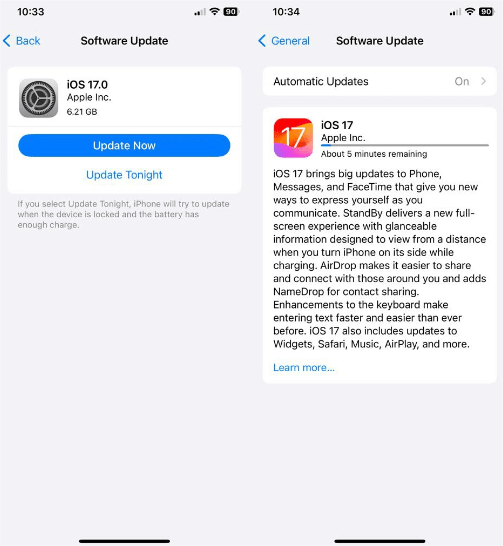
对于 Apple Music 应用程序,你可以导航至 谷歌Play商店 or App Store,查看应用名称旁边是否有“更新”按钮。单击此按钮继续。

更新时,请务必检查并阅读与更新版本相关的所有详细信息。因为在某些情况下,更新确实会损害您的系统。
第 3 部分。 附加提示:如何下载 Apple Music 以无限制欣赏?
只有当您能够始终如一地播放您喜爱的音乐,而不会在整个过程中遇到那么多错误和问题时,您才可以说您的 Apple Music 体验是最好的。这只有在您可以摆脱 Apple Music 应用程序本身的情况下才有可能,因为它是所有错误的根源。即使进行了所有即时修复,仍然不能保证问题不会再出现。但是,如果您一开始没有应用程序,您如何播放音乐呢?
Apple Music 自动播放无法正常工作等问题可以通过以下方法永久解决 AMusicSoft 苹果音乐转换器。这款工具还可以解决您对没有应用程序的流媒体音乐的担忧。这一切都是因为 AMusicSoft 包含多个非常有利的功能。它能够打破项目的 DRM 保护,可以将它们转换为大多数设备可访问的不同音频格式,并且可以下载结果以供离线使用。对于您可以获得的格式列表,您可以从 MP3、FLAC、WAV、AAC、AC3 和 M4A 中进行选择。
除此之外,AMusicSoft Apple Music Converter 的工作速度提高了 16 倍。也就是说,它可以在最短的时间内完成所有相关程序。它还可以保证您获得与原版相同的最佳音频质量。甚至应用程序本身的功能都非常简单易懂。您可以在应用程序的菜单选项卡之一中找到用户指南。它的界面也是如此,导航非常轻松。最后,它可以让您卸载 Apple Music 应用程序并在您拥有的任何音乐播放器上无限制播放结果。
以下是如何使用 AMusicSoft Apple Music Converter 下载播放列表。
步骤 1。 首先保存应用程序,然后立即将其安装在您的设备上。为此,只需前往 AMusicSoft 网站,从“产品”选项卡中找到 Apple Music Converter 应用程序,然后点击应用程序旁边的“下载”按钮。如果下载完成,请继续安装。
步骤 2。 打开已安装的应用程序并选择要转换的曲目。从您的库中,手动选择标题并勾选它们前面的选择框。

步骤 3。 选择转换过程中要使用的转换格式。此时还必须指定目标文件夹。

步骤 4。 单击“转换”按钮允许开始转换。

步骤 5。 最后,分别检查并保存来自完成部分和指定的输出文件夹的结果。

部分4。 概要
Apple Music 的自动播放功能实际上可以为您提供很多便利,让您无需手动选择收藏中的下一首歌曲。它甚至可以让您在会话过程中探索和发现新歌曲和新艺术家。但如果它突然不起作用,那可能真的很痛苦。因此,通过上面给出的 Apple Music 自动播放不起作用错误的原因和解决方案,我希望您能够解决您的问题。至于额外提示,您可以始终依靠使用 AMusicSoft 苹果音乐转换器 将您喜爱的音乐下载为最受支持的音频格式,保证质量非常好。
人们也读
Robert Fabry 是一位热心的博主,也是一位热衷于技术的爱好者,也许他可以通过分享一些技巧来感染你。他还热爱音乐,并曾为 AMusicSoft 撰写过有关这些主题的文章。