What Does The E Mean in YouTube Music? Hide Explicit Content for Your Kids
If you use YouTube Music, you may come across a perplexing symbol next to the song title, the enigmatic "E." So, what does the E mean in YouTube Music? Before diving deeper into the massive amount of music available on the platform, you should first know what E symbol means on YouTube Music. In this article, we will explain what is labeled "E" on YouTube Music and how to filter out all explicit content or figure out clean songs.
Contents Guide Part 1. What Does the E Symbol Mean in YouTube Music?Part 2. How to Filter Explicit Content on YouTube Music?Part 3. Bonus Tip: Download "Clean" YouTube Music SongsPart 4. Final Words
Part 1. What Does the E Symbol Mean in YouTube Music?
Have you noticed that some songs on YouTube Music are labeled with an "E" word? What does the E mean in YouTube Music? We're here to provide you with a thorough explanation and all the details you need to know about it.
What does the E mean in YouTube Music? The "E" in YouTube Music stands for "Explicit". Song's lyrics, themes, covers and albums wear this label if they contain strong or discriminatory language, reference violence or abuse, or contain sexual themes. YouTube Music is one of the most popular music streaming services in the world and offers content across almost every genre imaginable. It is also used by people across all age groups, including kids, which necessitates a symbol like Explicit that ensures that users are aware of the explicit nature of the song they are about to play.
To help make the platform safer for children and teenagers to enjoy, we need to restrict certain mature or potentially dangerous content. How to get a cleaner listening experience for yourself and other people around you, especially your kids? Don't worry, YouTube Music has implemented a feature, which acts as a safeguard against explicit content. Let's focus on the next part!
Part 2. How to Filter Explicit Content on YouTube Music?
Now you know what does the E mean in YouTube Music, so how to manage explicit content in YouTube Music? One of the ways to control the explicit content on your YouTube Music account, is to filter it. Thankfully, there is Restricted Mode in YouTube Music to block explicit songs from appearing in your music library. The setting is turned off by default but parents can activate this feature, ensuring that their children can enjoy music without being exposed to inappropriate material. If you want to turn on YouTube Music restricted mode to filter out mature content, follow the instructions below:
Step 1. Launch the YouTube Music app on your Android or iOS device.
Step 2. Tap your profile photo at the top right. Go to Settings.
Step 3. Choose the Playback and restrictions option and toggle Restricted Mode on.
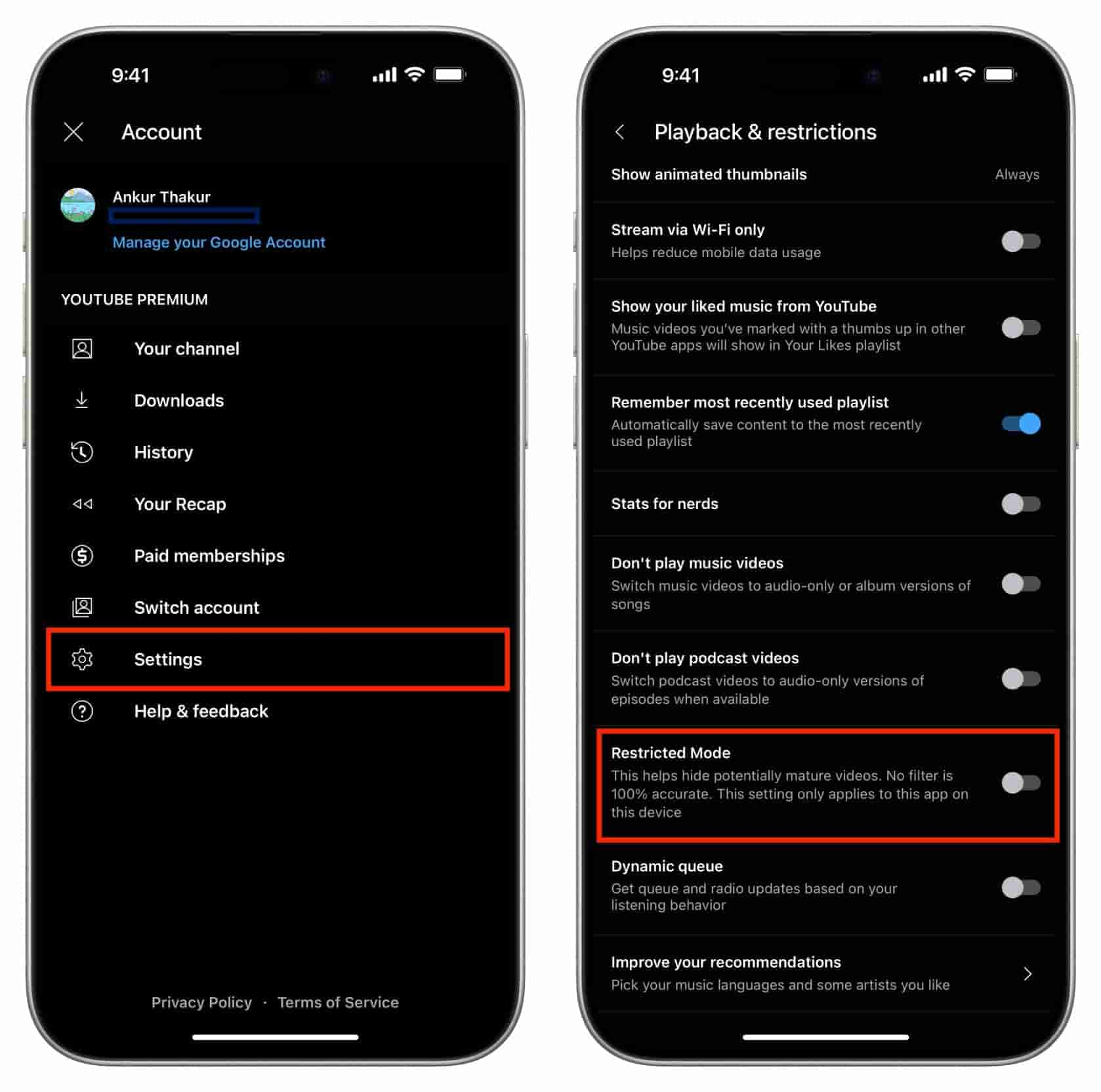
You can also turn on Restricted Mode on its desktop app or web player. Here’s how:
Step 1. Open the YouTube Music desktop app or head to its web player.
Step 2. Click on your profile icon in the top-right corner of the screen and select the Settings option.
Step 3. On the General tab, toggle Restricted Mode on.
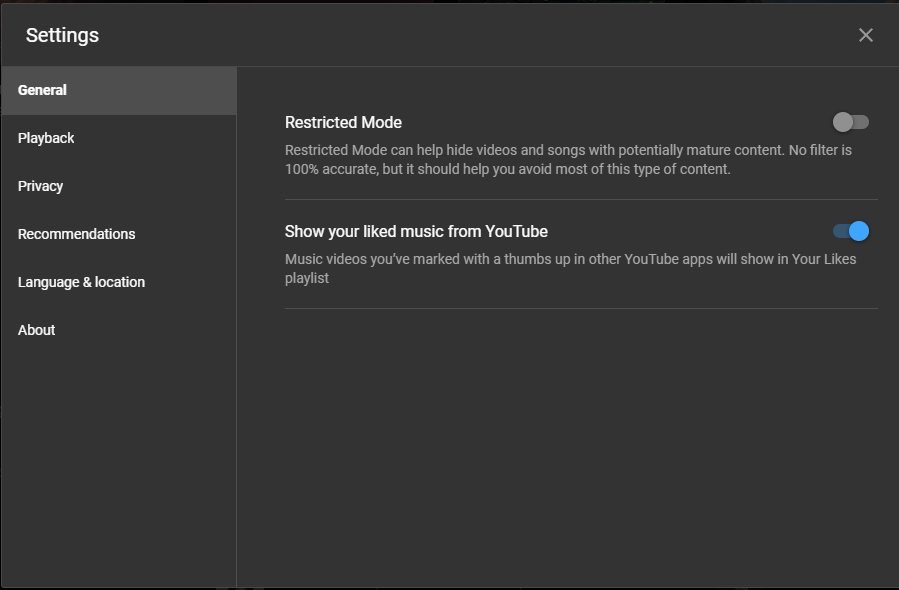
It's important to understand what does the E mean in YouTube Music and how to filter inappropriate content. Now the Restricted Mode can help you hide music that may contain inappropriate content flagged by users and other signals. If YouTube Music flags a song as inappropriate for your age or unavailable in your country, you won’t be able to play it.
However, no filter is 100% accurate. Even if you enable Restricted Mode, it isn’t a perfect solution, and some unsafe songs may fall through the gaps. If that’s the case, you may need to strongly consider some alternatives that offer better music playback, especially if you’re worried about children and teenagers listening to unsafe content.
Part 3. Bonus Tip: Download "Clean" YouTube Music Songs
You now know what does the E mean in YouTube Music and how to enable Restricted Mode. However, as we mentioned above, this feature is not 100% accurate. It just significantly reduces the probability of coming across mature content while streaming. Don't be surprised if some explicit content falls through the cracks.
Sometimes, artists often release both explicit and clean versions of their albums, catering to a wider audience. Try to simply and easily search the title of the song to find any versions that are not labeled as "Explicit". You can also download "clean" songs and playlists from YouTube for offline listening on other music players. Without internet, your kids won't expose to inappropriate music.
However, YouTube Music uses digital rights management (DRM) technology to protect the copyright holder’s rights and prevent content from unauthorized distribution and modification. You can play YouTube Music songs only on authorized devices. In this case, how to transfer downloaded songs to a device outside the YouTube Music app? If you're looking to download "clean" songs on your own music player, you can use a handy tool called AMusicSoft YouTube Music Converter to remove DRM first.
AMusicSoft YouTube Music Converter can remove DRM from YouTube Music while keeping the original quality preserved, and convert them into a format that is accessible on multiple devices, such as MP3, MP4, AAC, M4A, FLAC, and WAV. In this way, you won’t have the need to access the application ever or connect your device to the internet in order to listen to YouTube Music offline. One good thing about using AMusicSoft is that even after the processes are undergone, you can still hear the same audio quality that is very similar to the original. With the 35x faster working speed of AMusicSoft, you will only have to allot a few minutes of your time to wait until the results are out for download.
Step 1. Go immediately to any browser available and launch it to search for the website of AMusicSoft. From here, click the Download button next to the YouTube Music Converter and then proceed with installation right after the download is finished.
Step 2. Open AMusicSoft software, enter the built-in web player and sign in your account. With AMusicSoft, you can download songs directly with a free YouTube Music account without upgrading to a paid user. Then you can search for the "clean" song you want to play offline. Simply by dragging them to the "+" button, the software will fetch data from YouTube Music.

Step 3. Click on the Output Format dropdown to select MP3 or other formats as your output format, as well as the folder according to your requirements.

Step 4. Click the "Convert" button. AMusicSoft YouTube Music Converter will help you remove DRM protection from YouTube Music songs immediately by batch converting them with 5X quick speed.

Part 4. Final Words
Was this article helpful? Do you know what does the E mean in YouTube Music? YouTube Music’s Restricted Mode feature is useful if you’d rather not listen to music with mature content. It also prevents your kids from playing such content when they use YouTube Music. If you are looking for the best music streaming experience on YouTube Music, give AMusicSoft YouTube Music Converter a try, and download music for offline listening.
People Also Read
- Where Are YouTube Music Downloads Stored? [Solved!]
- How to Download YouTube Music for Free?
- Best 8 Free YouTube Music Downloaders You Can Try
- Difference Between YouTube Premium Vs YouTube Music Premium
- How to Add Music to YouTube Video with YouTube Music Library
- How to Cancel YouTube Music Premium on Android/iOS/Website
Robert Fabry is an ardent blogger, and an enthusiast who is keen about technology, and maybe he can contaminate you by sharing some tips. He also has a passion for music and has written for AMusicSoft on these subjects.