How to Download Music to Your Phone from YouTube Music?
YouTube Music's extensive music library and integration with YouTube’s vast video content, offer users an unparalleled experience in music streaming. If you’ve subscribed to YouTube Music Premium, you can download music for offline playback as well. So to ensure that you can listen to music anywhere, here’s how to download music to your phone from YouTube. If you have no idea how to download music to your computer, we also share how to do this easily. Keep going!
Contents Guide Part 1. Download YouTube Music to Your Phone ManuallyPart 2. Download YouTube Music to Your Phone AutomaticallyPart 3. Bonus: Download YouTube Music to Your Phone for FreePart 4. FAQs About Downloading YouTube Music SongsPart 5. Conclusion
Part 1. Download YouTube Music to Your Phone Manually
What do we need to download music from YouTube? The first thing is an active YouTube Music Premium subscription because only Premium subscribers can get the option to download songs and music videos on mobile devices for offline listening. Secondly, you need to check if enough storage space on your mobile device to store downloads. Lastly, you need to connect your mobile device to stable Wi-Fi or cellular data. If not, it may fail to download music. How to download music to your phone from YouTube if you have subscribed to YouTube Music Premium? Follow steps below:
Step 1. Download and open the latest YouTube Music app on your Android, iPhone or iPad.
Step 2. Now you can find a song or playlist you want to download on phone. Tap and hold on to the cover art. Click the Download button in the menu that appears.

Step 3. After done, go to the Downloads tab to check if the song downloads on your phone.

Part 2. Download YouTube Music to Your Phone Automatically
Apart from downloading music by yourself, YouTube Music also features a more convenient option for Premium subscribers, called Smart Downloads. It’s a special feature that automatically downloads videos and music that you are most likely to be interested in when you’re on Wi-Fi, based on your watch history. In this way, you’ll be able to listen to music anywhere, whether or not you’ve got a data connection. It is also a good way to freshen your music taste. In this part, we show you how to download music to your phone from YouTube via Smart Downloads.
Step 1. Open the YouTube Music app on Android, iPhone, or iPad, and sign in to your Premium account.
Step 2. Tap your profile picture and tap on Downloads.
Step 3. Toggle beside "Smart downloads" to turn it on. Once done, the download process will start immediately when your mobile device has connected to Wi-Fi.
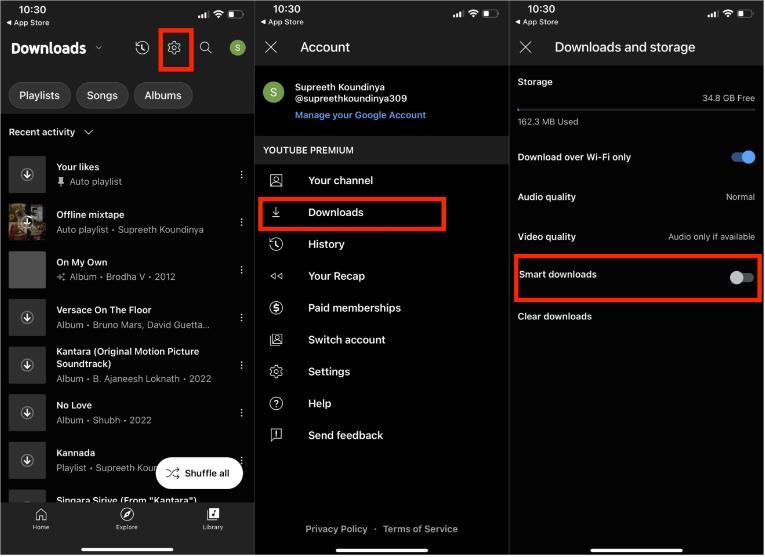
The limit of Smart Downloads is set to 100 songs by default but capped at 500, so you can customize how many songs you’d like to download depending on your device storage space. You can also select the audio quality and video quality options to select a specific download resolution.
Part 3. Bonus: Download YouTube Music to Your Phone for Free
We have shared how to download music to your phone from YouTube above, how can we download music from YouTube for free? YouTube Music doesn't offer the option to download music for its free subscribers until now. In this case, a professional YouTube Music downloader like AMusicSoft YouTube Music Converter can help you out.
What's AMusicSoft YouTube Music Converter? It's designed to download YouTube Music songs, playlists, or albums to Windows or Mac computers at up to 35X speed while converting them to common audio formats like MP3, M4A, FLAC, and WAV format. Once the song has been downloaded, you can back up your music library on any device and play with any media player you want. In this way, you won’t need to access the application ever to listen to YouTube Music offline. Whether you're a YouTube Music Premium or Free user, AMusicSoft will support retaining 100% original audio quality for your entire YouTube Music library.
Key Features of AMusicSoft YouTube Music Converter
- Guarantee the best audio quality
- Preserve ID3 tags and metadata
- Archive output tracks flexibly
- Remove DRM from YouTube Music
- Equipped with YouTube Music web player
- Provide batch conversion at 35X faster speed
- No YouTube Music Premium needed
- Convert YouTube Music to MP3, M4A, FLAC, and WAV
How to Use AMusicSoft YouTube Music Converter
In the following guide, we'll show you the detailed steps to download YouTube Music to your computer. Please make sure you've downloaded the AMusicSoft on your desktop before getting started.
Step 1. Open the application after installation. The main interface will load your music library where you will select the song you want to download.

Step 2. Click on the Output Format dropdown to select the desire audio formats as your output format, as well as the folder according to your requirements.

Step 3. Click the "Convert" button. AMusicSoft YouTube Music Converter will help you download music from your library immediately by batch converting them with 35X quick speed.

Wait for a while until the music download process is done. To save the results, access the Finished section and check for tracks available for download. Now you can play songs on any device you want. Plus, all digital content on YouTube Music has ID tags that identify them and AMusicSoft program will keep those ID tags after conversion. You will easily recognize the output file from the saved folder.
Part 4. FAQs About Downloading YouTube Music Songs
The steps of how to download music to your phone from YouTube and download it to your computer are easy. But sometimes you may still encounter some problems with it. Following are the FAQs which should be helpful for you.
Q1: How many songs can you download from YouTube Music?
There is no limit to downloading music if you download it by yourself. If you use Smart Downloads, the YouTube Music app will automatically download up to 500 songs. The amount of music downloads is mainly affected by your device's storage space and the song's audio quality. If you cannot download more songs if you do not have enough storage space for them. What's more, songs of a higher quality demand more space to store them, which may decrease the total number of tracks that may be downloaded.
Q2: How long does YouTube Music last offline?
Your downloaded music will generally be available offline for as long as you're subscribed to the service. To keep your downloads, you'll need to connect to the internet at least once every 30 days to verify you're still subscribed to the service. If you cancel your YouTube Music Premium subscription, you will lose access to downloaded music. It is possible to keep music offline forever as long as using the AMusicSoft YouTube Music Converter.
Q3: Why can't I download music on YouTube Music?
Downloading issues on YouTube Music can be related to several factors, including network connection issues, subscriptions, or lack of space on your device. Luckily, most other issues are easily fixed. Here are a few solutions:
- Free up the storage space on your device
- Check your network connection
- Update the device system and the YouTube Music app
- Contact the YouTube support team for help
Part 5. Conclusion
This is how to download music to your phone from YouTube. YouTube Music Premium subscribers enjoy several benefits that free users don't, like offline playback and Smart Downloads. Follow our guide, you can enjoy your favorite YouTube Music songs and videos without a network. On the other hand, if you are looking for a way to download YouTube Music songs to your phone for free, AMusicSoft YouTube Music Converter is a good choice for all users. If you found this article helpful, let us know in the comments!
People Also Read
- How to Download Music to Computer from YouTube Free (2 Ways)
- How to Download Music from YouTube with/Without Premium?
- Why Does YouTube Music Keep Pausing? 8 Quick Fixes!
- How to Download Music from YouTube with/Without Premium?
- Best 8 Free YouTube Music Downloaders You Can Try
- Difference Between YouTube Premium Vs YouTube Music Premium
Robert Fabry is an ardent blogger, and an enthusiast who is keen about technology, and maybe he can contaminate you by sharing some tips. He also has a passion for music and has written for AMusicSoft on these subjects.