How to Add Music to YouTube Video with YouTube Music Library
Adding music or voice-over to your YouTube video can liven it up a little and attract a following of viewers. To avoid copyright claims, you can find royalty-free audio tracks from YouTube's Audio Library for use in editing videos. However, the selection of music in YouTube Audio Library is limited, to make your video stand out, you can find more interesting music and sound effects on YouTube Music.
Although background music can be crucial to the success of a video, there are also hurdles to overcome when adding a track from YouTube Music to video clips, like copyright, licenses, YouTube’s policies, etc. Do not worry, here we discuss how to add music to YouTube video from YouTube Music without copyright restrictions.
Contents Guide Part 1. How to Download Music from YouTube Music LibraryPart 2. How to Add Music to Your YouTube VideoPart 3. Conclusion
Part 1. How to Download Music from YouTube Music Library
You probably desire to find some of the latest music on YouTube Music to make a video more interesting. However, YouTube Music has limited the usage of music because all music on it is copyrighted by digital rights management (DRM), preventing it from being transferred, shared, or played without the YouTube Music app. What's more, YouTube has very strong copyright policies. If you use commercial music as the background for your YouTube video, your video would be taken down. The music rights holder might issue a copyright claim on your video.
The good news is that there is an option to help you download DRM-free tracks from YouTube Music, which saves you from violating copyright restrictions. How to add music to YouTube video without worrying about things like copyrights? Oriented for all YouTube Music Premium and free users, AMusicSoft YouTube Music Converter provides the professional ability to bypass the DRM encryption and decode it, helping you to download songs from YouTube Music to MP3, M4A, WAV, FLAC, and more common formats. In this way, you can add DRM-free music to your personal video or play it on any music player you like.
Additionally, you are allowed to download YouTube Music playlists in batches at up to 35X faster speed with this YouTube Music downloader, which is quite time-saving! The software can also preserve the full ID3 tags metadata including title, artist, album, genre info, etc. Therefore, after downloading YouTube Music tracks, you don't have to update any meta information manually.
Get Music with High Efficiency with AMusicSoft
- Download songs, podcasts, albums, playlists as you like
- Support batch conversion and work at 35X faster speed
- Customize the bitrate, and sample rate
- Preserve audio ID3 tags and metadata info
- General music output formats provided
- Embedded YouTube Music web player
How to Use AMusicSoft YouTube Music Converter
Before we share how to add music to YouTube video, let's learn about how to download DRM-free music with AMusicSoft YouTube Music Converter!
Step 1. First, please install the program on your Windows or Mac computers. It is recommended to experience the free trial of AMusicSoft YouTube Music Converter.
Step 2. Open AMusicSoft YouTube Music Converter and it will load the built-in YouTube Music web player. Sign in to your YouTube Music account, whether a Premium or a free one. Then choose the song you want to add to the video.

Step 3. To add to the video, select the output format as well as quality for both video and audio in your preferences. Here we choose MP3.

Step 4. Finally, tap the Convert button to initiate the music download in no time.

Step 5. Just wait for a moment, then the downloaded YouTube Music songs can be exported in your selected format as well as quality in DRM-free. You can access them under the Finished module and click on the View Output File button to open the output destination folder.

Part 2. How to Add Music to Your YouTube Video
How to add music to YouTube video? After going through the AMusicSoft YouTube Music Converter to download DRM-free YouTube Music tracks, now you can add these downloads to your clips. To edit video, there are so many video editing software that can help you and you can choose the desired one based on the device systems you are using, such as YouTube Studio's built-in video editor, Adobe Premiere, iMovie, or CapCut.
In this part, I take CapCut as an example because the CapCut app is compatible with Windows, Mac, Android, and iOS devices that most people use. What's more, Once you are done with editing, CapCut offers the option to share videos to social media platforms, such as YouTube, TikTok, Facebook, etc. Follow the guide below to add DRM-free YouTube Music files to your video right away.
Step 1. Download the CapCut app on your computer. Open the desktop app and sign in to your account. After signing in, you can start a new project or open an existing video project.
Step 2. After adding your video, click Upload from the Media tab. Here are four options to add your own music, From computer, Google Drive, Dropbox, or Extract audio. We have downloaded music on computer via AMusicSoft YouTube Music Converter, so we chose to upload music from the computer. Choose the song from the pop-up windows.
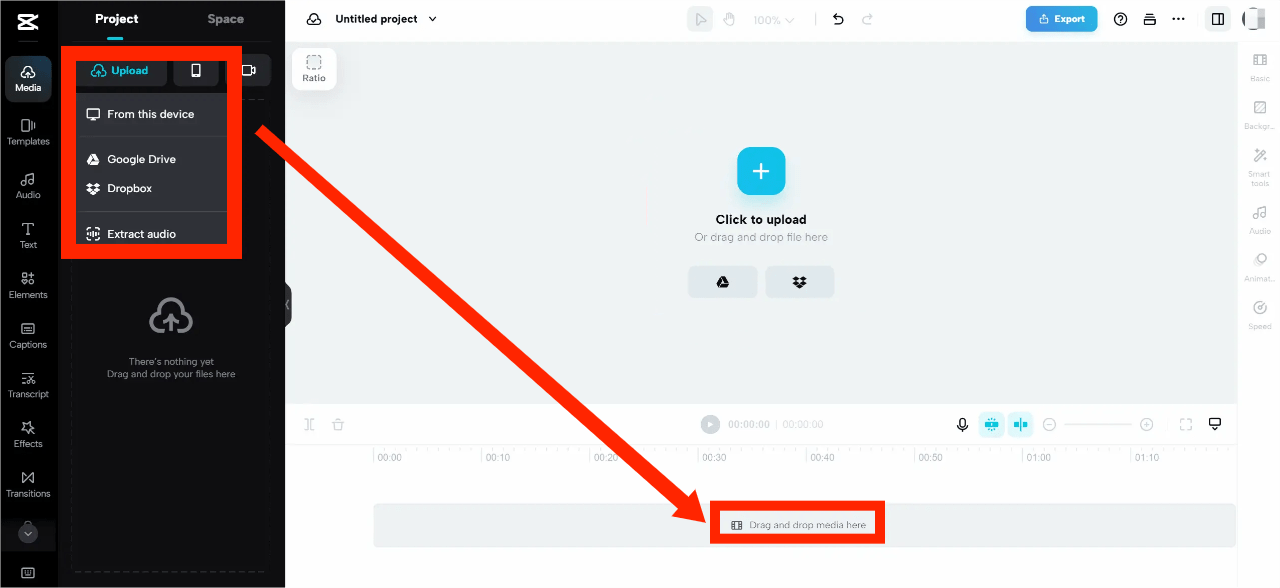
Step 3. How to add music to YouTube video using CapCut? After your song has been uploaded, you will see it listed in your Project Media files. From here, you can drag your uploaded song file to your video edit timeline. Now you can edit your video to the music!
Step 4. After you are done editing the video, it's time to export it. Click on the export option and begin to export your content. You can click YouTube or YouTube Shorts for direct sharing.
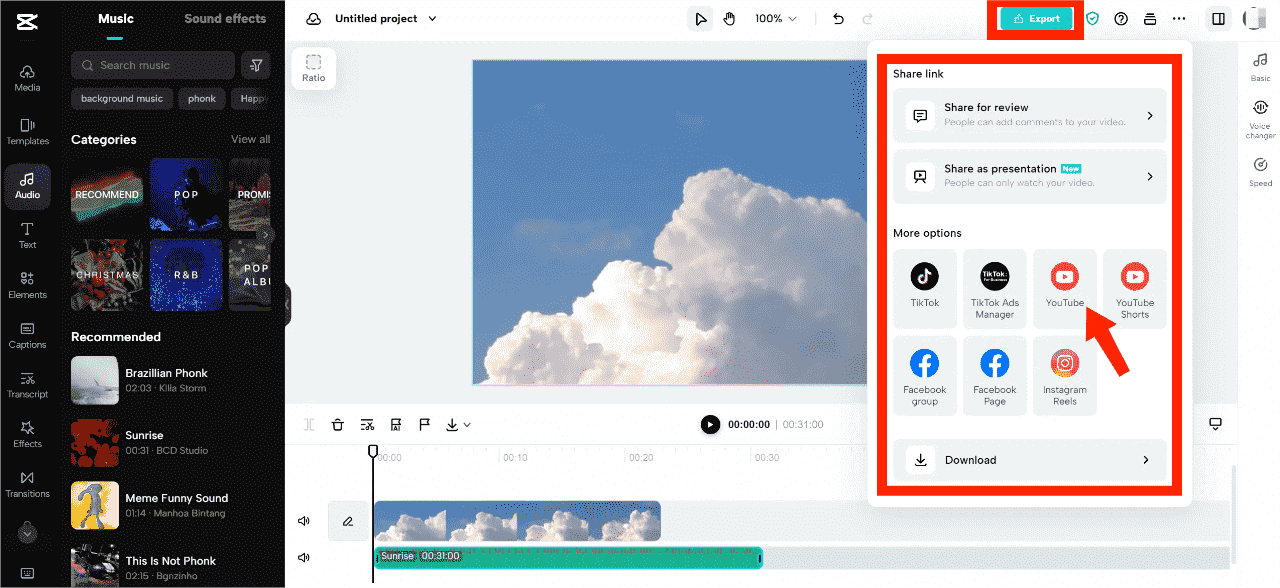
Keep in mind that the music you downloaded from YouTube Music is only used for personal usage. Do not place ads on your video to monetize after adding these songs to your videos, protecting your videos from copyright claims.
Part 3. Conclusion
How to add music to YouTube video is the most widely searched query by newbies who want to improve the effect of video. If you want to find more upbeat and exciting songs and sound effects, think about choosing music from YouTube Music instead of the free YouTube Audio Library.
It’s important to always check the details of your music copyright restrictions when you add music to YouTube videos. In this regard, you can always opt to download DRM-free background music to YouTube via AMusicSoft YouTube Music Converter. The majority of music can be used in video clips, as long as you use it in non-commercial video projects. We hope you find this guide super helpful. Looking for more creator tools and resources? Visit AMusicSoft's main page for additional resources on downloading music for free!
People Also Read
- How to Download Music to Computer from YouTube Free (2 Ways)
- How to Download YouTube Music to Computer for Free (3 Ways)
- Why Does YouTube Music Keep Pausing? 8 Quick Fixes!
- How to Download Music from YouTube with/Without Premium?
- Best 8 Free YouTube Music Downloaders You Can Try
- Difference Between YouTube Premium Vs YouTube Music Premium
Robert Fabry is an ardent blogger, and an enthusiast who is keen about technology, and maybe he can contaminate you by sharing some tips. He also has a passion for music and has written for AMusicSoft on these subjects.