How to Download Music from YouTube to Mac Free (5 Ways)
Have you tried to back up songs, albums, or playlists from YouTube Music on your Mac? It's frustrating to know that there's no official way to save YouTube Music to a Mac because there is no download button on the desktop app or web player, even though you are a Premium user.
How can you download music from YouTube to Mac? Now you can easily download music to your computer using our guide here. To save you time and effort, we have curated a list of the methods for saving YouTube Music to Mac. Luckily, some methods are free, while others require a paid subscription. Please keep reading and learn how to download songs from YouTube on Mac without losing its original quality.
Contents Guide Method 1. Download YouTube Music to Mac with YouTube Music ConverterMethod 2. Download YouTube Music to Mac with VLC Media PlayerMethod 3. Record YouTube Music to Mac with QuickTime PlayerMethod 4. Download YouTube Music to Mac with YouTube-dlMethod 5. Download YouTube Music to Mac with Online Music DownloaderTo Conclude
Method 1. Download YouTube Music to Mac with YouTube Music Converter
While listening to YouTube Music offline is a common desire, not everyone has a YouTube Music Premium subscription. What's more, there is no downloading feature on its desktop app. However, there's a powerful solution that doesn't require a Premium plan to download music from YouTube to Mac and Windows: AMusicSoft YouTube Music Converter.
AMusicSoft YouTube Music Converter grants all listeners the ability to download their entire music library with original quality to their computers, whether they are Premium or free users. It's more than just a YouTube Music downloader. AMusicSoft can convert YouTube Music to various audio formats, including MP3, M4A, FLAC, and WAV. In this way, you can back up music on any device and play with any media player you want. Even if you cancel YouTube Music Premium, you can still keep them forever.
AMusicSoft YouTube Music Converter can also preserve the full ID3 tags metadata including title, artist, album, genre info, etc. Therefore, after downloading YouTube Music tracks, you don't have to update any meta information manually. Plus, with the batch conversion feature equipped, you can convert a bunch of songs concurrently, which is quite time-saving! Here are the step-by-step tutorials on how to use AMusicSoft to download music on Mac.
Step 1. Download the AMusicSoft YouTube Music Converter by clicking the Free Download button below and proceed to install it on your Mac.
Step 2. Once the installation is complete, launch the software and sign in to your account on the built-in YouTube Music web player.
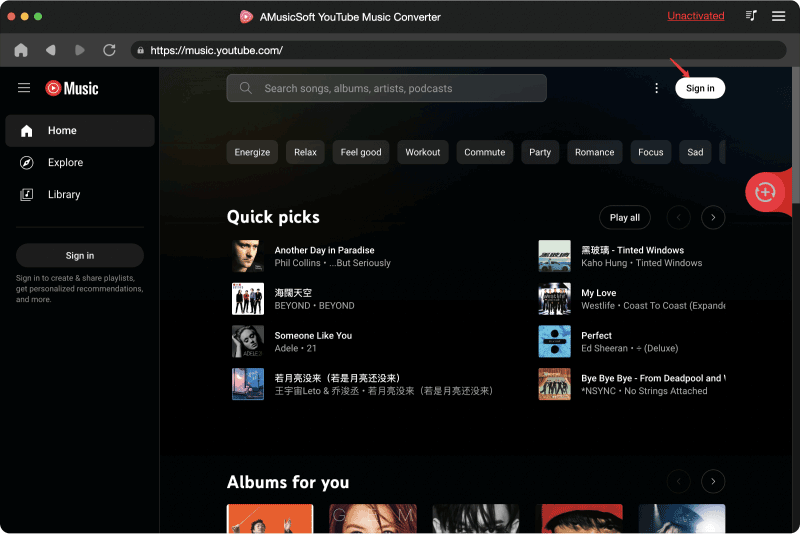
Step 3. Click the Preferences setting on the right corner of the interface to customize the output format and audio quality. After that, Click Save to finish your settings.
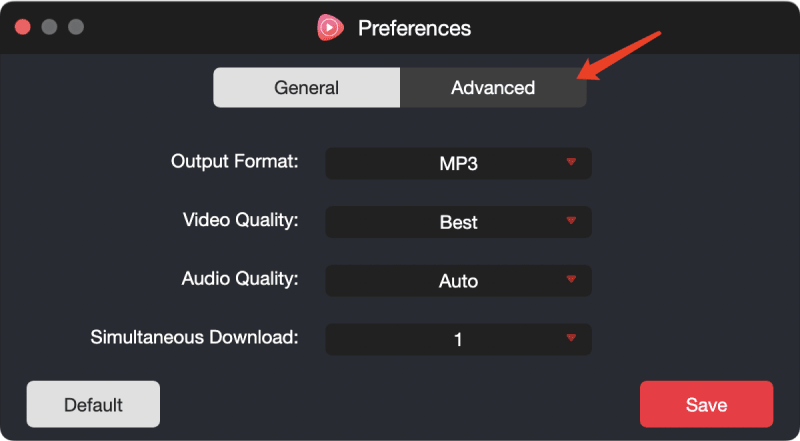
Step 4. Search for your favorite music and drag it to the plus icon to download.

Step 5. Click the Convert button to start downloading music from YouTube to Mac if all settings have been done. The track will be saved both in the Finished window and the destination folder you have specified.

- Note: Downloaded music from AMusicSoft YouTube Music Converter is for personal use only. Please remember not to share or use it for commercial purposes. Respect copyrights and enjoy your music responsibly.
Method 2. Download YouTube Music to Mac with VLC Media Player
Not only AMusicSoft YouTube Music Converter, but VLC Media Player is also an excellent audio converter that you can use to download music from YouTube to Mac. The most familiar feature for many users of VLC is its playback function. It can stream media over computer networks and can transcode multimedia files as well. Here are the steps to follow when downloading music from YouTube to Mac with VLC:
Step 1. Open YouTube Music, find the song you want to download on Mac, click the three-dot icon next to the song name, choose Share, and copy the song URL.
Step 2. Launch the VLC media player on your Mac. From the top menu, navigate to File > Open Network.
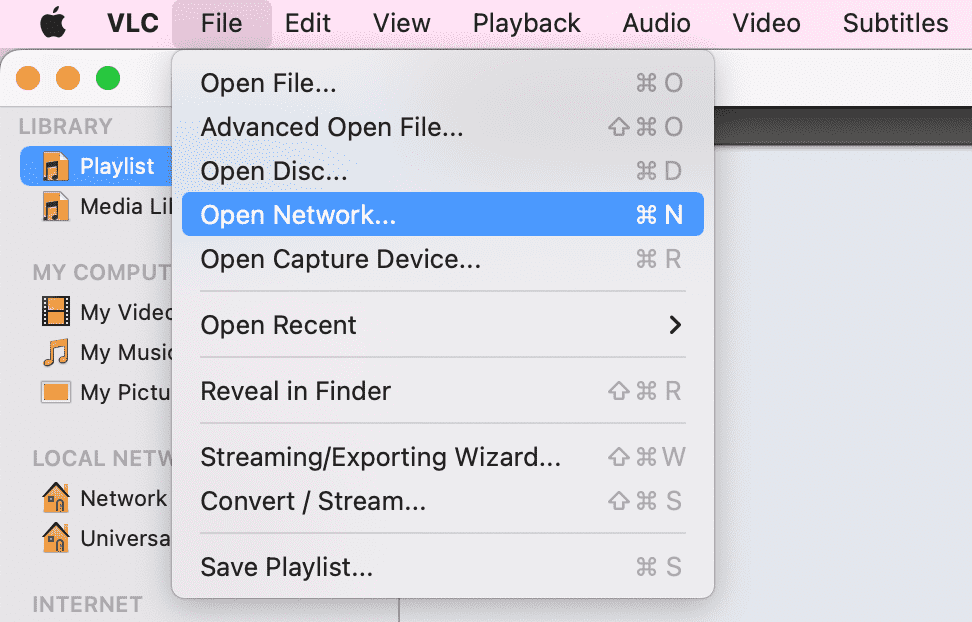
Step 3. Paste the song URL to the upcoming window, and then click Open.
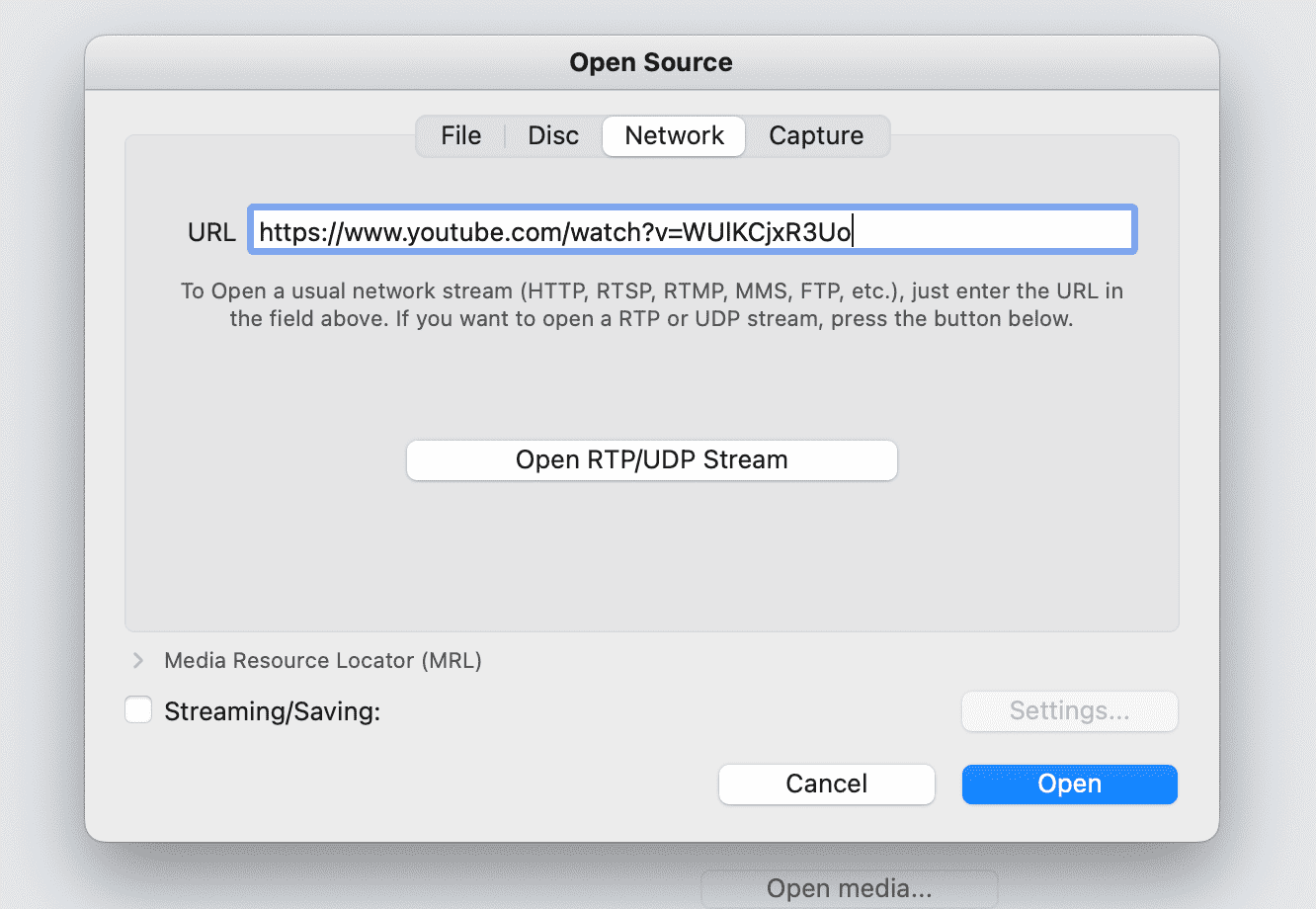
Step 4. Next, go to Window > Media Information from the top menu. In the pop-up window, navigate to General Location to copy the location address of the video.
Step 5. Paste the copied URL into a web browser to open the video web page. Right-click on the video and select "Save Video As" to save it on your Mac.
Step 6. Return to VLC. From File > Convert/Stream, drag and drop the downloaded video into the designated area. Under Choose Profile, select "Audio – MP3" and then choose "Save as File" to save it in MP3 format.
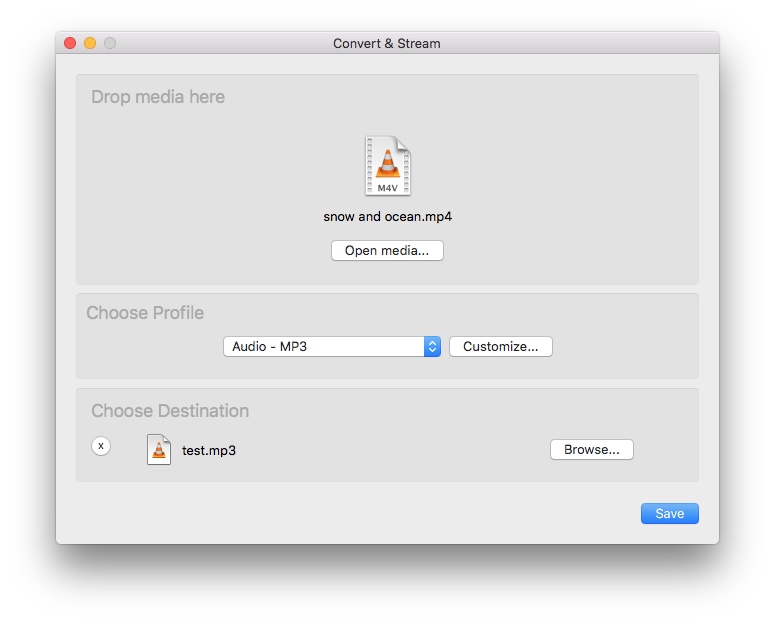
Method 3. Record YouTube Music to Mac with QuickTime Player
If you want to download music from YouTube to Mac, extracting audio with a recorder is another way you can try. QuickTime Player is a built-in multimedia player on Mac, allowing users to play QuickTime movies, make common movie edits, screen record, etc. You can use its screen recording capability to record music while playing YouTube Music and then save it as MPEG4 audio files. Here’s how to record audio from YouTube Music to Mac effortlessly using QuickTime Player:
Step 1. Open QuickTime Player applications on your Mac, then choose File > New Audio Recording from the menu bar.
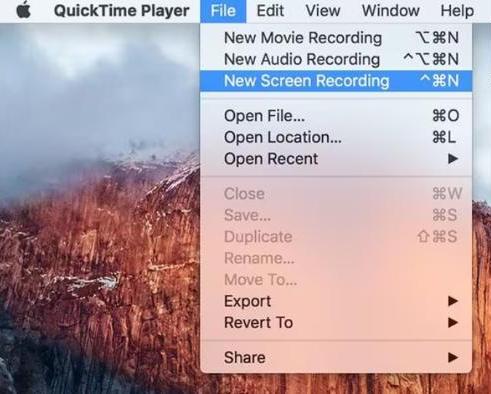
Step 2. Before starting your recording, choose the type of microphone you'll be using and change the recording settings.
Step 3. Once you've selected the input source and adjusted settings, open the YouTube Music web player, then click the record button to start recording.
Step 4. Play any music or playlist you like, then QuickTime Player will capture the audio played through your computer. To stop recording, click the Stop button in the menu bar, or press Command-Control-Esc (Escape).
Step 5. After you’ve stopped recording, QuickTime Player will open the recording automatically and you can view the recorded audio or trim it with a built-in tool. If you are satisfied, import it on your Mac.
If you want to record a short playlist, it is suggested that you choose QuickTime. But if your playlist contains more than 100 songs, it will take a lot of time to record all music. On the other hand, if you are a YouTube Music Free user, ads between the songs might be also recorded in audio. Sometimes you might be facing problems while recording the screen, such as the recorded video being choppy.
If you want to download music from YouTube on Mac in batches quickly, I still recommend AMusicSoft YouTube Music Converter because it is a one-stop standalone YouTube Music downloader to download music with one click that will not affect your other operations on the computer.
Method 4. Download YouTube Music to Mac with YouTube-dl
Another way to download music from YouTube to Mac is using YouTube-dl. YouTube-dl is a free and open-source download manager that allows you to download video and audio from YouTube and over 1,000 other video hosting websites for free. You can find it on GitHub. Follow these steps to download free music using YouTube-dl:
Step 1. Download and install YouTube-dl on your Mac from GitHub.
Step 2. Launch Terminal from the Launchpad. Drag the youtube-dl program file into the Terminal.
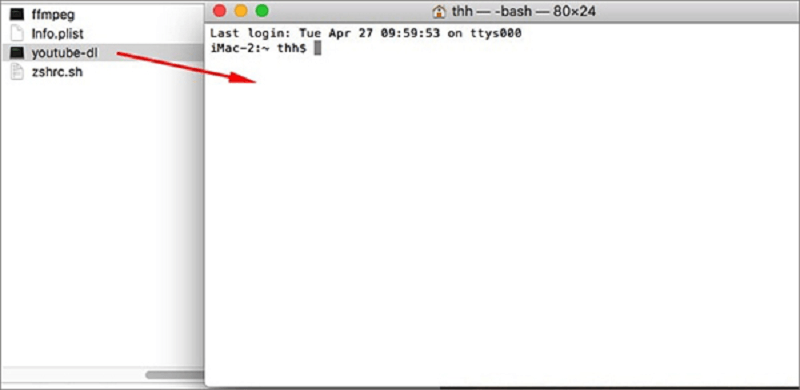
Step 3. Now copy the song URL to YouTube-dl and type -x, e.g. https://www.youtube.com/watch?v=G8wxsGl-rMA -x
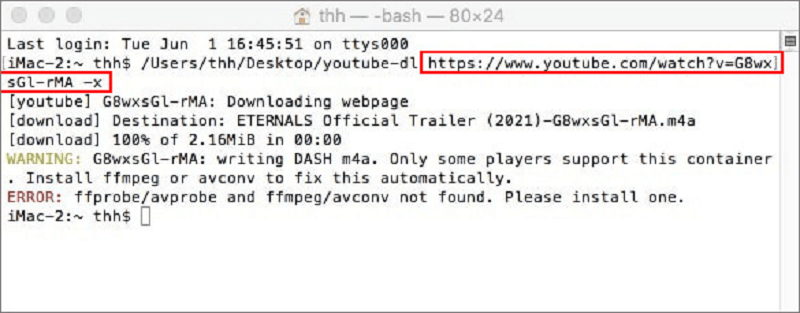
Step 4. Run the command to begin downloading music from YouTube by clicking "Enter". Then the downloaded music files will be saved in M4A audio format automatically.
This method requires you to input some commands in the Terminal app, so it is more suitable for people with advanced computer or code knowledge. If you are less familiar with command-line interfaces or programming concepts, it's advisable for you to use another program with easier operation, like AMusicSoft YouTube Music Converter, instead.
Method 5. Download YouTube Music to Mac with Online Music Downloader
Can you download music from YouTube to Mac without any app? Sure. The last way to download music on your Mac is to use an online music downloader. SaveFrom.net is an online YouTube Music downloader with the ability to download YouTube Music in MP4 on Mac. It can be accessed from various web browsers like Chrome, Safari, Firefox, etc. Besides YouTube, it can also easily download and save files from Facebook, TikTok, Dailymotion, Instagram, Vimeo, and more resources. To download audio file online, try the following:
Step 1. Copy the song URL from YouTube Music.
Step 2. Open SaveFrom.net in the web browser, then paste the URL to the blank frame of SaveFrom.net. Then, click Download.
Step 3. You can choose the audio quality. Once done, click the download button and the music will be saved on your Mac.
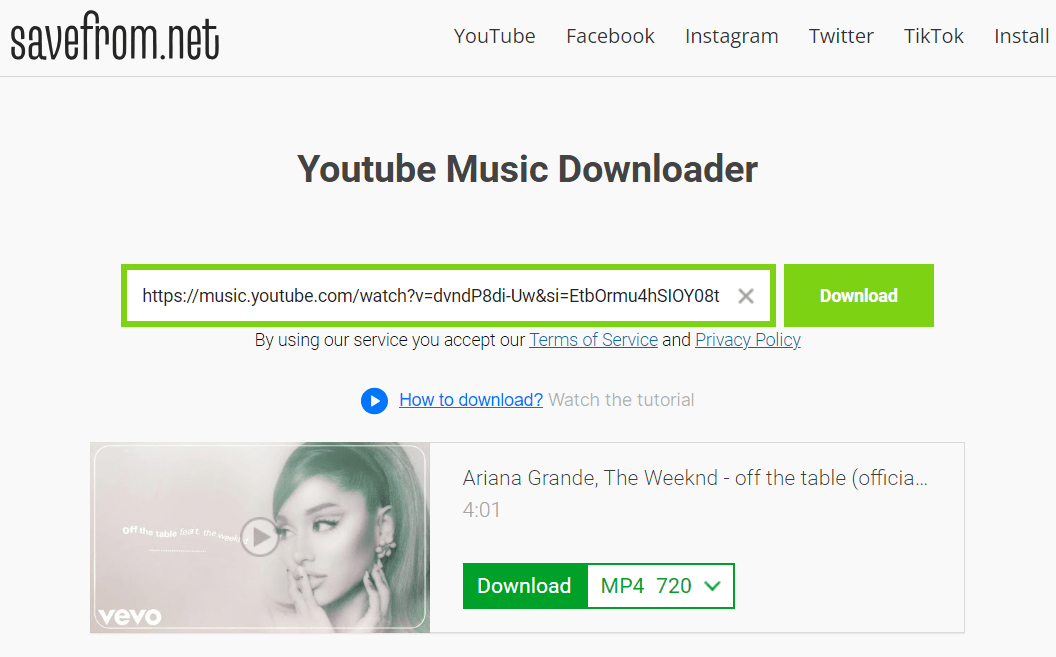
You are able to download songs one by one on SaveFrom.net because it doesn't provide a batch download button. Plus, Savefrom.net might display some crap ads that may bring you to dubious pages or cause unwanted app downloads and installations. So we strongly advise you to always pay very close attention when you use it. If you want to download an entire playlist safely with only one click, then you can turn to AMusicSoft YouTube Music Converter.
To Conclude
We have explained five free ways to download music from YouTube to Mac in this guide. You can try them individually until you find the best downloader that meets your expectations. To download a lot of audio files from YouTube Music at once time without any quality loss, the dedicated application, AMusicSoft YouTube Music Converter is perfect. Now just download AMusicSoft and try the free trial, to have a taste of what a powerful music downloader should be like!
People Also Read
- How to Download Music to Computer from YouTube Free (2 Ways)
- How to Download Music from YouTube with/Without Premium?
- Why Does YouTube Music Keep Pausing? 8 Quick Fixes!
- How to Download Music from YouTube with/Without Premium?
- Best 8 Free YouTube Music Downloaders You Can Try
- Difference Between YouTube Premium Vs YouTube Music Premium
Robert Fabry is an ardent blogger, and an enthusiast who is keen about technology, and maybe he can contaminate you by sharing some tips. He also has a passion for music and has written for AMusicSoft on these subjects.