How to Stop Spotify from Opening on Startup
Spotify is one of the most successful and one of the biggest music streaming platforms with lots of people utilizing and enjoying its features and services. Its application is very simple to use, making it a great experience not only for all music lovers but also for those who are seeking comfort and peace from listening to music as well.
But there are some inconveniences that may occur if your Spotify application constantly opens automatically when you open your computer. So, this article will be tackling a list of solutions on how to stop Spotify from opening on startup.
If you are experiencing the same issue, you will definitely notice the slowing down of your computer which gives you so much trouble and problems. You may also notice that it is not capable anymore of opening many programs at once. This will be a great nuisance especially to those who have urgent and lots of work to do using their computers or laptops.
So, if you want to avoid experiencing the same, make sure to read this post until the end!
Contents Guide Part 1. Why Does Spotify Open When I Turn on My Computer?Part 2. How Do I Stop Spotify from Opening on Startup on Mac?Part 3. How Do I Stop Spotify from Opening on Startup on Windows 10? Part 4. How to Download Spotify Music for Offline ListeningPart 5. Conclusion
Part 1. Why Does Spotify Open When I Turn on My Computer?
If you are one of those who enjoy listening to their favorite music artists while doing a task or job on your computers, the Spotify desktop app would be the best application that is fitted to this. You may download songs or albums and even create your own playlist that will suit your state of mind.
And what’s also good about this is that you may enjoy this comfort wherever you are. However, there are some technicalities that may arise since the Spotify app constantly starts by itself every time Windows was started. But what is the very reason for this?
Below are the most common reasons for this issue.
- The first reason would always be the settings of the application. Spotify app is turned on naturally, troubles on how to stop Spotify from opening on startup will mostly arise because it is consequently opening. But if you are into discovering things, you may check and be able to track down these hidden options in this application.
- Updating of Windows could possibly be the reason as well. Bringing your windows into the most updated version will give you the newest and enhanced features and the best compatibility with several applications making your experience the best. These may include the reopening of applications or programs that haven’t been closed when you shut down your computer. If you want to stop Spotify from opening on startup, make sure that you always turned it off (and all of the other applications running on your computer as well) before proceeding into shutting down your personal computer or laptop.
Part 2. How Do I Stop Spotify from Opening on Startup on Mac?
This part is definitely dedicated to all the Mac users experiencing the same problem. Continue reading and you will see the easiest ways on how to stop Spotify from opening on startup on your Mac computer.
As was discussed in the previous section, it could have been caused by the settings of Spotify itself (so make sure to recheck the settings) but for Mac computers, it could also be through Mac’s System Preferences. Take note of the important steps listed below!
How to Stop Spotify from Opening on Startup Through Spotify Settings
- Launching the application
- One way to start the application is by using “Finder”. macOS has a separate folder for all the applications you have and from there, you will find whatever you wish to see and be able to launch the desired application.
- An alternative way of launching is by using “Spotlight”.
- Click on the Spotify listed on the menu that can be seen on the top of your screen. After doing so, a new set of options will be presented, find and click on “Preferences”.
- After clicking the “Preferences”, a new pop-up window would be seen on your screen. Browse all the options presented until you find “Show Advanced Settings”.
- The next step would be selecting “Start-up and Window Behaviour”. And there you will see a description saying “Open Spotify automatically after you login into the computer”. A drop-down menu of yes and no will be shown on the screen once you clicked on the description. Click “No”.
- Once finished, you will no longer have your Spotify application open at every startup of your computer.
How to Stop Spotify from Opening on Startup Through Mac's System Preferences
- The first step is to make sure that you have launched the System Preferences. Once done, the System Preferences Menu will be shown on your screen. Look and click on "Users and Groups".
- Upon clicking, you will see two options at the top namely "Password" and "Login Items". Click on "Login Items". And then tick on the "+" symbol to be found at the end of the page.
- The next step would be clicking on your applications and selecting Spotify on the list shown on your screen. Once Spotify has appeared, tick the "Add" button at the bottom of the page.
- You will notice that you have been redirected to the previous window that has appeared on Step Number 2. From there, you will see the Spotify app on the item list. You have to check the box under the "Hide" column beside the application to make Spotify hidden when you log in.
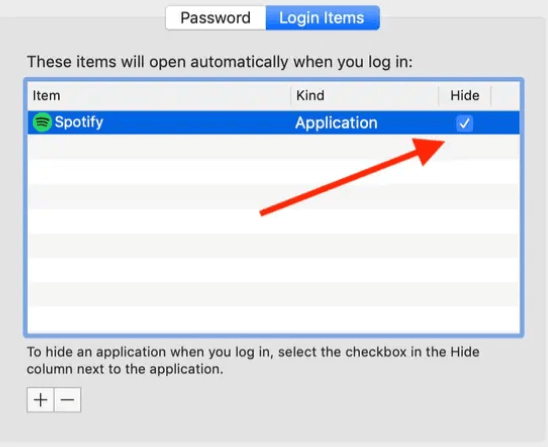
And there, once the steps are all done, your Spotify app is now perfectly hidden and will no longer give you troubles every time you start your computer!
Part 3. How Do I Stop Spotify from Opening on Startup on Windows 10?
Same problems with regards to the Spotify application are arising once you have also logged in to your Windows 10 Computer. In order to avoid the application from automatic operating and running, here are the simple steps that must be taken on how to stop Spotify from opening on startup:
- Make sure to have your Spotify app running.
- A new window will pop up and be sure to find the menu bar which is represented by 3 dots (...) located at the top left corner of the Spotify Window. Click the menu (...) and you will see a list of options including File, Edit, View, Playback, and Help. Select the "Edit" option and click on "Preferences" (Ctrl + P).
- Explore the settings page until you find "Show Advanced Settings". Once found, click on its button.
- The next step is to look for the "Startup and Window Behavior" on the options presented. Once you have selected it, you will be finding descriptions under it telling Spotify to open automatically after you log into the computer. Besides this description is a drop-down menu. Tick on the "No" button. And you are done!
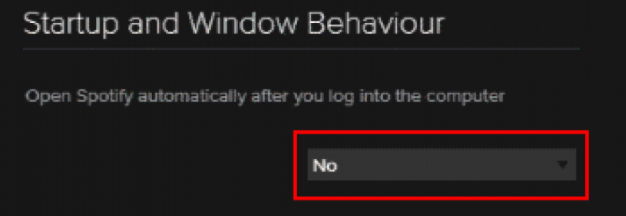
Finally! You are now able to stop Spotify from opening on start-up. You can now also feel at ease whenever you have signed in to your computer.
But if you are not into discovering and exploring the settings of your application, do not worry because below is the alternative way on how to stop Spotify from opening on startup of your Windows 10 computer.
- First, go to Windows Task Manager, as you would know, the Task Manager has been very helpful because it contains features that were of really great help. It gives you control of the tabs available and the programs you want to run on your PC. Just simply right-click on the Windows Taskbar and select "Task Manager". You may also use the shortcut key "Ctrl + Shift + Esc.
- Once pressed, options including Process Performance, App History, Start-Up, Users, Details, and Services will be seen on the window. Select the "Start-Up" button and look for Spotify on the list presented. Then you have to right-click it and select "Disable".
- Upon the selection of it, confirm its label under the Status column beside Publisher and Startup impact on the same page shown on your screen. The status should be marked "Disabled".

And it is done! Just simple and easy steps to follow and now you can stop Spotify from opening on startup. As you can see, this procedure also gives you the power and control to disable any other applications and programs you do not want to automatically start whenever you log into your PC. Check and try it out for a better experience!
Part 4. How to Download Spotify Music for Offline Listening
Spotify has been the greatest comfort to all the music lovers out there and what's best about this app is that it is very simple and convenient to use. Once the app was opened, you may already search for the artists that you wish to hear and add them to your playlist. You can even download your favorite albums and listen to them while you are offline and anywhere your internet can't reach.
In order to download, make sure that your device is ready to download considering that it isn't on sleep mode, that you have an active internet connection, that you have enough storage space, and most importantly is that you have a Spotify Premium account.
If you wish to have your downloaded playlists be converted to MP3 or any other output formats such as AAC, M4A, AC3, FLAC, or WAV and keep all those playlists on your PC forever even if your Spotify subscription was canceled already, you can make use of AMusicSoft Spotify Music Converter which will give you 5 times faster the conversion speed and most especially a 100% original quality. It also keeps the ID tags and metadata information from original songs even after the conversion was finished.
You can also make use of AmusicSoft Spotify Music Converter to remove DRM (Digital Rights Management) from iTunes M4P Songs, audiobooks, and Apple Music. Now, even without the subscription and even without turning your mobile data on, you can still listen to Apple Music on other music players.
Part 5. Conclusion
Having your favorite go-to applications and programs on auto-start or auto-running will not always give you all the comfort you are expecting to experience. Some problems may occur and may be encountered. But in that case, there are also these go-to procedures and steps that are very easy to follow to avoid and stop these kinds of technicalities to constantly happen.
If you are experiencing the problems, feel free to follow the steps explained above to stop Spotify from opening on startup.
People Also Read
- Spotify No Ads: The Things That You Need To Learn
- Learn How to Play Spotify on Xbox One Here
- How To Play Spotify Music On Fitbit Versa: A Guide for You
- Ways on How to Play Spotify on Apple TV
- How to Play Spotify on iPod Touch: A Guide
- Play Spotify Music On Samsung Gear S3: Can I Do It?
- How To Download Spotify For Chromebook?
- How To Download Music From Spotify To Android Phone
Robert Fabry is an ardent blogger, and an enthusiast who is keen about technology, and maybe he can contaminate you by sharing some tips. He also has a passion for music and has written for AMusicSoft on these subjects.