Spotify No Sound: How to Fix This Problem
It was a Monday afternoon and you get off work and started to walk home, you then decided to jam with your earphones, and suddenly Spotify no sound. I bet that you would not want to ruin most of your days by encountering the same scenario every day, so it is wise to look for ways to be able to fix and avoid it from happening again.
Hitting the internet and typing in your situation would be a bit faster and more convenient, but isn’t it a lot better to perfectly get rid of the situation by understanding it well? If you are a music lover who loves to listen to music all day, it would be irritating if your Spotify no sound.
This article will help you know the things that you must know and you must do when you encountered such a scenario. Aside from learning ways when your Spotify has no sound, we will also be sharing with you tips that will really be of great help to you, helping you save a lot of money and time. So, if you are interested just keep on going through the article, we are also as excited as you are to share everything that we know!
Contents Guide Part 1. Why Is Spotify Playing But No Sound?Part 2. How to Fix Spotify No Sound Issue?Part 3. How to Avoid No Sound Issue on Spotify?Part 4. Conclusion
Part 1. Why Is Spotify Playing But No Sound?
Your Spotify is playing but it has no sound, ruining your music tripping while walking home or riding a bus. What are the possible reasons why your Spotify no sound? They say that even the best has lapses too, so let us all find the reasons behind why your Spotify no sound.
There could be a lot of reasons why this is happening, you love Spotify and you do not have any plans of turning it down just because of one minor problem. One of the possible reasons why this is happening is your poor internet connection, slow internet connectivity affects the sound play of Spotify if you do not have a premium account and you need the internet to use it. You could also count the technical issues with the phone or personal computer that you are using.
Aside from the two mentioned, you could also check if your application is up to date, it could also be one of the reasons why your Spotify no sound. Technical problems on your mobile phones or personal computer may be overused CPU or overloaded RAM.
Whatever the reason is, it would be nice to still listen to feel-good music any time of the day with your curated playlist from Spotify, so if you are interested in the different solutions that you could try to be able to avoid the situation from happening again, just keep on reading.
Part 2. How to Fix Spotify No Sound Issue?
Now, it would be nice to know all the possible solutions that we have to be able to save our Spotify account. These solutions could be a way for you to finally enjoy your Spotify account. So, let us now start!
Go to the Google Play Store or Apple Application Store and Update Spotify.
The problem may be because your Spotify application is already out of date and you need to update the application. In order to improve one application, it is normal to fix some bugs and errors, reasons why an update is needed. You can verify if your application is already out of date by going to your application store and see whether the application is for an update. You can also try logging in and out of the application, and see if the problem still persists.
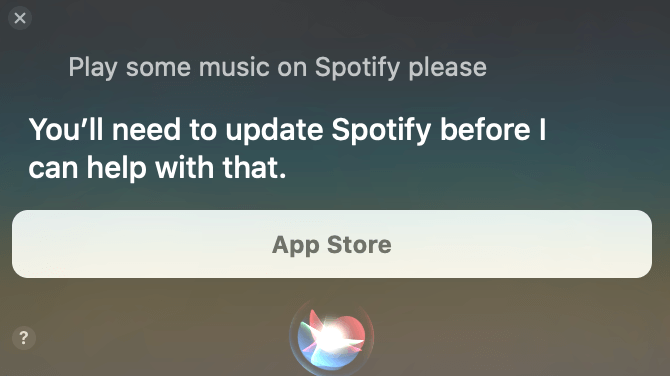
Do An Internet Connection Test.
One of the possible reasons why Spotify no sound could be a problem with your internet connection. One of the easiest checks that you can do is to go to your internet router and restart the internet connection. You can do speed test checking by using some other applications that require an internet connection to be able to verify if it is the problem.
Try To Restart Your Spotify Application.
It is also possible that a problem with the application is happening that is why Spotify no sound. It can be because of some virus or because your CPU is overused. You can start by logging in and out of the application to be able to know if it is the most suitable solution.
Use Another Device.
You can also check if your device is working properly. The problem may also be due to technical problems with the device that you are using. So if you have already tried all the solutions that we have discussed and nothing is solving the problem you can try choosing another device to use.
Check Your RAM and Free It.
An overloaded RAM can cause some of your applications to misbehave. You can overcome the problem by freeing your RAM. For the solution, you can go check the RAM of your device and delete the applications that are not useful anymore.
Do A Thorough Checking On Your Device.
You can also check your device to see if you have locked off the volume and muted it. Check if the volume is on a percentage higher than 1 to make the device sound.
Download Your Favorite Songs And Convert Them To A More Versatile Form.
If you have tried all the solutions mentioned earlier and nothing works, you can try the most helpful way, which is to download the songs and convert them to more versatile output files. We will be discussing how you can get rid of your Spotify no sound in the next part of the article.
Part 3. How to Avoid No Sound Issue on Spotify?
We have discussed earlier some of the solutions that you can try when your Spotify no sound, if you are still encountering the same exact error, you can try the best possible way to get rid of your annoyance. You can download the songs from your Spotify account and have them converted to more versatile output forms such as MP3. It is through the use of professional converters like AMusicSoft Spotify Music Converter.
With the use of this professional converter, you no longer have to deal with your Spotify having technical problems like having no sound. You can also save a lot of money from paying monthly dues since you will be able to access your favorite songs even without the application.
Another good thing that you can attain from using this professional converter is easy to access to the songs that you want to play. You can be able to easily transfer a song from a device into another without worrying about Digital Rights Management or DRM.
This professional converter is also very easy to use and you do not need a lot of your time while using the application. You just have to be ready with all the songs that you want to convert and wait for a few minutes for your files to be converted. Let us discuss all the steps that you need to follow when you opt to use AMusicSoft Spotify Music Converter.
Step 1. Launch the AMusicSoft Spotify Music Converter.
Open your professional converter to be able to check what it has to offer you. You can now pre-select all the songs that you want to convert, whether it is an album or a playlist you can have as many songs as you want and have them converted in just a matter of a few minutes.

Step 2. Create An Output Folder For Your Converted Songs.
Secondly, go to your folders and create a new one for your newly converted songs. You can change the name of the folder based on your own preferences.
Step 3. Click Convert.
Lastly, on the platform of the application click on the Convert button. It will be just a matter of a few minutes in order to have all your favorite songs to be converted.

You will now have the chance to enjoy all the songs that you like even when you are offline. You also do not need to worry about paying monthly dues or having a poor internet connection whenever you want to listen to your favorite songs anytime.
Part 4. Conclusion
Having read all the cited solutions, it should be a lot easier for you to check what is wrong with your Spotify application. When your Spotify no sound you can go check all the given solutions to be able to fix the problem.
On the other hand, the emergence of professional converters like AMusicSoft Spotify Converter has made larger impacts on the convenience and versatility of file outputs. You can find other solutions on the internet but you will never go wrong with the use of professional converters.
People Also Read
- How to Use Spotify Abroad Without the Restriction of 14 Days
- Rhapsody vs Spotify: Which Is A Better Platform
- How to Transfer Music from Spotify to Amazon Music
- Spotify Music Festival: What You Should Know
- Spotify Party Mode: Things You Should Know
- How to Turn Spotify DJ Mode: An Easy Guide
- How To Get Spotify Student Discount Without Being A Student
- What Is Private Session On Spotify: Things We Need To Know
Robert Fabry is an ardent blogger, and an enthusiast who is keen about technology, and maybe he can contaminate you by sharing some tips. He also has a passion for music and has written for AMusicSoft on these subjects.