Spotify Error Code 6: The Things That You Need To Know
Spotify error code 6 is one of the many common errors of Spotify. It occurs when the application has detected corrupted and damaged files that have entered the AppData folder of your personal computer. Some music lovers who often experience this may find it a lot of effort to find possible solutions to be able to fix the error.
If you are currently experiencing Spotify error code 6 and you do not know what to do, it is a good thing that you have come down to read this article. We will be discussing all the things that you need to know and the possible solutions to this error given that you are using a specific device. So, if you are curious and you want to keenly know the ways, continue reading this article to gather all the information that you may need.
Contents Guide Part 1. What Is Spotify Error Code 6?Part 2. How To Fix Spotify Error Code 6 On Mac?Part 3. How To Fix Spotify Error Code 6 On Windows?Part 3. How To Enjoy Spotify Songs Without Error?Part 4. To Sum It All
Part 1. What Is Spotify Error Code 6?
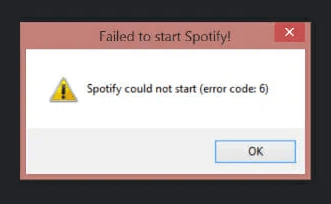
You are excitedly listening to the songs in your Spotify account when suddenly the Spotify account crashed down. Isn’t it annoying? Spotify error code 6 is one of the most annoying errors in Spotify. It is due to the presence of some corrupted or damaged files that have been stored on the AppData of your personal computer. It causes your application to immediately shut down or crashed without you knowing why it is happening.
Some try to restart the application which is also not solving the issue. Well, the good news is Spotify error code 6 is curable. We can do something to solve such an error. We will be discussing the said solutions as we go over the whole article.
Part 2. How To Fix Spotify Error Code 6 On Mac?
Even if you are using a Mac computer, it is not a reason for you to not experience Spotify error code 6. However, there are some solutions that are specifically intended when you are using a Mac computer. Here are the steps that you can follow when you are using a Mac and you experienced Spotify error code 6.
- Open your Mac computer and launch the Spotify application from the Menu bar.
- Once opened, look for “Leave Spotify”.
- Open your “finder”.
- Click “Go” and “Library” that you can see from the Menu bar. Press the “Alt” tab on your keyboard if it happened that you cannot find it, when you do this it will automatically display.
- Launch the caches.
- The next thing to do is to look for com.spotify.client. And then delete it.
- Once the folder is deleted, open the application support.
- On the application support, look for the folder “Spotify”, and then delete the folder.
- Once you are done with step 9, go to the Spotify website and download the application. Once downloaded, install it.
That is how you easily fix Spotify error code 6 on your Mac computer.
Part 3. How To Fix Spotify Error Code 6 On Windows?
Now, the next question is how we fix Spotify error code 6 on a Windows computer. Here are the steps that you should follow whenever you encountered this error and you are using a Windows computer.
- Open your Windows computer and go to “Archive”.
- The next step is to tap “Exit”.
- Click on “Start” and then the next step is to go to the “Control Panel”.
- On the list of all the options, click programs. Doing this option will make the display of a lot of different options.
- On the new options, click “Programs and Features” resulting in a list of options to display.
- On the list of the programs, choose Spotify.
- If you are using a Windows XP computer, click on “Add or Remove” programs, click Spotify, and then choose to remove or change. If not, click uninstall.
- The next step is to go to the web and search for Spotify, download the application, and then install it.

If it happens that you are using a Windows 8 computer, here are the steps that you need to follow to fix Spotify error code 6:
- Open your Windows 8 computer, and go to the right part of the screen, tap “Search”.
- Look for the control panel by typing it in the search bar.
- Then, go to see by and click on large icons. The said action will result in the display of the new options.
- When the new options are displayed on the screen, choose “Programs and Features”.
- Click on the Program, and click Uninstall.
- You can now follow the procedures onscreen to be able to complete the uninstallation process.
- Go to the website of Spotify to download the application and install it.
On the other hand, if you happened to have a Windows 10 computer, here are the steps that you can follow to fix Spotify error code 6:
- Open your Windows computer and open your Spotify application.
- Look for the “Archive” that can be located on the Menu Bar.
- Click on “Exit”.
- Tap the “Start” button and then click the “Configuration” option.
- The next step is to proceed to launch the system.
- Choose the “Application and Features”. This will result in new options to display.
- On the list of the options, click Spotify.
- Click Uninstall. Follow the procedures by clicking uninstall on the new window that will pop up.
- The last step is to go to the Spotify website and download Spotify. Once you have downloaded it, install the application.
These are two of the solutions that you can try to do and see if they could solve the error. There are steps discussed when you are using a Mac computer or a Windows computer. We hope that they have helped you figure out the solutions for whichever type of computer you are using.
Part 3. How To Enjoy Spotify Songs Without Error?
Let us go to the best option that you can rely on when you have encountered Spotify error code 6, it is the most convenient and easiest way there is. The one that we are talking about is through the use of professional converters particularly AMusicSoft Spotify Music Converter. Let us all figure out why the use of AMusicSoft Spotify Music Converter is the best option to follow.
- If you want to save time, energy, and effort the use of professional converters like AMusicSoft Spotify Music Converter is definitely the answer that you are looking for. You can now free yourself from paying monthly subscriptions since you can now download all the songs that you want.
- Transfer all the music files that you want from any device you want anytime and anywhere. You do not have to worry about technical restrictions or Digital Rights Management (DRM) since file outputs are converted to a more versatile file type like MP3.
- Convert a lot of songs in just a matter of a few minutes. You can be able to convert a whole playlist or a whole album in just one go giving you some other time to spend on your other hobbies, for yourself, or for your family.
- This professional converter can be managed through three easy steps. You do not have to deal with a lot of steps to be able to download all the song files that you want even if you do not have a Premium account. Get rid of the error in just three easy steps.
These are just some of the advantages of using professional converters like AMusicSoft Spotify Music Converter. We hope that it has helped you a lot to be able to figure out how you can overcome Spotify error code 6.
Part 4. To Sum It All
There could be a lot of errors while using Spotify, like Spotify error code 6. It is very annoying which is why a lot of music lovers are looking for ways to solve these types of errors. The use of professional converters like AMusicSoft Spotify Music Converter is ultimately one of the best keys that can help us get rid of errors like this.
If you do not want to encounter this type of error and if you do not want to deal with a lot of procedures to solve it, it is the best option that you can rely on. We hope that we have helped you figure out what is Spotify error code 6 and the solutions that you can do to be able to solve such an error.
People Also Read
- How to Use Spotify Abroad Without the Restriction of 14 Days
- Groove Music vs Spotify: Which Is Better
- How to Get Spotify Premium for Free on Android
- 10 Fixes For Spotify Says Offline Even When Connected To WiFi
- Spotify Party Mode: Things You Should Know
- What Is Private Session On Spotify: Things We Need To Know
- Spotify Clear Queue: How to Clear Spotify Queue
- Spotify for Chromebook: A Guide on How to Use It
Robert Fabry is an ardent blogger, and an enthusiast who is keen about technology, and maybe he can contaminate you by sharing some tips. He also has a passion for music and has written for AMusicSoft on these subjects.