Where Do Spotify Downloads Go On iOS/Android/Mac/PC
Spotify's offline mode allows Premium subscribers to still enjoy the songs without the need to worry about their signal or weak internet connection. The only question now about the offline playback feature is where do Spotify downloads go right after downloading music. Well, this article helps you to find these files on multiple devices. Moreover, you will also learn how to keep downloaded music even without Spotify Premium.
Contents Guide Part 1. Where Are Downloaded Spotify Songs Stored on iOS/Android?Part 2. Where Are Downloaded Spotify Songs Stored on Mac/PC?Part 3. Extra Tip: Transfer Downloaded Spotify Songs to Any DevicePart 4. Conclusion
Part 1. Where Are Downloaded Spotify Songs Stored on iOS/Android?
If you are subscribed to Spotify Premium, then the platform allows you to download albums, and entire playlists on your mobile device. Are you curious about where do Spotify downloads go? Having easy access to these downloaded songs and albums is important, you can still listen to music when the Wi-Fi and wireless data inevitably cut out in some areas. To find Spotify downloads, follow the below steps:
Find Spotify Downloaded Songs from Library
If you downloaded music on the Spotify mobile app, here's find downloaded music from your library directly.
Step 1. Launch the Spotify app on your iOS or Android device.
Step 2. To access the downloaded Spotify playlist or album, all you have to do is tap Your Library and then tap the Downloaded filter button at the top.
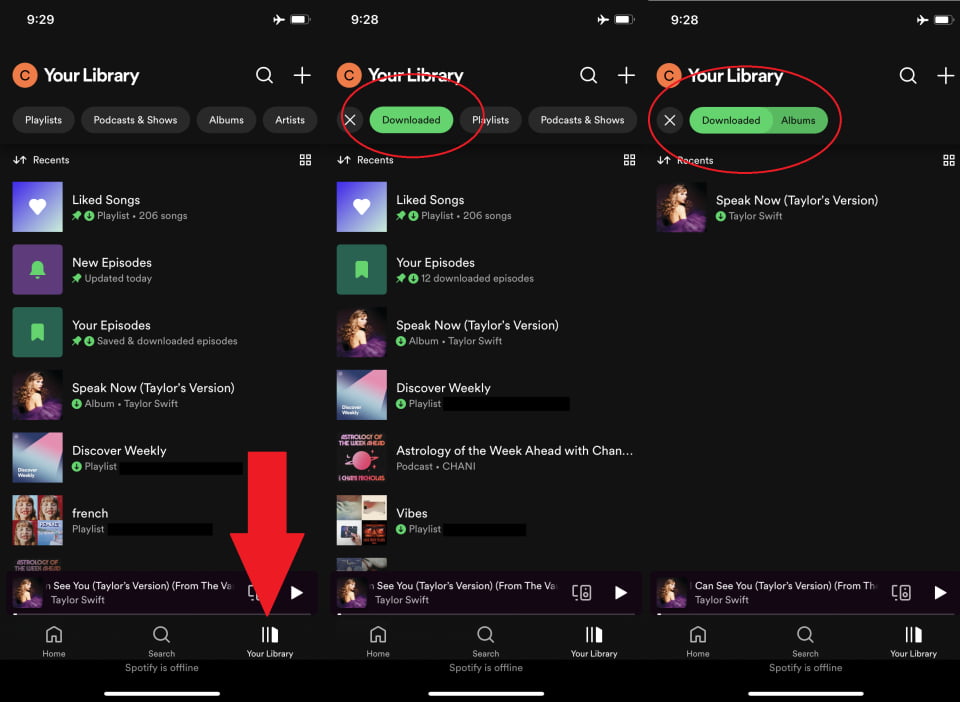
Note: The downloaded songs are available for up to 30 days and are removed if you stay offline for more than 30 days. You must go online at least once a month to keep your downloads intact.
Where do Spotify downloads go on your iOS or Android device? Finding downloaded music on the Spotify mobile app is straightforward, but locating it on your mobile device can be a hassle. Before you know it, cache, downloaded music, and other files clutter your phone. You need to know where those downloads went so that you can delete unnecessary files that are taking up space on your phone.
Related Topics: What Is Cache On Spotify?
Here's what you need to do to find the location of Spotify downloads on your mobile device:
Find Spotify Downloads Location on Android
Step 1. Open the File Manager app on your Android device.
Step 2. Search for a folder with the title "com.spotify.mobile.android.ui". Open this folder and follow the path Android/data/com.spotify.mobile.android.ui/files/Spotify cache/Storage/ to find all your downloaded Spotify music files on your Android device.
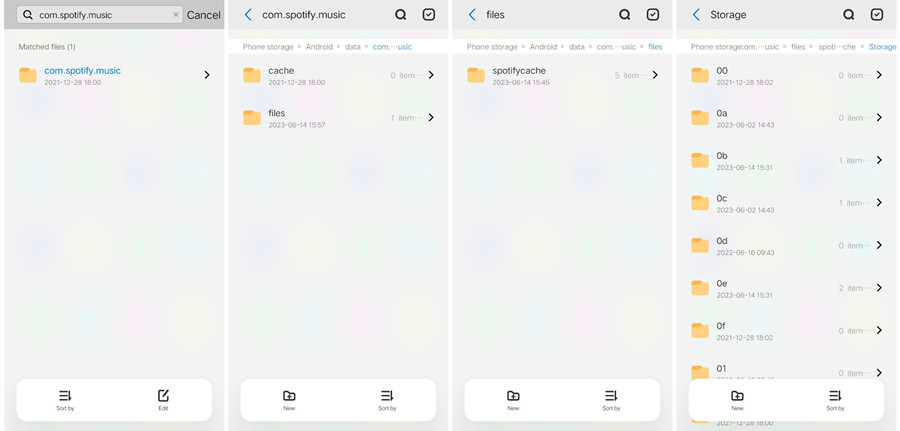
Now, you can delete downloaded files or cache as you see fit.
Find Spotify Downloads Location on iOS
Where do Spotify downloads go on iPhone and iPad? Unfortunately, you cannot see your Spotify downloads due to iOS restrictions on system files. The Spotify folder on "On My iPhone" supports importing local files from other apps to Spotify only.
Part 2. Where Are Downloaded Spotify Songs Stored on Mac/PC?
Are you wondering where do Spotify downloads go on your computer? The download feature for Premium subscribers is also available on the Spotify desktop app. To access the songs you have downloaded on Spotify for your computer, go to Your Library. You can also check Spotify's cache and downloaded music via built-in settings. Follow the steps below:
Find Spotify Downloads Location on Mac
Step 1. Open Spotify. Click your profile picture to find Settings. Scroll down and find the Storage tab and Offline storage location. This is where you can see the complete path where Spotify is saving your offline downloads. Copy the path.

Step 2. Open Finder. Select Go to Folder and enter the path you copied.
Step 3. Now you can see all your Spotify files, including app info, downloaded songs, cache, etc.

Find Spotify Downloads Location on Windows
Step 1. Copy the Spotify folder path from the desktop app like what to do on Mac.
Step 2. Open the File Explorer and paste the path.
Part 3. Extra Tip: Transfer Downloaded Spotify Songs to Any Device
Although finding where do Spotify downloads go is so easy, the songs you download from Spotify can only be played using your Spotify account and its app. If your premium subscription expires, you won't be able to play these downloaded songs. Even if you find the local location of music files, you cannot transfer them for playing on another player or share them with others because all songs offered by Spotify come with digital rights management (DRM) protection.
So, is it possible to keep your downloaded songs after canceling your Spotify premium account and play them on any device you want? This is where AMusicSoft Spotify Music Converter saves the day, as it allows both Spotify Premium users and Free users to download songs, albums, playlists, and podcasts from Spotify. You can enjoy Spotify songs offline, even without the Spotify application itself and Spotify Premium. AMusicSoft is also very reliable in having a 5X faster speed. So, waiting for a longer time to finish could be avoided through this music converter.
AMusicSoft can remove the DRM from Spotify and download Spotify songs to MP3, FLAC, WAV, AIFF, AAC, and ALAC, giving you a chance to play them on any other media player. If you are worried about downloaded Spotify songs that have disappeared from your library after canceling Spotify Premium, you can back up them on any device with AMusicSoft. The output quality on AMusicsoft will be good like the original file on Spotify allowing you to enjoy the best music. And there is no maximum limit on the number of files you can download. You will also get the ID tags and metadata information from Spotify music files.
Getting started with AMusicSoft Spotify Music Converter is extremely easy. Let's learn how to convert and download Spotify songs on your computer for free and keep them forever.
Step 1. Click the free download button below. AMusicSoft Spotify Music Converter offers a free trial now! Work with Mac and Windows!
Step 2. AMusicSoft is embedded with the Spotify web player that lets you access the music library just like on the original! Once the installation is done, AMusicSoft will soon start loading all of your music library. Drag and drop the songs, albums, playlists, and tracks that you need to the "+" icon.

Step 3. After that, it is time for the selection of the output format and output folder.

Step 4. To start the conversion, just click the Convert button at the bottom of the window.

After following the above tutorial, you can finally locate and easily play all your favorite Spotify music downloads with any media player on your computer. You can also transfer these unrestricted files to any platform.
Part 4. Conclusion
The location where do Spotify downloads go after the download process varies depending on the type of device you use. Discussed above are the steps that you may follow to navigate into the songs for offline streaming. On the other hand, if your concern is to have permanent rights to keep the songs, then you may use AMusicsoft Spotify Music Converter. Because this third-party tool is very powerful and very capable of allowing you that.
People Also Read
- Music Download From Spotify Online: Top 5 Spotify Downloaders
- Download Spotify Songs To Apple Watch Without Premium
- Where Does Spotify Store Offline Music on Windows?
- Where Does Spotify Store Offline Music on Mac? (Answered)
- How To Download Podcasts On Spotify On Mobile/Desktop
- How To Keep Spotify Music After Deleting Spotify Premium?
- How To Remove Downloaded Songs From Spotify
Robert Fabry is an ardent blogger, and an enthusiast who is keen about technology, and maybe he can contaminate you by sharing some tips. He also has a passion for music and has written for AMusicSoft on these subjects.