Why Won’t A Song Play On Spotify? How To Fix?
We are sure you will all agree with this one that music helps us keep our spirits high and lighten our moods. However, it gets irritating when you open the Spotify app to play your favorite song but the song won’t play. Why won't a song play on Spotify? There are many reasons.
In this article, we want to explore several reasons for this. We will also share some simple troubleshooting methods that will help you to again play music on the Spotify app. Read on and get to know more details of some of the options that you should try and explore.
Contents Guide Part 1. Why Can't I Listen to Some Songs on Spotify?Part 2. How to Fix It When Spotify Can't Play the Song?Part 3. Bonus: How to Play Spotify Songs for Free Forever?Conclusion
Part 1. Why Can't I Listen to Some Songs on Spotify?
Spotify is a digital audio streaming service that grants subscribers access to an extensive library of music tracks, audiobooks, and podcasts from all over the world. Though well received, Spotify received some criticism for a bad user experience, which includes the issue we discuss in this post, "Why won't a song play on Spotify."
There are several reasons here. Most of the problems come from the application itself and we also can’t rule out the issues that come from the device. Here is a list of some of the causes that you need to check.
- Outdated Spotify application
- Country or regional restrictions
- Network errors, unstable internet connection
- Bug in the operating system of your device
- Limited storage on your device
- Streaming high-quality music
Once you have the cause then you can get the right solution to make the Spotify app play your music on your device once again.
Part 2. How to Fix It When Spotify Can't Play the Song?
Once you have an idea of some of the possible reasons why won’t a song play on Spotify then you now tackle the issue from a diagnosis point of view. Here are some of the most obvious options that you need to try
Restart Your Device
The first thing to try is a simple restart of the device you used. Rebooting your phone/PC helps organize the operating system and fix any minor occasional bug that may have caused an app to not perform as it is intended. Restarting your device is easy, but the steps may vary depending on your device’s model and operating system version. You can head to your device's brand website to search for the rebooting way.
For example, if you are using Android smartphone, you can press and hold the Power button for 5-10 seconds to reveal the power menu. Afterward, select Restart to shut down the device and power it back on.
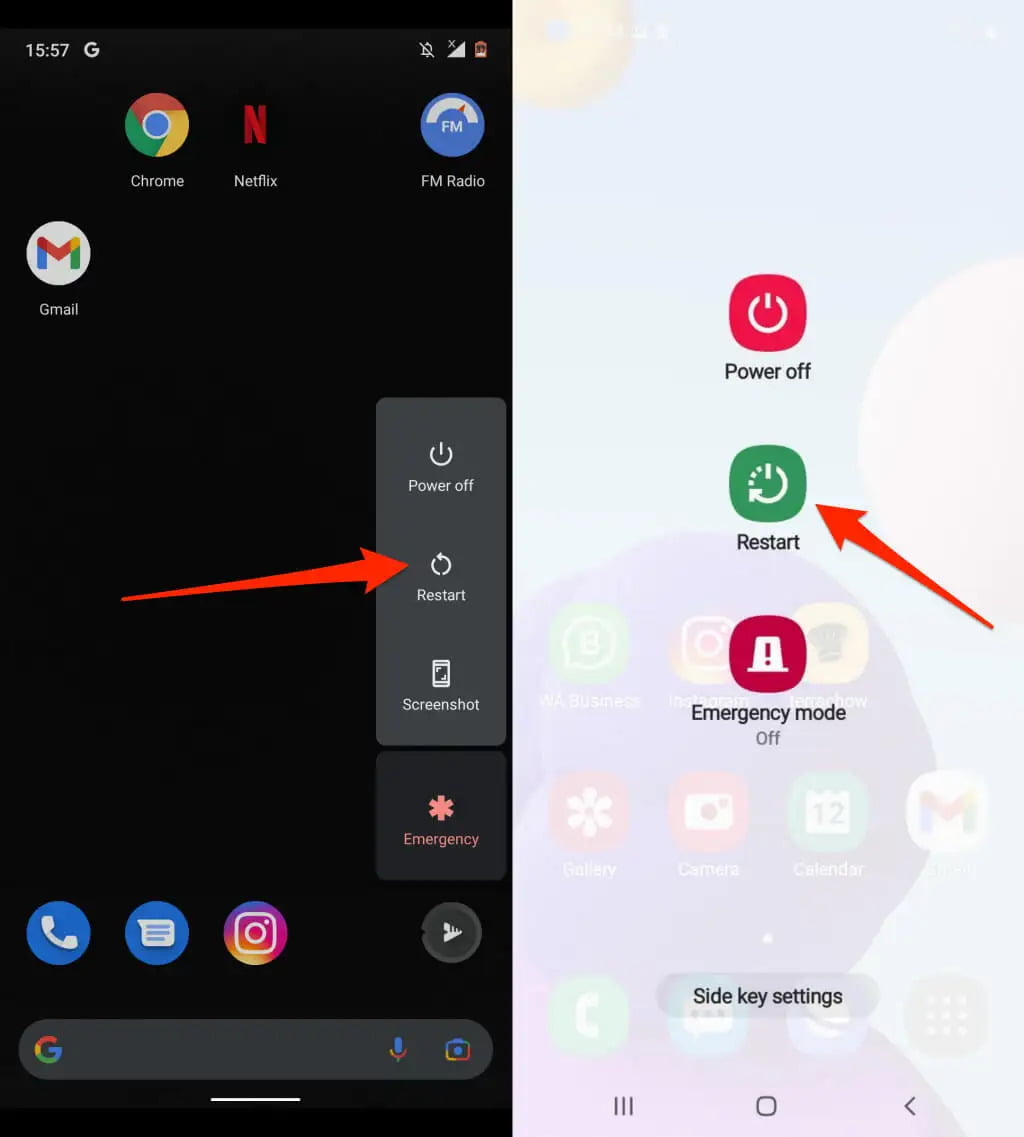
Restart Spotify
Why won't a song play on Spotify? When the device is in order and the problem persists then you need to get to the application and restart it. This way helps to force you to reconnect to Spotify’s servers with a new connection.
- If you’re using the Spotify mobile app, use your device’s app drawer to close any running apps.
- If you're using Spotify on Mac, select Spotify > Quit Spotify to close the app. Start the Spotify app again on your desktop.
- On Windows, right-click the taskbar. Go to Task Manager. Find Spotify in the process tab. Select the entire process tree, and tap End the task. Then find the Spotify app again and select Run as administrator.
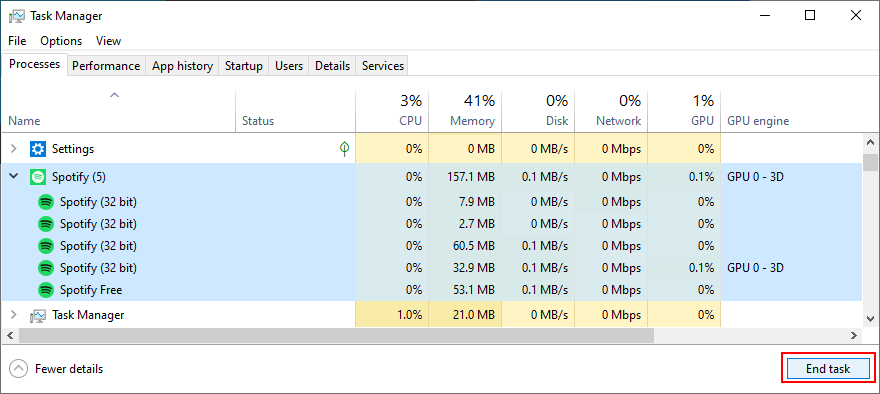
Update Spotify App
If there is any bug that is plaguing the Spotify app, then it is wise to install any available update on the Google Play Store, Apple App Store, or Microsoft Store. Remember, each new update comes with features meant to enhance functionality. It fixes errors and bugs in the previous versions while improving user experiences.

Update OS on Your Devices
Operating System is the unsung hero of your computer and phone, which is the software that makes everything "work", including allowing all your Apps to run properly, and messages, and to connect to the internet. If there is any bug after updating Spotify app, then it is wise to install any available update for your OS.
Mobile users can find your device's version number, security update level, and system level in your Settings app. You'll get notifications when updates are available for you. You can also check for updates.
Free up Storage on Your Device
A cache is a specific storage space used to temporarily store data and files. It improves the performance of a device, browser, or app. You can manage your storage space by clearing the cache.
Change Your Internet Connection
If the problem is from the network or connectivity issues, then it’s important to check your internet connection. If you’re running the Spotify app using WiFi, you may switch to cellular data, the problem might go away.
Use a Virtual Private Network (VPN)
Do you see some greyed songs in your Spotify playlists? The other reason why won't a song play on Spotify is the country restrictions imposed by the label or the song’s publisher. It means that some songs cannot play in the restricted regions. You should check the song's availability in your country/region before playing and downloading it. You can use a VPN to change your IP and show Spotify that you’re using the app from another country. But most VPN services need to pay. If the VPN is expired, you may still be unable to play certain songs.
With the solutions above, then you are sure you will solve the issue of why Spotify can’t play the current song. However, this isn’t the only problem. When using the Spotify app on your device, you may find other Spotify issues which can be super annoying. Perhaps Spotify not showing album art. In some cases, Spotify stops playing in the background, or friend activity not working on Spotify. To fix common Spotify problems, you’re going to need to transfer music to other players using third-party software.
Part 3. Bonus: How to Play Spotify Songs for Free Forever?
We have explained why won't a song play on Spotify and shared the methods you can use. But is there an easy way to stream music without Spotify Premium accounts?
The most reliable application is AMusicSoft Spotify Music Converter. This is you go to the toolkit to download Spotify playlists, podcasts, and songs when you have low internet connectivity or you are experiencing issues with Spotify. It converts the Spotify music to several supported file formats which include FLAC, MP3, M4A, AAC, and WAV. The conversion speed ranges from 5X and maintains the original quality of the Spotify songs. Also, it maintains the ID tags and also metadata information which include songs name, artists, song duration, among others. This means that you can even send the songs to other multiple devices.
Here is the simple procedure to download the songs
- Download, install, and run AMusicSoft Spotify Music Converter on your device and wait until the process is complete.
- Drag and drop the Spotify songs, albums and playlists to the program.

- Choose the right output Format or rather the folder for Spotify music.

- Click Convert to start the conversion process

This is a simple digital solution that comes in handy to manage and run the conversion process with minimal effort. Are you ready to solve and get to know how to play music on Spotify offline?
Conclusion
At this point, you have the reasons why won’t a song play on Spotify and all the possible solutions that you need to try out. if the problem persists then you have no option but to download the songs and listen to them in an offline mode. That is the moment that AMusicSoft Spotify Music Converter comes in handy among the hundreds of digital solutions available on the interface.
People Also Read
- How To Fix Spotify Not Opening On Windows 10?
- 10 Best Fixes For Spotify Not Showing Album Cover
- Spotify Account Hacked? Here Are Quick Fixes
- 8 Quick Fixes For Spotify Stuck In Offline Mode Issue
- Best 8 Fixes For Spotify Friend Activity Not Working/Showing
- How To Fix Spotify Error Code 17 On Mac (Quick and Easy)
- How To Play Spotify Music On Galaxy Watch?
- Is Spotify Using Too Much CPU? Here’s How To Fix It
Robert Fabry is an ardent blogger, and an enthusiast who is keen about technology, and maybe he can contaminate you by sharing some tips. He also has a passion for music and has written for AMusicSoft on these subjects.