Why Does Spotify Keep Pausing and How to Resolve It
Spotify is considered to be one of the most popular music streaming services there is in the market because of the wide collection of music that it offers to its customers. Aside from that, this music platform is known to be user-friendly and almost accessible to any device such as smartphones, tablets, computers, smart speakers, etc. However, even though the app seems perfect, there are still some issues.
One of the common problems that I noticed from the Spotify Community and other sites like Reddit is why does Spotify keep pausing. In this article, we will be going to talk about common reasons why Spotify keeps closing all of a sudden and solutions that you can apply to solve this issue. So, if you are ready to learn all about it, then what are we waiting for? Let’s begin to enjoy listening to your favorite Spotify songs without any interruptions.
Contents Guide Why Does Spotify Stop Playing All of a Sudden?Method 1. Check Spotify Current System StatusMethod 2. Check Network ConnectionMethod 3. Update Your Spotify AppMethod 4. Make Sure You Have Enough Storage SpaceMethod 5. Check Battery SettingsMethod 6. Transfer Spotify Music to Other Media PlayersMethod 7. Check Connection with Bluetooth-DevicesMethod 8. Allow Spotify to Run in the BackgroundMethod 9. Allow Spotify Through the FirewallIs Spotify Working Again for You?
Why Does Spotify Stop Playing All of a Sudden?
Some users complained that their Spotify app keeps pausing when screen locks on phone, causing lots of inconvenience to them. Others also report that music on Spotify keeps stopping when opening another app. Why does Spotify keep pausing on its own? After doing some of the research, I come up with these common causes.
- The Spotify service is down
- Unstable WiFi or internet connection
- Outdated Spotify application
- Compatibility issues between the OS and the Spotify app
- Not enough storage space
- Corrupted app data and files
- Enabled data restriction mode or battery save mode
- Spotify is not allowed to run in the background
- Forbidden by Firewall settings
The listed causes above are only some of the most common ones. Remember that there could still be some other reasons why Spotify keeps closing. But whatever issue that may be, there will always be a solution to that! Here is a list of solutions that will help you resolve it and get Spotify working on your device.
Method 1. Check Spotify Current System Status
Before getting started, you should verify that the issue is not from Spotify’s server. You can head to some third-party status checker website like Downdetector to see what status it is at. If the service is facing an outage, you will have to wait for it to be restored before you can run the Spotify app on your device.
Method 2. Check Network Connection
Why does Spotify keep pausing on its own? One of the main reasons why Spotify keeps closing is the issue of internet connection. Streaming requires you to have a certain internet speed to maintain the quality of the music you are listening to on Spotify. If your connection doesn’t meet the needed speed, then this may result in pausing as you stream on Spotify.
If the Spotify server status has nothing to happen, you can check the test your network speed on your device. To check if this is too weak to even load the Spotify app, you can test it by launching other applications on your device. If the case is the same, you may switch to more stable WiFi or data (for mobile users), and vice versa. This might help in refreshing both your signal and internet connection.

Method 3. Update Your Spotify App
As you can notice, most of the time a new version of the Spotify app is released, and the former version will soon start experiencing some unusual errors and bugs that keep the application getting worse. If it seems that the case is the same for you, then it is a sign to start updating your current application and get the newest version.
To fix it, you can update the Spotify app manually from the Google Play Store and App Store on mobile phones and computers. You can also open the Spotify desktop app and look for an available update.

Method 4. Make Sure You Have Enough Storage Space
Why does Spotify keep pausing after a while? Too full device storage will not only cause the error about Spotify pausing but will cause a lot more errors in the long run. So, to avoid this, try freeing up some of your storage space by simply deleting your unused videos, photos, or recordings saved.
Sometimes, there could be data in the cache that might be corrupted resulting in issues in the usage of the app. Thus, clearing of cache could be also a good solution to the issue. For such occasions, Spotify provides the option to clear the cache directly within the app. Here’s how to access it.
- Clear Spotify Cache on Mobile: Open the Spotify app on your phone and tap the gear-shaped icon in the top right corner. Scroll down to tap the Clear cache option. Select Clear cache again when prompted.
- Clear Spotify Cache on Desktop: On the desktop app, click on your account avatar in the upper right corner. Go to Settings > Storage > Clear cache. If a pop-up window appears to confirm your action, click Clear Cache again.

Related Topics: For more details, check our explainer on What Is Cache On Spotify.
Method 5. Check Battery Settings
Why does Spotify keep closing when screen locks? Most mobile phones have this low-power mode feature that enables the battery to stay longer. It would save the life of the battery by reducing the background activities of the device which could also stop apps run in the background. If your mobile phone is in Low Power mode or activated battery optimization, please change these settings and see if it helps.
Turn off Low Power Mode (iOS)
Step 1. Open the Settings app on your iPhone or iPad.
Step 2. Scroll down and tap Battery. You will see a toggle for Low Power Mode at the top. Flip the switch to the off position to disable it. When Low Power mode is active, the battery icon in the top status bar turns yellow.
Change Battery Saving Settings (Android)
The settings on Android devices vary a whole lot from brand to brand. Here I take a phone running Android 13 as an example:
Step 1. On the home screen. Find the Spotify app and long-press on it to open the app info menu.
Step 2. Here, tap on Battery and select Unrestricted.
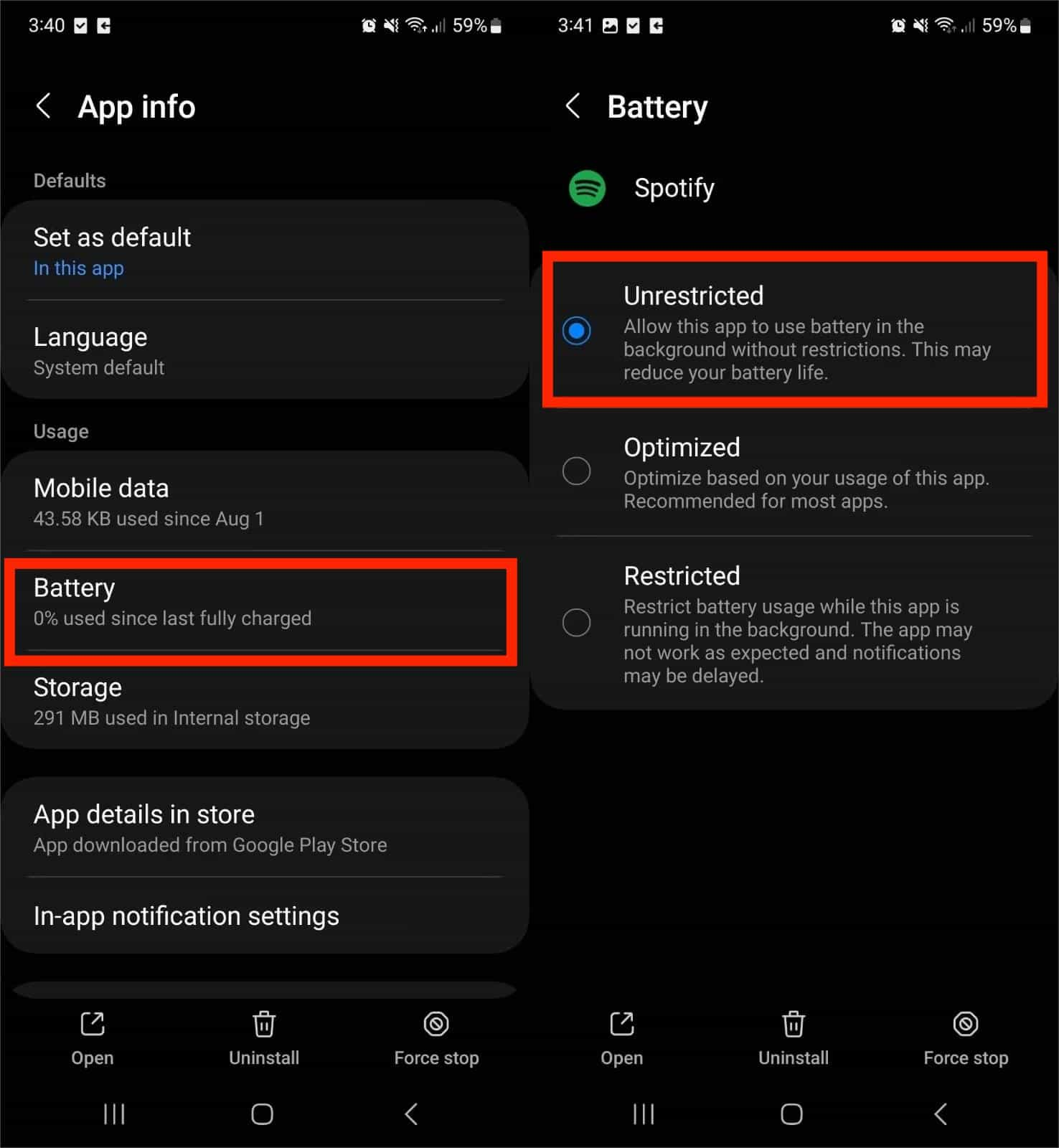
Method 6. Transfer Spotify Music to Other Media Players
Why does Spotify keep pausing yet after you've tried the 5 recommended ways to fix it? Don’t worry! I’ll tell you another method that you can use so that you can fully enjoy listening to your Spotify music: transfer downloaded songs to other music players for playing offline. However, it will be difficult to transfer songs from Spotify to other devices because these songs are protected by Digital Rights Management (DRM), so you will only play Spotify downloads on authorized devices and its platform.
To play Spotify downloads on any device you want, you may use AMusicSoft Spotify Music Converter which can help you with the procedure above. AMusicSoft can also make protected songs unprotected by removing DRM from Spotify at 5X faster speed while keeping ID tags from original songs after conversion. It means you can really access it on your device because it is no longer restricted.
AMusicSoft Spotify Music Converter provides common output format options including MP3, M4A, FLAC, WAV, AIFF, AAC, and ALAC. With songs in a normal format, you can easily share, edit or transfer them. In this way, you won’t need to access the application ever or connect your device to the internet to listen to Spotify offline.
So, if you are curious and want to experience this wonderful tool, check the steps below that should be followed while using AMusicSoft Spotify Music Converter in converting songs and playlists to MP3.
Step 1. To start, you must have the application downloaded and installed first. You can easily do that by just heading to your browser and searching for the specific music converter. Or click the Download button below to get the Spotify Music Converter.
Step 2. To transfer songs from Spotify to other devices, open AMusicSoft software and enter the built-in Spotify Web Player. Then sign in using your own account. Then you can search for the songs you want to download. Simply by dragging them to the "+" button, the software will fetch data from Spotify.

Step 3. After doing so, choose any format you want from the available formats and then create a destination folder for the resulting files.

Step 4. Click the "Convert" button. AMusicSoft Spotify Music Converter will help you remove DRM from Spotify immediately by batch converting them with 5X quick speed.

Just wait for the process to be completed patiently. Now you have downloaded DRM-free music on your Windows or Mac computer, you can play them on any music player for offline listening, or transfer converted songs to other devices for streaming, such as smart TVs, smart speakers or portable music players.
Method 7. Check Connection with Bluetooth-Devices
Sometimes other devices such as earphones, headsets, or speakers can also interfere with Spotify. For instance, when you are using AirPods, most of its users know that it has this feature that whenever you removed it from the ear, the song will automatically pause, so better to check the devices that are connected to your phone or computer. If the nuisance continues, forget and re-pair the Bluetooth devices.
Method 8. Allow Spotify to Run in the Background
Why does Spotify keep pausing when screen is locked? For Spotify to function properly on your phone, the app must have permission to operate in the background. If this permission isn’t enabled, Spotify will keep stopping when your phone screen is locked. To fix the issue and keep Spotify operating properly, you need to allow background activity for Spotify.
Turn on Background App Refresh (iOS)
Step 1. Open the Settings app on your iPhone or iPad.
Step 2. Go to General > Background App Refresh. Select Wi-Fi & Cellular Data on. It will keep Background App Refresh enabled for all apps on both Wi-Fi and mobile data.
Step 3. You can also scroll down the Background App Refresh menu to find Spotify. Turn on the switch for Spotify.
Allow Background Activity (Android)
The settings on Android devices vary a whole lot from brand to brand. Here I take Samsung as an example:
Step 1. Go to Settings > Apps, and search for Spotify. You will see a list of settings for the app. Tap Battery.
Step 2. Make sure that the Allow background activity switch is set to on.
Method 9. Allow Spotify Through the Firewall
Another thing you can do to fix why Spotify stops running on your computer is to deactivate your antivirus software (or your firewall). This is a great option for those who use Windows/Mac computers. That’s because there is antivirus software that will flag your app as fishy. Or, there are firewall restraints that will stop you from downloading Spotify songs.

Is Spotify Working Again for You?
In a nutshell, I hope that by applying and following the above-mentioned fixes, you finally resolve the issue of why does Spotify keep pausing, so that your Spotify listening experience won’t get interrupted anymore. Moreover, you also discovered a professional tool that you can use as an alternative solution which is the AMusicSoft Spotify Music Converter. This tool has many purposes, for example, downloading your favorite songs on Spotify and making it DRM-free so that you can use it too on other devices.
People Also Read
- Fixed: Spotify On PS4 Not Working [Solutions Updated]
- Best 8 Ways To Fix Spotify Keeps Logging Me Out
- 10 Fixes For Spotify Says Offline Even When Connected To WiFi
- Error Fixed: Spotify Can’t Play This Right Now On Windows
- 8 Quick Fixes For Spotify Stuck In Offline Mode Issue
- How To Fix Spotify Error Code 17 On Mac (Quick and Easy)
- [Fixed] Spotify Not On Lock Screen On Android And iPhone
- 10 Best Fixes For Spotify Not Showing Album Cover
Robert Fabry is an ardent blogger, and an enthusiast who is keen about technology, and maybe he can contaminate you by sharing some tips. He also has a passion for music and has written for AMusicSoft on these subjects.