How To Undownload Spotify Songs To Free Up Storage Space
Spotify houses more than 100 million songs and five million podcasts, and you can access everything for free online. Of course, you can also download everything for offline listening as long as you subscribe to Spotify Premium. This is ideal when you are in a place where you have poor internet connectivity. However, the numerous song cache can occupy much of the device storage space, especially for mobile phones. When your device's storage simply won't do, you have to undownload Spotify songs.
How do I delete downloads from Spotify on my device? This article will explore how to delete or remove downloads from Spotify. We will also explore how you can back up Spotify music to external drive or computer for free with minimal effort. Read on and get to know more details.
Contents Guide Part 1. How to Remove Spotify Downloads on Mobile App?Part 2. How to Remove Spotify Downloads on Desktop App?Part 3. More Tips: Keep Spotify Downloads Forever Without PremiumPart 4. In Closing
Part 1. How to Remove Spotify Downloads on Mobile App?
The Android and iOS apps are the most popular options for listening to Spotify on the go. However, if you’ve been on a download spree, your phone’s storage might be feeling the squeeze, especially if it started with a modest capacity. If your phone doesn’t have much storage space, you might want to remove your downloaded tracks to save valuable space. How to undownload Spotify songs? We’ll start with the mobile app. Here’s how to remove downloads from Spotify in the mobile app, and the steps are the same across both the Android and iOS apps.
Note: Spotify lets you download playlists, albums, and podcasts only, so you just can remove playlists, albums, and podcasts instead of a single song.
Remove Albums and Playlists from Downloads
Step 1. Open the Spotify app and tap Your Library at the bottom of the screen.
Step 2. Tap the Downloaded filter button above your saved album or playlist.
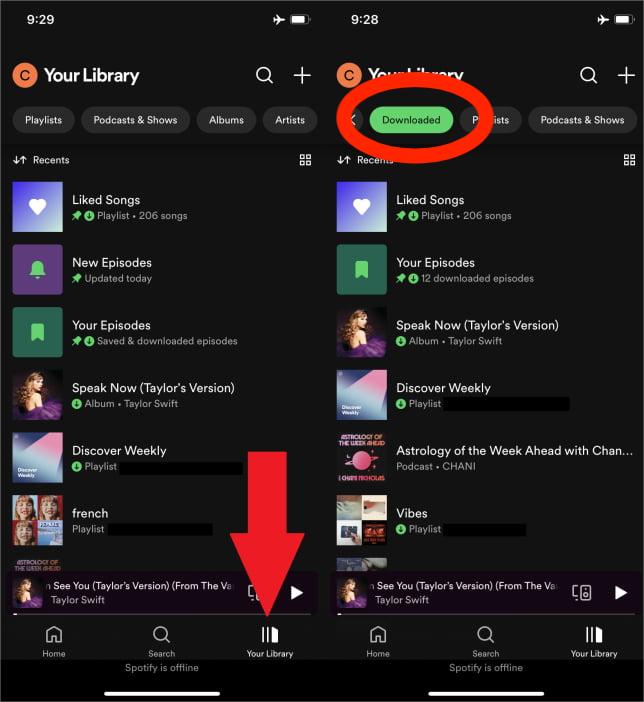
Step 3. To undownload Spotify songs, click 'Remove' to confirm removing Spotify album or playlist. When the green arrow turns gray, it has been removed from your downloads.
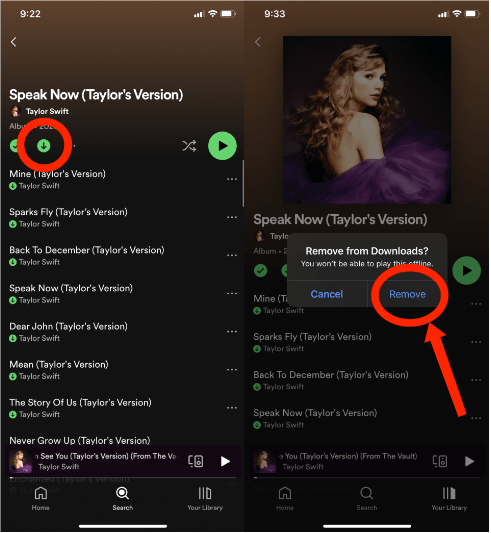
Delete All Spotify Downloads at Once
How to undownload Spotify songs if you saved dozens of podcast episodes and huge playlists on your device? Please get rid of them in one fell swoop and start anew. Navigate to Home > Setting > Storage > Remove all downloads.
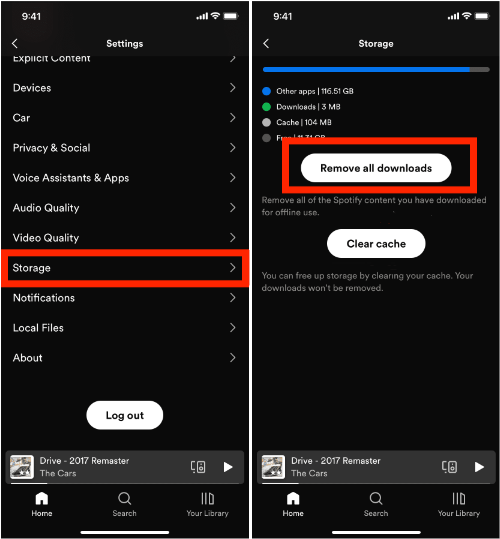
Part 2. How to Remove Spotify Downloads on Desktop App?
The process for removing playlists, albums, and podcasts is similar on the mobile if you want to free up your Windows or Mac computer disk storage. The steps to follow are the same regardless of which OS you’re using. Here’s how to undownload Spotify songs on desktop app:
Step 1. Open the Spotify desktop app and click on Your Library in the left-hand menu.
Step 2. Choose the downloaded playlist or album you want to delete from downloads. Click on the downwards-pointing green arrow beneath the playlist name. You’ll get a pop-up asking you to confirm if you want to remove the download. Click on Remove.
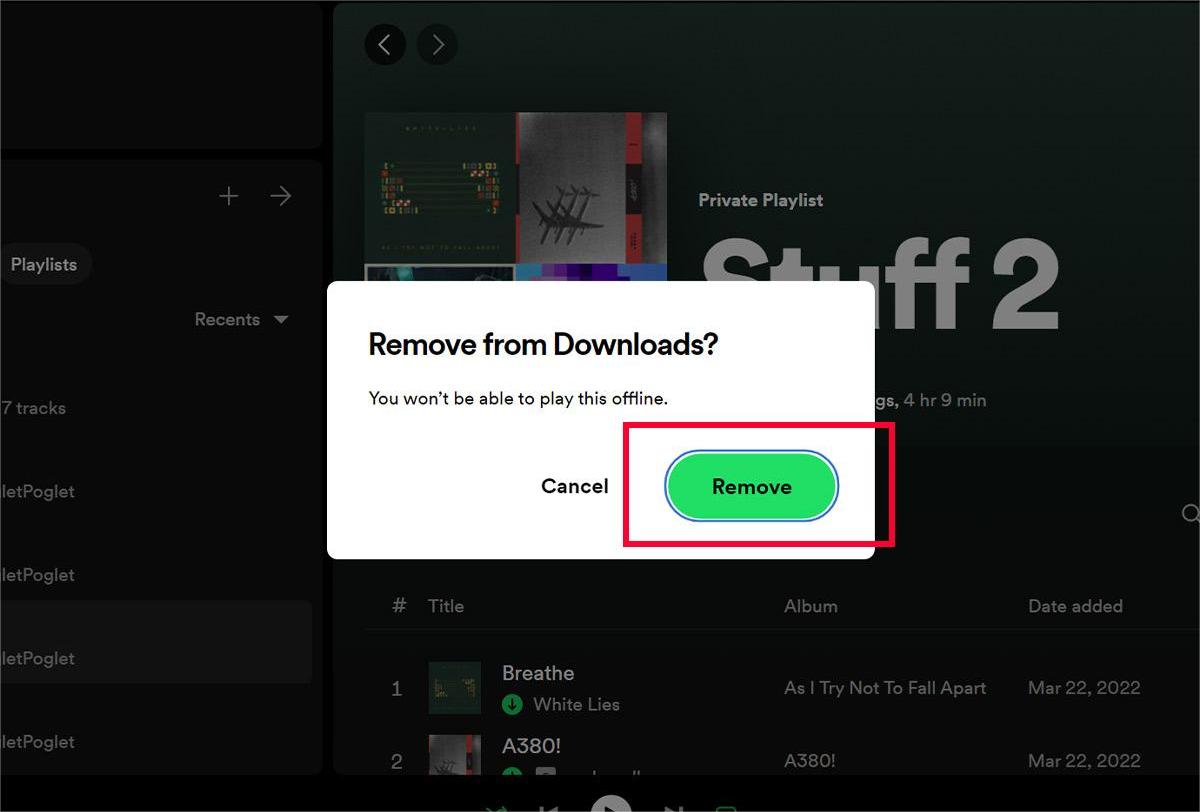
Step 3. The arrow will turn gray to show that the playlist has been removed.
Part 3. More Tips: Keep Spotify Downloads Forever Without Premium
We have shared with you how to undownload Spotify songs to save some space on your device, but it is only expedient. If you think all the songs are good, it’s hard for you to decide which one to delete. And if you want to listen to them again, you have to redownload with Premium. This is annoying, so we found a way for you to back up Spotify downloads without Premium. In this part, we will share with you a tool called AMusicSoft Spotify Music Converter that will best suit all your needs and wants when it comes to music.
AMusicSoft Spotify Music Converter allows all free and premium Spotify users to download music for offline listening without limiting the number of songs that can be downloaded. You can download individual songs or entire playlists according to your needs. This professional converter removes the DRM from Spotify, enabling higher compatibility. AMusicSoft Spotify Music Converter provides common output format options including MP3, M4A, FLAC, WAV, AIFF, AAC, and ALAC. It means that users can keep them on any device and play with all media players as they want. This way, you won't worry about your downloaded songs disappearing.
Of course, you don't have to upgrade to Spotify Premium plan anymore for offline listening because free users can also download any content via AMusicSoft's built-in Spotify web player! AMusicSoft Spotify Music Converter has its versions for both Windows and Mac. This professional converter can be able to convert your music files 5X faster than basic converters. The program can convert both bulky and single Spotify files. And you will get the original ID3 tags and other metadata information after conversion.
💡Get this safe and free AMusicSoft Spotify Music Converter by clicking the download button below. The software can be installed on your Windows or Mac device.
Step 1. Once installed, open the AMusicSoft program. Sign in to your Spotify account using its built-in Spotify web player. Select the Spotify songs or playlists you want to download, then add them to the main interface of the converter.

Step 2. Click on the “Output” icon to select MP3 as the output format. Then select the output folder immediately below the output format.

Step 3. Navigate down to the bottom of the window, click on the “Convert” button, and wait for the application to perform the magic.

Part 4. In Closing
To sum it up, having your favorite tracks downloaded for offline listening feels easy, but clearing up storage in time is vital for system updates and overall device performance. Now, you know the ways to undownload Spotify songs to free up the storage capacity available on your device. Remember though that you better back up your Spotify music using AMusicSoft Spotify Music Converter before removing downloaded music. This way you can download as many songs as you want with no limit, and you don't have to worry about losing your downloads.
People Also Read
- How To Remove Downloaded Songs From Spotify
- Descargar Spotify Premium: Download Tracks For Offline
- How To Download Spotify Songs To Music Library
- Spotify Playlist Downloader Chrome Extension You Can Try
- Can You Keep Downloaded Music from Spotify After Canceling?
- How To Listen To Spotify Offline Without Downloading?
- 6 Best Spotify Playlist Downloader Online Free
- 5 Best Converters To Download Spotify Songs To MP3 Online
Robert Fabry is an ardent blogger, and an enthusiast who is keen about technology, and maybe he can contaminate you by sharing some tips. He also has a passion for music and has written for AMusicSoft on these subjects.