3 Free Ways To Transfer Spotify Playlist To Tidal [2025]
Spotify allows users to access its music library with free or paid accounts. However, Spotify still lacks hi-res audio. The maximum bitrate you can stream on Spotify is 320kbps, which is only available for Spotify Premium. If you want better audio quality, you should look into Tidal.
Tidal's HiFi and its Plus plan deliver non-compressed, 1411Kbps at least FLAC audio. If you are a Spotify user, I guess you prefer to switch Spotify service to Tidal to get good sound quality. But it is tiresome to start creating your playlist on Tidal again. Can I import a Spotify playlist into Tidal at once? Here, we will guide you on different possible ways to transfer Spotify playlist to Tidal. You can choose from those options which one is suitable for you.
Contents Guide Part 1. Is It Worth It to Switch from Spotify to Tidal?Part 2. Transfer Spotify Playlists to Tidal on Mac/WindowsPart 3. Transfer Spotify Playlists to Tidal OnlinePart 4. Transfer Spotify Playlists to Tidal on iOS/AndroidPart 5. To Summarize
Part 1. Is It Worth It to Switch from Spotify to Tidal?
Both TIDAL and Spotify hold up among the best music streaming services, but the key difference between the two is music quality. Spotify’s streams run at four compression rates: 24kbps, 96kbps, 160kbps, and 320kbps. And the maximum bitrate is offered to Premium only ($10.99 per month at least). Tidal, by way of contrast, its audio quality is really outstanding. You can stream at a CD-quality 1411kbps on its "HiFi" tier ($10.99 per month). The "HiFi Plus" subscription ($19.99 per month) streams at an incredible 9216kbps. Tidal HiFi Plus also supports Dolby Atmos and Sony 360 Audio.
So, to speak, Tidal has by far better sound quality than Spotify, especially if users are looking for a piece of higher-fidelity music. You can also appreciate this when you start playing Tidal Music using an external speaker, you can distinguish the difference in the audio quality. So, I guess it is worth switching from Spotify to Tidal if you are looking for better audio quality.
Before switching to Tidal's service, you should back up your Spotify playlists first and then import them to Tidal. It takes time to rebuild your playlists on a new music service. Back to the question then, how to transfer Spotify playlist to Tidal?
Part 2. Transfer Spotify Playlists to Tidal on Mac/Windows
The first method to import Spotify playlists to Tidal is downloading them on local computer for syncing to anywhere you want. This method can not only be used for syncing Spotify playlists to Tidal but also gives you a wise choice to listen to Spotify songs offline. Under the favor of AMusicSoft Spotify Music Converter, you will gain real Spotify music files and can transfer to any device for playing.
The reason why this software is what you need is that it also removes the DRM protection that is encrypted in each Spotify song which is responsible for why it is difficult to transfer playlists to other services or devices. Once this encryption is removed, it will be easier for you to transfer Spotify playlist to Tidal or anywhere. Moreover, what’s good about this, is that you can keep the converted songs as much as you like even if you are out of a subscription.
Designed for every Spotify Premium or free user to download and convert Spotify songs to MP3, MP4, AAC, FLAC, WAV, and AIFF formats at 5X speed. No need to use Spotify client, songs will be downloaded to your Windows or Mac computers with AMusicSoft's built-in Spotify web player. Aside from that, it keeps the ID3 tag as well as the metadata, so you can still keep your tracks organized right after conversion. So, if you want to try this amazing tool for yourself then just visit their official website and download its installer there.
Download Spotify Playlist for Syncing to Tidal
Step 1: Launch the AMusicSoft software on your computer, and log in to your Spotify account. Proceed to your music library. Select the songs that you want to convert either by dragging and dropping.

Step 2: Choose the audio format you want, and the destination path where you want it to save the soft copy of the music files.

Step 3: Once you are satisfied with your selected songs and the format, you can begin the process of conversion by clicking the “Convert” button. The conversion time will be based on the number of files you converted.

Upload Downloaded Spotify Playlist to Tidal
Find the file on your computer. Now you can upload them to your Tidal with the help of TuneMyMusic. All steps about how to use TuneMyMusic will be listed below. You can follow it to transfer Spotify playlist to Tidal.
Step 1: Head to tunemymusic.com on your web browser.
Step 2: Click "Let's start" on the main page.
Step 3: You will see a list of music soure, choose "Upload file".
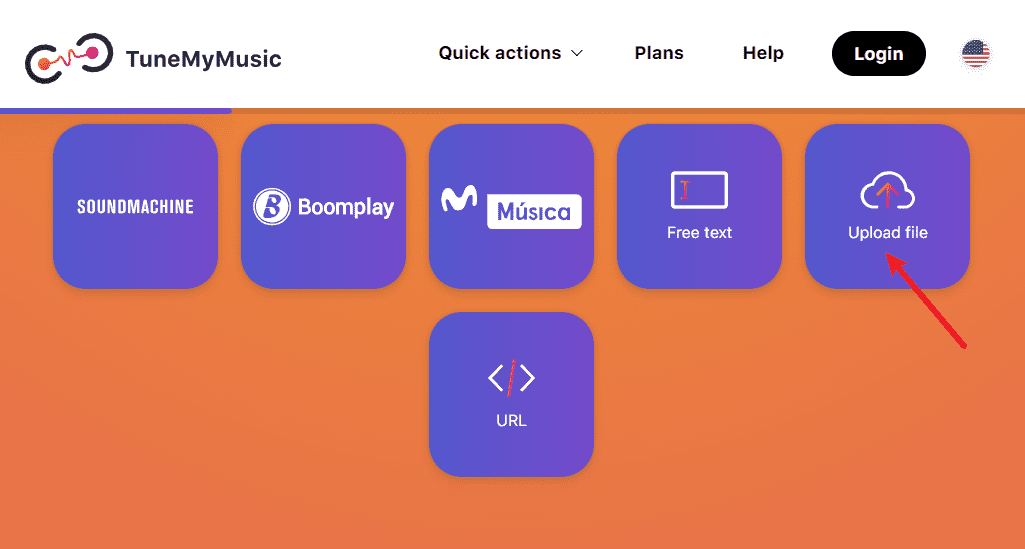
Step 4: Upload your converted Spotify playlists.
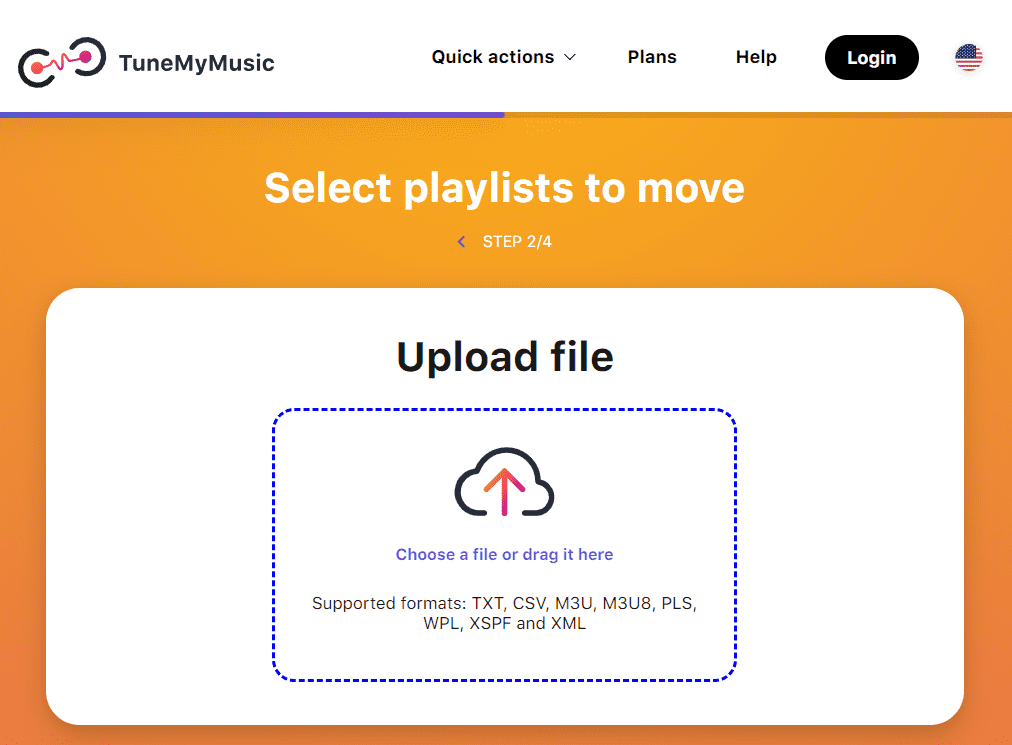
Step 5: After that, you can finally enjoy your Spotify playlist on your Tidal for free! At the same time with wonderful high-quality music which you can listen to anytime and anywhere.
Tips: You can also transfer converted Spotify playlist to Apple Music via Tune My Music.
Part 3. Transfer Spotify Playlists to Tidal Online
The second method to transfer Spotify playlist to Tidal online is using Soundiiz. This online transfer can save you from the hassle as well as the time of transferring your favorite playlist from one streaming platform to another because Soundiiz is the one who will be going to do it for you! Soundiiz actually supports over 25 music services such as Spotify, Apple Music, Tidal, Qobuz, Deezer, SoundCloud, and more! It means that you have many options that you can choose from. Now follow these steps to move your Spotify playlist to Tidal with Soundiiz online.
Step 1: Log in to your Soundiiz account. Create or Sign up if you still don’t have an account.
Step 2: Next, find Spotify from streaming music services listed in the side bar.
Step 3: Afterward, choose your preferred Spotify playlist or favorites that you like or prefer to import to TIDAL.
Step 4: Then, you have to set TIDAL as the platform where you want to transfer your selected playlist.
Step 5: Finally, let Soundiiz do its job! It is just easy as that.
After you finish following the above steps, your Spotify tracks are now accessible too on your Tidal account. You can now freely listen and have a great time listening to your music in a high-quality experience. In the next section we will discuss another method that can help you transfer Spotify playlists to Tidal using mobile device, so just keep reading.
Part 4. Transfer Spotify Playlists to Tidal on iOS/Android
In addition to the two methods mentioned above, there are also services or apps available on your mobile phones that can aid you to transfer Spotify playlist to Tidal. To make it easier for you, I listed below two of the useful apps which I recommend, that you can try to import your playlist or favorites to Tidal from your Spotify via them.
1. FreeYourMusic (for iOS/Android)
FreeYourMusic is one of the free apps that can help you import Spotify playlist to Tidal or even if you decide to use other music services. This app is compatible with both iOS and Android devices meaning you don’t have to worry about which one you are using.
2. Songshift (only for iOS)
Another useful app that you can try is Songshift. However, unlike the FreeYourMusic app, the Songshift app is only available for iOS users, you can use this if you want to transfer Spotify playlists to Tidal on your iPad or iPhone effortlessly. See How To Transfer Spotify Music To iPad >>

Part 5. To Summarize
Both Spotify and Tidal offer similar music streaming capabilities, however, to access CD-quality tracks or truly high-resolution audio, you can switch to Tidal. Here we are then. The critical part before starting your Tidal account is transferring your carefully curated playlists from Spotify to Tidal. Thankfully, there are a handful of services that can help you transfer Spotify playlist to Tidal like AMusicSoft Spotify Music Converter in many ways. This software can be handy especially if you have to convert songs to different formats, remove the DRM, and also so you can transfer your Spotify Music to other devices.
People Also Read
- Transfer Spotify Music to Eclipse Fit Clip MP3 Player
- Top 4 Spotify Playlist Downloader Online For Windows And Mac
- The Detailed Guide on How to Export Spotify playlist
- Learn How to Play Spotify on Xbox One Here
- How To Play Spotify Music On Fitbit Versa: A Guide for You
- Ways on How to Play Spotify on Apple TV
- Play Spotify Music On Samsung Gear S3: Can I Do It?
Robert Fabry is an ardent blogger, and an enthusiast who is keen about technology, and maybe he can contaminate you by sharing some tips. He also has a passion for music and has written for AMusicSoft on these subjects.