How To Transfer Spotify Music To iPad For Offline Playing
Spotify is one of the famous music streaming services that are being used by many people as their source of music. Spotify can be accessible to a wide range of platforms and devices like the iPad which is also an advantage to its users.
For Spotify Premium subscribers, they can listen to Spotify music offline. If you have an iPad and are curious about how to enjoy Spotify music on iPad offline, then this article will provide you with different information or ways. We included here how to transfer Spotify music to iPad with and without Premium. Then, what are we waiting for, let’s keep the ball rolling!
Contents Guide Part 1. How to Download Spotify Songs to iPad with Premium?Part 2. How to Transfer Spotify Songs to iPad with SongShift?Part 3. How to Download and Transfer Spotify Music to Any Device?Summary
Part 1. How to Download Spotify Songs to iPad with Premium?
Spotify Music app can be easily accessible on iOS devices like iPads. You will be going to have the privilege to download music as local files from Spotify's wide range of music catalogs and listen to it if you are a Spotify Premium subscriber, even without an internet connection. How to transfer Spotify music to iPad locally with your Premium account? Here is a tutorial you can follow below.
- Make sure that you have an available stable internet connection or WiFi.
- In order for you to download Spotify songs to your iPad, open your App Store app on your iPad and install the Spotify app on your iPad.
- Open your Spotify app and log into your Premium account.
- Search for songs, albums, or playlists you want to download to the iPad.
- Simply click the download button which is visible on the upper left part of your playlist. The button is similar to a downward-facing arrow.
- To find your downloaded music, tap Your Library > Music to enjoy offline.
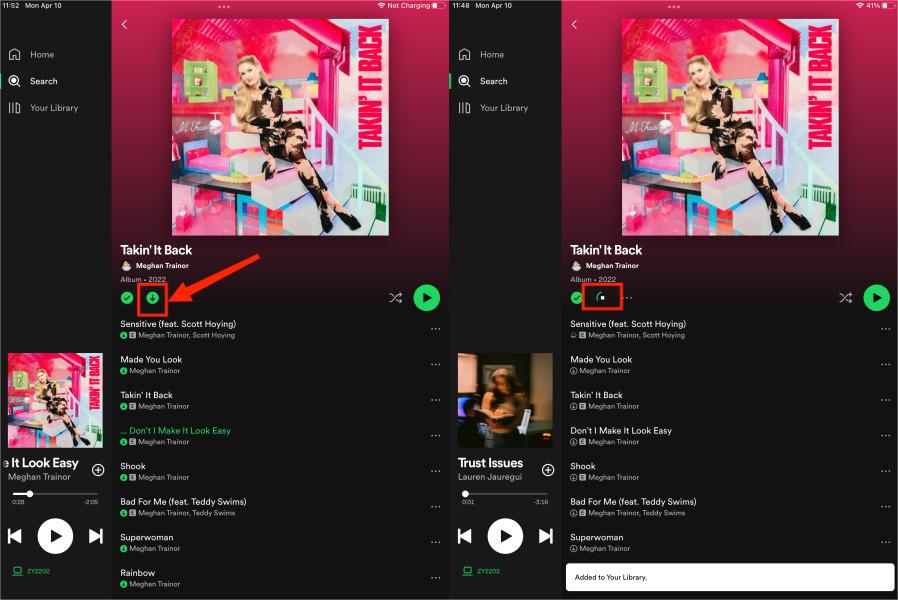
Of course, the duration or length of downloading the tracks will still depend on the stability of your internet connection or WiFi so you have to be patient. In addition, if you want to download/transfer Spotify tracks on another device, you can refer to the guides below.
Part 2. How to Transfer Spotify Songs to iPad with SongShift?
Another way for you to transfer Spotify Music to iPad is through SongShift especially if you are planning to switch to another streaming service. How to bring your Spotify collection once you have switched to other platforms on iPad? SongShift lets you transfer the music playlist that you love to other famous music streaming services such as Spotify, Apple Music, Amazon Music, Discogs, LastFM, Deezer, and Tidal without hassle.

So, how to use SongShift? To make it easier for you, I included here the following steps that will guide you on how to use this application, just see the below:
- Open your App Store app on your iPad and install the SongShift app on your iPad.
- First things first, you have to set your SongShift. Tap for advanced settings for this shift.
- Tap for advanced settings for this shiftSelect the music to transfer. You can transfer music into an existing playlist, create a new playlist, or import it into your music library. Tap "I'm finished" to have SongShift start matching the songs.
- Review your SongShift matches. Once SongShift is done matching all of your songs to your preferred destination, you will also have the chance to browse, review, and fix if there are any mismatches.
- Once you confirm your matches, SongShift will instantly finish the transfer and the songs that you selected will be visible in your set destination music library after some time. Finally, your shift has been done! You can enjoy your music on any music streaming service on your iPad.
Part 3. How to Download and Transfer Spotify Music to Any Device?
As we mentioned above, a Premium user can download and listen to Spotify songs offline on an iPad. However, all the downloads are only available during the subscription to Premium. Once you cancel subscribing to Spotify Premium, you won’t be able to enjoy offline music anymore. What's more, using SongShift on iPad to transfer music files will occupy a lot of space on your iPad.
The best way to transfer music is by saving it to a PC first and moving it to any device you want. Do you know that you can download Music from Spotify even if you don’t have any Premium? Yes, you read it right! You can definitely download songs and transfer Spotify music to iPad without premium. So, you want to know how? For you to make it possible, you have to use this special tool which is the AMusicSoft Spotify Music Converter!
AMusicSoft Spotify Music Converter is an all-in-one converter that not only converts to any music format such as MP3, WAV, FLAC, etc. but also has this feature that can remove the DRM protection of the songs. By removing the DRM encryption, you can download any songs that you like on Spotify even without premium. This software is also known for its conversion speed of x5 and even with such speed, it doesn’t affect the quality of the song. It also maintains the ID3 tag and also the metadata which will keep your conversion playlist organized.
So, if you want to try AMusicSoft Spotify Music Converter for yourself, its installer is available to download for both Windows and Mac when you visit their official website. Once you download it, just see the following steps that I provided below for you to start downloading your favorite Spotify songs and transfer them to your iPad.
Step 1: Select Spotify Songs
Run the software installed on your computer, then wait until it has finished loading your Spotify App. You will be asked to log in to your Spotify credential so that it can access your music library. After that, you can browse and select the songs that you want by dragging or dropping them into the software’s interface.

Step 2: Choose the Output Parameters and Output Folder
After you finished selecting the songs from Spotify, you can now set your preferred output format and also where you want the converted songs to be saved.

Step 3: Begin Converting Spotify Music
Once everything is all set, just simply click the “Convert” button to start the process of conversion.

Step 4: Transfer Spotify Music from Computers to iPads
Once you complete the download and conversion, you can freely transfer your Spotify music files from your PC to your iPad and enjoy listening to them using your iPad. To move music files, you can use your iTunes app.
Summary
How to transfer Spotify music to iPad or other platforms? There are a bunch of ways here. I hope that this information that has been posted here will help you enjoy listening to any Spotify tracks that you want on any devices and platforms that you desire!
As you can see, the AMusicSoft Spotify Music Converter is the safest tool that you can use to download and transfer music to any device. The AMusicSoft program is the easiest as well because it will only take you a few steps for you to download Spotify music without Premium.
People Also Read
- Spotify Downloader Mac:Top And Free Downloaders
- Download Spotify For Mac: It Has Never Been This Easy
- How To Add Local Files To Spotify Mobile/Desktop? [2024]
- How To Transfer Spotify Playlist To Apple Music
- How To Convert Spotify Music To FLAC: Guide in 2024
- Best Spotify To MP3 Converter Without Recording In 2024
- Can You Actually Get Spotify Premium Free?
Robert Fabry is an ardent blogger, and an enthusiast who is keen about technology, and maybe he can contaminate you by sharing some tips. He also has a passion for music and has written for AMusicSoft on these subjects.