Transfer Spotify Music to Eclipse Fit Clip MP3 Player
Nowadays, most people are inclined with gadgets that can be used on the go and that are lightweight. One example of this is the Eclipse Fit Clip-on MP3 player, this device is getting popular because of its stylish and functional with hands-free feature which is useful for any kind of activity or sports such as walking, jogging, or running.
Aside from that, it has a 4GB internal memory which you can store tons of music keeping you entertained for hours. Because of this, some people are asking if they can also transfer Spotify Music to Eclipse Fit Clip Mp3 Player? Well, absolutely! We just have to do some additional steps so that you can able to listen to your favorite Spotify Music on Eclipse Clip MP3 player. If you want to know-how just keep on reading this article.
Contents Guide Part 1. What MP3 Players Are Compatible with Spotify?Part 2. How Do I Download Spotify Music to MP3 without Premium?Part 3. How to Transfer Spotify Music to Eclipse Fit Clip MP3 Player?Part 4. Conclusion
Part 1. What MP3 Players Are Compatible with Spotify?
Even though Spotify has many supported platforms such as Mac, Windows, Linux, iOS, Androids, etc., however, when it comes to MP3 players, Spotify is currently compatible with iPod devices like iPod Touch, iPod Shuffle, Classic, and Nano.
Unfortunately, other generic mp3 players are not yet supported to run Spotify app but It doesn’t mean that there is no other way you can use other MP3 players to play your Spotify Music. Like I mentioned earlier, we just need to use another method specifically a professional tool to make it happen which you will be going to find out in the next section.
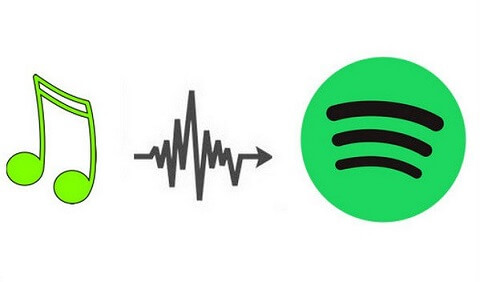
Part 2. How Do I Download Spotify Music to MP3 without Premium?
Do you know that you can download Spotify Music and convert it to MP3 without premium? Yes, you read it right! For you to make it possible, you have to use this special tool which is the AMusicSoft Spotify Music Converter. This software allows you to download songs from Spotify as well as convert it to any format that you like such as MP3, WAV, FLAC, etc. Aside from that, it has this feature that removes the DRM protection of the songs in Spotify which means that by removing this, you can able to keep any Spotify tracks as much as you want even without premium, and also you can freely transfer and play it using other devices.
Moreover, you don’t have to worry about the sound quality because this software maintains the quality of the converted songs as if it is the original one and it has also a known conversion speed of x5 which won’t let take much of your time waiting for the conversion to finish.
If you want to grab this amazing tool and try it for yourself, the installer is available for download on their official website for both Mac and Windows. Once you installed the software, just see the following guide below on how to use AMusicSoft Spotify Music Converter to download your favorite Spotify Music.
Step 1: Run AMusicSoft Spotify Music Converter and select your Spotify Music
Run your installed AMusicSoft Spotify Music Converter on your computer. The program will automatically scan for your Spotify music on your library, wait until it finished loading. After that, you may select your preferred Spotify tracks either by dropping or dragging them in the software’s interface.

Step 2: Set the output parameters of the Spotify Music
Once done selecting the songs, you may now set the output format and also the output folder where you want to save the soft copy of the Spotify tracks. In our case, we will set the format to MP3.

Step 3: Begin converting by clicking the “Convert” Button
If you are satisfied with the songs and their output parameters, you may proceed by clicking the “Convert” button to start the conversion process. It will take some time depends on the number of files you will convert.
Finally, after all this process, you can enjoy listening to and playing your Spotify Music even without a premium subscription. Moreover, you can use this software to Transfer Spotify Music to Eclipse Fit Clip Mp3 Player or any MP3 player.

Part 3. How to Transfer Spotify Music to Eclipse Fit Clip MP3 Player?
Now that you already have your downloaded Spotify Music in MP3 format, it will be much easier for you to transfer your favorite Spotify songs and play them on your Eclipse Fit Clip MP3 Player. Aside from MP3, Eclipse Fit Clip also supports other music format such as WAV, FLAC, and APE which gives you other choices what format you will be going to use.
So, how to transfer Spotify music to eclipse fit clip mp3 player? To make things easier for you, I provided here the steps on how to transfer your Spotify Music to Eclipse Fit Clip MP3 Player, just see the following guide below:
- With the use of your USB cable, connect your Eclipse Fit Clip to your Mac or personal computer.
- Go to your computer’s Devices with Removable storage. It can be often seen on My Computer or This PC for Windows 10.
- Open the drive by double-clicking then search for the music folder where your downloaded Spotify music is saved. Then just simply copy and paste the music folder to your Eclipse Fit Clip Player.
- Once you have pasted your Spotify Music to the tiny player, you can now enjoy listening to any of your favorite Spotify tracks on Eclipse Fit Clip Player wherever you want!
Part 4. Conclusion
There could only be limited devices or players that support Spotify app but I hope by reading this post, you learned or discover another way to download songs from Spotify even without a premium subscription AMusicSoft Spotify Music Converter as well as on how to transfer Spotify Music to Eclipse Fit Clip Mp3 Player so you can enjoy listening to it on the go.
People Also Read
Robert Fabry is an ardent blogger, and an enthusiast who is keen about technology, and maybe he can contaminate you by sharing some tips. He also has a passion for music and has written for AMusicSoft on these subjects.