Tips For Managing And Organizing Spotify Music Collections
Do you find yourself struggling to locate your favorite songs or playlists on Spotify? Are you looking for ways to better manage and organize your music collection for a smoother listening experience? Managing and organizing your Spotify music collection is essential for a seamless and enjoyable music listening experience.
In this guide, we will provide you with valuable techniques and tips for managing and organizing Spotify music collections. Whether you're a casual listener, a music enthusiast, or a playlist aficionado, these tips will help you streamline your music library, find your favorite tracks more efficiently, and create personalized playlists that perfectly match your mood or occasion. Let's get started on this journey to a well-organized and enjoyable Spotify music experience!
Contents Guide Part 1. Overview: Spotify MusicPart 2. How to Organize Your Spotify Music Library?Part 3. How to Download Spotify Music Collections for Free?Conclusion
Part 1. Overview: Spotify Music
Spotify's library won't let you down. You can create playlists with any track or album from Spotify's library. If you want to create a playlist with a friend, enable the collaborative playlist option to let your playlist be edited by others.
When a user saves a song, album, or playlist on Spotify, that content is added to the user's personal music library. This makes it easier for the user to find and play back their preferred tunes. Each user's Spotify music collection is one-of-a-kind since it reflects their own listening habits, tastes, and interests. Premium users even can enjoy their favorite music without having to be connected to the internet.
As your music library grows with favorite songs, playlists, and albums, it becomes crucial to maintain a well-organized collection. In this section, we'll explore the importance of managing and organizing your Spotify music collections prior to highlighting the tips for managing and organizing Spotify music collections.
- Easy Access: A music collection that is well-organized on Spotify enables you to easily identify and access the songs, albums, and playlists that are among your favorites. You won't have to waste time searching through a crowded collection or relying exclusively on Spotify's suggestions thanks to this feature, which saves you both time and effort.
- Personalized Experience: You are able to customize your music collection in accordance with your own interests and those of others when you manage your music collection. You are in charge of making playlists that correspond with your states of mind, arranging musicians or musical styles that speak to you, and keeping tabs on the songs that you like listening to the most.
- Efficient Music Discovery: Discovering new music is made much simpler when the library in question is well-arranged and easy to navigate. You may browse through your library in a manner that is more natural by classifying your collection according to genres, artists, or topics. This will allow you to discover previously unknown jewels or long-lost favorites.
- Enhanced Playlist Creation: You'll have the ability to construct thoughtful playlists if you keep your Spotify music library organized. You are able to choose tracks from a variety of albums or musical genres, which allows you to create a coherent and engaging listening experience that is tailored to various scenarios or states of mind.
- Improved Music Listening Experience: Your listening experience as a whole will be improved by having a music collection that is well-organized. A more immersive and engaging musical experience may be created by allowing smooth transitions between songs, following the evolution of albums, or exploring tracks that are connected to one another.
- Better Recommendations: When your music collection is neatly arranged, the recommendation algorithms that power Spotify are better able to comprehend your listening habits. This makes it possible for the platform to give you music recommendations that are more accurate and relevant based on your listening habits and collection of songs.
Part 2. How to Organize Your Spotify Music Library?
By implementing some simple strategies and utilizing the features at your disposal, you can regain control over your music library and easily find the songs and playlists you love. Below are the tips for managing and organizing Spotify Music collections:
Playlist Folders
By organizing your music files using playlist folders, you'll have a clear and intuitive way to navigate and locate your favorite tracks. It also simplifies the process of adding new music to your collection and ensures that everything is neatly organized for a seamless music listening experience. You need to use the desktop app or web player to make playlist folders, but they show on all devices.
- In the desktop app or web player, go to Your Library.
- From the list of options that appear now, choose "Create Folder."
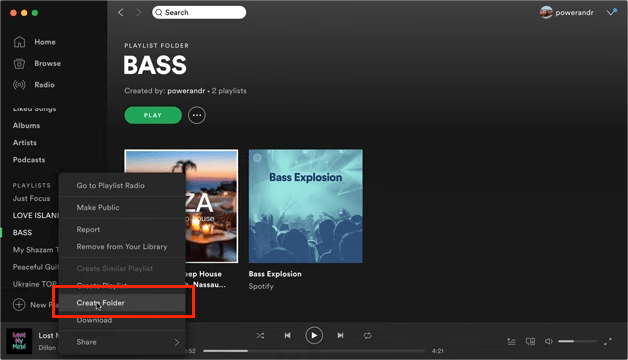
- Right-click that and give the new folder a proper name.
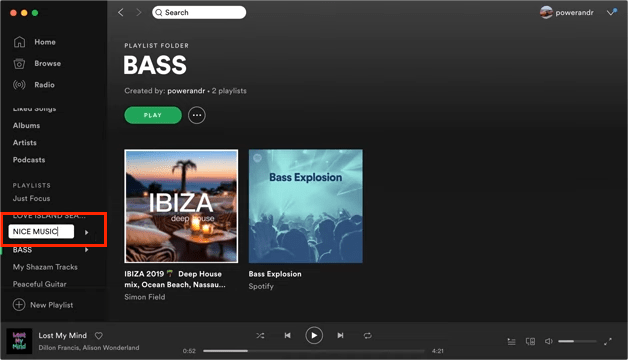
- Drag and drop existing playlists into the folder from the left navigation.
- Now, you can click on the folder name to easily access them.
Liked Songs
Another one of the tips for managing and organizing Spotify Music collections is using Spotify's Liked Songs collection. To like a song on Spotify, you need to play the music and click the heart icon. This will automatically add your song to the Liked Songs playlist.
Spotify also has introduced an option in its mobile apps to sort Liked Songs by genre or mood. Tap a filter button at the top of the playlist and you can see only the music that fits under a particular feeling or style. You can focus on trap if you're ready to bounce, or pick chill music when it's time to wind down. The feature kicks in if you have at least 30 liked songs, and you'll see up to 15 categories.
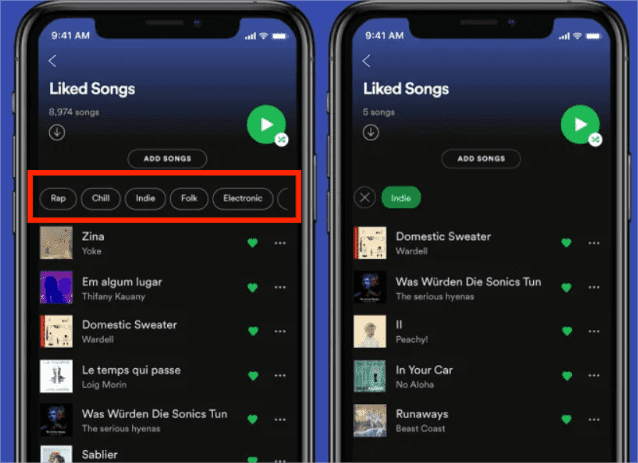
Following Artists on Spotify
On the tips for managing and organizing Spotify music collections, following an artist will also make sure that their new songs show up in your Release Radar playlist and will signal to the Spotify algorithm that it should suggest similar artists to you in other algorithmic playlists.
To follow your favorite artist on Spotify, click on the "Follow" button on an artist’s profile after making your way to their profile by searching for them, clicking on the artist’s name, or long-pressing any song or album and clicking "Go to Artist". And that's all there is to following Artists on Spotify. If you have been struggling to keep your playlists refreshed, this feature is the way to go.
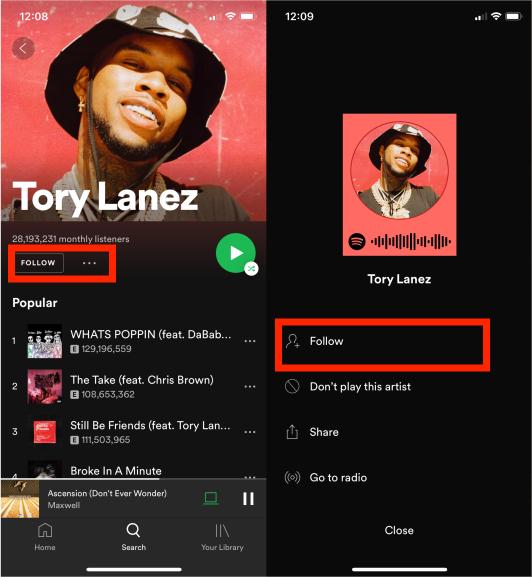
Local Files
Though Spotify offers thousands of music to listen to, there’s a chance it doesn’t have your favorites. Some songs you like might be on the computer. Luckily, you can easily add local music files to your playlists. But sometimes Spotify will have format conflicts in local files. Once your local files might not play on Spotify, you have to try a few things you can do to fix the issue potentially.
Backup Your Collection
To ensure the safety and security of your music collection, consider creating regular backups. You can download them for offline access or in case of any data loss. To export songs from Spotify, you must be a Premium Spotify subscriber. Or use third-party apps like AMusicSoft Spotify Music Converter to backup your entire library.
Part 3. How to Download Spotify Music Collections for Free?
We have shared some tips for managing and organizing Spotify music collections above, you can try them to locate the collection of songs you want to hear much faster. If you have trouble organizing Spotify playlists, your local files disappear in the app despite adding them, or can not download songs, here is a wonderful tool you can try to fix the issues potentially.
AMusicSoft Spotify Music Converter is a software tool designed to help users convert and download music from Spotify for offline listening. It provides a convenient solution for Spotify subscribers who want to enjoy their favorite tracks and playlists without relying on an internet connection or the Spotify app. Through the help of the AMusicSoft Spotify Music Converter Spotify music tracks can be converted to various file formats like MP3, MP4, AAC, AC3, and a lot more. So you can keep music tracks on any device you want and restore Spotify playlists quickly once you lose your songs.
In addition to the conversion capabilities, AMusicSoft Spotify Music Converter preserves the original audio quality of the Spotify tracks during the conversion process. This ensures that the converted files maintain the same fidelity and clarity as the original Spotify streams, delivering a high-quality listening experience. Furthermore, AMusicSoft Spotify Music Converter offers batch conversion. This saves time and effort, especially for users with extensive Spotify music collections. To make use of AMusicSoft Spotify Music Converter, follow these steps:
- Download and install AMusicSoft Spotify Music Converter from the official website.
- Once installed, launch the tool and start adding all the files that you wanted to convert. The AMusicSoft Spotify Music Converter supports multiple conversions so, you can upload bulk music files if you want or need them.

- Select the desired output format (such as MP3, FLAC, WAV) and adjust parameters like bitrate, sample rate, and audio quality if needed.

- Once you've added the desired tracks, click on the "Convert" or "Start" button to begin the conversion process. You can track the progress of the conversion in real-time. After the conversion is complete, you can find the converted music files in the specified output folder.

Now that you have the converted Spotify music files, you can transfer them to your desired devices, such as MP3 players, smartphones, or burn them to CDs. You can also import them into your preferred media library or audio editing software for further customization.
Conclusion
To wrap it all, we hope that by knowing the tips for managing and organizing Spotify Music collections we have gathered, you may find ease on organizing your favorite track. As such, using AMusicSoft Spotify Music Converter provides a convenient way to download and convert Spotify music, it should be used responsibly. That’s all, have wonderful day ahead!
People Also Read
- Joox VS Spotify: Which is the Best
- What Do You Need To Do If You Want To Turn Off Autoplay On Spotify
- How to Play Spotify Music on Poweramp Music Player?
- How To Get Artist Radio On Spotify: Get It Here
- Learn About The Methods To Get Spotify For BlackBerry
- How To Create Your Spotify Scan Codes And How To Use
- How To Make Spotify Playlist Private On Computer And Mobile
- Spotify On Mac Not Playing Sound? Here’s How To Fix It
Robert Fabry is an ardent blogger, and an enthusiast who is keen about technology, and maybe he can contaminate you by sharing some tips. He also has a passion for music and has written for AMusicSoft on these subjects.