How to Stream Spotify on Kindle Fire: A Guide for You
Kindle Fire is a tablet from Amazon. It is now 10 years since the first Kindle Fire was released. It uses "Fire OS" which is a type of Android operating system. The most current tablet has a voice command called Alexa. The best part with this tablet is the good hardware like the hardcover and the speakers. This means that it can be a good source of entertainment with good music. Kindle Fire can support various music streaming services. Can you stream Spotify on Kindle Fire?
This is a big question that this article will give you the answer to. Part one of the article will give you the direct answer. Part two will give you details on how you can stream Spotify on Kindle Fire. And part three has extra information on how you can use third-party software to play Spotify music on Kindle Fire.
Contents Guide Part 1. Can Spotify Play On Kindle Fire?Part 2. How To Stream Spotify On Kindle Fire?Part 3. How To Download Spotify Songs To Kindle Fire?Part 4. Summary
Part 1. Can Spotify Play On Kindle Fire?
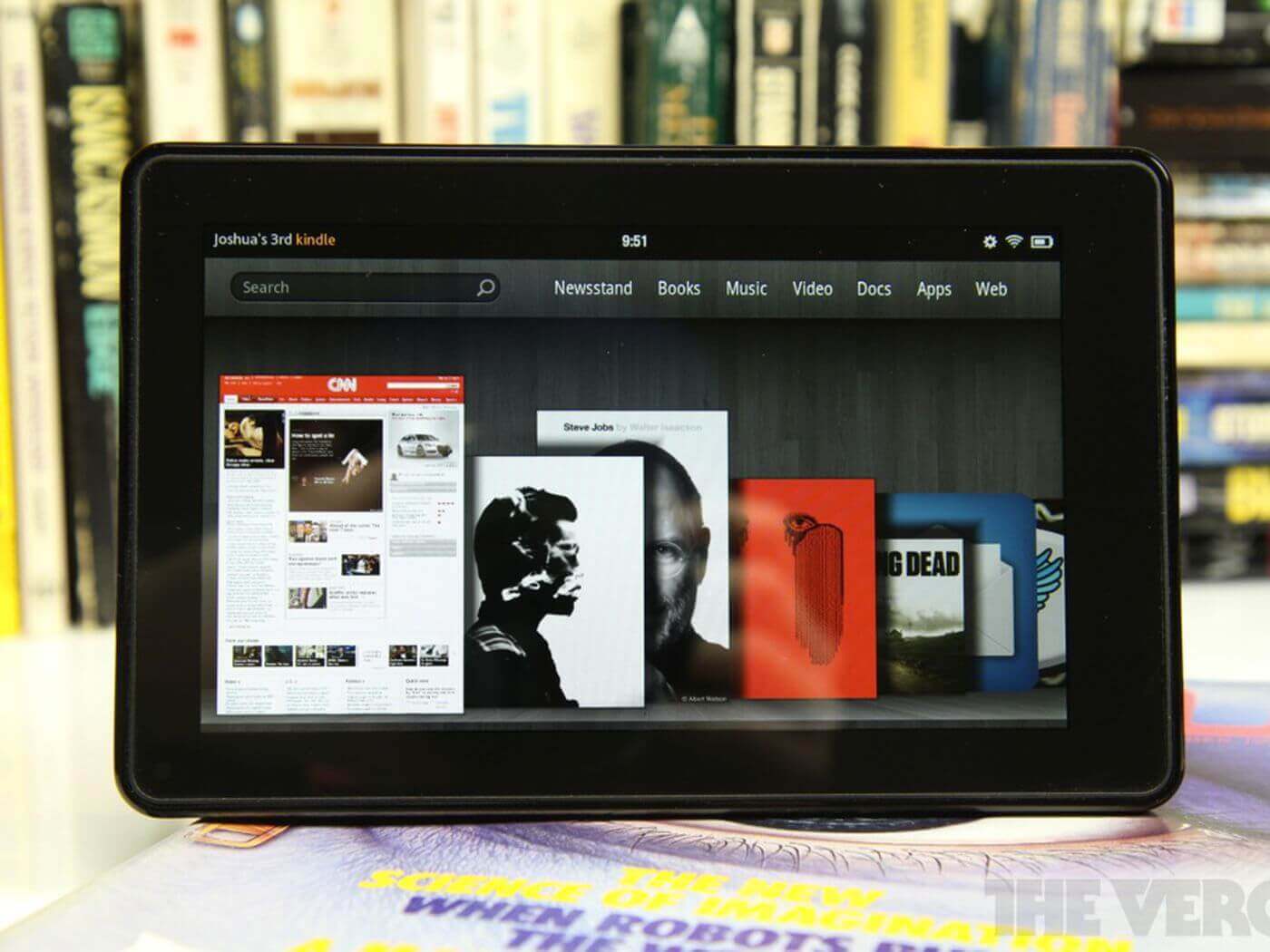
Kindle Fire also called Amazon fire is a series of tablet computers. The first Kindle Fire tablet was released in 2011 by Amazon. Kindle Fire uses the Google Android operating system referred to as Fire OS. Other versions of Kindle Fire were released the following years including the latest Kindle Fire ninth generation. The latest version uses the voice command, Alexa, through the smart speaker. It is a table but a little bit smaller than most tablets.
It allows you to playback music and watches some movies. This means that you can install some apps on the tablet. Kindle Fire tablet allows you to install music players and music streaming applications. Spotify is the best music streaming platform with over 70 million songs. You can stream Spotify on Kindle Fire as long as you install the Spotify application. Make sure you install the Spotify app for tablets. Then log in to your account and start listening to music. You will get more information on how to stream Spotify on Kindle Fire in part two below.
Part 2. How To Stream Spotify On Kindle Fire?
Spotify is the best music streaming platform in the world. And you can stream Spotify on Kindle Fire using two methods. You can use the Spotify app or open Spotify online on the browser. You can use both Spotify-free and premium accounts on the Kindle Fire tablet. Some of the Kindle Fire tablets come with a SIM card slot that allows you to use cell data. But most of the time you can use Wi-Fi to connect to the internet.
You can get the Spotify app on Kindle Fire through the Amazon app store or the Google app store. Spotify Premium gives you better services than the free account. Spotify premium allows you to download and listen to Spotify music offline. However, Spotify music has DRM protection that prevents you from downloading it to your internal storage.
Spotify premium account has more songs than a free account and you can choose to listen to any song that you want. Compare this with the free account that shuffles the playlist or album. Spotify premium also allows you to listen to ad-free music. There are no frequent interruptions with loud ads which become annoying.
Some versions of Kindle Fire do not allow you to download the Spotify app from Google Play Store. You are only allowed to download it from the Amazon app store.
How To Download Spotify from Google Play Store
Step #1. Power on your Kindle Fire tablet and open the Google Play Store app.
Step #2. Navigate to the search bar and tap on it. Then type in “Spotify” and search.
Step #3. Immediately it appears tap on “Download” and it will be downloaded and installed on your device.
Step #4. Now open the Spotify app and log in to your account. You can start to stream Spotify on Kindle Fire.
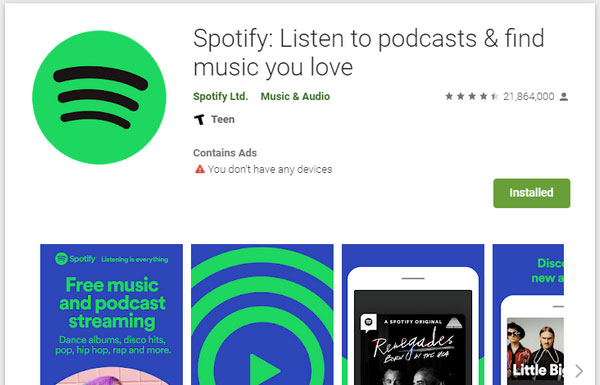
How To Download Spotify App from Amazon Website (Amazon App Store)
Step #1. Power on your Kindle Fire tablet. Then open any web browser on the tablet.
Step #2. Visit the Spotify website. While on the site, tap on "Download" found at the top of the page.
Step #3. Then a new button of “Available at Amazon App Store” will appear. And select for Kindle Fire tablet as the delivery. And tap on "Get App".
Step #4. Once Spotify is installed, open it and log in to your account using your username and password.
Part 3. How To Download Spotify Songs To Kindle Fire?
Yes, you can stream Spotify on Kindle Fire, but do you know the best way to do it. Spotify premium allows you to listen to music offline. But you cannot playback the downloaded files on another media player. Sometimes Spotify free users would like to also listen to Spotify music offline and without ads. Yes, it is possible with some third-party tools. Such applications and software remove the DRM protection from Spotify music files and save them on your hard drive.
AMusicSoft Spotify Music Converter is the best software you can use. This software can remove DRM protection from Spotify songs, playlists, and Albums. It allows Spotify-free users to also enjoy Spotify music offline anytime and anywhere. Apart from removing the DRM protection, this software also converts Spotify music to any format and saves it on your hard drive.
It has high download speeds of about 5X. This means that the software will save you a lot of time. It can give you several output formats like MP3, WAV, FLAC, and many more. MP3 is the recommended format because it is compatible with many media players and has small files.
With this application, you are assured of high-quality output files with great sound quality. This application maintains all ID3 tags from the original file. It also keeps any metadata information which helps you to easily identify the output files.
This software is user-friendly because of the ease to add songs to the program. Simply drag and drop Spotify files to the program. You can also copy and paste the music links from Spotify. It can handle many files at the same time and it will not reduce the speed. The application is compatible with Windows and Mac operating systems. So convert Spotify songs on a computer then transfer them to your Kindle Fire tablet. Below is how you can download Spotify songs using this application.
Step #1. Download and install the program on your computer.
Step #2. Drag and drop Spotify music files to the program. Or simply copy and paste the music links to the program.

Step #3. Choose the output format from the list. And also select the folder in which the program will save the converted files. Finally, click on “Download” and the program will start working.

Step #4. Now connect your tablet to the computer using a USB cable and transfer the converted files.
Part 4. Summary
Kindle Fire is the best tablet on the market. The small size makes it easy to carry around. It has the best internal speakers and an earphone port. These two features allow you to listen to music on the tablet. This includes streaming music on Spotify. You can stream Spotify on Kindle Fire using the Spotify app. Choose to have the premium account because it allows you to listen to music offline.
You can also choose the option in part three whereby you can play Spotify music using another media player. AMusicSoft is the best software because of its user-friendly interface and high conversion speeds. You can choose the free version or make a one-time purchase.
People Also Read
- How To Download Spotify To Amazon Fire TV: A Guide for You
- How to Get Free Download Spotify Classical Music
- Spotify on PS4 Not Working: How to Fix It
- Spotify VK Downloader Review: What You Should Know
- How to Download Music from Spotify to MP3 Player
- How to Play Spotify Music on Discord: A Guide for You
- How to Export Spotify Playlist to Google Play
- How to Get Spotify Premium for Free on Android
Robert Fabry is an ardent blogger, and an enthusiast who is keen about technology, and maybe he can contaminate you by sharing some tips. He also has a passion for music and has written for AMusicSoft on these subjects.