Steps To Keep Spotify Music On USB Drive To Play Anywhere
We are very fortunate to have the discovery of USBs, SD cards, external hard drives and CDs especially when it comes to storing of files for backup. These tools can also make it possible for the easy transfer of items from one device to another. Among the mentioned, USB flash drive is the most widely used due to its appearance, being small and lightweight. USB flash drives can also be connected to almost all players and is very convenient to bring anytime on your bag.
Nowadays, people are getting attached to using streaming platforms like Spotify Music. Most of the streamers must be wondering if there is a way to store Spotify on USB. So, let me share with you about the steps to keep Spotify music on USB drive.
Contents Guide Part 1. Is It Possible to Directly Download Spotify to USB Flash Drive?Part 2. Best Alternative to Download Spotify to USB Flash DrivePart 3. How to Transfer the Converted Spotify to USB Flash Drive?Part 4. Final Words
Part 1. Is It Possible to Directly Download Spotify to USB Flash Drive?
Downloading playlists and tracks from Spotify’s catalogue is allowed for all Spotify Premium users. However, you have to take note that these items will fall to cache file section as they are only saved within the application and your account. Meaning to say, once the app is gone, your curated playlists will be gone as well. They are not really downloaded on your device to begin with.
This is all because Spotify has utilized DRM to protect the files from being illegally copied and distributed. It is very clear and obvious that all users, including the subscribers, are not even allowed to transfer the music not unless the protection is removed.
Thankfully, although direct download to USB is not originally allowed, there is still a way to copy the collection into your USB. The method will be tackled in detail in the next section along with the complete steps to keep Spotify music on USB drive.
Part 2. Best Alternative to Download Spotify to USB Flash Drive
As discussed earlier, if you want to stream Spotify on another players, one way is to learn about the steps to keep Spotify music on USB drive. But in order to do that, the first goal is to make them DRM free. For this process, I would suggest using AMusicSoft Spotify Music Converter. This tool can be used for the removal of DRM from the files, which can make them free for other procedures to take place like conversion and download.
By using AMusicSoft Spotify Music Converter, you can save the music tracks on your local device for offline playback. So, with or without WIFI and a stable signal, you can still proceed with playing music anywhere you go. With AMusicSoft, you can also have the output formats of MP3, WAV, FLAC, AC3, AAC and M4A, which can all be played with ease on multiple devices. You can buy the best smart speaker for playing Spotify to get high quality audio enjoyment.
These results can be produced in just a short span of time since AMusicSoft is designed with a 5x faster working speed. Even with this speed, it can assure you that the results are very good which screams high quality streaming.
Here is the complete guide to follow on how to use AMusicSoft in downloading Spotify songs.
- Get the Spotify Music Converter application from its official website. This can be searched by just using your browser. From the website, tap the Download button shown next to the application and once download is done, proceed with installation.
- After doing so, head to your music library and start looking for the songs to upload for conversion. Once you are all decided, select the track title and copy its link. Head to AMusicSoft and paste the copied link of the title. You can also try to hold the file and then drop it into AMusicSoft.

- If all the tracks are successfully added to AMusicSoft, you must choose next the format of conversion from the mentioned above. You should set as well the output folder for the results.

- At the bottom of the window, find the Convert button and select it.

- Once the conversion process is finally done, go to the Converted section and see the resulting files.
Part 3. How to Transfer the Converted Spotify to USB Flash Drive?
If you already have the converted Spotify through the help of AMusicSoft Spotify Music Converter, proceeding with the steps to keep Spotify music on USB drive will then be faster. All you need to prepare in advance is the USB flash drive that you will use for the storage. Make sure that it has a sufficient space to store the library to copy. Let us now start doing the steps to keep Spotify music on USB drive.
Method 1. Copy and Paste Music to USB Drive
- Get your USB flash drive and have it inserted into the USB port of your computer. Wait for a while until it is fully read by your computer.
- Access the output folder you set a while ago and browse the list of converted Spotify. From here, begin choosing the tracks to copy.
- Right click the selection and select the Copy option.

- Go to your USB flash drive next and create a new folder for the converted Spotify. Right click on the folder and click the Paste option.

Method 2. Send Music to USB Drive Directly
You can also directly move music from your computer to your USB with “Send to” feature. Just right-click the song. Then select Send to and select your USB drive.
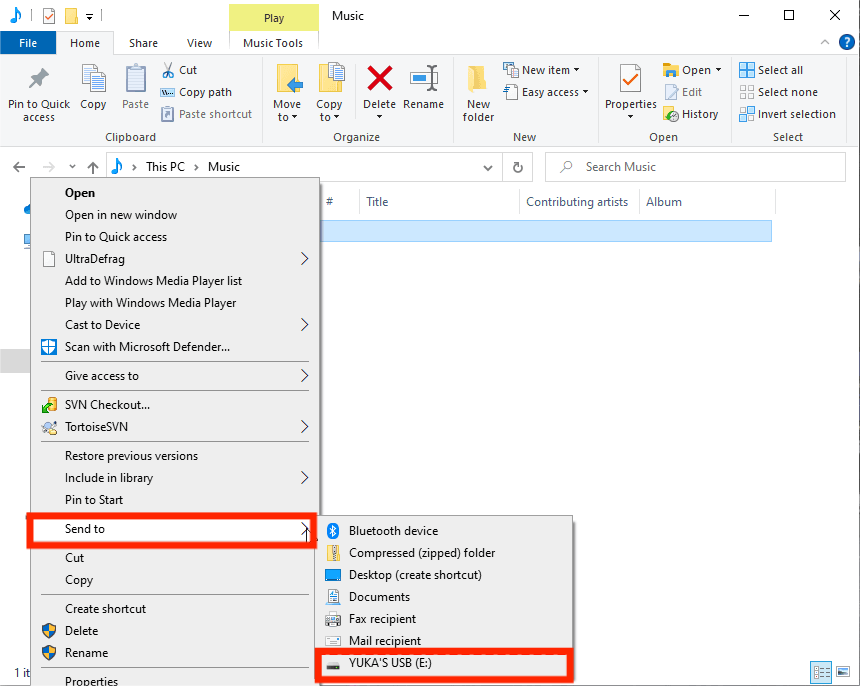
After completing the steps to keep Spotify music on USB drive, you can now bring your favorite music with you anywhere you go. You won’t even have to worry now if it will work or not, as the new formats of the files are definitely guaranteed accessible everywhere.
Part 4. Final Words
It has always been great to be able to play your favorite music on any device without too much thinking about the restrictions that might come along the way. And because in Spotify, music is protected, transferring them into other storage has been hard since then. But fortunately, we can always rely on using AMusicSoft Spotify Music Converter, which is complete with all the features needed to proceed with the steps to keep Spotify music on USB drive
People Also Read
- Spotify On Mac Not Playing Sound? Here’s How To Fix It
- How To Make Spotify Playlist Private On Computer And Mobile
- How To Create Your Spotify Scan Codes And How To Use
- How To Use Google Play Music For Alarm To Wake Up Morning?
- Three Best Converters To Use In Converting Spotify To WAV
- The Process On How To Add Spotify Music To Shuttle Music Player
- Top Five Best Methods On How To Play Spotify In Car
- How To Add Music To Final Cut Pro From Apple Music
Robert Fabry is an ardent blogger, and an enthusiast who is keen about technology, and maybe he can contaminate you by sharing some tips. He also has a passion for music and has written for AMusicSoft on these subjects.