How To Transfer Music From Spotify To Amazon Music [3 Ways]
Spotify on Jun 2024 announced it is increasing the cost of its premium subscription plans except the student plan. It's the second time Spotify has raised prices in a year and still lacks Hi-Fi features, causing many users to consider the merits of switching to another music streaming service with better audio quality at a cheaper price, like Amazon Music.
Though switching to other music services isn't hard, you don’t want to lose all perfectly curated playlists, albums, and songs that you've created on Spotify after switching to Amazon Music. If you don't want to manually build up all playlists on Amazon Music again, here’s how to transfer music from Spotify to Amazon Music freely and without limit. Keep reading.
Contents Guide Way 1. Download Spotify Songs and Import Them to Amazon MusicWay 2. Transfer Spotify Songs to Amazon Music with Online TransferWay 3. Transfer Spotify Songs to Amazon Music with SongShift (iOS)Frequently Asked QuestionsSummary
Way 1. Download Spotify Songs and Import Them to Amazon Music
Since transferring music isn’t a built-in feature of Spotify and Amazon Music, we can use third-party software to download music from Spotify as local files, and then upload it to Amazon Music. If you've decided to switch to Amazon Music and are wondering how to transfer songs from Spotify to Amazon Music, the best music converter, AMusicSoft Spotify Music Converter, is waiting for you.
Whether you are a Spotify Premium subscriber or not, AMusicSoft can help you remove the DRM protection and download Spotify songs, playlists, and albums with more commonly used formats, such as MP3, M4A, WAV, and FLAC. In this way, you can upload Spotify downloads to Amazon Music easily. Also, these flexible music files can be accessed on various devices and players. If you are worried about downloaded Spotify songs that have disappeared from your library after canceling Spotify Premium, you can back up them on any device with AMusicSoft.
AMusicSoft Spotify Music Converter offers download speeds up to 5X faster and supports batch processing, making it quick and efficient, even for converting hundreds of songs. AMusicSoft also has a lossless conversion that ensures retention of the music quality. You will continue to enjoy original music quality even after conversion. These features of AMusicSoft Spotify Music Converter, together with its user-friendly interface, built its case as the best Spotify music converter in the market.
Before uploading music to Amazon Music, follow these steps to download DRM-free music from Spotify with AMusicSoft Spotify Music Converter:
Step 1. AMusicSoft Spotify Music Converter is fully compatible with the latest Windows & macOS. No need for any Spotify Premium plan! Get it by clicking the free download button!
Step 2. AMusicSoft Spotify Music Converter has a built-in Spotify web player. Search for the music you want to move to Amazon Music. Simply by dragging them to the "+" button, the software will fetch data from Spotify.

Step 3. Once the songs are selected and uploaded, you may proceed with the selection of output format and output path. To select the output format, click the format option at the top right corner of the screen. You can also change the destination location of files.

Step 4. Navigate down to the bottom of the window, click on the "Convert" button, and wait for the application to perform the magic.

The converted files, being in a more commonly used format and DRM-free, could then be transferred from Spotify to Amazon Music. After the transfer, Amazon Music could now recognize these files. You may now enjoy the same Spotify music quality in Amazon Music.
Way 2. Transfer Spotify Songs to Amazon Music with Online Transfer
With an online music transferring tool, you can no longer install extra applications on your computer to transfer Spotify songs to Amazon Music. Popular options at your disposal include Soundiiz, FreeYourMusic, Tune My Music, and more. These services scan the metadata from the tracks in the source platform and match it to the destination platform’s music database. In this part, we will talk about Tune My Music in detail.
Tune My Music is an online platform that can move your liked songs, favorite playlists, and albums between different streaming platforms without hassle. It supports over 20 streaming services, including Spotify, Apple Music, Pandora, Amazon Music, Qobuz, Deezer, and many more. With the well-designed and intuitive functionality, it is hassle-free to use and even without signing up. Only by following simple steps are you able to transfer music from Spotify to Amazon Music efficiently. Let’s see how it works.
Step 1. Go to tunemymusic.com on any available web browser, and click on Let’s Start to begin.
Step 2. Select the source platform, which in our case is Spotify, and log in to your account in the pop-up window.
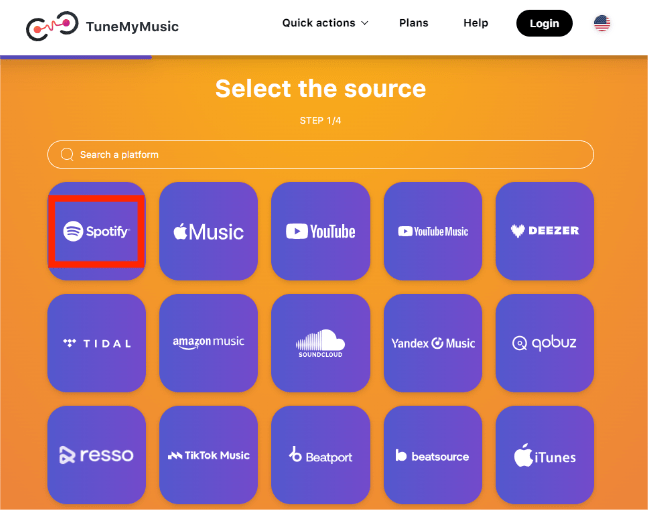
Step 3. Then, you can choose "Load Playlist" to load all playlists from Spotify or paste the link of song or playlist.

Step 4. When the songs or playlists are selected, click on "Choose Destination" to select Amazon Music as the destination platform for transferring the playlists. Also, you are required to sign in with your Amazon account.
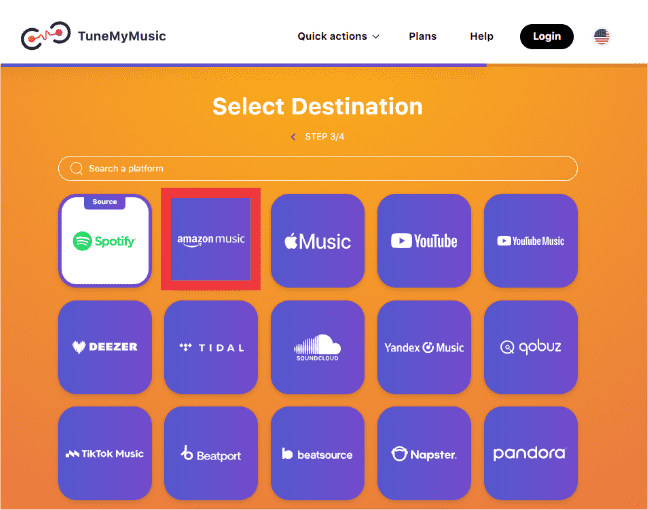
Step 5. Wait for a few minutes, Tune My Music should transfer all the selected Spotify songs or playlists to Amazon Music.
Just click a few buttons, and you'll have your Spotify playlists transferred to Amazon Music in no time. With Tune My Music's free plan, you can only convert up to 500 tracks. However, using this free tool might come with some limitations. For example, you may find some don’t make the jump when there’s a lack of metadata in the songs you’re converting. Tune My Music will tell you if it missed any songs in the transfer process, and you can manually fix them when they happen.
No automatic syncs on Tune My Music's free plan, too. What's more, if you want to export music files to your computer, TXT and CSV are the choices provided by Tune My Music. To get music files in these formats and enjoy unlimited conversions, you should pay $4.5 per month.
Related Topics: How To Export Spotify Playlist To CSV
Way 3. Transfer Spotify Songs to Amazon Music with SongShift (iOS)
Can you transfer music from Spotify to Amazon Music using mobile? The mobile app is the primary way through which most people listen to music, so many users wondering if they can transfer music between different streaming platforms using mobile devices. Thankfully, SongShift offers an easy way for mobile users to transfer music playlists across streaming platforms with very simple clicks. You can also share your playlists with your friends with its feature SongShare, regardless of which music streaming service they use. You can also share playlists through social media apps, such as Instagram and Snapchat, with preconfigured story posts for that playlist!
However, the app is available for iOS users only. You can install this software from the App Store. After installing the app on your iPhone or iPad, you are ready to process the music transfer.
Step 1. Open SongShift. Then, select Spotify from Available Services and log into your account. Once done, Spotify will be listed under Connected Services.
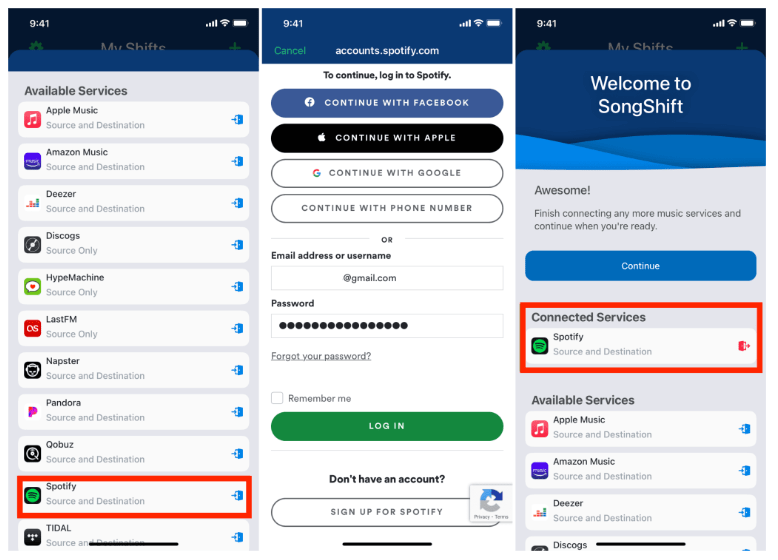
Step 2. Next, tap Amazon Music > Continue > OK to allow SongShift to access your Amazon Music library. Now you have connected both Spotify and Amazon Music in this app.
Step 3. Tap Continue > Get Started > Plus icon.
Step 4. Tap Setup Source, choose Spotify, and tap Continue. Then you are given the choice to select albums, playlists, or songs. Tap Done.
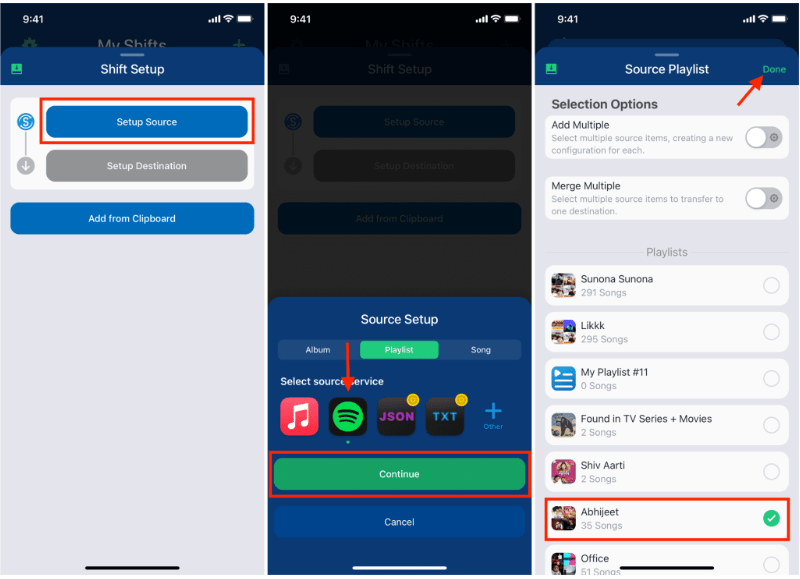
Step 5. Next, tap Setup Destination and choose Amazon Music. After that, select I'm Finished and choose the option under Ready For Review. Tap Confirm Matches to complete the operation.
That’s it. You have successfully transferred the desired Spotify music to Amazon Music. For some of the playlists, SongShift also had a list of failed matches. If there are tunes that can’t be matched, you can tell SongShift to either ignore that song or try to re-match it.
Frequently Asked Questions
Q1. Can you transfer music back to Spotify?
Absolutely. On Tune My Music and SongShift, you can switch the source to Amazon Music and the destination to Spotify.
Q2. How do I revoke third-party app access?
When transferring music from Spotify to Amazon Music using Tune My Music, it needs access to both accounts. This is true no matter what service you transfer to and from. When you give third-party apps access to your account and its data, you place your security in their hands. If these apps aren’t secure, accepting their permissions puts your data at risk. Thankfully, you can revoke permission at any time after using them. You can also revoke third-party permissions through the settings menu on any streaming service.
Q3. How long does it take to transfer Spotify songs or playlists to Amazon Music?
With advanced acceleration techniques, the AMusicSoft Spotify Music Converter can speed up the conversion and downloading process up to 5 times faster. Additionally, it supports batch operations, so it may not take very long to transfer a large number of songs or playlists. However, the speed of transferring music with online-based services may vary depending on your internet connection.
Summary
Although neither Spotify nor Amazon Music has built-in music transfer capabilities, the apps mentioned in the article provide solutions. Among them, we particularly recommend using the AMusicSoft Spotify Music Converter. With it, you can convert songs into DRM-free files, allowing you not only to upload music from Spotify to Amazon Music but also to playback anytime, anywhere, on any player, without any restrictions. Why not give it a try? Take a better listening experience with AMusicSoft Spotify Music Converter!
People Also Read
- How To Transfer Spotify Playlist To Apple Music? 3 Easy Ways
- How To Transfer Spotify Playlist To Deezer [4 Ways]
- Amazon Prime Music vs Spotify: Which Is Better
- How To Transfer And Install Spotify On Flash Drive
- How To Copy A Playlist On Spotify [3 Methods]
- 6 Methods To Transfer Spotify Playlist To Another Account
- Tools For Transferring Music From Spotify To Other Platforms
Robert Fabry is an ardent blogger, and an enthusiast who is keen about technology, and maybe he can contaminate you by sharing some tips. He also has a passion for music and has written for AMusicSoft on these subjects.