How To Download Spotify To Amazon Fire TV: A Guide for You
Amazon Fire TV is the newest streaming set to box on the market today. You can easily use it as long as you connect it to your smart TV screen using the HDMI cable. It uses Wi-Fi to access the internet. It has various music streaming services including amazon music and Apple Music. Spotify music app also has a chance to play on Amazon Fire TV. But many Spotify users do not know how to play Spotify to Amazon Fire TV.
This article will give you the best way to play Spotify on amazon TV for free. The article will also assure you that Spotify free can play on Amazon Fire TV. Part two of the article has the best bonus information on how to download Spotify music to MP3.
Contents Guide Part 1. How To Play Spotify Music On Amazon Fire TV?Part 2. Bonus: How To Download Spotify To MP3?Part 3. Summary
Part 1. How To Play Spotify Music On Amazon Fire TV?
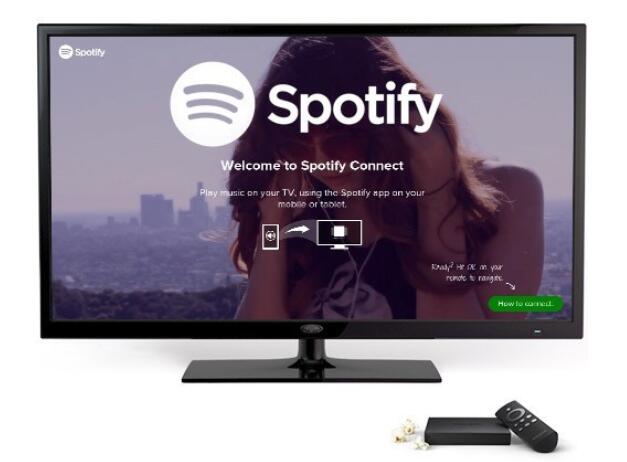
Amazon Fire TV is a set-top box of media players that uses the internet. Connect the device to your HD TV using an HDMI cable and you can stream anything online. You can stream both video and audio files. You can also play video games on this device. Amazon Fire TV allows you to stream music from various streaming platforms. Of course, amazon music is the first streaming service available.
Over the recent years, Spotify also has joined the Amazon Fire TV music streaming service. Now you can play Spotify to Amazon Fire TV using either a free or premium account. The whole process uses something called Spotify connect. This is when you can use your smartphone, tablet, or laptop to control Spotify music on the Amazon Fire TV.
Amazon Fire TV accepts both Spotify-free and premium accounts. But Spotify premium offers better services than the free account. The best part with Spotify premium is that you can download songs and play them offline. But you must use the Spotify app to play the downloaded songs because of the DRM protection on Spotify music.
First, download and install the Spotify app on your amazon TV then play music using your other device. Make sure the controlling device and Amazon Fire TV are connected to the same Wi-Fi network.
How To Connect and Play Spotify To Amazon Fire TV
Step #1. Connect the Amazon Fire TV and your controlling device to the same Wi-Fi network.
Step #2. Open the Spotify app on your device. And select the song, playlist, or album you want to play.
Step #3. Now click or tap on “Device Available” and select Amazon Fire TV as the destined device. Start playing Spotify music on your device and immediately it will play on your TV.
Nowadays you can play Spotify on Amazon Fire TV without Spotify connect. Simply download the Spotify app on your Amazon Fire TV and log in to your account. Then play Spotify music directly from the Amazon Fire TV.
Part 2. Bonus: How To Download Spotify To MP3?
From above you can see Amazon Fire TV allows both Spotify free and premium accounts. And you can easily play Spotify to Amazon Fire TV with or without Spotify connect. Spotify premium account is the best option because it allows you to download and listen to Spotify music offline. But Spotify uses the Ogg format which has DRM protection. So you cannot save Spotify music on your device.
Unlike MP3, the Ogg format is not compatible with many media players. So you have to convert Spotify music to MP3 format and you will enjoy compatibility. This is only possible with the help of third-party software. The best is AMusicSoft Spotify Music Converter. This software can remove the DRM protection from Spotify music and convert it to MP3 format. It can also save the converted files on your hard drive for offline listening.
AMusicSoft has the highest download and conversion speeds of up to 5X. it will give you the best quality of an output file. It will maintain the perfect sound quality of the original file. Apart from MP3, this application can also give you other output formats like FLAC, WAV, AC3, and many more. This application will keep the original ID3 tags and any other metadata information. This helps you to easily identify the output file.
This software is user-friendly because it allows you to drag and drop Spotify music files. You can also just copy and paste Spotify music links. The application is compatible with Windows and Mac operating systems. It is also small hence it will not take up a lot of space on your hard drive. Below is how you can download Spotify music to MP3 using the program.
Step #1. Download and install the application on your computer. Then open the program and at the same time open the Spotify app.
Step #2. Drag and drop Spotify music files to the program.

Step #3. Choose MP3 as the output format and select the folder the program will save converted files. Now click on the “Convert” button and the program will start working.

Part 3. Summary
Playing Spotify to Amazon Fire TV is an easy thing as long as you follow the steps in part one above. You can choose to use Spotify connect or play directly on the Amazon Fire TV. Amazon Fire TV has been updated to allow you to download the Spotify app on your device. Log into your account and enjoy Spotify music. Spotify premium has more songs than the free account and allows you to listen to Spotify music offline.
The best way to listen to Spotify music is when you convert it to MP3 format. This is the most compatible format in the world. AMusicSoft Spotify Music Converter is the best option for this work. It has great conversion speeds and will give you good quality output files. It has the best output management system that allows you to save files directly on your computer. You can use the free version or purchase it. The purchased file has better features.
People Also Read
- How To Download Music From Spotify To iPhone
- How To Play Spotify On Wii U: Things That We Need To Learn
- How To Import Music From Spotify To Windows Media Player
- Can I Play Spotify Music On Other Players: Get It Here
- How to Export Spotify Playlist to Google Play
- Spotify Downloader: All The Things We Ought To Know
- What Is Private Session On Spotify: Things We Need To Know
- How to Make a Spotify Ringtone: A Guide for You
Robert Fabry is an ardent blogger, and an enthusiast who is keen about technology, and maybe he can contaminate you by sharing some tips. He also has a passion for music and has written for AMusicSoft on these subjects.