How To Listen To Spotify Steam Deck While Gaming?
Steam Deck computer, running on SteamOS, allows the users to do everything on its system, so, you can easily install all you want on it. This explains well why it is definitely possible to enjoy Spotify on Steam Deck while playing games. Its Desktop mode is very easy-going making it convenient for users to download and install non-Steam programs on it.
In the discussion later, I will show you the simple guide of installing Spotify Steam Deck along with a quick manual on how to use it on the said device. These include downloading of tracks and transferring them from a certain device to Steam Deck.
Contents Guide Part 1. How Can You Install Spotify to Steam Deck?Part 2. How to Play Spotify on Steam Deck While Gaming?Part 3. How to Play Spotify on Steam Deck Via Web BrowserPart 4. How to Play Spotify on Steam Deck Via BluetoothPart 5. How to Play Spotify on Steam Deck Unlimitedly?Conclusion
Part 1. How Can You Install Spotify to Steam Deck?
Does Spotify work on Steam Deck? Yes! Steam Deck allows users to listen to their curated playlists on Spotify. In installing Spotify on your Steam Deck, there are some important things that you should remember and prepare in advance in order to avoid errors while doing the process:
- The first thing of Spotify Steam Deck guide, you need a stable internet connection to download the application and proceed with installation. This is also essential when you are about to begin with streaming.
- You need a Spotify account, regardless if it is Spotify Premium or not. If you are to use the free account, you’ll have to bear with the ads to pop up while streaming.
After preparing the necessary things, you may then proceed with installing Spotify on Steam Deck. See the complete procedure below.
Step 1. Switch to Desktop Mode
- To Install Spotify on Steam Deck, you need to set your Steam Deck on Desktop mode first. After launching your device, quickly tap on the Steam button in the lower left corner.
- This will show you options wherein you have to select the Power button. Among the options revealed, click Switch to Desktop.
Step 2. Install Spotify App on Steam Deck
- Next is to navigate to the Discover Store by simply clicking on the Discover icon at the bottom.
- Hit on Search and once the keyboard has appeared, type Spotify. After that, click Enter. From the results, click Spotify.
- To add Spotify to Steam Deck, hit the Install button next to the Spotify app to proceed with the installation.

Part 2. How to Play Spotify on Steam Deck While Gaming?
How do I log into Spotify on Steam Deck after the installation? Now you can hit the Play button to launch the Spotify app. Log in to your Spotify Music account with the password. If you want to use Spotify in normal gaming mode, it will require you to first include Spotify on the list of non-Steam applications on Steam library. So the second thing of the Spotify Steam Deck guide shared here: add Spotify to your Steam library. Follow the procedure shown below.
Step 1. Add Spotify to Steam Library
- After checking if your Steam Deck is already set to Desktop mode, head next to your Steam application and access the Library.
- Look at the bottom left corner of the screen and hit the Add a Game button located on it. After that, tap the Add a non-Steam game option.
- From the window displayed, choose Spotify. Select the Add Selected Programs tab next.
- Once finished, verify if the Spotify app is appearing in your collection.
Step 2. Play Spotify on Steam Deck While Gaming
- How to stream music while gaming on Steam Deck? Back to your Steam library in Gaming Mode, then tap the non-Steam tab.
- From here, you’ll see the Spotify app then, select it.
- You can then leave Spotify running by going back to your games library and choosing another game to play.

Part 3. How to Play Spotify on Steam Deck Via Web Browser
Apart from downloading and installing the Spotify app directly on your Steam Deck, there are more alternative ways to try to play Spotify music on Steam Deck. Steam Deck is a complete PC running Linux. That means it also enables users to install browsers, such as Google Chrome and Firefox, to fulfill their internet browsing needs. Here we will share the third Spotify Steam Deck tip: install a web browser on Steam Deck and then use it to play Spotify.
Step 1. Install Web Browser on Steam Deck
- First, switch to the Desktop Mode on Steam Deck.
- Search for the web browser you want on the Discover Store. Here I recommend Google Chrome. Next, click on Install to download the web browser.
- Now, open up Steam in desktop mode. On the left bottom, there should be a plus sign. Click on it and select “Add a non-steam shortcut.”
- Browse the Google Chrome shortcut and add it to the Library. The icon should now turn up in Game Mode.
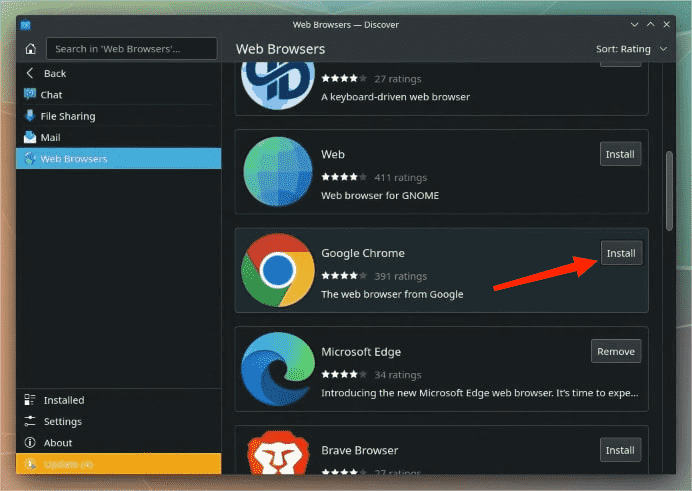
Step 2. Play Music on Steam Deck from Spotify Web Player
- Now, switch back to Game mode on Steam Deck and head to the “Non-Steam” tab to see the Google Chrome shortcut there. Click it to open the browser.
- Then enter the official website of Spotify.
- Log in to your Spotify account.
- Now you can start playing Spotify songs on Steam Deck.
Part 4. How to Play Spotify on Steam Deck Via Bluetooth
Another way to play Spotify on Steam Deck is by using Bluetooth. We want to share the fourth Spotify Steam Deck tip: pair your Steam Deck device with any mobile phone containing a Spotify app.
- Launch your Steam Deck and proceed next to the Settings section by hitting the Steam button located at the bottom part. In the Settings section, look for the Bluetooth feature and enable it.
- Make sure that the Bluetooth feature on your phone is activated, too.
- Pair the two devices and wait until the connection is stable.
- Once finished, you may then start streaming Spotify on Steam Deck.
Part 5. How to Play Spotify on Steam Deck Unlimitedly?
Other users may find that streaming Spotify on Steam Deck has some limits, especially Spotify free users. The annoying advertisements might show up suddenly in songs unless you subscribe to any of the Premium plans of Spotify. What's more, free users are not allowed to download music as local copy. You can not play music offline while gaming on Steam Deck.
How to download Spotify music for offline playback for free? Thankfully, we will share the best Spotify Steam Deck tip in this part. Downloading music from Spotify will not be that hassle and difficult to do because of a professional tool named AMusicSoft Spotify Music Converter.
Try AMusicSoft software free here, you can enjoy unlimited Spotify music while gaming!
Why choose AMusicSoft?
AMusicSoft software is equipped with features that users will definitely love including its capability to produce multiple output formats that can be easily accessed in more than one device. The formats that you can have via this tool are MP3, WAV, FLAC, AAC, AC3 and M4A. See How To Convert Spotify To MP3 >>
Another great feature is that AMusicSoft removes the DRM protection. It means that you can transfer Spotify songs to any device and play them on it. Apart from Steam Deck, you can also play Spotify music on other game consoles like PS4. See How to Play Spotify on PS4 >>
Aside from that, AMusicSoft has a 5x speed that can guarantee a shorter period of time to wait until all the processes are done. With this tool, rest assured, too, that the files are to be with the highest audio quality that is just the same as the original files.
Step to Download Spotify Songs via AMusicSoft
- To start using this tool, just launch your browser and head to the website of AMusicSoft and click the Download button to get it. Installation should last for quite a couple of minutes alone.
- After that, you can simply move the songs you wish to download but also convert from Spotify to the interface of AMusicSoft Spotify Music Converter using such of dragging and then dropping method.

- To download Spotify songs for Steam Deck, you could then pick the right output format as well as the quality options that appeal to you the most.

- To get the conversion process started, choose the option which then fully implies on "Convert" right from the menu.

- Once the files are converted and downloaded on your device, all that is left to do is to transfer these copies to your Steam Deck device. Make sure that it is set on Desktop mode to play Spotify on Steam Deck without issues.
Conclusion
The discussion above has covered the simplest Spotify Steam Deck tips that users can try to get the best music experience while playing Spotify on Steam Deck. Among the methods given such as Bluetooth, web browser, Spotify app, and professional tool, I would recommend AMusicSoft Spotify Music Converter the best as it will even allow you to download copies of Spotify playlists and tracks with ease and convenience. Besides, these copies are all yours to keep once successfully converted.
People Also Read
- Spotify on PS4 Not Working: How to Fix It
- Is Spotify Free on PS4: Here Is The Answer
- “Can You Play Spotify On Twitch” – Find Out How!
- How to Listen Spotify on Xbox 360: A Guide for You
- Learn How to Play Spotify on Xbox One Here
- How To Listen To Spotify On Discord With Or Without Premium
- Connect Spotify To Discord On PC, Mac, iPhone, And Android
Robert Fabry is an ardent blogger, and an enthusiast who is keen about technology, and maybe he can contaminate you by sharing some tips. He also has a passion for music and has written for AMusicSoft on these subjects.