Solved! Stop Spotify Playing Random Songs Not On Playlist
Spotify is the most popular streaming platform in the world, with a large selection of music and podcasts, an intuitive interface, and social features. But even the best has its flaws sometimes. Have you ever encountered a problem wherein Spotify playing random songs not on playlist? It could be so annoying if you listen to unfamilar music or songs that are not your taste. Why my Spotify plays random songs not in playlist? How do I stop Spotify from playing songs not in my playlist? To help you with that, we will be delving into the possible causes of this issue and the methods to fix it in this article. Let's check out now!
Contents Guide Part 1. Why Spotify Plays Random Songs Not on My Playlist?Part 2. 6 Solutions to Stop Spotify Playing Songs Randomly Not on PlaylistPart 3. Bonus: Download Spotify Music to Avoid Spotify Playback IssueSummary
Part 1. Why Spotify Plays Random Songs Not on My Playlist?
Some Spotify users encounter issues when they try to play their own playlists. One of the most widely reported issues on Spotify Community for that why is Spotify playing random songs not on playlist. What could be the possible reason for Spotify plays random songs not on your playlist? We have listed some possible below:
- Autoplay Enabled: Spotify has a function called Autoplay that enables the unending playing of songs once the currently selected playlist is done playing.
- Add Songs to Queue Accidently: If you add songs to your playing queue and forget to clear them, those tracks will resume playing when you are streaming other playlists.
- Shuffle Mode Enabled: In shuffle mode, Spotify will play songs not in the playlist, even the songs you have never heard of.
- Account Hacked: If your Spotify account got hacked by strangers and they use your account to add other songs to your playlist but you didn’t notice, then what you hear is not the songs on your playlist.
- Outdated Spotify App: If the Spotify application that you are using is not updated, the app can not work properly. Some bugs can't be fixed.
- Overloaded Spotify Cache: It has stored too much Spotify cache on your device so an error happens because Spotify works wrongly to play these cache songs for you.
Part 2. 6 Solutions to Stop Spotify Playing Songs Randomly Not on Playlist
Why Spotify plays random songs not on my playlist? Now that you've known the possible causes, the solutions below can also work to help you fix the error. Let’s look at different ways to fix it!
Solution 1: Disable Autoplay on Spotify
You can try to check if the Autoplay feature is enabled already to fix the issue of Spotify playing random songs not on playlist. The Autoplay feature is now enabled by default. This means that after your album, playlist, or song selection is done playing, Spotify will continue playing recommended tracks indefinitely. These recommended songs may be ones you haven't heard, so you think Spotify plays these songs that aren't on my list. How to enable Autoplay on Spotify? You have to follow the steps below:
Using Desktop: Open the Spotify application on your desktop > Click your profile picture > select Settings. Then scroll down to Autoplay and switch on.

Using Mobile and tablet: On the Spotify mobile app, tap your profile picture > settings and privacy. Under Playback, scroll down to Autoplay and switch it on.

Solution 2: Clear Your Playing Queue
Spotify lets you create unlimited playlists, and you can add any song you like to it. But why does Spotify keep playing random songs not on the playlist? It could be that you have mistakenly added some songs to the Spotify queue. If you’re looking to spice up your queue with a new playlist, you’ll need to clear the previous ones.
Related Topics: How To Find Your Queue On Spotify >>
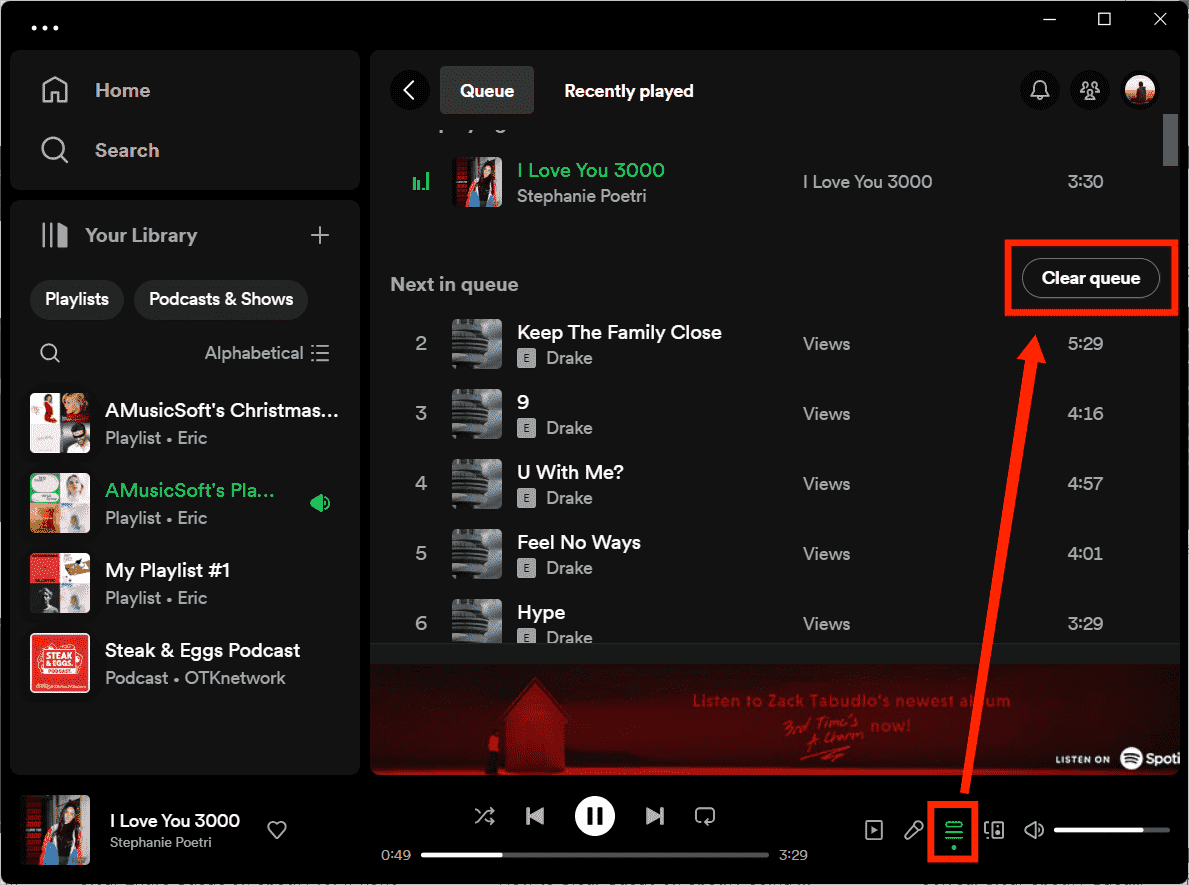
Solution 3: Turn off Shuffle Feature
If the Autoplay feature is turned off and the queue is cleaned, but Spotify playing random songs not on playlist, it could be that you have enabled the Shuffle mode on Spotify, which allows you to switch up the order of songs in your playlists or favorite albums. However, many users feel Spotify's shuffle feature sucks because this function sometimes may work wrongly so it leads to Spotify playing random songs not on the playlist. To turn off Shuffle mode, you only need to click the green "Shuffle" icon on the playback bar at the bottom of the playing music to turn it grey.

Solution 4: Check Your Account
Just like accounts for any other service, Spotify accounts are susceptible to security risks. Once someone hacks your Spotify account, you will see songs added or lost unusually in your playlist, a sudden change in your Spotify subscription plan, and more. To fix issue of Spotify playing random songs not on the playlist, you should take immediate action to secure your account and protect your personal information. Was your Spotify account hacked by strangers? We have some effective steps to keep your Spotify account safe: Spotify Account Hacked? Here Are Quick Fixes >>
Solution 5: Update Your Spotify Application
Another possible reason why Spotify keeps playing songs not on my playlist could be because the Spotify application is not updated. Make sure that you have a stable internet connection before starting the upgrade. So what you need to do is to go to the Play Store or App Store if you are using an Android or iOS device and look for a possible update.

To update Spotify to the latest version on the desktop, you can click on the three dots located in the top left corner of the app interface. Then, select Help > About Spotify. You will see a dialog box showing your current version using. If your app requires an update, a button with a download link will appear just below the app version number. Click on the link to download the update.
Solution 6: Delete Spotify Cache
Spotify stores your listening history and downloads in the cache. Hence, it's easier for Spotify to load them and put them to stream frequently. Another way to help you when Spotify plays random songs not on a playlist is deleting the Spotify cache. After that, exit the application and then restart it to see if the error about the playback is still being experienced.
To clear the cache on the desktop, please click your account name at the top right and then, in the dropdown menu, click Settings. Scroll down to the Storage section. To the right of Cache, click Clear cache.

To clear the cache on the iOS device, please tap the Settings gear in the top-right corner. Scroll down to the Storage section. To the right of Cache, click Clear cache. To delete Spotify cache on Android, tap Delete cache under Storage.
Part 3. Bonus: Download Spotify Music to Avoid Spotify Playback Issue
Problems happening on Spotify are not something that you can avoid all the time. Although you already have done the immediate fixes on how to solve the problem of why Spotify playing random songs not on playlist, this does not guarantee that the issue won’t be encountered again. So, if the application is not utilized in the first place, then such errors won’t arise for sure. To avoid any playback issues and keep playing Spotify if you want, you can download all music as local files.
To download Spotify music, AMusicSoft Spotify Music Converter is the best Spotify music downloader for you. The software has directly added Spotify Web Player inside, you can use it to download any content even without Spotify Premium. Since Spotify songs are protected with DRM, the downloads couldn’t be played on unauthorized devices. The DRM would be removed with the downloading process with the help of the AMusicSoft Spotify Music Converter.
Once the DRM is removed, you can now convert Spotify songs into mainstream audio formats at 5X faster speed, including MP3, WAV, AAC, FLAC, AC3, and M4A. One great advantage of having all these formats is that they can be accessed on any music player of your choice. This only means that the songs could be transferred to any device, player, or platform. Downloading them as MP3 files and adding them to your offline music library, the playback will not be controlled by Spotify and playback errors can be avoided.
Using AMusicSoft Spotify Music Converter, no ads spoil the fun when you’re playing your favorite playlist! No need for Spotify Premium plan! Please click on the "Download" button above to install the AMusicSoft program on your Windows or Mac! All ID3 information for the songs will be kept while downloading them offline.
Download Spotify Music for Free Using AMusicSoft
Step 1: Launch the AMusicSoft software on your computer, and log in to your Spotify account. Proceed to your music library. Select the songs that you want to remove Spotify ads either by dragging and dropping.

Step 2: Choose the audio format you want, and the destination path where you want it to save the soft copy of the music files.

Step 3: Once you are satisfied with your selected songs and the format, you can begin the process of conversion by clicking the “Convert” button. The conversion time will be based on the number of files you converted.

Step 4: Once you complete the download and conversion, you can freely transfer your Spotify songs from your computer to any device and enjoy listening to them, so that no other tracks are to be played while you are streaming them.

Summary
It is frustrating to have a playback issue that will bother you when you want to enjoy your own music taste. We have given you six different methods to fix the error “Spotify playing random songs not on playlist”. However, the best way to fix the issue is to download music as local files and play them on other music players. You can opt for AMusicSoft Spotify Music Converter to help you grab music for free and listen to it offline for free forever. Plus, it enables you to convert to popular formats such as FLAC, MP3, and WAV, etc. Get your AMusicSoft Spotify Music Converter now!
People Also Read
- Top 5 Spotify DRM Music Converter To Remove DRM From Spotify
- Solved: Spotify Not Playing Next Song Automatically
- Fixed: Spotify On PS4 Not Working [Solutions Updated]
- Fixed: Why Is Spotify Offline Even When Connected To Internet
- Best 8 Ways To Fix Spotify Keeps Logging Me Out
- [SOLVED] Spotify Waiting To Download Tracks On My Device
- How To Make Spotify Stop Playing Suggested Songs
- Best 8 Fixes For Spotify Friend Activity Not Working/Showing
Robert Fabry is an ardent blogger, and an enthusiast who is keen about technology, and maybe he can contaminate you by sharing some tips. He also has a passion for music and has written for AMusicSoft on these subjects.