Where To Get Free Spotify Pictures For Playlists?
Creating custom playlists is one of the main benefits of a Spotify Premium subscription. While the content of the playlist is crucial, the visual appeal of the playlist is equally important. Including an eye-catching image can enhance the user experience and create a brand identity for your playlist. However, finding Spotify pictures for playlists can be a challenge. In this article, we'll explore where to find free Spotify pictures for your playlists and discuss legal considerations when using images.
Contents Guide Part 1. Why Use Spotify Playlist Covers?Part 2. Where to Find Awesome Spotify Playlist Covers for Free?Part 3. How to Add a Playlist Cover Image on Spotify?Part 4. Legal Considerations when Using Images on Spotify PlaylistsPart 5. How to Listen to Spotify Music Without Limits?Part 6. Conclusion
Part 1. Why Use Spotify Playlist Covers?
Why do you need Spotify pictures for playlists? By default, the photo of user-created playlists is a square containing the art from the first four albums on the playlist. But bring your Spotify playlists to life with custom cover art. Let us talk about why create custom artwork for your Spotify playlists.
1. Importance Of Visual Branding
Visual branding plays a crucial role in creating a recognizable and memorable identity for your playlist. By including a consistent image on all of your playlists, you can establish a cohesive brand and make your playlists stand out in a sea of other playlists. This can help you gain more followers and increase the overall visibility of your playlists.
2. Visual Appeal To Users
Users are naturally drawn to visual content, and including an eye-catching image can grab their attention and encourage them to click on your playlist. In a crowded platform like Spotify, an attractive image can make your playlist more appealing and help it stand out from others.
3. Enhances User Experience
A great image can enhance the user experience and make it easier for users to navigate through your playlists. With a clear and visually appealing image, users can quickly identify your playlist and find the content they are looking for. It can also make it easier to recognize your playlist if it appears in search results or recommendations.
Part 2. Where to Find Awesome Spotify Playlist Covers for Free?
There are various sources of free Spotify pictures for playlists, such as CC-licensed images, public domain images, stock photo websites with free images, and personal photography. Be sure to read the terms of use carefully and choose images that align with your brand and message.
1. Creative Commons Licensed Images
Creative Commons (CC) is a nonprofit organization that offers free legal tools for creators to share their work with others. CC licenses allow creators to provide permission to others to use their work under certain conditions, such as attribution or non-commercial use. You can find CC licensed images on various platforms such as Flickr, Google Images, and Wikimedia Commons.
2. Public Domain Images
Public domain images are works that are not protected by copyright, or the copyright has expired. This means that anyone can use them for any purpose without permission or attribution. Public domain images can be found on platforms such as Pixabay, Unsplash, and Pexels.
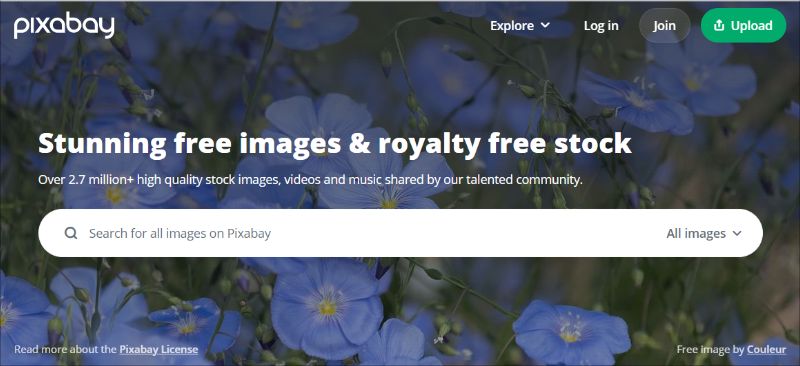
3. Stock Photo Websites With Free Images
Some stock photo websites offer a selection of free images that you can use for personal or commercial purposes like Spotify pictures for playlists. Some examples of these websites include Pex StockSnap, Pinterest, Burst by Shopify, and Freepik. However, it is important to read the licensing agreement carefully to ensure you are following the terms of use.
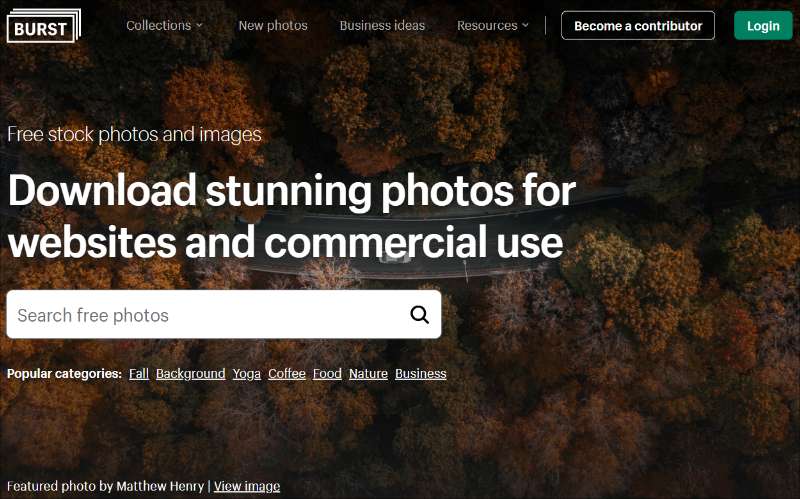
4. Personal Photography
You can also create your own images to use on your Spotify playlists. If you have a talent for photography or graphic design, you can create unique and customized images that reflect the theme or mood of your playlist. This option also ensures that you have complete ownership and control over the images used.
Part 3. How to Add a Playlist Cover Image on Spotify?
Uploading images to your Spotify playlist is easy, and it's important to choose the right image that aligns with your brand and message. Make sure the image is appropriately sized and formatted, and consider using a consistent image across all of your playlists to establish a recognizable brand identity.
Uploading Images To Spotify
Once you have selected the Spotify pictures for playlists you want, you can upload them by following these steps:
On Mobile App:
- Open Spotify app on your mobile device, and navigate to the playlist you want to add the image to.
- Click on the three dots icon to access the playlist options.
- Select "Edit" and click on the playlist image.
- Choose the image you want to upload from your device.
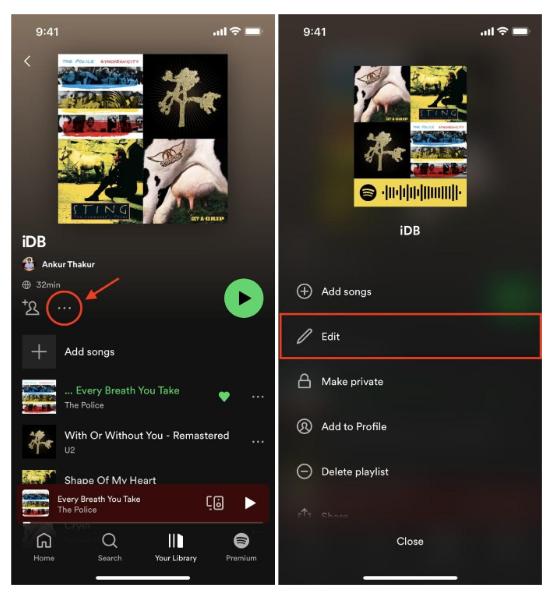
On Mac, PC, and the Web:
- Open Spotify and find the album you want to change the cover for.
- Click the three dots icon on the playlists and select "Edit details".
- Upload the playlist cover then click "Save".
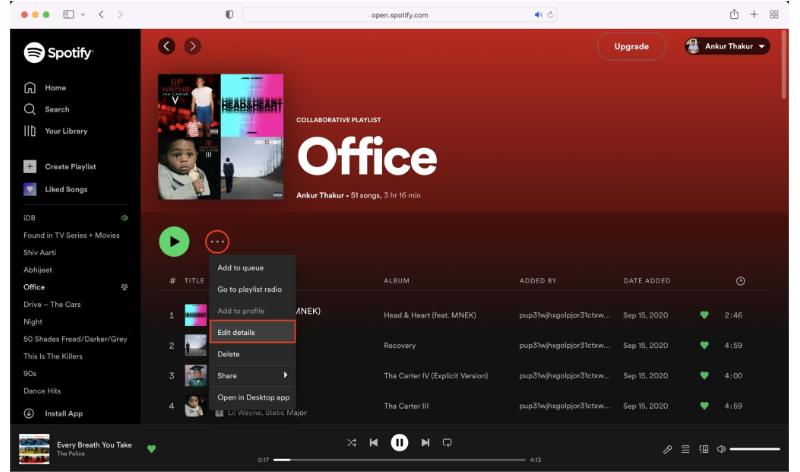
Resizing And Formatting Images
Spotify recommends that playlist images be at least 640 x 640 pixels in size and in JPEG or PNG format. If your image is larger, you can resize it using photo editing software or online tools. When resizing the image, be sure to maintain the aspect ratio to prevent distortion.
Tips For Choosing The Right Images
Below are some of the tips for choosing the right image for your Spotify playlist:
- Choose an image that represents the theme or mood of your playlist.
- Consider using a consistent image across all of your playlists to establish a brand identity.
- Avoid using copyrighted images or images that violate Spotify's terms of use.
- Use high-quality images that are visually appealing and easy to recognize.
Part 4. Legal Considerations when Using Images on Spotify Playlists
It is important to understand copyright law and properly attribute images when using them on your Spotify playlists. If you want to use an image that is not licensed under Creative Commons, you must seek permission from the copyright owner and follow their requirements. By following these legal considerations, you can ensure that you are using images on your Spotify playlists in a responsible and legal way.
Understanding Copyright Law
Copyright law protects the original works of creators, including images. It is important to understand the basics of copyright law to ensure that you are not infringing on someone else's rights when using images on your Spotify playlists. In general, it is illegal to use copyrighted images without permission from the copyright owner.
Proper Attribution Of Images
If you use images that are licensed under Creative Commons or other open licenses, you must follow the requirements for proper attribution. This may include providing a link to the original source or giving credit to the creator of the image. Proper attribution is not only required by the terms of the license but also demonstrates respect for the work of the creator.
Seeking Permission From Copyright Owner
If you want to use an image that is not licensed under Creative Commons or in the public domain, you must seek permission from the copyright owner. This may involve contacting the creator directly or using a licensing service. Keep in mind that some images may not be available for commercial use, and the copyright owner may require payment or other conditions for use.
Part 5. How to Listen to Spotify Music Without Limits?
If you've noticed Spotify pictures for playlists cover haven't changed right away, don’t worry. It can take up to 24 or even 48 hours for Spotify to update it. You can download Spotify music for offline listening and share Spotify playlists once you have upgraded to a premium account. But how can you keep downloaded music from Spotify after canceling Premium? To download Spotify songs onto your device, you can use the AMusicSoft Spotify Music Converter.
AMusicSoft Spotify Music Converter is a piece of software that allows Spotify users to download and convert Spotify music files to MP3, M4A, WAV, and FLAC formats. Those that wish to listen to Spotify music offline, on devices that do not support the Spotify app, or on platforms that are incompatible with the streaming service, prefer the program.
One of AMusicSoft Spotify Music Converter's important advantages is its ability to remove DRM (Digital Rights Management) protection from Spotify music, allowing users to freely share and use the downloaded songs without limitation. Throughout the conversion process, the program also keeps the original audio quality of the Spotify tracks, guaranteeing that the downloaded files have the same quality as the originals. After the conversion, the ID3 tags will be preserved.
AMusicSoft Spotify Music Converter is simple to use, with a simple and straightforward interface that allows users to quickly download and convert Spotify tracks. The app also allows batch conversion, allowing users to convert numerous Spotify tracks at once.
To convert Spotify music to MP3, follow these steps:
- Open the AMusicSoft program and drag & drop the files from Spotify to the main window. You can add Spotify podcasts, playlists, albums and songs.

- Go to the preference icon and select the output folder and an appropriate output format.

- Lastly, click the Convert button and wait for the conversion to finish.

Part 6. Conclusion
In conclusion, Spotify pictures for playlists can enhance the visual appeal and user experience of playlists. There are various sources of free images available, such as Creative Commons licensed images, public domain images, stock photo websites with free images, and personal photography. It is important to choose images that align with your brand and message and to follow legal considerations such as understanding copyright law, proper attribution of images, and seeking permission from copyright owners.
If you are looking for a way to enhance your Spotify experience even further, you may want to consider using AMusicSoft Spotify Music Converter. This software allows you to download and convert Spotify songs and playlists to various audio formats, so you can listen to your favorite music offline, on any device, without any limitations. With AMusicSoft Spotify Music Converter, you can take your Spotify playlists to the next level and enjoy your music anytime, anywhere.
People Also Read
- Spotify VS Napster: Difference You Need to Know
- How To Start A Spotify Group Session Without Premium?
- How To Add Songs To A Collaborative Spotify Playlist?
- Tips On Solving Spotify Random Sign Out Error
- Can You Use Fitbit Charge 4 To Play Spotify Without A Phone?
- How To Restore Playlists On Spotify? Get Tips Here!
- Tips On How To Listen To Spotify Offline Free Without Limits
- How To Turn Off Shuffle On Spotify iPhone And Android
Robert Fabry is an ardent blogger, and an enthusiast who is keen about technology, and maybe he can contaminate you by sharing some tips. He also has a passion for music and has written for AMusicSoft on these subjects.