How To Play Spotify On Switch As Background Music?
Players nowadays, enjoy video games more with music playing at the background. Those who own a Nintendo Switch must have been wondering if it is also possible for them to simultaneously play and stream knowing that their device does not have a media player on it. Talking about music, Spotify is surely one of the best choices as its music catalog is very extensive with a variety of exclusive tracks and albums.
But the question is, is playing Spotify music on Switch possible? Let me discuss with you the answer to this question as you go along with this post, so please be with me until the very end and know the possibilities that you can do to enjoy Spotify on Switch.
Contents Guide Part 1. Can You Download Spotify on Nintendo Switch?Part 2. Best Method to Play Spotify on Nintendo SwitchPart 3. Conclusion
Part 1. Can You Download Spotify on Nintendo Switch?
Playing Spotify music on Switch is originally not possible since then. This is because a Nintendo Switch was made without a media player included on its system design. Another reason why you cannot proceed with playing Spotify on Switch is that Spotify did not include the Nintendo Switch among the devices that can utilize its service. Based on these circumstances, downloading Spotify tracks on your Switch would not be possible at all.
But of course, there are some alternatives that you may consider using such as the browser of Nintendo Switch. With your Switch being connected to the internet, head into the browser and then go directly to any cloud-based service that you can access on and play tracks from there. However, you have to make sure first that the tracks have been stored in advance. Another one is using an SD card. This method is recommended if you wish to listen to Spotify offline. Same with the previous method, you must save them beforehand so that when inserted into a separate media player, the music will begin playing.

If you will weigh the factors provided, you can still enjoy Spotify on Switch. You just have to be creative and resourceful regarding which method will you use to stream your favorite tracks.
Part 2. Best Method to Play Spotify on Nintendo Switch
There is only one way to make Spotify on Switch doable, and that is through using a professional tool that can locally download the Spotify music tracks and convert them into a format that is supported on media players that you can use for streaming. However, Spotify items are protected with DRM and this protection layer must be removed first in order to proceed.
In choosing the tool that must be used, you will have to consider a lot of factors and features and weigh its capabilities. To help you with the searching process, I would recommend using AMusicSoft Spotify Music Converter. This software is proven effective and promising when it comes to the results that it can produce. To cite its features, you can use AMusicSoft for conversion of tracks into the formats of MP3, FLAC, AAC, WAV, AC3 and M4A. All of these formats could be accessed on any media player with convenience and ease.
Plus, the results are surely of the best audio quality and could be generated in just a short time because of its working speed that is 5x faster. If AMusicSoft is utilized, you can expect for a high-quality streaming.
Also, all of the functions of AMusicSoft are very simple. Let us see below on how to use this software in making Spotify on Switch possible.
- AMusicSoft Spotify Music Converter could be downloaded from the official AMusicSoft website. So, with just the use of your browser, you can quickly get the application. The download process will only consume a few minutes, so you will not have to wait that long. This should be followed by the app installation.
- Open AMusicSoft and then proceed to your music library. From here, select the songs that you want and copy the link to your chosen file. This must be pasted on the converter afterward.

- Then, choose one output format and an output folder as well.

- Tap the Convert button placed at the lower right part and let the process begin.

- Select the Converted menu above and save the converted songs on your local computer.
How to Play Converted Spotify Music Tracks on Nintendo Switch
- Since the files are already locally saved on your computer, you can directly transfer the music files into the SD card of Switch. To begin, get the micro-SD card of Switch and then insert it into the card reader.
- Right after that, look for the button of “This PC” or “My Computer” and select it once found.
- A few minutes after inserting the card reader on your computer, the button in recognition of your SD card will appear. Click this button next.
- To make the procedure faster, you may copy the link of the entire Converted folder and paste it into the micro-SD card that you have inserted.
- Once finished, you can freely return the SD card on your Nintendo Switch.
- Now, fire up your Switch and select “Nintendo 3DS Sound”. This is to be followed by clicking the Open button.
- Notice the Converted folder located at the bottom part of the screen and select it once found.
- Search for the track that you wish to stream and then click on the Play button to get started.
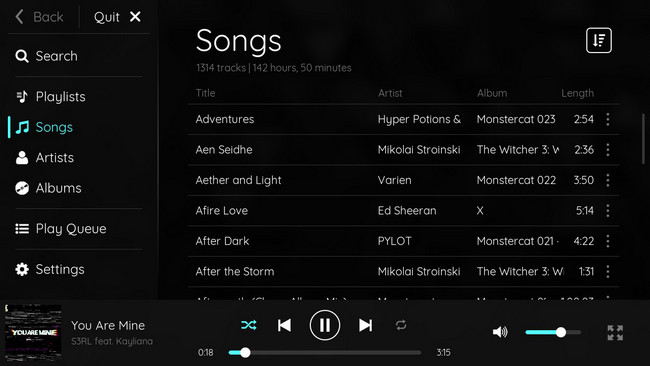
Part 3. Conclusion
As discussed, Spotify on Switch is originally not possible but when AMusicSoft Spotify Music Converter is utilized, enjoying the tracks would be allowable. This is a very amazing tool with quite a lot of features that can give you the best results. To be more specific, AMusicSoft can make streaming unlimited for you. But as for your alternative plans, you may use your SD card or any cloud-based player such as Google Drive.
People Also Read
- Let Us Talk About The 6 Months Free Spotify Promo
- Check Out These Spotify Chrome Extensions Now!
- How To Sign Up For Student Spotify Plan And Get A Discount?
- How To DJ With Spotify: Things That You Need To Learn
- Learning The Ways On How To See Friend Activity On Spotifyd
- Is Spotify Free Forever? How To Get Spotify Premium For Free
- Spotify Shared Session – What Is It And How To Start It?
- How To Start A Spotify Group Session Without Premium?
Robert Fabry is an ardent blogger, and an enthusiast who is keen about technology, and maybe he can contaminate you by sharing some tips. He also has a passion for music and has written for AMusicSoft on these subjects.