Tips To Enjoy Spotify On Squeezebox
Squeezebox is quite famous for letting its users to enjoy music via connection with other online streaming platforms. One of them is Spotify Music, but unfortunately, just a few years ago, the partnership between the two was gone. So, playing Spotify on Squeezebox seems impossible now.
For those who enjoy using Squeezebox and Spotify, the hope of trying playing Spotify music on Squeezebox again is surely very high. Is it still possible to do it? To know about this, let us see the discussion below and learn the alternative method that can help in making Spotify on Squeezebox obtainable.
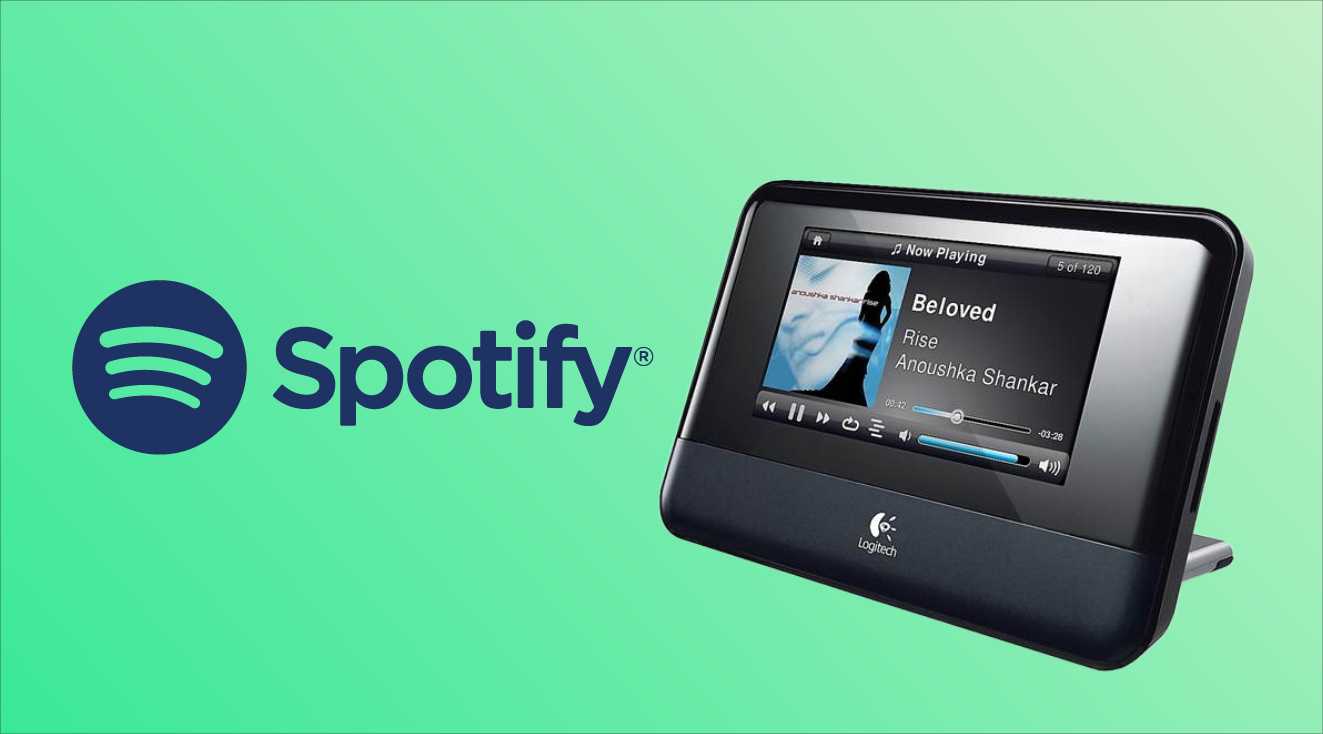
Contents Guide Part 1. Why Can't Squeezebox Play Spotify MusicPart 2. How to Convert Spotify to Squeezebox Compatible Songs?Part 3. How to Stream DRM-free Spotify Music to SqueezeboxPart 4. Conclusion
Part 1. Why Can't Squeezebox Play Spotify Music
Spotify on Squeezebox is actually possible before. However, since 2017, the two had lost connection and support. That is why Spotify music on Squeezebox has never happened directly again. Some of you might have tried doing the mentioned concept but apparently failed since Spotify music files are protected with Digital Rights Management (DRM). Anything that you downloaded from the platform could not be streamed outside of the system and only on authorized devices.
Also, Squeezebox has its supported formats and sadly, Spotify files do not meet such requirements. So, to be able to try to play Spotify music on Squeezebox, you should start with the conversion of files first. After the conversion, download them and save them as local files since Squeezebox does support local music streaming now in replacement to online music streaming platforms. So, making these Spotify files locally available offline would be a challenge for you. So, how are you going to do that?
Part 2. How to Convert Spotify to Squeezebox Compatible Songs?
It was mentioned above that in order to experience Spotify on Squeezebox, it is necessary to make the Spotify files DRM free and encoded into any of the supported formats such as MP3. So, how are you going to make this thing possible?
For such a process, you can get help from amazing software namely AMusicsoft Spotify Music Converter. To name all the major services that you can get from this tool, you can enjoy DRM removal, conversion and download processes. AMusicSoft is a great help especially to all free users since they will be able to save their favorites as well, and they can play the Spotify music offline. As a bonus for you, since you already have the tracks DRM free and converted into a supported format, you can play converted Spotify playlists on Alexa. It also have them accessed effortlessly on other music players such as Sony Walkman, Android TVs, Xbox, Chromecast, Kodi, Roku and more.
When it comes to the speed of conversion, AMusicSoft can be the quickest version. It has a speed that is 5x quicker. Within just a short period of time, you can already have the results. It is also quite good to mention that this tool has a very simple interface and very easy to follow functions making your experience convenient.
Apart from that, you can expect that the audios produced are of the best quality. It can even retain all the significant files such as ID tags and Metadata info even after the mentioned processes. Naming the formats available in AMusicSoft, you can have MP3, FLAC, WAV, AAC, AC3 and M4A.
To enjoy Spotify on Squeezebox, make sure to follow the procedure below.
- On your computer, open the browser and search for the official website of AMusicSoft. From this page, tap the Download button under Spotify Music Converter. After doing so, wait until the download is done.
- Install the application and launch it after. Then proceed with adding the Spotify tracks by copying and pasting the link of your selected tracks. You can also do the drag-and-drop method if that is easier for you.

- Select the output format from the available ones and then create an end folder as well. Adjusting and modifying the settings of conversion can also be done to obtain the results that you want at the end.

- Click the Convert button at the bottom part of the window and wait for a few minutes until it is finished.

- Head to the Converted tab above the songs and see all the resulting files. Download them and stream on Squeezebox.
Part 3. How to Stream DRM-free Spotify Music to Squeezebox
Now that you already have the unprotected files after using AMusicSoft Spotify Music Converter, here is how to directly enjoy Spotify on Squeezebox. Check out the steps below to see how to do it properly.
- Start with transferring the converted files into a USB flash drive or an SD card.
- Once finished, insert it into your Squeezebox.
- After that, all the converted tracks will show up and you can choose now which song to play.
Another way to enjoy Spotify on Squeezebox is through the Squeezebox server. See the steps below.
- To begin, search for the Squeezebox server and then download it into your device. This should be followed by the installation process.
- Open the server and sign in using your account. Just provide the details needed in order to proceed.
- Right after that, all the tracks will be read a few seconds after.
- Now, tap the Squeezebox server icon and then hit the button of “Open Control Panel”. This is where you can see your music collection.
- Select My Music and follow it with clicking Switch Library. From here, look for the particular song that you want to stream.
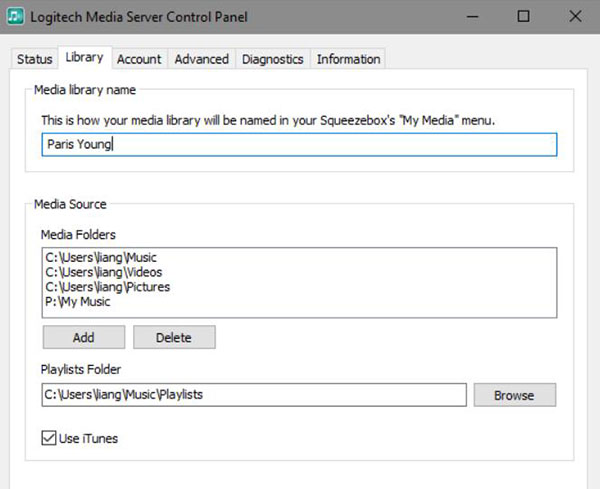
Part 4. Conclusion
As you can see, with just the help of AMusicSoft Spotify Music Converter, you were able to enjoy Spotify on Squeezebox and on other devices as well. Through the help of this tool, all the restrictions have been lifted up and users can now enjoy their favorites in any device they want in the most convenient way possible.
People Also Read
- Why Is Spotify Playing Random Songs On Alexa And How To Fix It
- The Best Spotify Music Converter You Should Try
- Let Us Talk About The 6 Months Free Spotify Promo2
- How To Block Spotify Ads On Windows/Mac/Android/iOS
- How To DJ With Spotify: Things That You Need To Learn
- “Can You Play Spotify On Alexa” - The Complete Guide
- How To Download And Enjoy Baby Driver Soundtrack Spotify
- Learning How To Transfer Music Files From Spotify To USB
Robert Fabry is an ardent blogger, and an enthusiast who is keen about technology, and maybe he can contaminate you by sharing some tips. He also has a passion for music and has written for AMusicSoft on these subjects.