How To Play Spotify On Firestick (2025 Edition)
Have you heard about playing Spotify on FireStick? This is now possible as you can already do a direct download of the application onto your device. With this being allowed, streaming tracks on your television would now be possible. But since errors cannot be avoided all the time, you must have an alternative method in mind.
In today’s post, you will learn about how to play Spotify songs on Amazon FireStick as well as the perfect alternative to use on how you can enjoy the tracks when problems occur suddenly.
Contents Guide Part 1. What is Amazon Firestick?Part 2. How to Install and Play Spotify Music on Firestick?Part 3. How to Play Spotify Music on Firestick via Spotify Connect/AirPlay?Part 4. How to Play Spotify Music on Firestick via USB?Conclusion
Part 1. What is Amazon Firestick?
If you are already familiar with Roku and Google Chromecast, it would be easy for you to learn about Amazon Firestick, as it works almost the same with these devices. Amazon Firestick is usually light and small. It also has a simple design with just the Amazon logo in its housing. With this design, you can easily locate the HDMI port in the device where you will insert the cable in establishing connection. There is also another port allotted for charging.
This FireStick from Amazon is designed with complete hardware functions that are necessary to make it a streaming device just like your mobile phone, computer and other music players. With these details included in the device, enjoying Spotify on FireStick will definitely be possible.
Part 2. How to Install and Play Spotify Music on Firestick?
Spotify on FireStick is now possible as Amazon allows the direct download of the Spotify application on your Amazon FireStick. All you have to do is follow the correct procedure on how to download Spotify application from the Amazon App Store.
Step 1. Install Spotify on Your Firestick
- First, check if your WIFI is active and stable. After that, secure the connection of your FireStick to your network.
- In the main screen, you will be able to see a Search icon which you must tap to start searching for the Spotify app. Input the keyword needed and click the Enter button to generate searching.
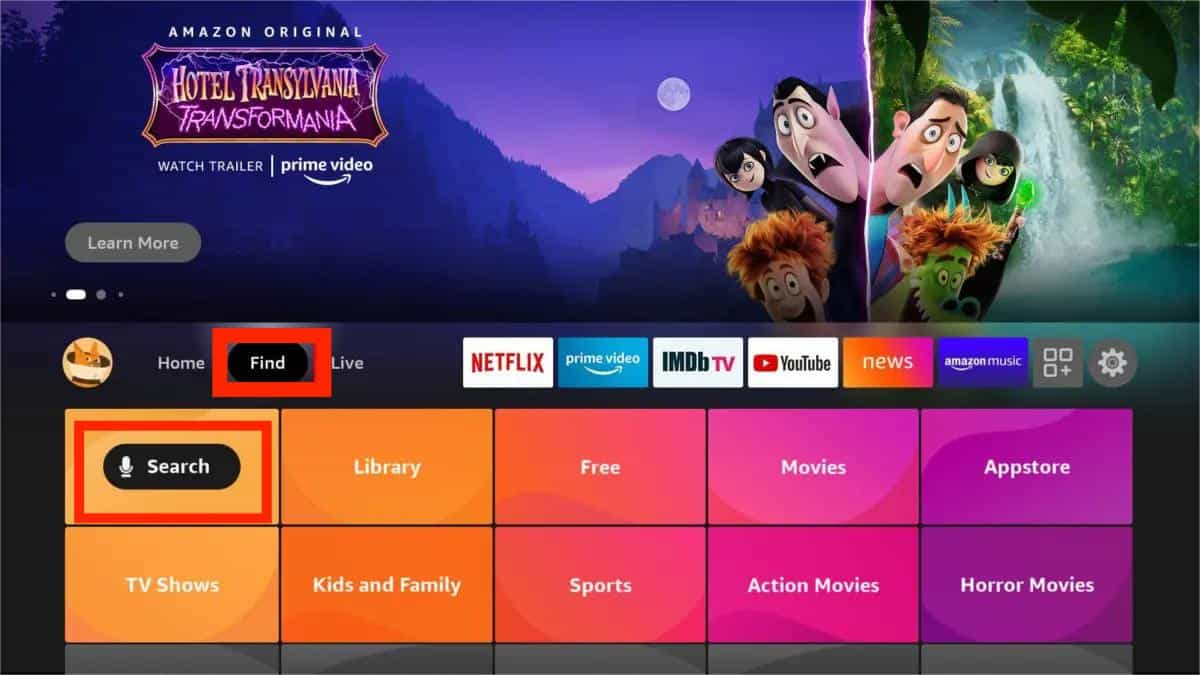
- If the Spotify app is already seen in the results, select it. A few seconds after, a new window will show up, particularly the Apps and Games list, containing the Spotify Music application.
- To download Spotify app on Firestick/Fire TV, select the Get button beside the Spotify Music app. Wait until the download and installation of the application on your TV is done and complete.
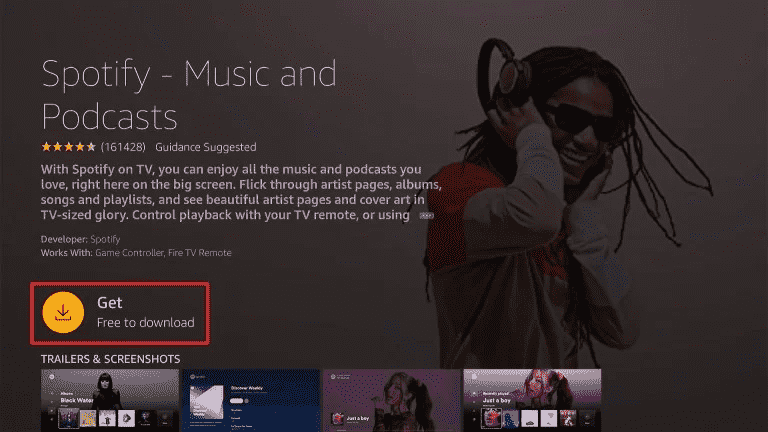
- Once done, click the Spotify icon to launch it on your television.
Step 2. Play Spotify on Your Firestick
After downloading the application, you have to set it up as well in order to proceed with playing Spotify on FireStick/Fire TV. See the list of steps below.
- To play Spotify music on Firestick/Fire TV, the first thing to do is to make a stable connection between your FireStick and TV. This is possible through using the HDMI port.
- Right after that, utilize a wireless internet connection for better streaming.
- Then, sign in using your Amazon account. Make sure to input the correct details to avoid errors.
- Since you are already signed in on your Amazon account, the next step is to sign in with your Spotify account. So, another thing that you must have in advance is a Spotify account.
- Start playing any tracks you want on your television.
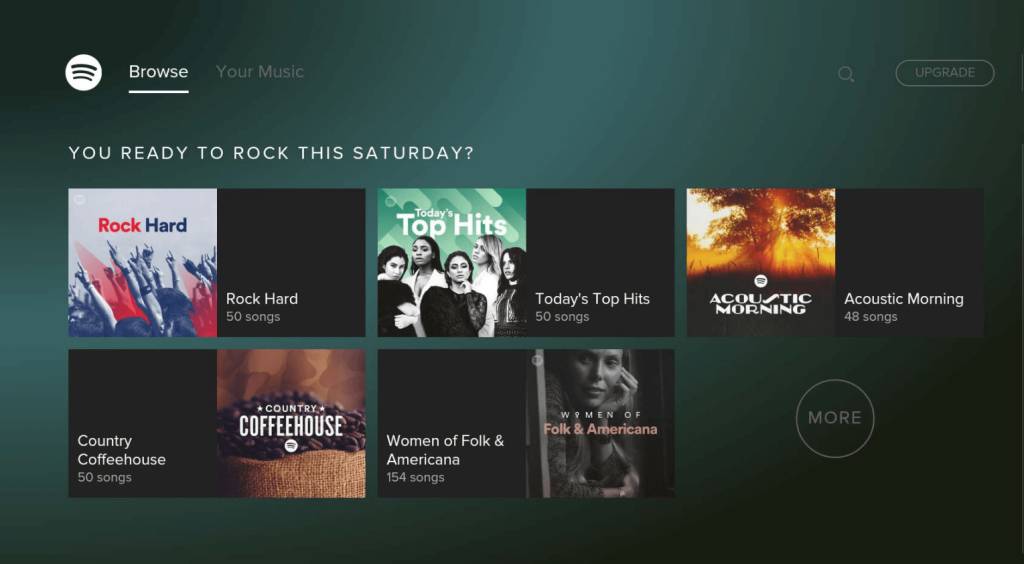
Part 3. How to Play Spotify Music on Firestick via Spotify Connect/AirPlay?
It’s not just restricted to installing Spotify on Fire TV devices, you can cast Spotify to Firestick from your iPhone or Android. This part below will show you how to connect the Spotify app on your mobile device to an Amazon Fire TV Stick that is on the same Wi-Fi network. You can then play and control music from your mobile device that will play through your Fire TV Stick.
Method 1: Play Spotify on Your Firestick via Spotify Connect
The first method to play Spotify on Firestick is using Spotify Connect. Spotify Connect lets you stream music from your phone or tablet to Wi-Fi-enabled devices like wireless speakers, and voice-controlled smart speakers. The method is available for all iPhone and Android users. Using Spotify Connect to play Spotify on Fire TV/FireStick is extremely easy. We will show you the steps below.
- Get your mobile phone or tablet and have the same network connection as your FireStick.
- Sign in to your Spotify account and select any track or playlist that you want to stream on Fire TV.
- To play Spotify on the Amazon Fire TV stick, hit the Device button and choose your FireStick device.
- Wait for a while, the Fire TV will start playing Spotify music and you can use your device as the remote.

Method 2: Play Spotify on Your Firestick via iOS AirPlay
Just like Spotify Connect, AirPlay on iOS devices works over WiFi. It seeks out compatible devices that are connected to the same WiFi network, you can link Spotify to these devices together to wirelessly stream music, such as FireStick or Amazon Fire TV. The method is only available for iOS users.
- On your Firestick, go to Settings > Display and Sounds > AirPlay & HomeKit.
- Finish the on-screen setup. Then switch the AirPlay toggle On.
- Play a song on Spotify on your iPhone/iPad that you want to share on your FireStick.
- Pull down the Control Centre from the top right corner of your iPhone/iPad.
- Tap on the Screen Mirroring icon.
- To play Spotify on your Firestick, select your Amazon Firestick from the list of available devices.
- You are now mirroring your iOS screen to your Firestick.
Tips: Your iPhone/iPad can play Spotify music on other TVs, too. For example, learn How To Play Spotify On Apple TV if you have that device in your house.
Part 4. How to Play Spotify Music on Firestick via USB?
You can use the common ways we shared above to play Spotify on FireStick or Fire TV. Else, the other way to listen to this streaming music service on FireStick or Fire TV is to download the songs and save them to USB. We all know that the free version of Spotify comes with ads while playing music. To block these annoying ads, you can download Spotify music to USB and play it offline.
To do this, you have to make use of a professional music converter called AMusicSoft Spotify Music Converter. By using AMusicSoft Spotify Music Converter, you can conveniently download Spotify songs to MP3 and other commonly-used formats, including WAV, FLAC, AC3, AAC, and M4A. Apart from that, you can have the files unprotected through AMusicSoft. This means that right after downloading them as local files on your computer, you can have them played on multiple devices of your choice. Then you are able to play Spotify music on Amazon Fire TV through a USB drive. (Tips: We'll also share tips for playing Spotify on other TVs at the end of this post.)
Download Spotify Songs for Playing Offline
- Launch the browser on your computer and then navigate to AMusicSoft official website to get the Spotify Music Converter application. Once the page is reached, tap the Download button below the application. Installation should follow next.
- Open the application and upload the songs to convert. All you need to do is to copy and paste the link of the songs or you may drag and drop the files into the converter.

- From the mentioned formats available, select one to utilize for conversion. The destination folder should be chosen as well.

- Hit the Convert button and let the process begin.

- Then download the converted tracks from the Converted menu.
Using this tool is also very easy since it is composed of simple functions and features that can be followed quickly. You are also guaranteed that the songs are of the best audio quality. With the 5x faster working speed of the converter, you can surely have the results within just a few minutes.
Now move your converted songs to a USB flash drive. Then use an OTG adapter to connect the USB flash drive containing your wanted Spotify songs to your Firestick. Next, launch a player on Fire TV like VLC to access the converted Spotify songs. Select any downloaded music for playback.
Not only Firestick/Amazon TV, but Spotify is also now accessible on other TVs, including Apple TV, Android TV, Roku, LG TV, Samsung TV and more. Interested? Read more:
Conclusion
Spotify is compatible with almost all devices, such as smart TVs. However, there are some specific methods required to connect the Spotify app to your TV, which we mentioned in the article. By following all the steps that are shared above, you can already play Spotify on FireStick or Fire TV.
On the other hand, if you want to avoid issues with playing Spotify music on your FireStick, or play Spotify on more devices around, you should use AMusicSoft Spotify Music Converter instead. This is the best tool that can download and convert Spotify tracks into high-quality audio files. With AMusicSoft Spotify Music Downloader, you can enjoy offline and ad-free listening on your TV even in a free mode.
People Also Read
- How To Cast Spotify To TV In 4 Quick Ways [2024]
- Spotify Cast To TV Process – Everything That You Must Know
- How To Download Spotify To Amazon Fire TV: A Guide for You
- Easy Ways to Stream Spotify Music on Android TV
- How To Play Spotify On Sonos Speaker [2024 Updated]
- “Can You Play Spotify On Alexa” - The Complete Guide
- Best Methods to Play Spotify on Google Home in 2024
- How To Play Spotify Music On Amazon Echo
Robert Fabry is an ardent blogger, and an enthusiast who is keen about technology, and maybe he can contaminate you by sharing some tips. He also has a passion for music and has written for AMusicSoft on these subjects.