10 Solutions To Fix Spotify Not Working On iOS/Android/Windows/Mac
"The Spotify app on Android 14 has stopped working. Can you please fix this issue? I am a paying customer but now I can't use the service on my phone which is very annoying." - User from the Spotify Community
Spotify is a pioneer in music streaming and is arguably the best-known service. However, there are still cases of issues occurring while using the app. Many users from the Spotify Community and other sites like Reddit complained that their Spotify app won't work, causing lots of inconvenience to them. Have you experienced issues with the Spotify app? Why is Spotify not working on your device? If you have encountered the same dilemma and you are not sure yet about your next step, we will give you ideas about the easy solutions that you can perform.
Contents Guide Why Is My Spotify Suddenly Not Working?Solution 1: Check if Spotify Is DownSolution 2: Check if Your Device Is Connected to the InternetSolution 3: Restart Spotify AppSolution 4: Update the Spotify AppSolution 5: Delete Spotify CacheSolution 6: Check Connection with Bluetooth Headphones/SpeakersSolution 7: Play Spotify on Other Music Players OfflineSolution 8: Update Your Firewall to Allow SpotifySolution 9: Disable Hardware AccelerationSolution 10: Contact Spotify SupportConclusion
Why Is My Spotify Suddenly Not Working?
Why is Spotify not working on your device? It will surely be too irritating to always experience this issue, especially if you are paying the monthly fee but cannot enjoy the advantages the service offers. Actually, the answer to this question is very vague. There are several possible reasons why. We have here the most common ones which you might be interested to check as well.
- It could be a problem on Spotify’s side.
- There might be issues with your WiFi or internet connection.
- There could be some bugs in the outdated Spotify application.
- You might be encountering Bluetooth connection issues.
- Corrupted app data and files.
- Compatibility issues between the OS and the Spotify app.
- Forbidden by Firewall settings.
The listed causes above are only some of the most common ones. Remember that there could still be some other reasons why Spotify keeps stopping. But whatever issue that may be, there will always be a solution to that! Here is a list of solutions that will help you resolve it and get Spotify working on your device.
Solution 1: Check if Spotify Is Down
Sometimes, the issues you are experiencing might be due to the issues of Spotify itself which cannot be fixed by the users. So, you should check to see if Spotify's servers are operational. You can check this by visiting some server status checkers like Downdetector to check Spotify's current status and problems.

Solution 2: Check if Your Device Is Connected to the Internet
Why is Spotify not working even if it has none of service interruptions or outages? If Spotify’s side is flawless, you should make sure the internet on your device is working. You need a stable internet connection to stream music on the Spotify app. If you are using Wi-Fi and Spotify stops working on your phone, switch to cellular data. Or switch to another strong signal Wi-Fi on your computer.
Solution 3: Restart Spotify App
Sometimes, the Spotify app may have some glitches that cause it to not work properly. Try to restart the Spotify app to check if you are still encountering the same concern. Here’s how to restart the Spotify app on different devices:
- Restart Spotify on iPhone/iPad: Swipe up from the bottom of the screen to open the App Switcher. Then, swipe up on the Spotify app to close it. Reopen it and see if it starts working.
- Restart Spotify on Android: Long-press on the Spotify app icon and tap the ‘i’ icon from the menu that appears. On the app info page, tap the Force stop option. Reopen the Spotify app and see if the app can run. Note: This setting may vary due to manufacturer differences. It depends on your device.
- Restart Spotify on Mac/Windows: Simply click on the red button (Mac) or the "X" icon (Windows) on the desktop app to close Spotify. Wait a few seconds and relaunch to check if everything is working as intended.
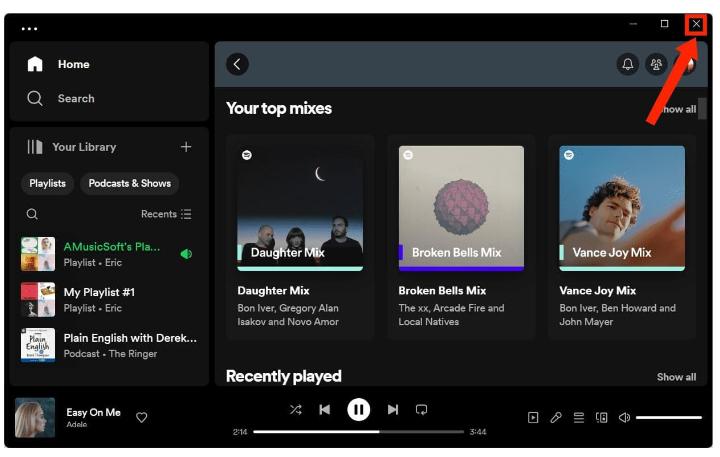
If still, upon finishing the above basic fix, the issue keeps on happening, then you can go ahead and follow other solutions that we will be discussing below.
Solution 4: Update the Spotify App
Apps like Spotify could act up if you are using an old version. That’s one of the reasons why Spotify not working. To fix it, you can update the Spotify app manually from the Google Play Store and App Store on mobile phones and computers. You can also open the Spotify desktop app and look for an available update.

Solution 5: Delete Spotify Cache
Sometimes, there could be data in the cache that might be corrupted resulting in issues in the usage of the app. Thus, clearing of cache could be a good solution to the issue. For such occasions, Spotify provides the option to clear the cache directly within the app. Here’s how to access it.
- Clear Spotify Cache on Mobile: Open the Spotify app on your phone and tap the gear-shaped icon in the top right corner. Scroll down to tap the Clear cache option. Select Clear cache again when prompted.
- Clear Spotify Cache on Desktop: On the desktop app, click on your account avatar in the upper right corner. Go to Settings > Storage > Clear cache. If a pop-up window appears to confirm your action, click Clear Cache again.

Tips: For more details, check our explainer on What Is Cache On Spotify.
Solution 6: Check Connection with Bluetooth Headphones/Speakers
You might think you’re listening on your phone’s speaker when the music is actually playing through your headphones. This could lead to the misunderstanding that Spotify is not working. Please double-check that no Bluetooth headphones or speakers are connected when playing a song from Spotify.
On rare occasions, wireless headphones from other manufacturers may also cause trouble. To fix this, disconnect the Bluetooth headphones and use Spotify via the built-in speaker. If the nuisance continues, forget and re-pair the Bluetooth devices.
Solution 7: Play Spotify on Other Music Players Offline
Why is Spotify not working yet after you've tried the 6 recommended ways to fix it? Don't give up just yet. Here's another best tip that might just be the solution to all your problems: play songs on other media players instead of the Spotify app. However, it will be difficult to transfer songs from Spotify to other devices because these songs are protected by Digital Rights Management (DRM), so you will only play Spotify downloads on authorized devices and its platform.
How to enjoy your music on other devices to avoid Spotify issues, giving you more freedom to listen to your favorite tunes wherever and whenever? The most recommended method to remove DRM from Spotify is by using AMusicSoft Spotify Music Converter which works on Windows and Mac.
AMusicSoft program will remove DRM from Spotify audio files and convert your music files to more versatile file types like MP3, MP4, M4A, AAC, WAV, or FLAC. So that you can add Spotify downloads to any music player for non-stop playing. Of course, you don't have to upgrade to the Spotify Premium plan anymore for offline listening because free users can also download any content via AMusicSoft's built-in Spotify web player!
Step 1. Once installed, launch the tool and start adding all the files that you wanted to convert. The AMusicSoft Spotify Music Converter supports multiple conversions so, you can add bulk music files if you want or need them.

Step 2. Choose the format of the file that you wanted or needed to have. Once the format type is chosen, proceed in creating a folder where the files will be saved once the process of conversion is finally completed.

Step 3. Click Convert to convert the songs you want to grab from Spotify. Just wait for some time until the process is over. You can have the converted tracks streamed offline and even transferred to any device (since DRM has been removed already).

The output sound quality will be the same as the original Spotify quality after converting. Furthermore, AMusicSoft Spotify Music Converter is also developed with the batch download feature. AMusicSoft software will also keep all the music metadata and ID3 tags for the downloads, including the title, artists, Track ID, and album artwork after the conversion is finished. With this information, you can easily manage your collection of music downloads.
Solution 8: Update Your Firewall to Allow Spotify
Another thing you can do to fix why Spotify stops working on your computer is to deactivate your antivirus software (or your firewall). This is a great option for those who use Windows/Mac computers. That’s because there is antivirus software that will flag your app as fishy. Or, there are firewall restraints that will stop you from downloading Spotify songs.
- On Windows, go to System and Security in the Control Panel > Windows Defender Firewall > Allowed apps and choose Change Settings. Then, next to Spotify, check the box. Finally, press the OK button.
- On Mac, launch the Firewall and click the lock symbol. Click Advanced to open a firewall security dialog box. Then click the plus button to the right. Later, choose Spotify from the dialog box and press Add.
Tips: If Spotify on your Mac not playing sound, you can also disable Firewall settings.
Solution 9: Disable Hardware Acceleration
Why is Spotify not working yet? Many Spotify users have claimed that unchecking the Hardware Acceleration option helped them to fix it. Hardware acceleration is enabled by default in Spotify to improve Spotify’s performance. However, this may not work on older machines, especially those with lower-end video cards and hardware that cannot support this feature. You may lag with playing Spotify.

Solution 10: Contact Spotify Support
If none of the above methods have resolved the Spotify issue for you, it’s in your best interest to contact Spotify support. Spotify provides a few alternatives to contacting: Help Center, Spotify Community, and Contact by email or chat.
Conclusion
Like any software, Spotify can sometimes experience issues. Why is Spotify not working? Such errors in Spotify can ruin your listening experience and keep you busy all day. Don't panic! By following the 10 methods we've provided, you'll soon be back to enjoying Spotify without any hiccups.
Additionally, to prevent more Spotify issues from happening in the future, you are highly suggested to transfer Spotify library to other media players. In this case, the tool like AMusicSoft Spotify Music Converter will be great assistant. Converting Spotify to MP3 format can offer even more flexibility and convenience. With just a simple click on AMusicSoft, Spotify in MP3 format will be saved on a local drive permanently.
People Also Read
- Why Does Spotify Play Songs Not On Playlist?
- Solved! Stop Spotify Playing Random Songs Not On Playlist
- How To Fix Spotify Error Code 17 On Mac (Quick and Easy)
- Fixed: Spotify On PS4 Not Working [Solutions Updated]
- Tips On Solving Spotify Random Sign Out Error
- [Fixed] Spotify Not On Lock Screen On Android And iPhone
- Solved: Spotify Stops Playing In Background When Screen Is Off
- Best 5 Solutions To Fix When Spotify Shuffle Sucks
Robert Fabry is an ardent blogger, and an enthusiast who is keen about technology, and maybe he can contaminate you by sharing some tips. He also has a passion for music and has written for AMusicSoft on these subjects.