Why Is Spotify Not Showing Album Art And How To Fix It?
Music isn’t just about the music. Sure, the sounds are certainly the most essential element, but you can’t ignore the role of cover art in a brilliant album or playlist. However, sometimes you may encounter a problem where Spotify album art not showing within the platform.
We understand how frustrating it can be when Spotify not showing album art on your device, and you can’t play your favorite tunes. But fortunately, there are several ways to fix it. In this article, we will explore the possible causes of the issue and guide you through the steps to resolve it. So, if you're tired of listening to music without album art, read on to learn how to fix the problem on your Spotify app.
Contents Guide Part 1. Why Is Spotify Album Artwork Not Showing Up?Part 2. Quick Ways to Fix Album Artwork Not Showing on SpotifyPart 3. Download Spotify Songs and Keep the Album ArtIn Conclusion
Part 1. Why Is Spotify Album Artwork Not Showing Up?
Because of its extensive library, Spotify is one of the most popular platforms for listening to songs or podcasts. Spotify, like any other service, runs into problems and difficulties like Spotify not showing album art. Many factors may contribute to the disappearance of album artwork. Generally, these factors may include:
- Poor internet connection or weak internet connection
- Outdated Spotify version
- Corrupted cache files
- Device compatibility issues
- Unavailable album art
- Incorrect metadata
- Data Saver Mode enabled
Whether you’re experiencing reasons with the network, or the app itself, don’t worry! In the next part, we’ll walk you through solutions to get your album art showing up again.
Part 2. Quick Ways to Fix Album Artwork Not Showing on Spotify
If you're facing the issue of the Spotify app not showing album art, here are some steps you can take to resolve it:
1. Check Your Internet Connection
When you are streaming music on Spotify, the album art is loaded from the internet in real time. If your internet connection is weak, slow, or unstable, the album art may not load or may take a long time to load, leading to the issue of Spotify not showing album art. To ensure that your internet connection is stable enough to load album art, you can perform a few steps:
- Check your internet speed: You can use a speed test tool to check your internet speed. If your internet speed is less than 1 Mbps, it may not be enough to load album art on Spotify. You can contact your internet service provider to upgrade your internet plan or switch to a different provider if necessary.
- Reset your router: Sometimes, resetting your router can help fix any issues related to your internet connection. To reset your router, simply unplug it from the power source, wait for 30 seconds and then plug it back in.
- Connect to a stronger network: If you’re using Spotify on a mobile device, try switching to a different Wi-Fi network or connecting to a cellular network. If you’re using Spotify on a computer, try using a wired Ethernet connection instead of Wi-Fi.
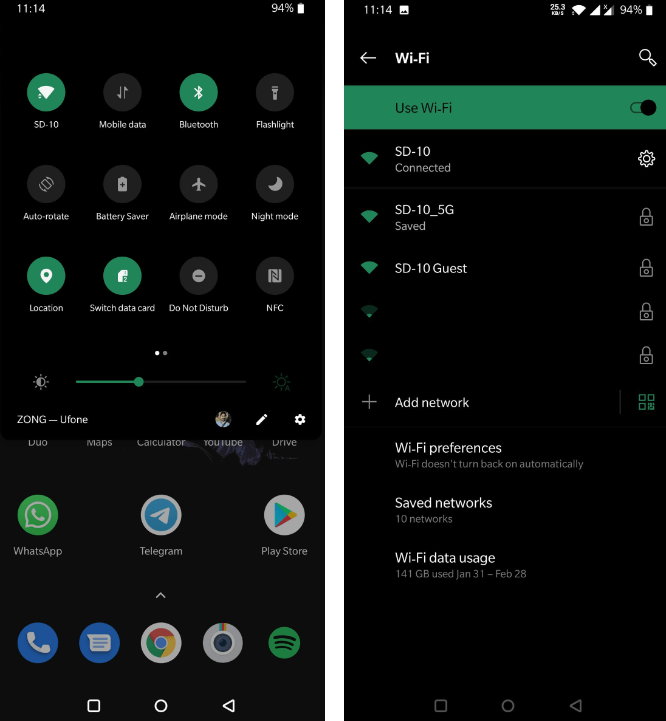
By ensuring that your internet connection is stable and strong, you can fix the issue of album art not showing up on your Spotify app and enjoy uninterrupted music streaming.
2. Update Spotify App
Is Spotify not showing album art? Updating your Spotify app to the latest version temporarily fixes the problem. The aim of an update for an app might be to fix bugs. However, the steps to update the app may vary depending on the operating system you're using.
- Windows & Mac: Unlike the other versions, the Mac and PC version of Spotify doesn't make you update it through an external app store. Instead, you'll have to update Spotify through the app itself. Click your username to open a drop-down menu. In this menu, click the Update Available. Restart Now option.
- Android: To update Spotify on Android, go to the Google Play Store and select "My apps & games" from the menu. Find Spotify in the list of apps and click on "Update" next to it.
- iOS: To update Spotify, go to the Apple App Store. Find Spotify in the list of apps and click on "Update" next to it.

By following these steps, you can update your Spotify app to the latest version and potentially fix the issue of album art not showing up on your Spotify app. If the issue persists after updating, you can try other solutions mentioned below in this article.
3. Clear Cache Files
Like other applications, Spotify also creates cache files that store helpful information that helps improve the users’ experience. However, sometimes, the cache files get corrupted and cause irritating issues like Spotify not showing album art. In that case, clearing the cache may resolve the issue. The steps to clear the cache may vary depending on the operating system you're using. Here's how to clear the cache of Spotify on different operating systems:
- On Windows & Mac: Open the Spotify app and click on the downward arrow next to your profile picture in the top-right corner. Then select "Settings" from the drop-down menu. In the Settings menu, scroll down to the "Storage" section. Finally, click on "Clear cache" to confirm.
- iOS & Android: In the Spotify app on your Android device, tap the Settings icon (shaped like a gear) at the top right of the screen. Scroll down to the Storage section. Tap Clear cache.

Note that doing so will also remove your offline downloaded songs. So if you are not ready to download them all over again, you should perhaps try other steps and leave this as a last resort.
4. Check device compatibility
If album art is not showing up on your Spotify app, it could be due to compatibility issues with your device. Some older devices may not be able to display album art due to hardware limitations. You can check Spotify's website to see the list of supported devices and ensure that your device is compatible.
5. Update song metadata
Incorrect song metadata can sometimes cause album art not to show up on your Spotify app. You can try updating the metadata manually or use a third-party app to do so.
6. Disable Data Saver mode
If you have enabled the Data Saver mode on your Spotify app, it could be preventing album art from loading. To disable Data Saver mode, go to your Spotify settings and select "Data Saver." Then toggle the switch to the off position.

7. Contact Spotify support
If none of the above solutions work, you can contact Spotify support for assistance. They have a team of experts who can help you diagnose and fix the issue. You can contact Spotify by email, Twitter, Facebook, or the Spotify Community.
By following these additional solutions, you may be able to fix the issue of album art not showing up on your Spotify app. If the issue persists, don't hesitate to view the next part.
Part 3. Download Spotify Songs and Keep the Album Art
If you are facing issues with Spotify not showing album art, you can still try to fix it via the above solutions. If none of the above solutions worked for you, AMusicSoft Spotify Music Converter will definitely save the day.
This tool allows you to download and convert your favorite Spotify songs, playlists, and albums into various audio formats such as MP3, FLAC, WAV, and more. AMusicSoft Spotify Music Converter also retains 100% metadata of your songs, such as Spotify album arts, artists, track numbers, and so forth. As soon as you convert Spotify music, you can easily transfer it to any device and player for offline playback with Spotify album art kept.
AMusicSoft Spotify Music Converter can preserve the original audio quality of the Spotify songs during the conversion process. This means that you can enjoy high-quality audio even if you’re not a premium Spotify user. It allows you to customize the output settings such as the audio bitrate, sample rate, and more to meet your specific needs.
Besides, the converter is super easy to use and transfers music within minutes. This saves your time and energy. Here's how to use it to download Spotify songs on your devices:
- Download and install AMusicSoft Spotify Music Converter on your computer.
- Launch the software. Browse and select the songs, playlists, or albums that you want to convert.

- Choose the output format and customize the output settings as per your preference.

- Click on the “Convert” button to start the conversion process.

- Once the conversion is complete, you can transfer the converted files to your device and start listening to them.
In Conclusion
We hope this guide has helped you resolve the issue of Spotify not showing album art on your device. If the problem persists, you may need to contact Spotify support or consider other troubleshooting steps. Be that as it may, using AMusicSoft Spotify Music Converter is a sure way of getting out of this hassle and having all of your songs downloaded locally in MP3 files with a lot of ease.
People Also Read
- How To Use Spotify On Apple Watch Without Phone?
- Twitch Music Rules: How To Stream Live Music On Twitch
- How To Host A Spotify Listening Party [Music Sharing Guide]
- How To Use Airpods Pro With Spotify To Enjoy Music?
- How To Unblock Spotify At School Without VPN (Updated)
- Can You Play Spotify on HomePod Mini?
- Ultimate Guide About “How To Add Your Own Music To Quik”
- How To Download Music To VivaVideo – A Must Know Procedure
Robert Fabry is an ardent blogger, and an enthusiast who is keen about technology, and maybe he can contaminate you by sharing some tips. He also has a passion for music and has written for AMusicSoft on these subjects.