How to Fix Spotify Local Files Not Showing/Playing/Syncing
Spotify is one of the preferred music streaming services by music lovers because it offers a huge collection of music from all over the world. Do you have local music files that you’ve got from other platforms and want to add to the Spotify app for listening to? The good news is that Spotify also allows users to add their local music to its app.
Unfortunately, there are instances when some local audio files are not available on Spotify or Spotify local files not showing on iPhone, Android, and computer. Then, what are the ways that you can do if ever you have encountered a similar problem? Rest your mind and leave it to us because we will provide you with a step-by-step solution to how to resolve this issue.
Contents Guide Part 1. How to Sync Local Files to Spotify?Part 2. How to Fix Local Files Not Showing Up on Spotify?Part 3. Tips: How to Fix Spotify Downloaded Local Songs Not Playing?Part 4. Conclusion
Part 1. How to Sync Local Files to Spotify?
Even though Spotify has a wide collection of music, there are some songs from different platforms that can’t be accessible there. To solve this problem and for users to fully use the app, Spotify allows users to upload and play their own music collection on the Spotify app. If you want to sync local songs to Spotify, just select Settings on Spotify desktop app > Show songs from, then turn on the folders you want Local Files to have access to. Or, click Add a source to select another folder.
You May Be Interested: How To Add Local Files To Spotify Music?
But you may find that sometimes, even though you’ve managed to import your local music library, you can’t see it on Spotify. Why are my Spotify local files not showing? How do I get my local files to play on Spotify? We'll share the useful ways you can get Spotify local files to show up on iOS, Android, Windows, and Mac in the next part!
Part 2. How to Fix Local Files Not Showing Up on Spotify?
Why do you encounter Spotify local files not showing on your iOS, Android, Windows, and Mac? Don’t worry because I listed below the solutions or methods that you can apply to fix or help you resolve this problem.
1. Check Your Premium Subscription
Why is Spotify not showing local files on my phone? Although adding local files to Spotify is available to Premium and free users, it’s important to note that only users with a Premium account can listen to local files on the mobile app. If you can not play the local files on your iPhone or Android, there’s a possibility your Premium plans have expired or been canceled. You can renew your subscription and then refresh the Local Files songs folder.
2. Make Sure You've Enabled Local Files
If you find out that Spotify local files not syncing to iPhone/Android after renewing your subscription, it could be a result of the disability of the Sync feature on the desktop app. If you were facing a problem with the Spotify local files simply because the feature was disabled, the steps listed below should fix the issue in no time.
- Launch your Spotify desktop app. At the upper top portion of your screen, you will be able to see Profile. Click the down arrow to browse more options. Select "Settings".
- Keep scrolling down to view the "Local Files".
- To enable the "Show Local Files" option, switch on the "Show Local Files" option and check if you can now view the local files on the application.

3. Change Firewall Settings on Windows
Why are my Spotify local files not playing on Windows? Sometimes, Windows Defender Firewall can block apps from accessing certain parts of Windows if it deems them to be a threat. Therefore, you can disable antivirus software and allow Spotify through Windows Defender Firewall. Then see if the issue of Spotify local files not showing on the computer has been resolved or not. Below is how to allow Spotify through the firewall on a Windows PC.
- Press Win + R to open Windows Run.
- Go to the Control panel and open it.
- Head to "System" and "Security" > "Windows Defender Firewall"
- Once you see "Allow an app or feature through Windows Defender Firewall", click it.
- In the "Allowed apps" window, click the "Change settings" button.
- Find Spotify Music in the list of apps and features and make sure the checkbox to its left is checked.
- Check both Public and Private and then confirm by clicking ok.
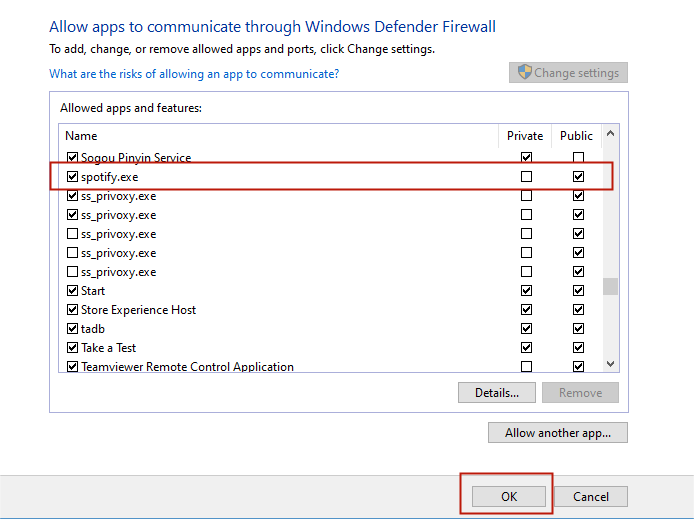
4. Check the Local File Format
If the local files you’re trying to import into Spotify are in the wrong format, there is a possibility your local files will not be visible. Spotify supports MP3, MP4, and M4P files. Therefore, if your local files are not in these formats, you can use one of the best free MP3 converter apps for Windows to convert songs to MP3, MP4/M4P.
Tips: Best 6 Spotify To MP3 Converters
5. Check and Update Your Spotify App
Makes sure that the Spotify app on your devices is updated. Several corruption errors and problems like Spotify local music files not showing can also arise because of an outdated version of the app. To update the Spotify app on your phone, you can launch Google Play Store or App Store to check the update.
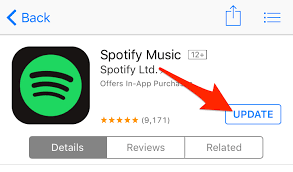
6. Clear Spotify Cache
If the above-mentioned method doesn't work, then try clearing the cache on the app. The files in the cache can become corrupted, causing Spotify to misbehave like Spotify local files not showing on PC or phone. Clearing the cache can solve most of the issues.
If this is the reason you can't find your local files on iOS/Android/Windows/Mac, our guide on how to clear your Spotify cache can help you fix this issue.

Above are the solutions for you to solve Spotify local files not playing/syncing/showing on iPhone, Android, and computer. You can follow them to fix the issue. After that, you can listen to your local files on Spotify smoothly. However, what if you want to download Spotify songs as local files to play them on other platforms and devices? We will also share a way to play Spotify local files on any device.
Part 3. Tips: How to Fix Spotify Downloaded Local Songs Not Playing?
Why are your downloaded Spotify local files not showing on your phone and computer? As we all know, Spotify Premium subscribers can get the privilege of downloading Spotify songs and offline mode functions. But what if you are a free user? On the other hand, those downloaded Ogg Vorbis files can't be played outside the Spotify app. They will disappear after canceling the subscription. Those are just cache files on your device.
Here is a tip: AMusicSoft Spotify Music Converter is a professional tool for downloading Spotify songs without Premium. It can convert protected Spotify Ogg Vorbis files to any format you want. So, opting for the AMusicSoft program to download Spotify songs as local files to your MP3 player or audio players’ supported audio format makes sense. Try it for free here:
If It’s your first time to hear about AMusicSoft Spotify Music Converter, here are the main features of it:
- Removes the DRM protection encrypted on each track which makes them accessible to use freely after downloading.
- Download Spotify songs, playlists, and podcasts for offline listening.
- Convert Spotify music to MP3, AAC, M4A, AC3, FLAC, or WAV.
- 5X conversion speed and keep 100% original quality.
- Keep ID tags and metadata information from original songs after conversion.
- Play Spotify songs on any popular and portable devices offline
- Free updates and tech assistance.
Let us see how to use AMusicSoft Spotify Music Converter to convert downloaded Spotify files and be able to play them on any device.
- On your browser, search for AMusicSoft’s website and then download the Spotify Music Converter app.
- Open your Spotify collection and copy the link of your favorite songs and then paste it into the search bar. Alternatively, you can just drag and drop the music files to convert.

- Then choose the output format through the section in the upper right corner and select an output folder as well.

- Hit the Convert button placed at the bottom part to quickly start the process.

Part 4. Conclusion
To sum up, this post has shown several ways to fix Spotify local files not showing. If you come across the same error, try these solutions. If none of the Methods have resolved the issue for you, we recommend using AMusicSoft Spotify Music Converter which can convert music files to any format you want. After conversion, you can consider backing up your music files and resetting them on any device.
If you have other issues while playing Spotify music, we have summed up the best and most effective guide to fix errors. Find out which of these will work for you from the below guides.
People Also Read
- Learn About The Procedure To Stop Spotify Playing Random Songs Not On Playlist
- Spotify on PS4 Not Working: How to Fix It
- Top 5 Solutions To Fix “Why Is My Spotify Stopping” Issue
- Simplest Methods To Fix Spotify Friend Activity Not Working
- How Does Spotify Log Out Everywhere At Once?
- How To Stop Spotify From Starting Automatically On Android?
- Causes And Fixes For Spotify Stuck In Offline Mode Issue
- Quick Ways To Fix Spotify Not Showing Album Cover
Robert Fabry is an ardent blogger, and an enthusiast who is keen about technology, and maybe he can contaminate you by sharing some tips. He also has a passion for music and has written for AMusicSoft on these subjects.