How To Host A Spotify Listening Party [Music Sharing Guide]
Spotify was created for people to enjoy music. It is also more fun if the enjoyment is shared with so many people you love. This is why it is necessary to know more about Spotify listening party. Sharing the fun with friends should not be difficult and we are here to help you figure out the things that you have to do so that you will not miss the fun with all your loved ones.
In this article, we are going to talk about the steps or procedures on how to create a listening party on Spotify. We know that most of you are all excited to share the fun and the thrill brought about by the music you love and adore. Let us not make this long, and get started with the things that you have to know.
Contents Guide Part 1. Let Us Create A Listening Party on SpotifyPart 2. How to Share Spotify Music With Your Friends Without Premium?Part 3. To Summarize It All
Part 1. Let Us Create A Listening Party on Spotify
Spotify grants access to a world of music, which means you don't even have to own music anymore as long as you're willing to listen to a few ads or hand over a few bucks every month. One of the Spotify features that you can not miss out on is Group Session.
A group session is a fun way for users to create a Spotify listening party with their friends and loved ones. Who can make use of group sessions? Anyone on a Spotify Premium plan using mobile or tablet. Currently, Spotify offers Remote group session (up to 7 users) and Group session on speakers (up to 5 users). Remote group session is also integrated into SharePlay, so Apple users running version iOS 15.1 or higher can start a session while in a Facetime call (up to 8 users).
Also, it is a must to know that once there is a group session, and it is live, everyone in the group will have access to the same playback controls. All of your friends and hosts on the team have the ability to play, pause, add tracks, or skip in the music queue anytime they want. Let us first identify the steps on how to create a Spotify listening party below.
Step 1. On your phone or tablet, look for the Spotify app, and then open it. Then you can now choose a song or a podcast episode depending on what you like.
Step 2. At the lower left part of the screen, you will see the Connect icon, tap it.
Step 3. Then you have to scroll down past your streaming devices, and then choose the option Start Session that you will see under the option that says Start a Group Session.
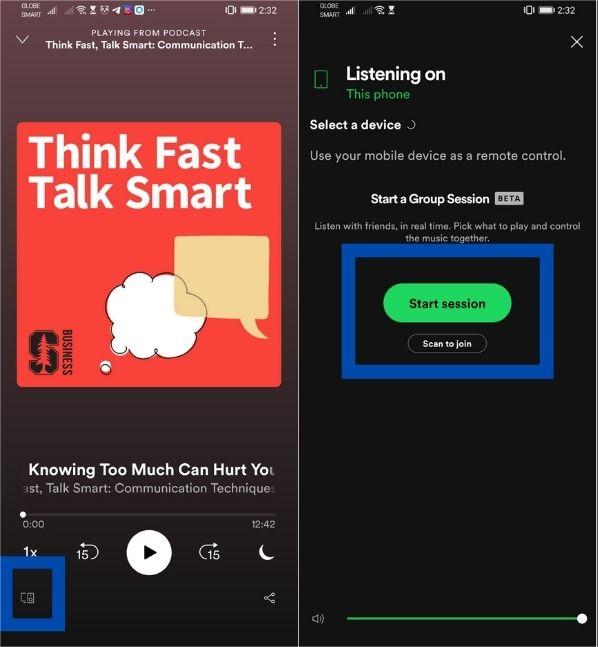
Step 4. Tap the option that says Invite Friends.
Step 5. Then you have the freedom to select the invite method that you preferred. You can directly send a link by choosing Copy link, text, or use a messaging app like Messenger or WhatsApp.
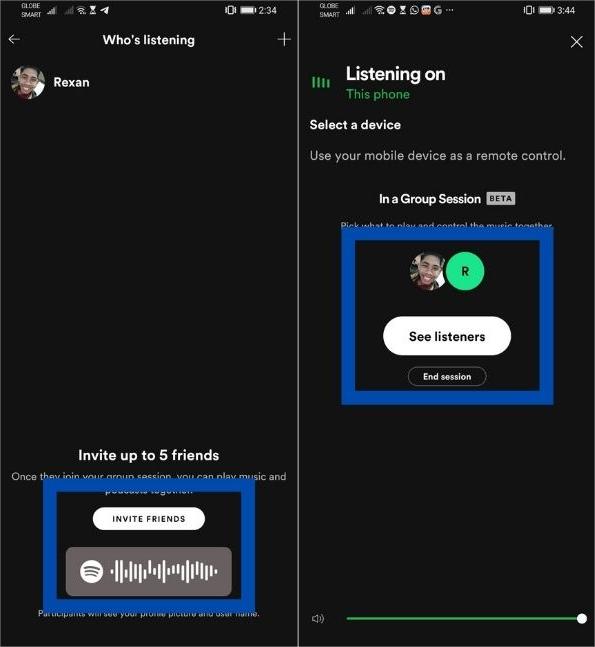
Step 6. When your friend opens the invite, they can participate by tapping the Join session button.
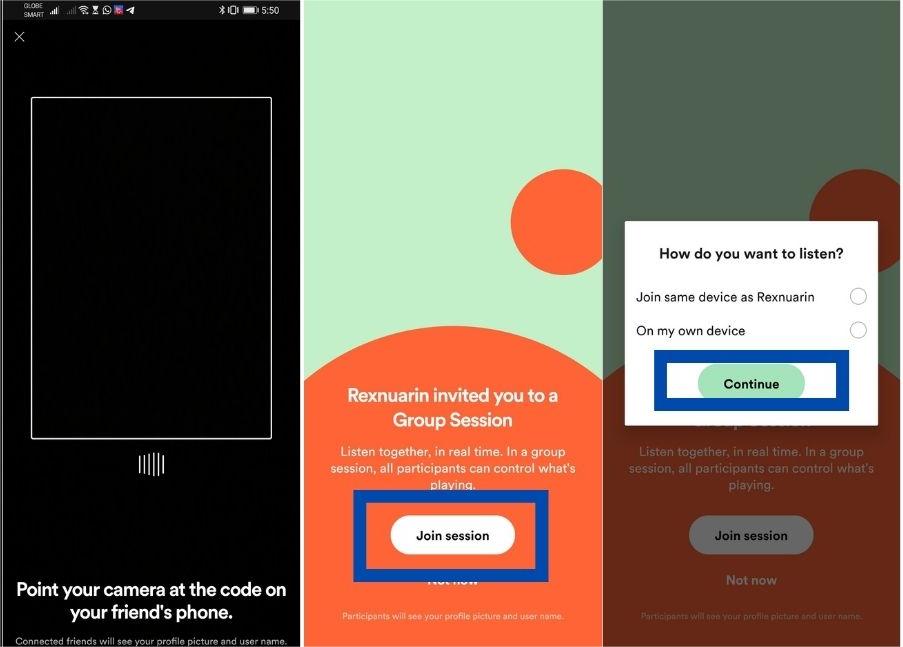
Step 7. If you want to end the Group Session, you have to tap the Left Facing Arrow, so that you will go back to the Connect Screen. Choose to tap End Session.
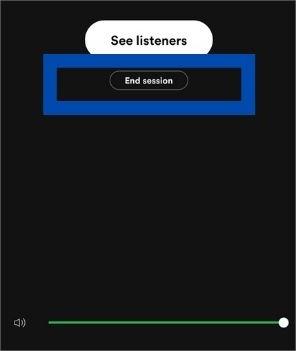
And that is how you create and join a Spotify listening party! Of course, aside from the ones that we have mentioned above, there is an easier way to share songs you love with all your loved ones and friends. This process just needs a few resources, and you are finally good to share, if you are interested to know what this is, you have to get to the bottom of this reading.
Part 2. How to Share Spotify Music With Your Friends Without Premium?
As time goes by, we can see how capable Spotify can provide our needs when it comes to good quality music all the time. Its features have provided music enthusiasts with the best service which is why it has become in demand over the years. Also, this is where you can fully experience the fun of listening and sharing the songs you love to listen to. It has a feature called the Spotify listening party that somehow helped those who have the heart to share their love for music with other people.
We are so glad to have shared with you information and valuable data that you can use about the Spotify group listening party. Now, it is time to look for other alternatives to access music with ease and convenience while making sure that no huge costs are at stake.
In this part of our article, we are going to share with you a professional tool which is called the AMusicSoft Spotify Music Converter. As the name suggests, this tool is a professional converter that helps you with all your conversion needs. Lo and behold, the features of this professional tool can answer all the things that you need when it comes to figuring out possible dilemmas that you might have.
Well, to know what the tool can do to help music enthusiasts all over the world, we have to get to know AMusicSoft Spotify Music Converter better. And of course, we have provided you a list of some of the most important things that you have to remember about AMusicSoft Spotify Music Converter.
- Allows batch conversions 5X conversion speed
- Keep ID tags and metadata information from original songs after conversion
- Download Spotify songs, playlists, and podcasts for offline listening
- Convert Spotify music to MP3, AAC, M4A, AC3, FLAC or WAV, etc
- Compatible with windows and mac computers
- User-friendly, Great physical outlook
- Easy to update and customer support
The interface of the tool is simple, as well as all the steps that you have to follow. We have listed the step-by-step procedure on how to use AMusicSoft Spotify Music Converter to download Spotify songs to the computer as fast as possible.
Here are the steps that you must follow to create a Spotify listening party.
Step 1. Start the installation of the AMusicSoft Spotify Music Converter by downloading it on your personal computer. Once installed, start adding all the music files, and you can go on with the next step.

Step 2. Now that you have added all the music files that you needed to convert. It is now time to choose the output that you wanted to have. You also have to make your new folder where all the files will be saved once the conversion process has been finalized.

Step 3. Tap the Convert tab and be ready to start the final conversion process, it will only take you minutes to complete the process. And in no time, you can now enjoy listening to all your converted files through the use of any device you have.

And that is how easy to convert your files using AMusicSoft Spotify Music Converter! You can even monitor the status of the conversion process when you take a look at the main interface of the professional tool.
Part 3. To Summarize It All
There are lots of people who absolutely love to share! And it is a good thing to know that even when it comes to the music that they listen to, most people are generous enough to show others what songs made them smile, and what cultivated the spirit in them to go on with what they are doing. We hope that you have learned a lot about Spotify listening party and that you will use all this knowledge to continue to share, and help people identify the songs that suit their tastes and need. Also, in case you are looking for a better way to share all the music that you love, the use of AMusicSoft Spotify Music Converter will really help. This converter will make sure that you will have no more difficult days dealing with music and all its possible dilemmas.
People Also Read
- [Fixed] Spotify Not On Lock Screen On Android And iPhone
- How To Use Airpods Pro With Spotify To Enjoy Music?
- Spotify Pie Chart: How To See Your Top Artists And Genre
- Multiple Ways To Cast Spotify To TV
- Which Is The Best Portable Spotify Player
- Simplest Methods To Fix Spotify Friend Activity Not Working
- Top Places To Visit To Download Bollywood Song For Free
- How To Buy Spotify Premium Student? Enjoy Student Discount!
Robert Fabry is an ardent blogger, and an enthusiast who is keen about technology, and maybe he can contaminate you by sharing some tips. He also has a passion for music and has written for AMusicSoft on these subjects.