Best 8 Fixes For Spotify Friend Activity Not Working/Showing
Spotify has included some social features that make it easy to share songs with friends for years. For example, the Friend Activity feature in Spotify allows the user to see the listening activity of those they have followed in the service. For many, this is a unique way to discover new music.
However, the Friend Activity feature still leaves a lot to be desired. According to some users on the Spotify Community or Reddit, this feature has many problems. One of them is why the Spotify friend activity not working/showing/updating properly. If you suddenly have a problem like this, it could be caused by multiple factors. Don’t worry! In this post, some of the easiest troubleshooting methods will be shared that should get Spotify to show friend activity quickly!
Contents Guide Part 1. How to Fix Spotify Friend Activity Not Showing?Part 2. Bonus: How to Share Spotify Songs with Friends?Part 3. Final Words
Part 1. How to Fix Spotify Friend Activity Not Showing?
Why is my Friend Activity not working on Spotify? Sometimes due to different reasons, you are unable to see friend activity. In the list below, you will see the recommended ways to fix Spotify friend activity not updating.
Note: Spotify's Friend Activity feature is on for the desktop only. Thus, the fixes mentioned in this part apply to desktop apps and websites (Windows, Mac, Linux, and Chromebook). You should try the solutions suited for your device to achieve the desired results ASAP.
Solution 1. Allow Spotify Through the Firewall Settings
As we mentioned, the Friend Activity was exclusive to the desktop app only. Why is my Spotify Friend Activity not working on Windows? It could be possible that your Windows Firewall is preventing the Spotify app from reaching its servers which will cause the occurrence of Spotify friend activity not showing. In that case, simply excluding Spotify from the list of applications that could be blocked, you can be able to avoid such an error from happening. Here are steps:
- Press the Windows key + R to bring up a Run dialog.
- Type firewall.cpl and click OK. This should bring up the Windows Defender Firewall.
- From the left-hand menu, select Allow an app or feature through Windows Defender Firewall.
- In the Allowed apps window, click Change settings.
- Find spotify.exe and check the Private and Public options.
- To get Spotify update Friend Activity, click OK to save the new firewall settings.

Solution 2. Update Spotify App to The Latest Version
If you have tried the first solution and your Windows can not show Friend Activity yet. You can try the second method here: update the Spotify app. You can update the Spotify application on Windows from Microsoft Store. If you are using a Mac or other computer, you can update it from the App Store or Google Play Store. Once the app is updated, ask a friend to listen to a song on Spotify, and check if you can view their listening activity in the Friend Activity tab.
Solution 3. Remove Spotify and Reinstall It Again
If updating the app does not work, you can try the third method: reinstall the Spotify app to fix Friend Activity not updating. You can remove and reinstall the Spotify application from the Microsoft Store, App Store, or Google Play Store. By doing this, you can have a fresh application with fresh settings to start. Not only it could resolve the occurrence of Spotify friend activity not working, but it can also help in removing bugs and glitches that are appearing on your application.
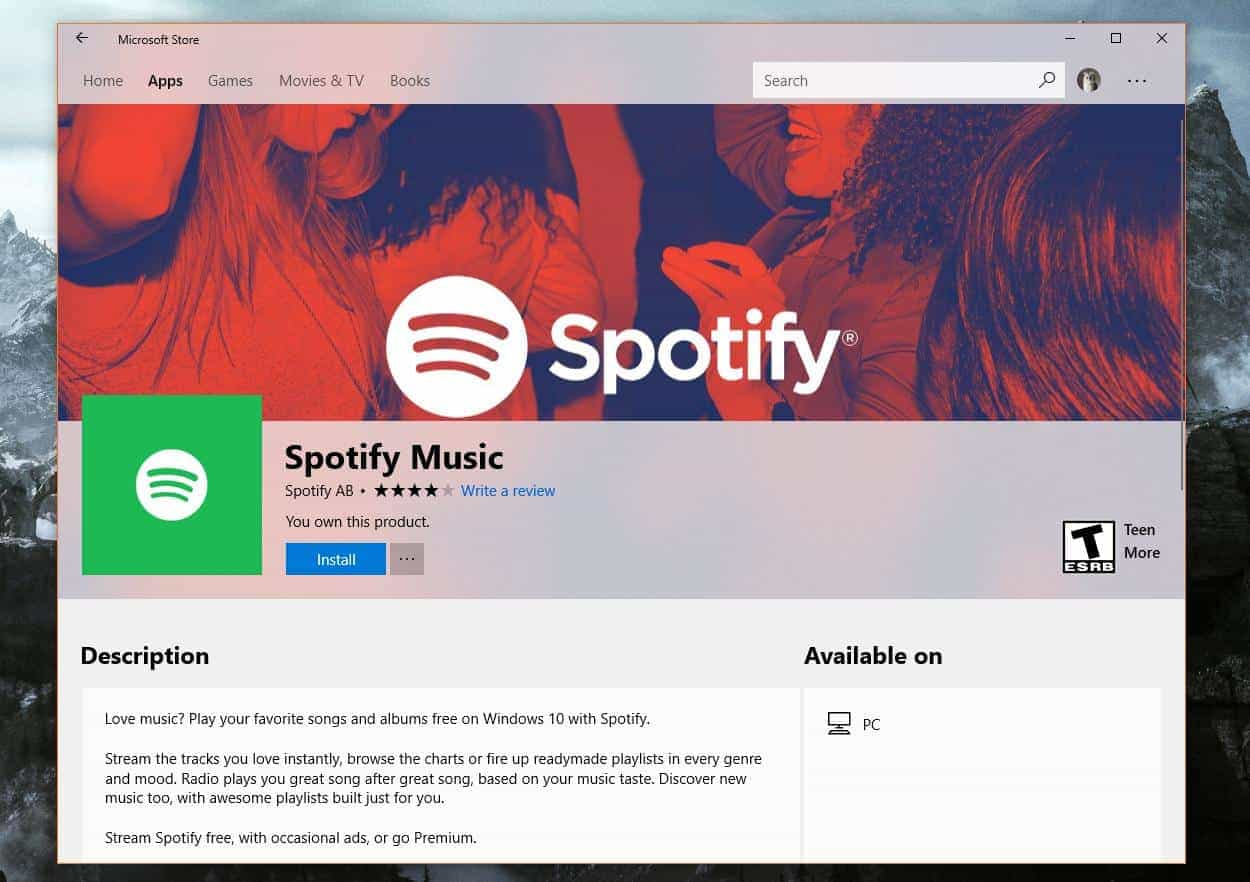
Solution 4. Ensure the Friend Activity Option Is Enabled
Why my friend can not see my activity on Spotify? Why isn't my Friend Activity showing? The Spotify app may not show the Friend Activity tab if you have previously turned off listening activity. Try to enable the Friend Activity tab if your followers can’t see your listening activity. See How To See Friend Activity On Spotify >> to learn how to turn it on.
Solution 5. Double-Check With Your Friends
What if the Spotify friend activity not working yet after turning on it? Your friends might turn off their listening activity, which prevents you from seeing what songs they have been streaming. To fix Friend Activity on Spotify not showing, you should ask your Spotify friend if he has activated the feature. Because if he did, then there is no way for you to see his listening activity. This is now allowed for every single user as the service respects the privacy of everyone. You can try to keep adding more new friends who are willing to share music tastes on Spotify. There are several ways to add friends on Spotify. See Spotify Find Friends Guide >>
Solution 6. Sign out and Sign in Back Again
You may also try signing out of your account and just sign again after some minutes. As you can see, on your Profile window, tap the downward arrow next to your Profile and then select Account. Click on Account Overview next and then look for Sign Out Everywhere button at the bottom of the page. Then select this to log out from all potential devices where you got signed in.

Solution 7. Clear Your Browser’s History
We all know that we can also access Spotify via its web player. The friend activity feature is also available on the Spotify web player. If an issue like Spotify friend activity not working also exists with the Spotify web player, we suggest clearing the browser data and history. Clearing the browser’s data and history will refresh the browser and ensure all the issues with the browser have been resolved. A few seconds later, check if you were able to see your friend’s activity.
Solution 8. Connect with Spotify Support Team
If the solutions above don’t resolve the issue, it is irritating. As a last resort, you can reach out to Spotify’s tech support team to solve your issue. Another way to get more help is to post a detailed message on the Spotify Community explaining why Spotify doesn't display friend activity. There are many Spotify users who can help you a lot.
Part 2. Bonus: How to Share Spotify Songs with Friends?
Earlier, we had known about the Spotify friend activity not working error and the best ways to fix it. Since this error could be caused by multiple factors, you have to try multiple troubleshooting methods until you see a perfect way that would help you fix it completely. However, as you use the Spotify service, there will always be cases when it encounters an error or it will stop working.
So, to avoid that from happening about Spotify playing issues and share your favorite tunes, you should have permanent copies of the music tracks and playlists on your device. In this way, you won’t have the need to access the application or connect your device to the internet in order to listen to Spotify music offline. But of course, there must be help from a professional music converter and downloader in order to get them on your device.
The best third-party app that you can use is AMusicSoft Spotify Music Converter. Apart from the download feature, it also supports multiple audio formats that are accessible on many devices. You can choose from MP3, WAV, FLAC, AAC, AC3 and M4A. After downloading these copies, playing these files on any device that you want would be possible. You can also share these songs with your friends!
To add more, AMusicSoft Spotify Music Converter is designed with a neat user interface that can be easily understood by all users. It can also keep the important details related to the track you’ve chosen such as their ID tags and Metadata info. Now, let us see how to use this converter in downloading Spotify songs.
- To get started, you have to download the AMusicSoft Spotify Music Converter application from its website. Right after that, installation would follow.
- Open the music converter and then upload the files through choosing between copy and paste method and drag and drop method. Both of these methods will work, so you are free to choose anything.

- Select the format you desire to have along with the output folder to use in saving the files.

- Tap the Convert button at the bottom right corner of the screen and wait for a few minutes until the process is finished.

- Finally, save the converted files and stream them using any device anytime you want.
Part 3. Final Words
With Spotify being considerate of its users, the Spotify Friend Activity was introduced. This will help users with no idea which music to stream, to get some new tracks and playlists from their friends. If the issue about Spotify friend activity not working is encountered, you should consider the easy fixes given above. On the other hand, if you are searching for the best way to download playlists and albums from Spotify, AMusicSoft Spotify Music Converter would be the best choice.
People Also Read
- Spotify on PS4 Not Working: How to Fix It
- How to Fix Spotify Search Not Working: A Guide for You
- Spotify Wrapped Not Working: How to Fix It
- Spotify Web Player Not Working? Here Are Top Fixes!
- How To Fix Spotify Playing Random Songs?
- Local Files Not Playing On Spotify: How to Fix In Best Methods
- Top 5 Solutions To Fix “Why Is My Spotify Stopping” Issue
Robert Fabry is an ardent blogger, and an enthusiast who is keen about technology, and maybe he can contaminate you by sharing some tips. He also has a passion for music and has written for AMusicSoft on these subjects.