How To Download Spotify For Chromebook?
Spotify has been one of the most notable, used, and sought-after online music streaming applications of today. The point of Spotify's success is its ubiquity. You can access Spotify by launching the web player, the desktop apps, and the mobile apps. You can also find Spotify on set-top boxes, TVs, smartwatches, and video game consoles.
When talking about the Spotify desktop app, can you get the Spotify app on Chromebook? Yes! The app Spotify for Chromebook makes it a lot more convenient for music listeners like Chromebook users. In this article, we will be learning how to listen to Spotify on your Chromebook. We will be also discussing another way that we could listen to Spotify songs without spending too much of our money, letting us save and enjoy at the same time. So, if you are interested, reading this article will be a huge help to you.
Contents Guide Part 1. Can You Use Spotify on Your Chromebook?Part 2. How to Install Spotify on Chromebook?Part 3. How to Play Spotify on Chromebook?Part 4. How to Download Spotify Songs on Chromebook Without Premium?To Summarize It All
Part 1. Can You Use Spotify on Your Chromebook?
Is it possible to use Spotify on your Chromebook? Currently, there is no official app of Spotify for Chromebook. To play Spotify on your computer, you can access the Spotify web player or install the Spotify desktop app. However, the official desktop app now is only available on Windows, and Mac. Chromebook users can install the latest Android version of Spotify or use the Spotify web player.
How do I install the Android version of Spotify on my Chromebook? We will share workable ways to download the Spotify app on Chromebook and download Spotify songs for offline listening! Keep reading!
Part 2. How to Install Spotify on Chromebook?
Now that we already know that it is possible to listen to Spotify on a Chromebook, let us learn how we install the Android version of Spotify app on Chromebook.
Install Spotify on Chromebook from Google Play Store
The Android version of Spotify is made for mobile devices so it's not only compact but it packs some extra features over the web player. To get the Android version of Spotify for Chromebook, you might search for Spotify from Google Play Store app. Follow these steps to do so:
- To get Android apps on your Chromebook, make sure your ChromeOS version is up to date.
- On the bottom right of your screen, click Settings.
- In the "Google Play Store" section, Turn on the "Install apps and games from Google Play on your Chromebook" option.
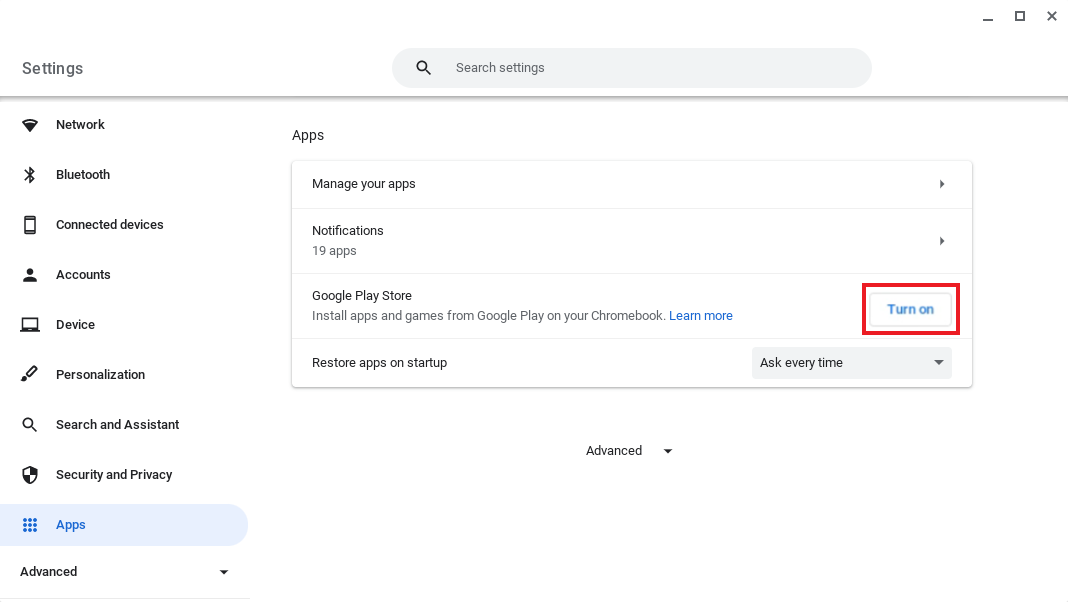
- To agree to the Terms of Service, follow the on-screen instructions.
- Now, you can search for the Spotify application on the Google Play Store.
- After you've found the Spotify app, click on Install to get Spotify app for Chromebook.
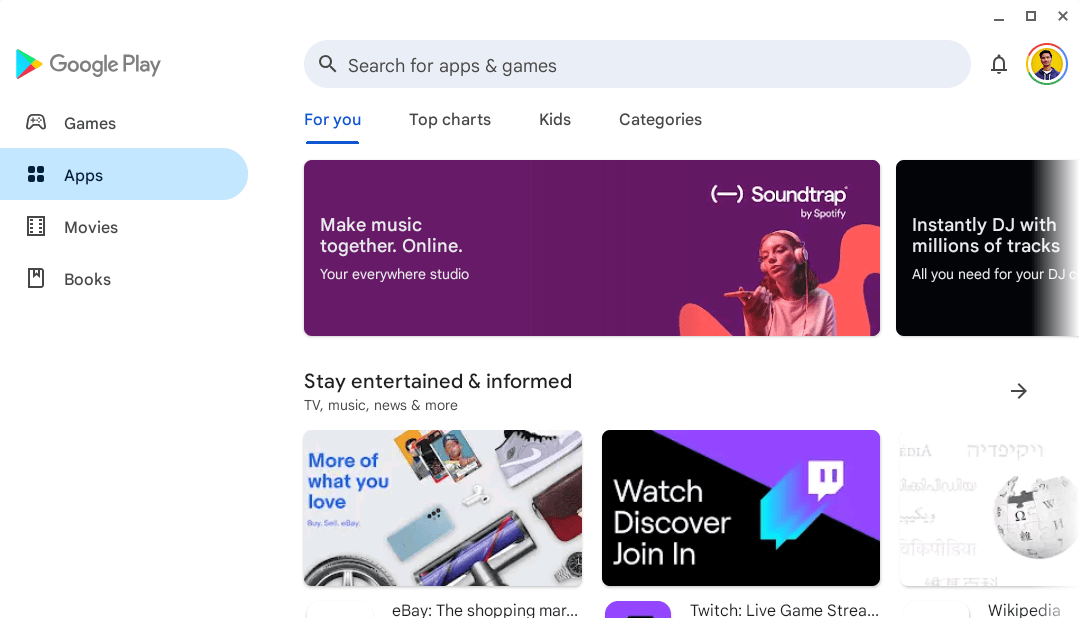
NOTE: If you can't find the Google Play Store, your Chromebook model isn't compatible with Android apps. Most Chromebooks, Chromeboxes, and Chromebases that have launched in or after 2019 can support Android apps.
Install Spotify on Chromebook Through Linux
If there is an event that the Chromebook with the latest version of Chrome OS, you can try installing the Linux client on your Chromebook to get Spotify for Chromebook. In this way, you can get a music experience like on Mac or Windows desktop versions. This way is not easy to operate. Here is how you do it.
- On your Chromebook, go to App Drawer > Linux apps, and launch a Terminal.
- Then you are required to add the Spotify repository signing keys to authorize the download behaviors on your device.
- In the Terminal, type the following commands. These commands will add the Spotify repository to your system’s repository list:
curl -sS https://download.spotify.com/debian/pubkey_0D811D58.gpg | sudo apt-key add -
echo "deb http://repository.spotify.com stable non-free" | sudo tee /etc/apt/sources.list.d/spotify.list
- After adding the new entries, you’ll need to update your system’s repository list to include them. You can do this by entering the following command in the Terminal: sudo apt-get update.
- And for the final step, install Spotify by entering:
sudo apt-get install spotify-client
NOTE: A reminder should be put in that this method would be a bit complicated for newbie to try. it is more recommended for those who have to get the Linux system installed in advance to try.
Part 3. How to Play Spotify on Chromebook?
We have shared how to download and install the Spotify for Chromebook above, you can try it. After installing, you can play your favorite Spotify playlists on Chromebook once you are linked to a stable internet connection.
FAQs about Playing Spotify on Chromebook
1. Can I see the Friend Activity on Chromebook?
The Friend Activity is only available for the full version of the desktop app so unfortunately you won't be able to see what your friends are listening to on Chromebook. If you have installed Spotify on Windows or Mac, see this guide: How To See Friend Activity On Spotify >>
2. Can I add local music files to Spotify on Chromebook?
On Chromebook, unfortunately, using this feature on the web player can not be possible. You might be able to upload your local files to your Chromebook if you are using the Android App. To add local files on Spotify, see How Does Spotify Connect Local Files.
3. Can I download Spotify songs on Chromebook?
Yes, you can download Spotify songs with the Android version of Spotify. Keep in mind that only active Premium subscribers can download Spotify songs for offline playback. To download Spotify songs on Chromebook, sign in with your Spotify Premium account on the app. Then select any playlist you want to download on your Chromebook for offline playback. Turn on the "Download" option in the playlist, and then all the songs will be downloaded for you immediately.

If you’re a free user, there is another way to download Spotify songs without premium. Now, let’s jump to the next part!
Part 4. How to Download Spotify Songs on Chromebook Without Premium?
To download Spotify songs for free on Chromebook is simple as long as you use AMusicSoft Spotify Music Converter. It is a powerful Spotify music downloader when it comes to downloading all the songs without Spotify Premium. It’ll remove DRM from Spotify songs. Meanwhile, AMusicSoft software can Spotify songs to MP3 M4A, WAV, and FLAC with high quality. Then, you are able to enjoy high-quality audio playback on the Chromebook, MP3 player, car stereo, and more devices.
Key Features of AMusicSoft Spotify Music Converter
- Multiple Audio Format: Convert Spotify music to MP3, WAV, FLAC, and other audio formats.
- Play Music Without Any Limits: Remove DRM from songs, so that you can easily transfer music files to any device.
- Lossless Music Quality: Match tiers of audio quality in Spotify and support up to 320kbps.
- Save Time and Effort: Supports up to 5X faster speed and batch downloading.
- Easy Management: Keep ID3 tags and metadata like title, artists, Track ID, and album artwork.
- Save Money: The AMusicSoft program does not require a Premium account to download music. You can save on monthly subscription fees.
Download Spotify Songs Without Premium via AMusicSoft
If you are tired of dealing with a lot of complex procedures and steps, this professional converter will not let you down. You can be able to deal with all your conversion needs in just a few minutes. Try it free and play Spotify for Chromebook without money!
STEP 1. When you have installed AMusicSoft Spotify Music Converter on your computer, open the software and then enter the in-built Spotify Web Player to sign in to your account. You can now also start pre-selecting the songs that you want to convert, it can be a whole album or a whole playlist.

STEP 2. The second step is to create a folder to put all your downloaded and converted music files. You can rename the folder based on how you would like it to be named. You can also set MP3 as the output format and adjust things like bit rate, sample rate, and channel.

STEP 3. For the final step, you need to click the “Convert” tab to start the conversion of the music files that you want to download and convert.

Once the conversion is complete, go to browse the converted music files by clicking the Converted icon. Then you can find them in the folder. After downloading songs from Spotify, you can transfer them to your Chromebook. Then you can play your Spotify songs with a compatible media player. These songs will not have to be played on Spotify anymore. So, you don't need to pay for the Premium plan.
To Summarize It All
Spotify has been continuously improving as time goes by. Though we do not have an official app of Spotify for Chromebook yet, you can still play Spotify on Chromebook via its Android version of Spotify app or web player. Aside from these, the emergence of professional converters like the AMusicSoft Spotify Music Converter is also something that we, music lovers, should be thankful for. It continuously gives us the easiness and the comfortable chances that we have got to enjoy the music that we love anywhere or anytime we want.
People Also Read
- Spotify Family Premium: All The Things We Need To Know
- Spotify Timer: All The Things You Need To Know
- How To Copy A Playlist On Spotify: What Are The Steps
- Spotify Lossless: Somethings You Need to Know
- Spotify Free vs Premium: Everything We Need To Know
- Spotify And Hulu Bundle: Something You Should Know
- Amazon Music Unlimited vs Spotify: Which Is Better
- How To Change Spotify Profile Picture: An Easy Guide
Robert Fabry is an ardent blogger, and an enthusiast who is keen about technology, and maybe he can contaminate you by sharing some tips. He also has a passion for music and has written for AMusicSoft on these subjects.