How To Use Spotify Equalizer Mac/Windows/iOS/Android
With Spotify Premium subscription, you can stream music at 320kbps, the highest quality streaming audio available. If you want to greatly improve your personal music experience, a built-in Spotify Equalizer Mac/Windows/iOS/Android can help you a lot, which allows users to tweak the sound to their liking.
How do I get Spotify Equalizer on my computer or mobile device? If you have never bothered to check your Spotify's EQ feature before, this article is for you. We will give you a guide on how to use Spotify Equalizer on Mac, Windows, iPhone, and Android. You can now choose and have your listening preferences depending on your mood with Spotify's built-in equalizer.
Contents Guide Part 1. What Is Spotify Equalizer?Part 2. How to Use Spotify Equalizer on Mac/Windows?Part 3. How to Use Spotify Equalizer on Android/iPhone?Part 4. Bonus: Play Spotify on Music Player with EqualizerFAQs about Spotify EqualizerSummary
Part 1. What Is Spotify Equalizer?
Equalization, or simply EQ is the process of adjusting the volume of different frequency bands within an audio signal. Different users' musical tastes may differ from one another. Also, even for the same person, the sound effects of songs they prefer will differ depending on the situation. Sometimes you'll want songs that have more bass, mids, or treble, while other times you'll want to dial back the highs, mids, and lows. EQ gives you the freedom to tailor the sound to the way you like it.
Is there an Equalizer for Spotify? Yes. Spotify offers a built-in equalizer (EQ) to tailor your listening experience. You can use Spotify Equalizer Mac, or on Windows, iOS, and Android to adjust the levels of bass and treble in music and podcasts. The EQ feature on Spotify offers a range of preset options designed to cater to different music genres and playback scenarios, including Flat, Acoustic, Bass Boost, Bass Reducer, Classical, Dance Deep, Jazz, and more. You can also adjust Spotify EQ settings manually. Now, the manual adjustment only allows for six bands (60Hz, 150Hz, 400Hz, 1Khz, 2.4KHz, and 15KHz) but that should be enough for most.
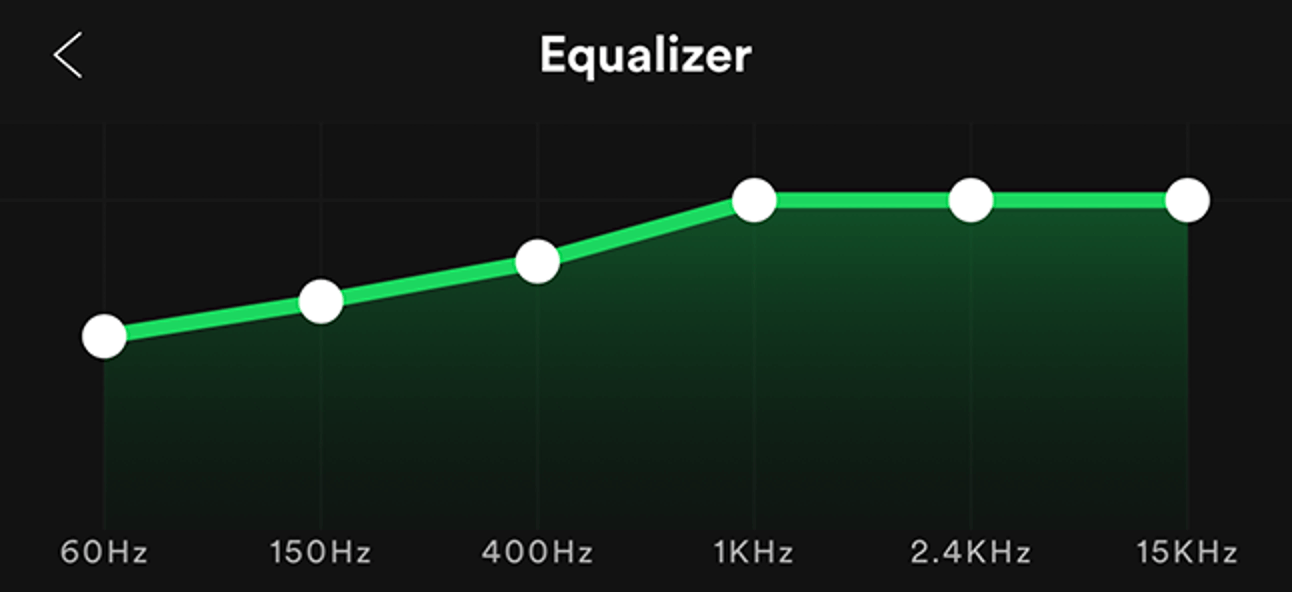
Part 2. How to Use Spotify Equalizer on Mac/Windows?
The Spotify EQ feature is available on both desktop and mobile apps. Let's see how to find Spotify Equalizer Mac and Windows settings and make EQ adjustments on your computer to improve the sound quality of playlists or songs according to your taste.
Set the Best Spotify Equalizer Settings for Mac/Windows
- Open the Spotify desktop app on Windows or Mac
- Click your profile picture at the top, and select Settings.
- Scroll down to the Playback option, and you'll see the Equalizer.
- Click the On/Off slider until it's in the On position.
- After enabling the Equalizer, you can then select from the desired one of the many presets or manually adjust specific frequencies.

Tips: If the built-in equalizer feature on desktop app might not meet your requirement for the right sound, you can use a trusted and professional equalizer app on Windows, and Mac. See Equalify Spotify Free Apps.
Part 3. How to Use Spotify Equalizer on Android/iPhone?
We have shared how to change Spotify Equalizer Mac and Windows settings, this part will demonstrate how to make Spotify sound better on the mobile app. The process for Android/iPhone is very similar on both Mac and Windows.
Set the Best Spotify Equalizer Settings for Android/iPhone
- Open the Spotify mobile app on iOS or Android devices.
- Tap your profile picture and access the Settings and privacy page.
- On iOS, tap Playback. On Android, tap Audio Quality.
- Then Scroll down to Equalizer.
- To initiate the Spotify equalizer, switch it on.
- Now you can adjust the equalizer by selecting the preset or dragging the dots on the equalizer.

Tips: If the music player app's default equalizer on your phone isn’t nearly good enough to give you that added oomph, you can try a free equalizer app for iPhone for Spotify and make sure to create the best sound for you.
Part 4. Bonus: Play Spotify on Music Player with Equalizer
Using Spotify Equalizer Mac, Windows, iOS, and Android settings can enhance your music experience. If the built-in equalizer on Spotify mentioned above has failed to give you the results that you are expecting to have with your audio, the only way to do this is to download Spotify music and use another music player with equalizers to play. With Equalizer apps, you get a bevy of features you likely won’t find in Spotify to equalize your music.
To download Spotify songs to the music player with equalizers, you may need a professional tool called AMusicSoft Spotify Music Converter first to remove DRM encryption from Spotify audio files. Spotify uses DRM to prevent its audio files played on other unauthorized devices. This means that these songs can't be accessed on any device or player such as Equalizer apps.
Luckily, the AMusicSoft Spotify DRM Music Converter can remove the DRM while retaining the ID3 tags, allowing you to access Spotify audio files on any device. Then you can transfer music to the music player with an equalizer for better playback. By using this software, you can convert Spotify audio tracks to MP3, M4A, AC3, AAC, WAV, and FLAC without original quality loss.
How to play Spotify with the best equalizer settings? Get a 100% clean and secure Spotify music downloader on your Windows or Mac computer by clicking the download button below! AMusicSoft will provide a free trial period to invite new users to listen to Spotify songs offline directly.
Download Spotify Music for Equalizer Apps
Step 1. Import Spotify music by drag & drop method, drop the files on the main interface and the program will load them.

Step 2. Once you’ve selected your file, you’ll be presented with the conversion options screen. Choose the output audio format compatible with Equalizer apps. From there, you also can change the output folder.

Step 3. Lastly, confirm if your desired parameters are in line and click on the “Convert” button.

When the conversion process finishes, you can browse all the converted songs in the history list by clicking on the Converted button. With the help of AMusicSoft Spotify Music Converter, You can play the tracks on any player. And you can adjust the equalizer on the players.
FAQs about Spotify Equalizer
1. Why does the audio quality on Spotify sound bad?
If bad audio persists after Spotify equalizer tweaks, it could be due to reasons like the streaming quality being set to Low or Automatic, speakers and headphones having different sound profiles and frequency limits that affect audio output.
2. Are there other audio improvements that make Spotify sound better?
Using Spotify Equalizer Mac, Windows, iOS, and Android settings is great at fine-tuning your audio, but you can further enhance your listening experience in other ways. Here are a few:
- Use Hardware Acceleration: This feature boosts Spotify’s efficiency by using your computer’s hardware for smoother playback, faster song loading, and better audio processing. Available only on the Spotify desktop app.
- Change Change Streaming Quality: Spotify typically defaults to Automatic. For better sound, you can adjust your audio quality to the High or Very High. Available only on the Spotify Premium plans.
- Crossfade Effects: Crossfade blends the song with the next using a fade effect, Gapless eliminates gaps between songs. See Use Spotify Crossfade Songs Feature On Desktops/Mobile.
3. Why is the Spotify equalizer unavailable when playing on stereo systems?
You can’t change audio settings when using Spotify Connect to play on another device like external speakers.
Summary
The Spotify equalizer Mac, Windows, iOS, and Android settings is a useful tool that enables you to customize your sound profile and enhance the overall audio experience of your music. We all have different music quality preferences as music lovers. We can have the most extreme music streaming experience possible with Spotify Equalizer!
Furthermore, with the help of AMusicsoft Spotify Music Converter, our music experience will be exceptional. It will enable us to listen to our favorite Spotify songs on any device or player. Isn't that wonderful? With AMusicSoft Spotify Music Converter and Equalizer apps on your device, you'll never have a dull moment while listening to music.
People Also Read
- How To Make Playlist On Spotify: A Guide For Users
- How to Record Spotify Songs: A Guide for You
- Is Spotify Free on PS4: Here Is The Answer
- Spotify Plugins: Somethings You Should Know
- 10 Top Spotify Podcasts Desktop You Should Know
- How to Use Spotify Abroad Without the Restriction of 14 Days
- Spotify Codes for Music Sharing: Things You Should Know
- How to Upload Spotify Music Playlist to YouTube
Robert Fabry is an ardent blogger, and an enthusiast who is keen about technology, and maybe he can contaminate you by sharing some tips. He also has a passion for music and has written for AMusicSoft on these subjects.