Spotify AI DJ: How To Use Spotify DJ Mode?
It could be enticing to imagine your favorite music in a string of DJ moves and transitions that you could do yourself at home or even at a party or engagement. What is Spotify DJ mode? How do you turn on DJ mode on Spotify? This DJ mode on Spotify brings out the creative quality in every listener and perhaps engages the wild imagination in blending and transitioning songs. The Spotify AI DJ mode could easily be a customer-clincher in the whole Spotify application. In this post, we provide the latest info for anything you want to know about Spotify AI DJ. Let's dive in!
Contents Guide Part 1. What Is Spotify AI DJ?Part 2. How to Get Spotify AI DJ on Desktop/Mobile?Part 3. How to DJ with Spotify Without Premium?Part 4. Summary
Part 1. What Is Spotify AI DJ?
Using DJ mode to play music is a great option for people who do small-time DJing at home in their bedroom or with their friends. As you’re not a real DJ so much as just letting a playlist play in DJ mode, you aren’t going to need to beat-match songs or perform any seamless mixing.
Is there a DJ mode on Spotify? The good news is that Spotify, imploring its creative juices, has its Spotify AI DJ feature in February 2023. The Spotify AI DJ is the latest bit of artificial intelligence based on your listening habits, powered by AI, that uses a DJ-like voice to imitate the style of a radio station. The AI feature joins Discover Weekly and Spotify’s annual Wrapped playlist in helping its music listeners discover personalized music that’s tailored specifically to them and can be accessed directly from within Spotify itself. Rather than just hearing one song after another, you'll get occasional DJ-style voice breaks, where you'll get context about songs.
Spotify DJ mode provides a way that users may blend and create the way they want the songs to be played. Being stuck in the usual form of listening could be a bit boring. Thus, the DJ Mode gives that new dimension to listening to Spotify with available enhancement in creativity.
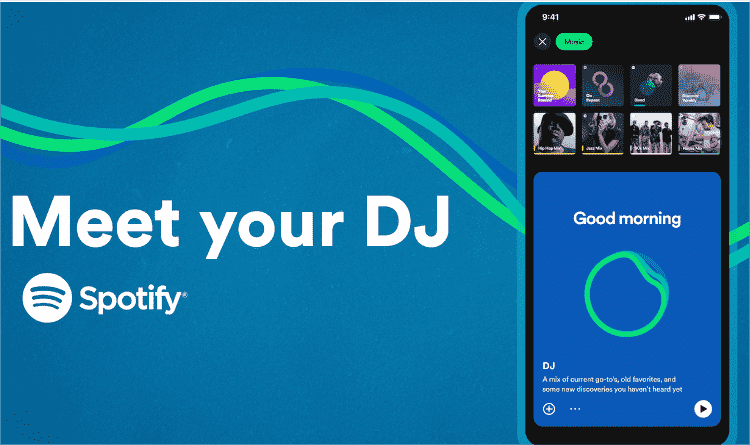
According to Spotify, the AI DJ “knows you and your music taste so well that it can choose what to play for you”, making it the perfect tool to pick your next favorite tune. The Spotify DJ mode is the epitome of excellent innovation, providing ample elbow room for users. By elbow room, it would mean that users could have a plain canvas where they could portray their musical energy and produce unbelievable mixes that characterize their preference.
Part 2. How to Get Spotify AI DJ on Desktop/Mobile?
Ready to have the DJ soundtrack your day? And what do we need to use Spotify DJ mode? The most thing you’ll need to do is to upgrade to the Spotify Premium plan, at the moment, the DJ isn't available to those who are on a free plan.
Get Spotify AI DJ on iOS/Android
- Launch the Spotify App on your iOS or Android device.
- Create a DJ music playlist and add songs to it.
- On the Home tab, then tap Music.
- Scroll down to find the AI DJ.
- Tap the Play button on the DJ card to start your experience. You can also add the feature to Your Library by tapping on the Plus sign to the left of the box.
- You can always change the mood and vibe of the songs being played by the DJ by simply tapping the DJ button in the bottom-right corner of the screen.
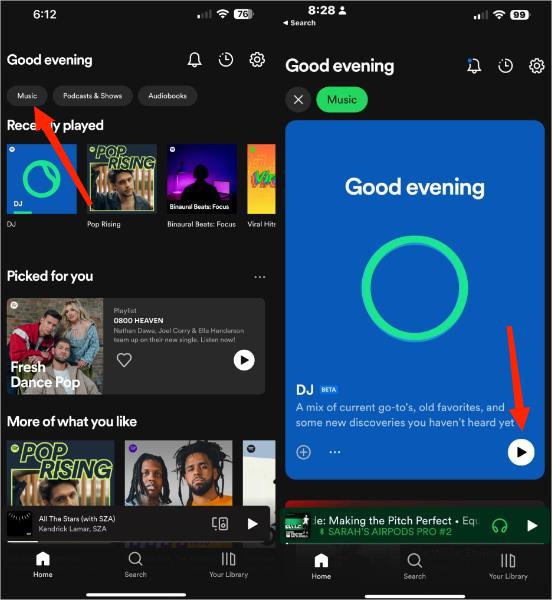
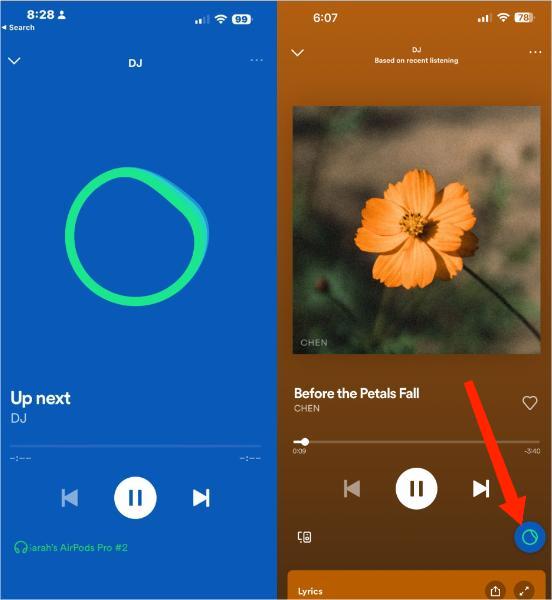
Get Spotify AI DJ on Desktop
To access Spotify DJ mode on the desktop app, follow these simple steps:
- Open the Spotify Desktop application on your computer.
- Scroll through the "Your Library" tab in the side menu, and look for DJ.
- Click the DJ card to activate the generative AI music rotation.
- If you want some different DJ picks, click the DJ button at the bottom right of the screen. The AI DJ will improve its recommendations based on your preferences.
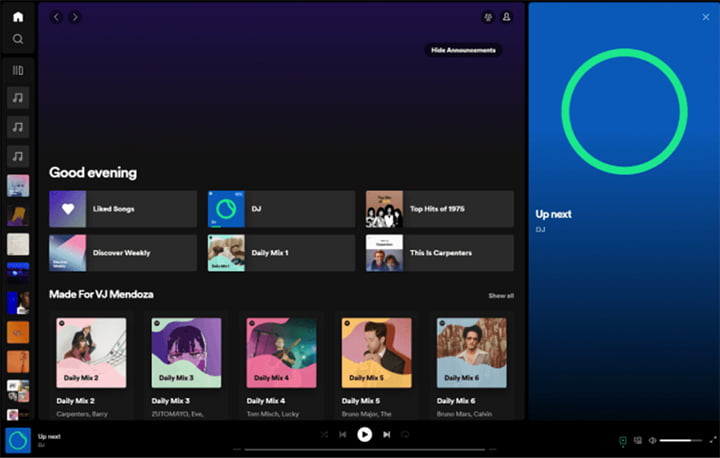
That is how you DJ with Spotify playlist by using the Spotify AI DJ. With just a few simple steps, you may start to become like a professional DJ.
Part 3. How to DJ with Spotify Without Premium?
Spotify DJ mode is technically a useful feature for DJ newbies, so for those who are interested in small party events, like a birthday event or an at-home party event. However, it’s rolled out for Spotify Premium users. As a free user, how can I DJ with Spotify music? You can download your playlists and create fun mixes using third-party DJ apps. Using a third-party DJ App could provide more options to mix your songs as these applications could have more features.
To make this come true, here we recommend using AMusicSoft Spotify Music Converter, which is able to download and convert Spotify playlists, podcasts, or audiobooks to MP3, AAC, FLAC, WAV, AIFF, or ALAC format readable on other platforms and devices. Plus, the DRM protection on Spotify content could hinder the loading and playing of the files on third-party applications, AMusicSoft program can remove DRM encryption from Spotify. After downloading, you can move the DRM-free Spotify content to any DJ software, portable MP3 player, or car player for streaming unlimitedly.
The AMusicSoft Spotify Music Converter ensures a lossless conversion. The audio quality is essential in effectively DJing these music files. And AMusicSoft Spotify Music Converter can still retain all ID3 tags of each Spotify music track. Afterward, you can edit music info and then use them on DJ apps as you wish forever.
Download Spotify Music via AMusicSoft to DJ Apps
Step 1. Launch your browser to search for the website of AMusicSoft. From the website, tap the Download button below Spotify Music Converter and then install it right after.
Step 2. Copy the link of the songs chosen and paste it into the suggested area. You can also just drag and drop the files for a faster transfer.

Step 3. Select the format of conversion and choose the output location to utilize at the end of the process.

Step 4. Click the Convert button to initiate the conversion process. Check for the results in the Converted section and download the copies on your local computer.

Upload Spotify Playlists to DJ apps
After converting your files into a standard format readable by DJ apps. you may start uploading your Spotify songs on them, such as Djay Pro, Virtual dj, Pacemaker, JQBX and more. By this time, the DJ App should read the file, and you may begin your mix of wonderful music as a true and professional DJ. See Djay App Spotify to find one you can use.
Because of removing the DRM protection, the third-party DJ apps should be able to breeze through the audio file and you would not need a Spotify Premium account anymore to play these Spotify music files. Here we share some guides you can make the seamless blending of music on DJ apps.
Part 4. Summary
The Spotify DJ Mode is indeed a creative way of enjoying Spotify. This way is a brainchild of a beautiful mind whose creativity could be off the charts. The benefits of DJ Mode could go beyond the usual entertainment. With this mode, you can be able to bring fun to more people.
You could also use Spotify files on third-party DJ Applications. This development also brings with it a lot of opportunities as you can play Spotify Music without a premium account. You may also play Spotify Music using other platforms and devices that you cannot use with DRM protection. Spotify music converters are very helpful in attaining this goal. The AMusicSoft Spotify Music Converter is one of the valuable tools in living the life of a DJ.
People Also Read
- Spotify Party Mode: Things You Should Know
- How to Make a Spotify Ringtone: A Guide for You
- What Is Private Session On Spotify: Things We Need To Know
- How to Redeem Spotify Gift Card: A Guide for You
- Spotify Clear Queue: How to Clear Spotify Queue
- Spotify Lossless: Somethings You Need to Know
- Spotify And Hulu Bundle: Something You Should Know
- How To Change Spotify Profile Picture: An Easy Guide
Robert Fabry is an ardent blogger, and an enthusiast who is keen about technology, and maybe he can contaminate you by sharing some tips. He also has a passion for music and has written for AMusicSoft on these subjects.