How To Set Spotify Connections In Waze [Updated 2025]
Music and road trips pair well together. Nowadays, many people are used to listening to music while driving their cars to make the commute more comfortable. Sometimes this could be a dangerous thing if you switch the navigation app to the music app while driving. But the good news is that Spotify teamed up with Google-owned GPS navigation app Waze to seamlessly integrate music into your road trips in a safe way in 2007.
In this article, we will give you reasons why you need to connect the two applications which in most cases is to enhance a safe driving experience. In part 2, we will look at how to set up Spotify connections in Waze App. Lastly, when the internet connection isn’t always available on the road trip or rather the music online streaming isn’t an option, then you need a toolkit that will download Spotify songs for offline listening. Read on and get to know more details about the said topics.
Contents Guide Part 1. Why Integrate Spotify with Waze?Part 2. How to Link Waze and Spotify Using the Waze AppPart 3. How to Integrate Spotify and Waze AppPart 4. How to Download Spotify Songs Without PremiumPart 5. Conclusion
Part 1. Why Integrate Spotify with Waze?
If you’ve ever run Spotify app while also launching other mapping apps through your phone in a car, you will know that it doesn’t always work as seamlessly as you’d want. Occasionally your music also drops when the mapping app tells you where to turn. Moreover, it is so dangerous to switch music between the navigation app and the music app while driving.
Waze was acquired by Google back in 2013 and further developed as a community-based GPS navigation app. It helps drivers to get directions and all the road map details in their journey. Waze allows users to listen to music from platforms like Spotify within the app. Besides, you can use it on your car’s display while driving with Apple CarPlay.
That's why integrate Spotify with the Waze app. Spotify and Waze teamed up to enable a more musical, enjoyable, and safer journey for users, they could get both the best directions and playlists in the car without having to switch screens. By setting Spotify connections in Waze app, you can access your Spotify playlists and easily change tracks. Ready to rev up the fun? In the subsequent parts of the article, we will get to have all the processes with minimal effort.
Part 2. How to Link Waze and Spotify Using the Waze App
Waze is an easy app to use, and it makes streaming music quick, convenient, seamless, and safe. Setting up Spotify connections in Waze gives you access to the platform's vast music catalog. This feature is available for iOS and Android. Once you connect the two apps, Waze's built-in audio controls show on the same screen as directions, letting you skip tracks or change playlists without switching apps, so you can always keep your eyes on the map and road ahead of you. Here’s what you need to do.
- Download, install and run Waze App on your phone.
- If you don't see a pink music icon on the screen, open Settings, and tap either "Voice & sound" or "Audio player."
- Make sure the "Show audio player" option is toggled on, and all compatible apps that are installed on your device show up in the top tray. Scoll down, and you'll be able to allow various audio players (including Spotify) to access Waze. Toggle on the Spotify option. When it turns to a green dot then you are sure that it’s done.
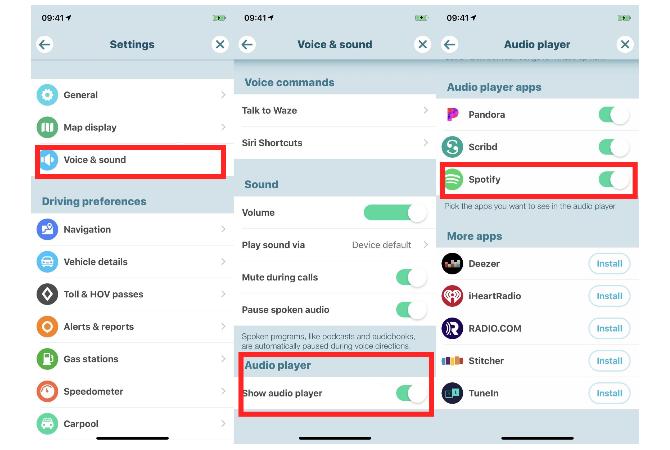
- Tap "Spotify" from the audio player tray up top. Your phone will then redirect you to the Spotify app. If you're using an iPhone, you need to give permission first by tapping "Open" on the pop-up.
- Sign in to your Spotify account and tap "Agree" to a list of permissions Waze needs access to.

- Once back in Waze, tap "Accept" to accept an agreement to connect Waze and Spotify. The two apps will connect after you Accept the agreement.
- You’ll see basic playback controls at the top of the navigation screen. If the music did not start playing right away, you may need to open the Spotify app up directly to start something, then return to Waze.
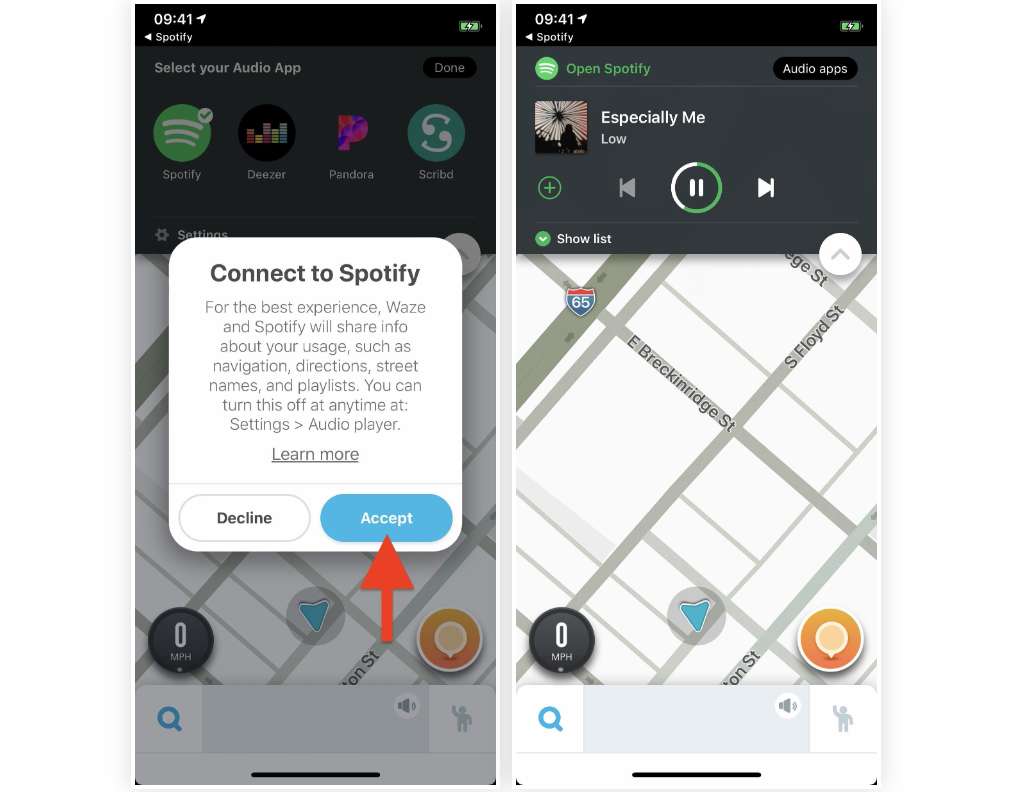
The most important benefit of setting up Spotify connections in Waze is that you can focus on the road ahead and not risk causing a car crash due to reaching for your phone to access the Spotify app. Remember that it only takes a moment of looking down while driving to cause an accident, so be sure to stay safe and focused.
Part 3. How to Link Waze and Spotify Using the Spotify App
Now you know how can directly set Spotify connections in Waze app. Can you link Spotify to Waze using the Spotify setting option? This won’t be a problem anymore as Spotify and Waze have partnered up if you want o enjoy the Waze services and online streaming music. Enabling the Waze Navigation feature on your Spotify app is also another method that you can do to integrate Waze and Spotify.
- Run the Spotify app on your mobile device.
- Tap the gear icon in the top right corner to open Spotify's settings.
- scroll down to the Voice Assistants & Apps and tap on Navigation & Other Apps.
- Look for the Waze app under Navigation and tap Connect.
- Lastly, tap on Agree and follow the prompts to connect your Waze account.
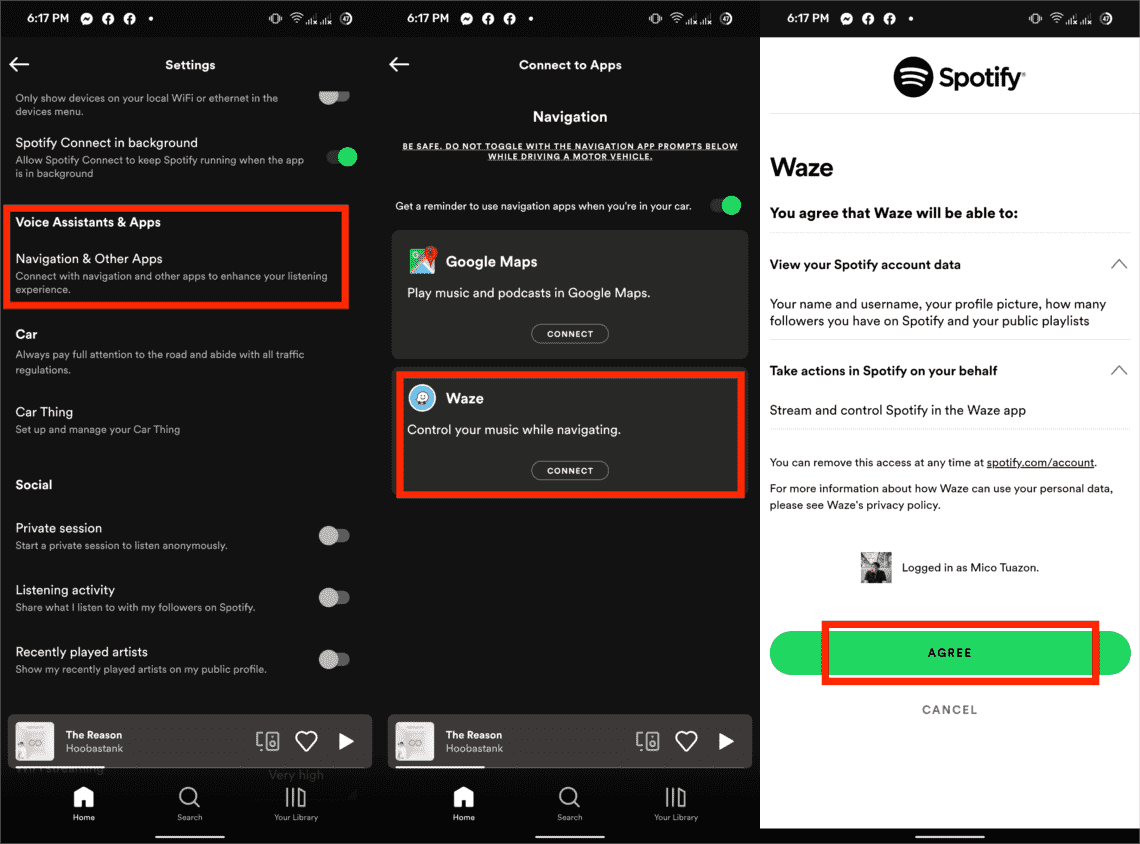
Part 4. How to Download Spotify Songs Without Premium
No matter which app you choose to use in Waze, whether it's for music, podcasts, radio stations, or news, it's a relatively simple process to set up. Having Spotify connections in Waze is a convenient solution as it merges your navigation and streaming needs into one app for a better driving experience. Plus, it keeps you focused on the road, which is of the utmost importance. There's no difference between Spotify Free and Spotify Premium in this case, as both plans work with Waze.
When the internet connection isn’t stable while you have a long drive, can you still enjoy your favorite songs online? As we all know, Spotify Premium subscribers can get the privilege of offline mode function. But what if you are a free user? How to download Spotify songs without Premium? All you need is an application that can extract Spotify music files from the platform and save them as local music files. Which is the best toolkit to download and install Spotify songs for your offline usage?
Do not wander around anymore and select AMusicSoft Spotify Music Converter. It is the best software that will remove the DRM protection and still make it possible for you to listen to Spotify music offline. Have you ever experienced super conversion speed? Then relax and use this software, it has 5x speed that can handle 100 songs in 15 minutes.
AmusicSoft Spotify Music Converter is the best choice to listen to music when you are failed to link Spotify to Waze aren’t an option. Another unique advantage of this application is that you can also convert the files to the supported file formats like MP3, AAC, WAV and FLAC. All these output formats will come in high quality having a similar bitrate to the files on Spotify. After conversion, you can keep these music files on any device. So that you can play Spotify music on Alexa device or MP3 player to give you a good time when driving.
- Download AMusicSoft Spotify Music Converter from the official page of AMusicSoft. Just launch your browser and then search the official page of AMusicSoft.
- After the complete download, open the application and wait for a while until your whole collection has been recognized. Once finished, upload the songs by copying and pasting the link of the songs or by dragging and dropping them into the converter.

- Now, among the listed supported formats, choose one to use and select an output folder where the results are to be saved.

- Hit the Convert button and let the process start away. Download the converted files by selecting the Converted tab above.

Part 5. Conclusion
At this point you have all it takes to handle Spotify connections in Waze. Whether you choose to watch Spotify on Waze or vice versa is all at your discretion. However, you are at liberty to also enjoy the offline usage and that’s where AMusicSoft Spotify Music Converter comes in handy. However, there are several other toolkits of similar functions that you also need to try and explore and get the best of what the market has to offer. Are you in doubt you can use the two applications on one screen?
People Also Read
- How To Get Spotify Premium With Hulu And Showtime Bundle
- How Do I Upgrade To Spotify Premium In 2024?
- Ultimate Guide About How To Upgrade To Spotify Premium
- How To Get Siri To Play Spotify In 2024?
- Spotify Playlist Downloader Chrome Extension You Can Try
- Do I Keep Spotify Music After Family Upgrade In 2024?
- How To Fix Spotify Error Code 17 On Mac (Quick and Easy)
- The Best Way To Keep Spotify Music After Deleting Spotify
Robert Fabry is an ardent blogger, and an enthusiast who is keen about technology, and maybe he can contaminate you by sharing some tips. He also has a passion for music and has written for AMusicSoft on these subjects.