Spotify Clear Queue: How to Clear Spotify Queue
Music lovers have been so in love with Spotify through the various features it has. One of the amazing features it has is the Play Queue option, wherein it can let you know what Spotify will play for you next. In this article, we will be talking about Spotify clear queue and procedures on how to do it.
For some listening to the same songs or songs that will be suggested to you by Spotify can be good since it will consume lesser time and effort but most people would have wanted to start their day fresh by listening to new songs. If you are one of those who want to have a breath of fresh air get your pens ready and your eyes open as we discussed Spotify clear queue and all the other things that you need to know about it.
Contents Guide Part 1. Where Is The Queue On Spotify?Part 2. How Do I Clear My Queue In Spotify?Part 3. Bonus: Listen To Spotify Songs Without Premium
Part 1. Where Is The Queue On Spotify?
To be able to see where the Spotify clear queue is, open the Spotify application on your Mac or Windows computer. You will then see the queue icon that is located at the bottom right part of the screen.
Clicking the said tab will open the play queue of Spotify. The Play Queue section will show you the queue itself and the history of the queue. It will display the “Now Playing” and the next in the queue. It also has the “Clear” button if there is an event that you want to remove all the songs that you have in your queue.
Part 2. How Do I Clear My Queue In Spotify?
There are several ways that you can be able to do Spotify clear queue, there can be different ways depending on the device that you will be using. We will be discussing them in this part of this article.
Clear Spotify Queue On Windows/Mac PC
Spotify has an application on both Windows and Mac PC, unlike the Spotify application on mobile devices such as iOS and Android, Spotify’s desktop client has a “Clear” tab to be able to remove all the songs that are present in the current playback queue.
- Launch the Spotify application on your Windows or Mac computer.
- Then, click the Queue icon on the bottom right part and this will open the Spotify Play Queue.
- To be able to remove the songs that are in the queue, click the “Clear” button that will appear in the row where you can see the “Next in Queue” that can be found in the Play Queue screen.
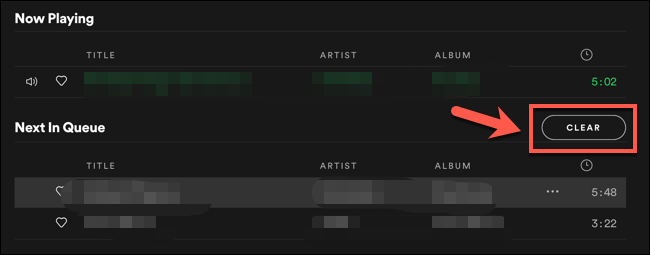
Doing these steps for Spotify clear queue will remove all the songs in your play queue and this will let Spotify play songs directly from the album or playlist that you are listening to or album that you want.
Clear Spotify Queue On Android/iOS
To be able to do Spotify clear queue on Android/iOS, you need to open your device initially, and then launch Spotify.
Using Android
- Proceed to the current playback screen by choosing the song title that can be seen on the bottom part of the screen. Go to “Home”, and then “Search”, and then go to “Your Library” tabs.
- Once you are on the playback screen, click the queue icon that is located on the bottom right corner of the screen. In case that you are using an older version of Spotify, the queue icon is located on the top right corner of the screen.
- Then, you will have to manually remove all the songs in your Play Queue. After selecting all the songs, click on “Remove” which is located in the bottom left corner. All the songs in the Play Queue will now be removed.
Using iOS
It is also available in the iPad and iPhone versions of Spotify. Here are the steps that you need to follow.
- Launch the Spotify application and go to the current playback screen by tapping the song title that is located at the bottom part of the home screen of Spotify
- In the playback screen, click the queue button that is located in the bottom right of the screen. It will give you the list of songs that is already in the queue.
- You also have to manually select all the songs that you want same as what we have discussed when using an Android phone or device.
- Once all the songs that you want to remove are selected, tap the “Remove” option to be able to do Spotify clear queue.
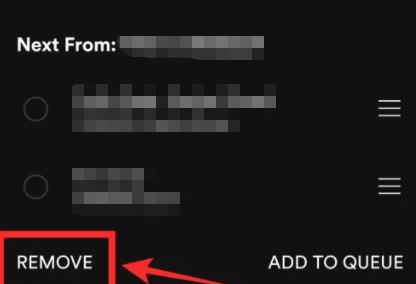
Clear Queue On Spotify Web Player
If you want to do Spotify clear queue using the web player, there is a special way to do it. It is not the same as what you have to do with android, iOS, and Windows/Mac PC. What you have to do is to play the last track that is listed on the queue, double click it to remove all the tracks.
Part 3. Bonus: Listen To Spotify Songs Without Premium
Now, let us talk about the best part of this article, an amazing way that you can be able to listen to unlimited songs even without the Premium account. It is one great partner when it comes to all your conversion needs. This professional converter which is known to be the AMusicSoft Spotify Music Converter is the best one that you can rely on when it comes to all your music needs. Here are the other things that you must know about AMusicSoft Spotify Music Converter.
- You can now be able to save a lot of your precious time when you opted to use this professional converter; with the use of AMusicSoft Spotify Music Converter, you do not have to manually input the songs that you want to convert. You can even select a specific album or playlist and have them converted in just a matter of a few minutes.
- You can now choose over a list of output file types when you choose to use the AMusicSoft Spotify Music Converter. From WAV, MP4, WA3, and even FLAC, and a lot more, you can have it all in just a matter of a few minutes.
- You can now save a lot of the money that you are using for paying your monthly subscriptions. With the use of AMusicSoft Spotify Music Converter, you can now have the songs for the rest of your life, you can also have many songs converted for as many as you want, anytime or anywhere you wanted. For example, you can convert Spotify songs to MP3.
- Problems that you may encounter which involve Digital Rights Management (DRM), or any other type of technical restrictions will not be a problem anymore if you chose to use this professional converter. It can remove the DRM protection of Spotify songs.
- AMusicSoft Spotify Music Converter has easy steps and it is very easy to use and understand.
People Also Read
- How To Create A Spotify Playlist: The Simplified Guide
- Spotify for Chromebook: A Guide on How to Use It
- Spotify Timer: All The Things You Need To Know
- How To Copy A Playlist On Spotify: What Are The Steps
- How to Stop Spotify from Opening on Startup
- Spotify And Hulu Bundle: Something You Should Know
- Spotify No Ads: The Things That You Need To Learn
- How to Backup Spotify Playlists: A Guide for You
Robert Fabry is an ardent blogger, and an enthusiast who is keen about technology, and maybe he can contaminate you by sharing some tips. He also has a passion for music and has written for AMusicSoft on these subjects.