How Can You Finish Spotify Change Plan Or Payment Method
If you are planning to get a subscription to Spotify, you are very lucky because you have a lot of choices to choose from. You may choose from Individual, Duo, Student, and Family plans. When we are to talk about the features, these subscriptions actually do not have big differences which is why users are not having regrets whenever they think of doing a Spotify change plan.
All of them can give you a good streaming experience with good audio quality, free advertisement streaming sessions, the ability to download your favorites for offline playback, and a lot more as you use the plan itself. The only major difference maybe is the amount of subscription fee that you have to pay every month. See the different procedures on how to officially change the Spotify plan.
Contents Guide Part 1. How Can I Change My Spotify Payment Method?Part 2. How Do I Change My Spotify Premium Plan?Part 3. Best Alternative To Spotify PlanSummary
Part 1. How Can I Change My Spotify Payment Method?
Getting a Spotify change plan or payment method would be possible if you will follow the steps listed below. But first, you have to be reminded that doing the process over Spotify mobile app or desktop app is not accessible. So, you have to use your browser and Spotify web player in order to do.
- Launch the browser on your device. From there, search for the official website of Spotify.
- Upon landing on the website, you will be required to sign in to your Spotify account. You just have to select the Login button that is located in the upper right corner of the page.
- After a few seconds, your account will open wherein clicking on your Profile icon is the next step to do. You will be shown then a new set of options in which you have to click the Account option.
- In the Account window, you may tap on the “Update” button instead to modify your previous payment information.
- Select your new payment method. Spotify currently accepts credit card, debit card, and PayPal.
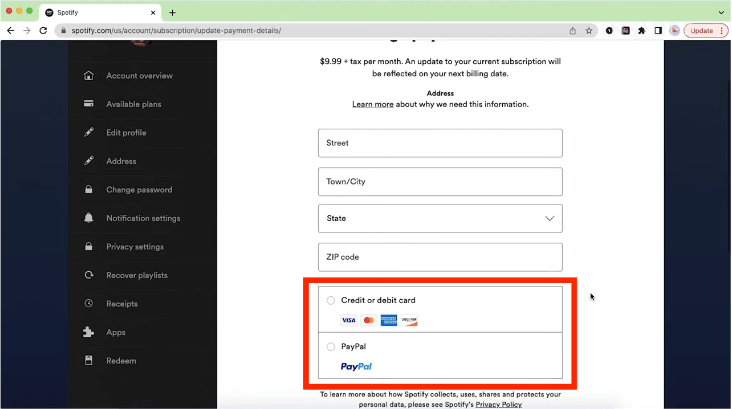
- Follow all prompts and finish filling out your payment information.
- To save your changes, click Change Payment Method.
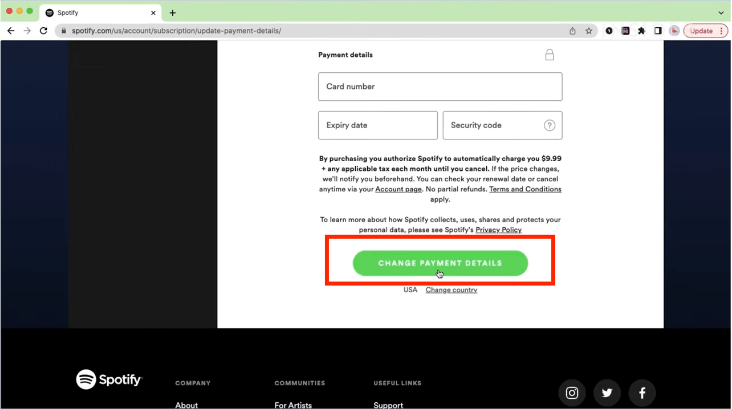
Part 2. How Do I Change My Spotify Premium Plan?
Spotify offers Free and paid plans. Its deep catalog, robust playlist curation, expansive device compatibility, and paid plan options will work well for most folks. The paid plans include four plan options. There’s the Student plan ($5.99 per month, with verification), the Individual plan ($11.99 per month), the Duo plan ($16.99 per month, for two people living together), and the Family plan ($19.99 per month for up to six users). Each of these plans unlocks all features, including on-demand playback, song downloading, offline listening, and more. To do your Spotify change plan, follow this part.

If you’re looking at bumping up from a Spotify free account then read on to find out how you can upgrade. Or you can also switch the existing plan to another plan in this part. The Spotify change plan could be done through the steps below.
- Navigate to the official website of Spotify and log in to your account
- Upon entering your account, look for your account’s profile icon.
- A new menu will show up and from there you need to select the Account option.
- Upon clicking on that, look for the section of “Your Plan” and this is where you will be capable of changing your plan.

- After doing so, all the details about the different Premium subscriptions will show up. Tap on the button next to your desired plan. You just have to confirm it then to officially get the new subscription.
- Lastly, you will have to confirm the payment details that you prefer for your new subscription.
Part 3. Best Alternative to Enjoy Music Without Spotify Premium
Among the big number of Spotify users, the population of those using it for free is also noticeable. This is because they can also stream the albums and playlists even without paying. But of course, there are some limitations to bear. If you are already getting tired of these restrictions but have no plans of getting a subscription, the best alternative to do is to use AMusicSoft Spotify Music Converter which can help you save the albums and playlists on your device and make them your own copy. This is also a good suggestion for those who currently have their Premium plans and are thinking of getting a Spotify change plan. These songs could also be streamed Spotify offline anytime you want even if you do not have an internet connection and a stable signal to load the songs before playing.
Aside from those, AMusicSoft can also remove the DRM from the songs which will lead them to the conversion process. The output formats that you can have from using AMusicSoft include MP3, FLAC, WAV, AAC, AC3, and M4A. These are all accessible formats that could be played on any device that you want. AMusicSoft Spotify Music Converter has a working speed of 5x faster so, your waiting time will surely be very short alone. Using this tool will allow you high-quality music streaming.
These are the steps that you should follow in using AMusicSoft.
- Download the application of AMusicSoft Spotify Music Converter by getting it from its website.
- Add the songs by copying and pasting the respective links into the search bar or by simply dragging and dropping them.

- At the top right corner, there is a section allotted for output format selection. Decide which format you want. You may then select an output folder as well after.

- Hit the Convert button to start the process.

- Then select the Converted menu to see the finished files.
Summary
Spotify does offer a variety of Premium subscriptions that are all beneficial to all users. Since each plan is very advantageous, some users seek ways how to do a Spotify change plan. But if you are not getting the idea of changing your plans, I would recommend saving your favorites instead and keeping them with you permanently. This is possible through the use of AMusicSoft Spotify Music Converter. If you want a limitless streaming experience, this is the best alternative.
People Also Read
- Top 5 Car Stereos With Spotify to Enjoy Music
- Descargar Spotify Premium: Download Tracks For Offline
- How To Edit Songs On Spotify? (Windows And Mac)
- The Easy Way To Add Music Player To Tumblr
- How To Find And Change Your Spotify File Location?
- What Is Cache On Spotify: Things That You Have To Know
- Djay App Spotify: Things That You Have To Know
- All About Rythm Bot Spotify: How To Play Music On Rythm Bot
Robert Fabry is an ardent blogger, and an enthusiast who is keen about technology, and maybe he can contaminate you by sharing some tips. He also has a passion for music and has written for AMusicSoft on these subjects.